Save a search
Once a search has been run, the Save button appears to the left of the Search button.
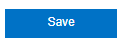
Clicking the Save button prompts you to name the search you wish to save, as shown in the following image:
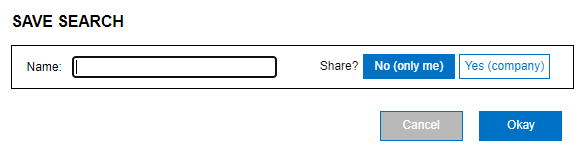
Enter the name you wish to save it under, and it will now display in the Saved Search drop-down in the upper-left corner of the page.
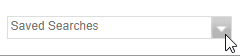
You can choose to make the saved search shareable; select “Yes (Company),” which will make the Saved Search accessible to everyone in the company.
Note: Changes to a saved search will affect all users. This includes manually adding and hiding vessels from the list.
Training video
See the following training video on how to save a search.
Click the link to open it in a new tab:
Saved Searches
Refer to the following pages for guidance on how to Clone a search, Edit the Search Settings, and Delete a Search.
