Search for vessels and update them
When you log into the Position List module, you will see the following page.

You can use the Search Criteria panel on this page to create a list of vessel positions from either a Saved Search or a new search (non-saved search). To enable ‘dark mode,' click the sun symbol in the upper right as indicated by the arrow in the previous image, and it will change to a moon icon.
Creating a new search
The Search Criteria panel on the left side of the page is used to create a new search.
Selecting the N key shortcut (New Search) will clear the existing fields and set the focus on the first field, “Load.”
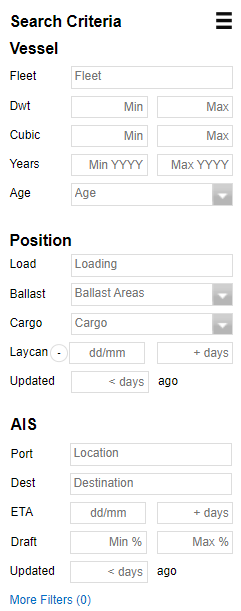
1. Vessel search criteria
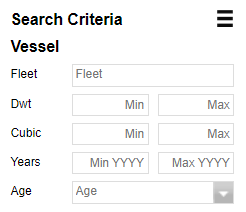
Fleet: Search by ships belonging to a specific commercial operator. Use the multi-select fleet icon to specify multiple Fleets to search on simultaneously.

Dwt: Enter the DWT range of ships you want to filter on. Enter the DWT in 1000’s - for example, 50-80, not 50000-80000, although either will work.
Cubic: Enter the min and max cubic range.
Years: Enter the range of years built
Age: Use the dropdown is used to filter ships that are not older than a specified age.
2. Position Criteria - used to search for ships basis their open position
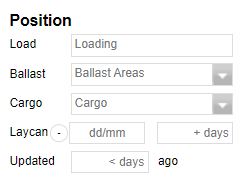
Load: Enter the load port or load area you wish to calculate the ETA to. Any vessel open in this load area will be added to the search results if it meets all the other search criteria. If you want to calculate the ETA to multiple ports simultaneously, use the add port icon ➕ to enter up to 4 additional ports.

Ballast: Select from a list of user-defined ballast areas. These are the other geographical areas which the system will ballast ships from and calculate the ETA to the load port/area. Use the globe icon shown in the following image to create a new ballast area selection.

Cargo: Select CLN, DTY, C/D, LNG, LPG, Bitumen or Chems. If you leave this field blank, the search will return all vessels.
Laycan: The lay/can window can be entered in three different ways.
Entering a date “mm/dd” will look for all open vessels or have an ETA (if a load is specified) after the date entered.
Entering “+ days” will look for all open vessels or vessels with an ETA before the number of days entered in the “+ days” field. This method is preferred for saved searches.
Entering a date “mm/dd” and “+days” will look for ships open or have an ETA on or after the date entered and on or before the number of days after the date entered. For example, if you enter “06/20” and “10”, the search results will return all ships from open or those with an ETA from 06/20 - 06/30.
Updated: Entering a value for this field will exclude all ships without an updated position in the last “< days” number of days as specified.
3. AIS Criteria - used to search for ships basis their current AIS position or reported AIS destination
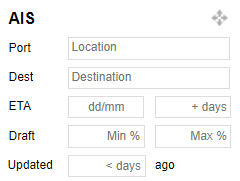
Heading: Use the heading icon located next to the AIS Search Criteria to filter ships heading in a specific direction.
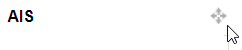
Each direction filters ships as follows:

Port: This field lets you search for vessels in a specific port or area. If a port is entered, then all vessels within 20 miles of the port will be listed. If an area is entered (ex. AG), then all vessels in that area will be listed. Use the globe icon to select multiple areas.

Dest: This field lets you search for ships with a specific destination port or destination area. Use the globe icon to select multiple areas.

ETA: The ETA window works the same way as the laycan window, but the ship's ETA is based on what is reported by the vessel via AIS.
Draft: Enter the draft % range of vessels you want to filter on. This field is useful to filter out ships that are currently ballast or laden.
Updated: Entering a value for this field will exclude all ships without an updated AIS position reported in the last “< days” number of days as specified.
Once all the search criteria have been entered, select the Enter key on the keyboard to perform the search.
Note: Vessel criteria can be combined with Position OR AIS criteria. Combining both Position and AIS criteria may not return results with valid data. When searching for ships basis their AIS criteria, only the Cargo can be combined from the Position Criteria.
For more guidance on how to search and update vessels, please refer to the following links:
