Veslink - Agent Portal - Network

The Agent Portal is available with Veslink Optimum.
Note: You must have the View Networking General Permission enabled.
Veslink gives you access to the entire Veslink Community, enabling you to establish Partner relationships with other companies. A Veslink partnership enables the sharing of Veslink forms. The benefits of sharing forms through partnerships in Veslink include:
Sending the same reports to Owners and Charterers.
Eliminating the duplication of efforts and risk of error; the Master does not have to enter the same information twice.
Maintaining the consistency of reporting from ship to shore, for both data and frequency.
On the Network tab, you can view the profiles of companies you have partnered with, send and receive invitations to share voyage information with new partners, and view a list of shared vessels and voyages.
Network Pages
Use these Network pages to manage your partners and shared voyages:
Partners: View current partners and end partnerships.
Community: Send invitations to other members of the Veslink Community to partner with you.
Shared Information: See the voyage information shared by your company and by others.
Invitations: See notices of invitations to partner from other members of the community and accept or decline them.
On these pages, you can search; select the first, previous, next, or last in the list; or select a page number.
Partners
The Partners page lists all your current partners, those you have invited to partner with you, or from whom you have accepted an invitation.
Each partnership has one provider of forms and one or more receivers of forms, but in only one direction per voyage. That is, a provider cannot also receive forms from a receiver for the same voyage.
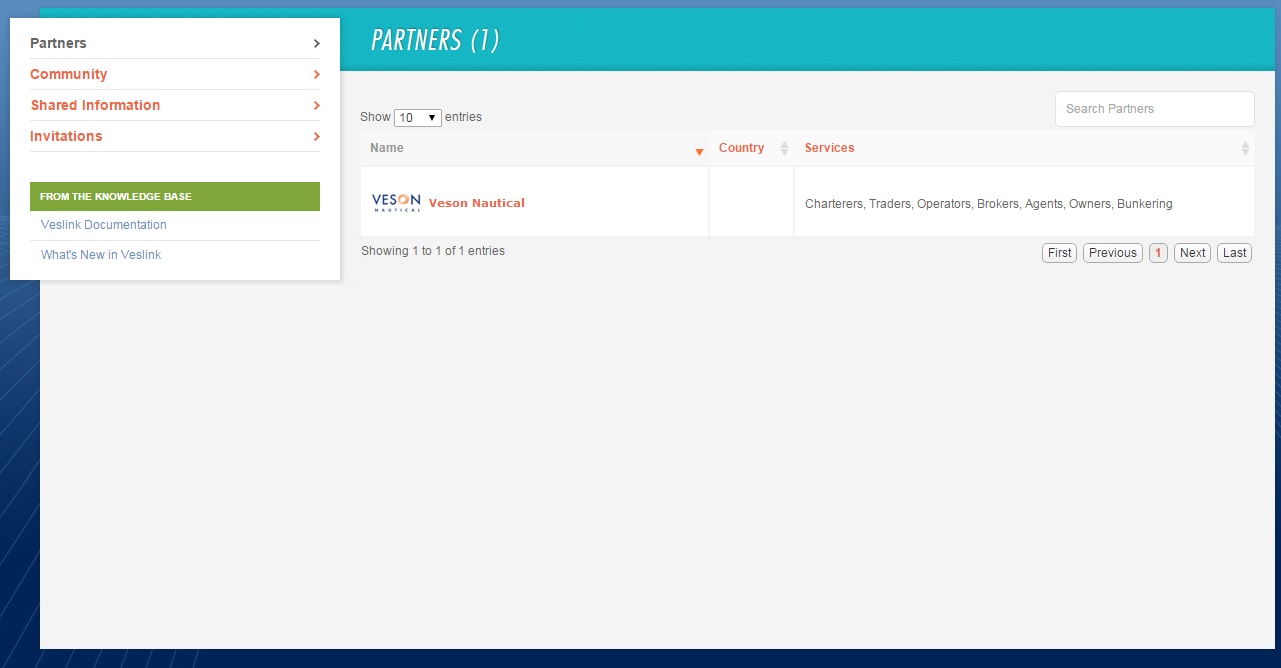
Community
The Community pages lists all the companies in the Veslink Community.
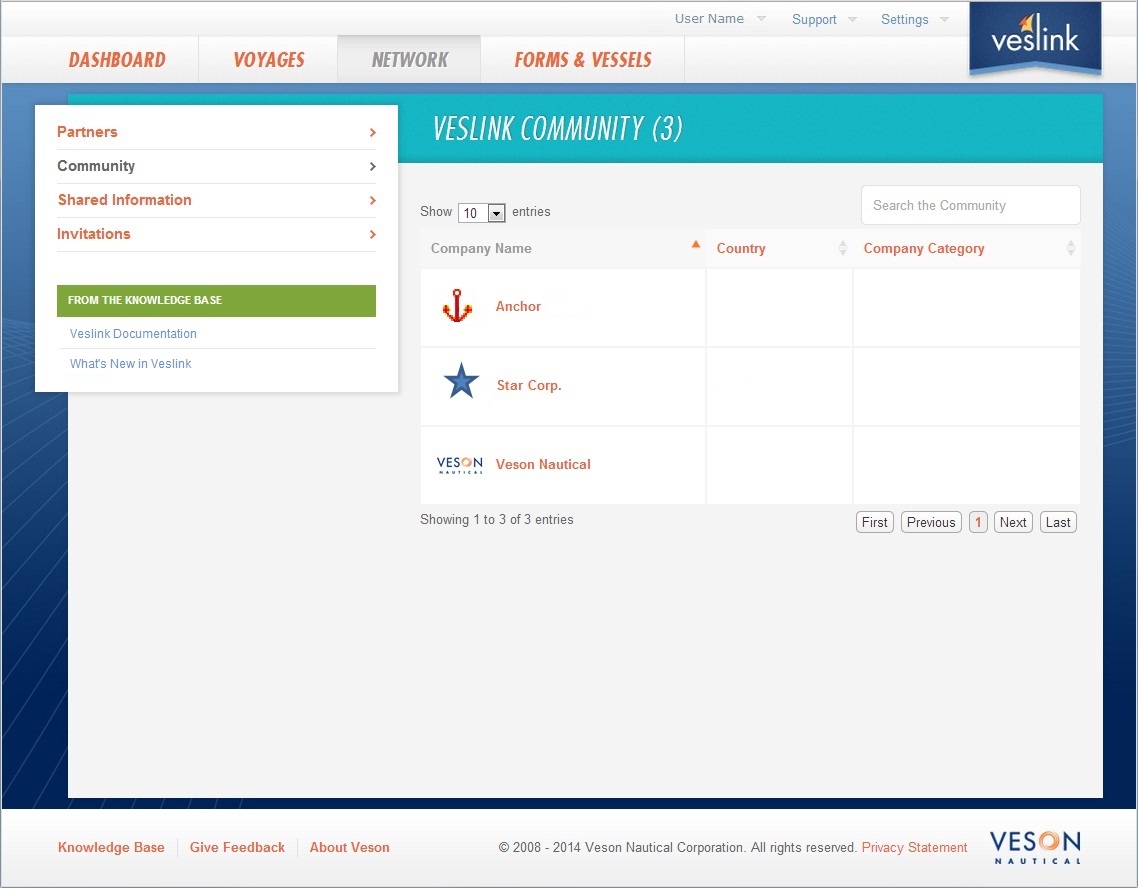
Shared Information
On the Shared Information page, you can see and edit the voyage information being shared by your company and see that shared by others.
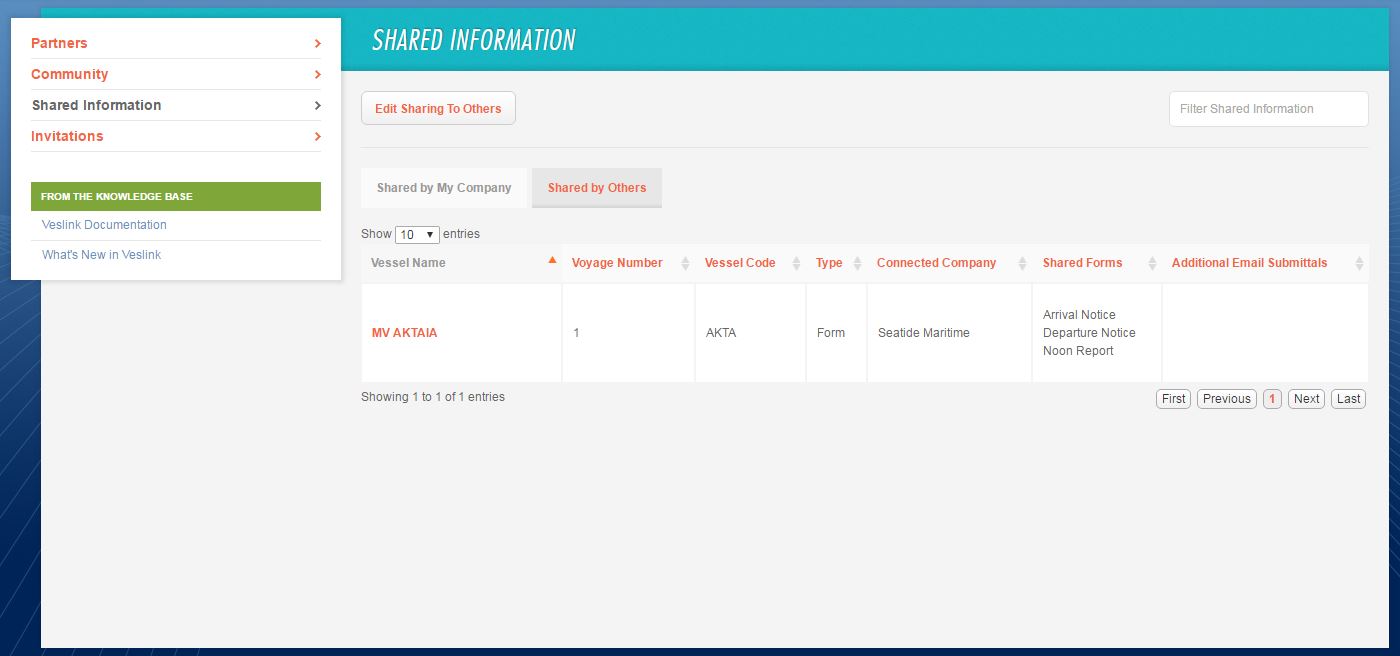
Invitations
The Invitations page lists the invitations you have sent and those you have received from others.
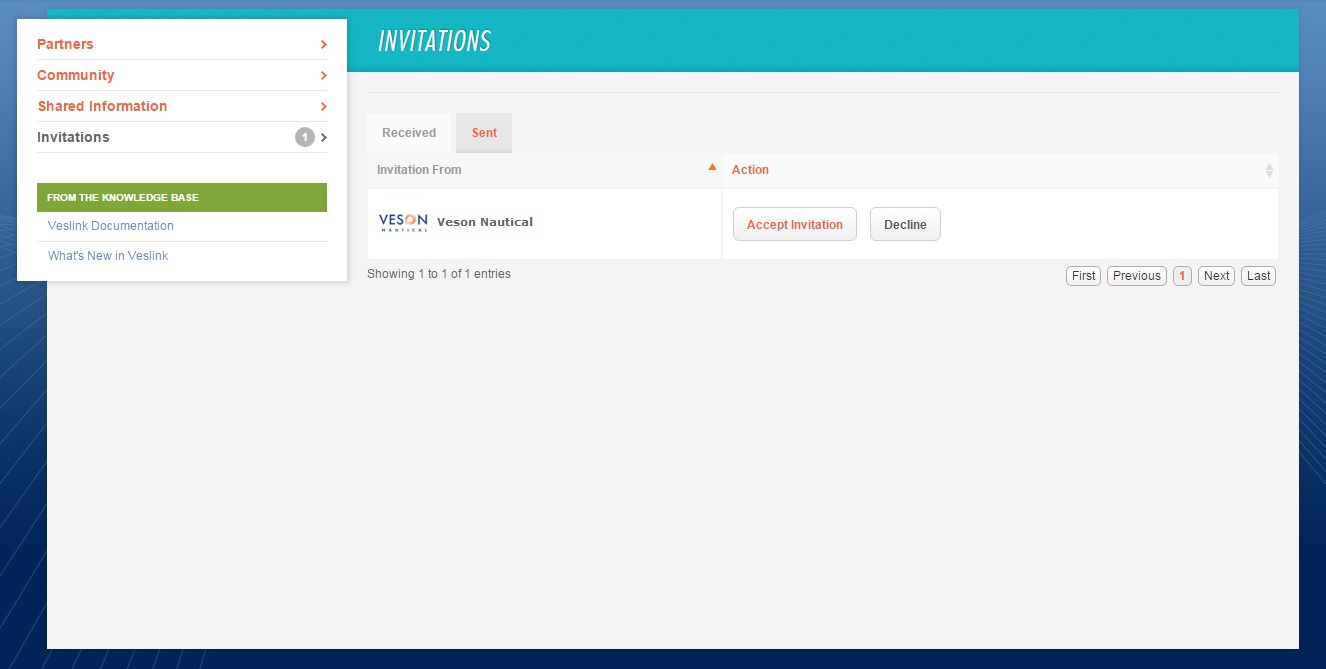
Creating a Partnership
To create a partnership, one partner sends the other an invitation. When the receiving partner accepts the invitation, the two companies become partners and appear in each other's Partners lists on the Network tab.
Sending an Invitation
To create a partnership, send an invitation.
Click the Network tab.
On the Network tab, click Community.
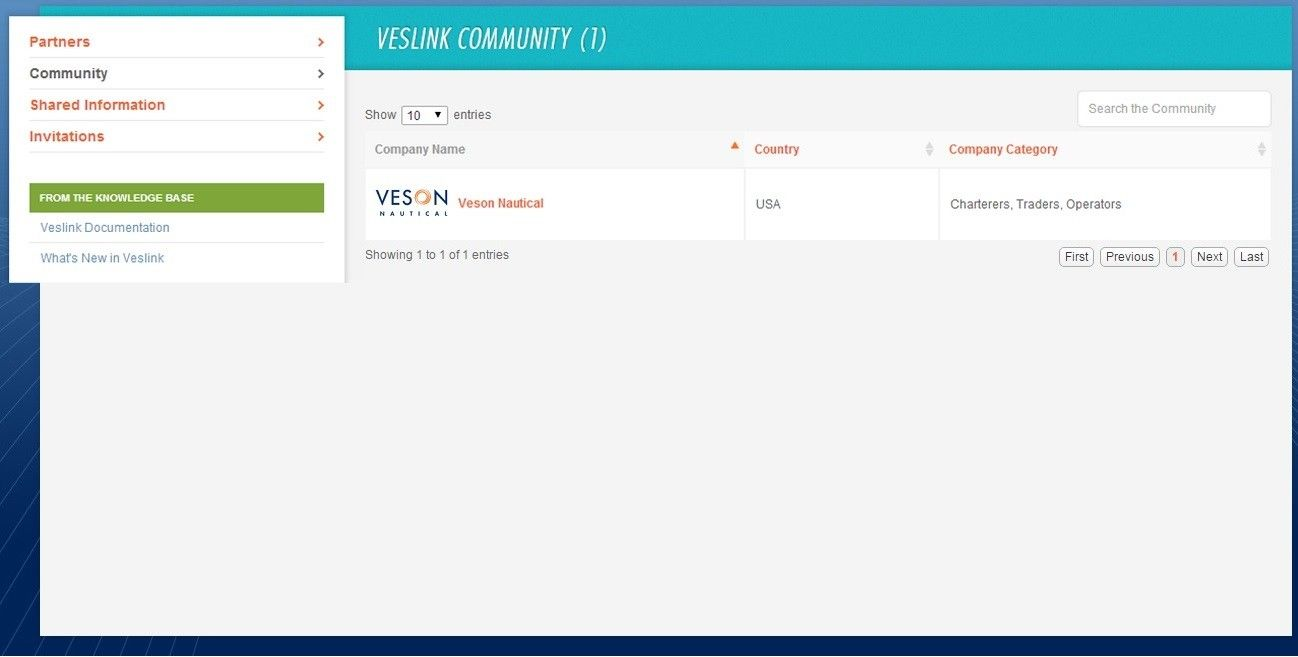
3. On the Community page, click the partner's name (in this example, Veson Nautical).
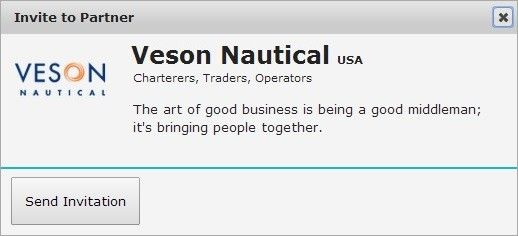
4. On the Invite to Partner form, click Send Invitation.
5. The recipient sees the invitation and accepts it. You become partners.
Receiving an Invitation
When a partner sends you an invitation to partner, follow these steps to accept the invitation.
Click the Network tab. A gray badge appears next to Invitations, showing the number of invitations you have received.
To view your invitations, click Invitations.

Pending invitations appear on the Received tab.
In the Action list, to accept the invitation, click Accept Invitation. You become partners.
Ending a Partnership
To end a partnership:
Click the Network tab.
On the Partners page, click the company's name.
On the company's page, click End Partnership.
Shared Data Requirements
In the following cases, the receiver must have data that matches that of the sender's shared forms:
Form templates: For other than standard Veslink forms, form templates must match and have the same Form Identifier. The receiver can have their own forms in addition to the shared templates.
To share custom form templates, the sender must export them and send them to the receiver, who must import them.
Vessel:
The IMO Number must be the same as the sender's, although the Vessel Name can be different.
The vessel must be Active for Veslink.
Fuel Types: If the receiver uses different Fuel Types, they can be mapped to a master list of Fuel Types maintained by Veson.
Otherwise, the receiver must have a Fuel Type defined to match any used on the form; they can have their own types in addition.Statement of Facts forms:
A Port Activity must be defined with the same name as any used on the form.
A Cargo must be defined with the same name as any referenced by a Port Activity.
Cargo Handling forms: A Cargo must be defined with the same name as any referenced on the form.
Delay/Off-Hire forms: A Delay Type and a Delay Reason must be defined that match any referenced on the form.
