How to Fix Authentication Issues When Trying to Refresh the Data of an IMOS Analytics Report Using Power BI
It is often the case that a client gets an authentication issue (similar to the error seen below) when you try to refresh a data of a report in Power BI.
The issue persists with all different login options (anonymous, windows, basic etc).
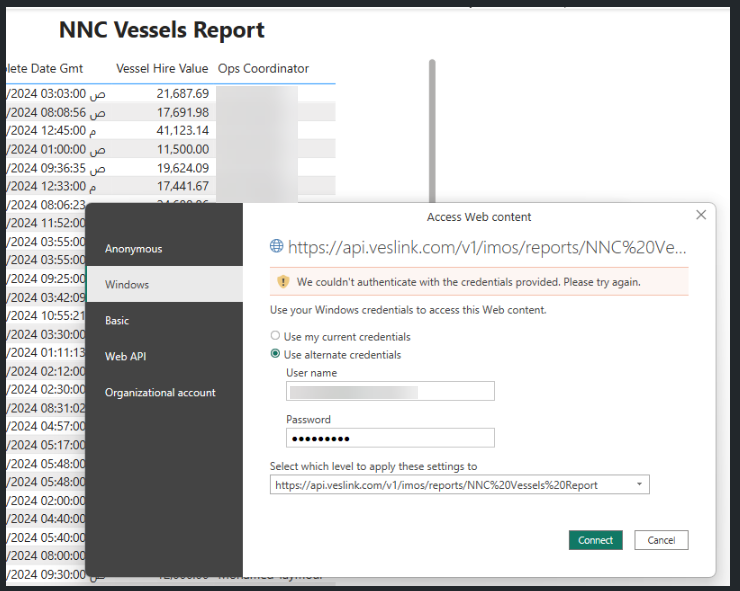
Once a report is being used in a Power BI dashboard, it’s very important for the report name not to change. Otherwise, you will have issues pulling the data. If you try to refresh the data in Power BI using the original API URL that was copied before the report was renamed, you may get one of the following error messages:
"No report ‘Report name' found.
"You do not have permission to access this report."
Therefore, please sure that the report you are trying to refresh data for, has not been renamed.
Another thing to note is that the only credentials used to pull data in Power BI (including during a refresh) is the API token of the user. It does not use the user’s Microsoft 365 account, or the Power BI Account settings in the IMOS Platform to perform this action. The user’s email, network credentials, or any other personal information are not pertinent to this process.
Solution:
To fix the issue please do the following:
Have the client open Power BI → File → Options → Settings at the bottom of the screen:
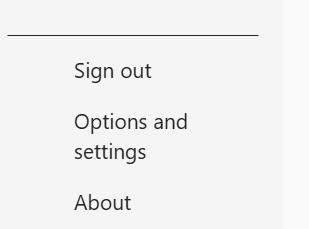
Click on Data source settings:
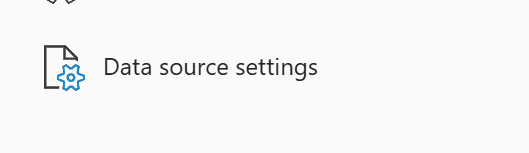
In the window that opens, you’ll see all the data sources for a report. For this particular report the following appeared:
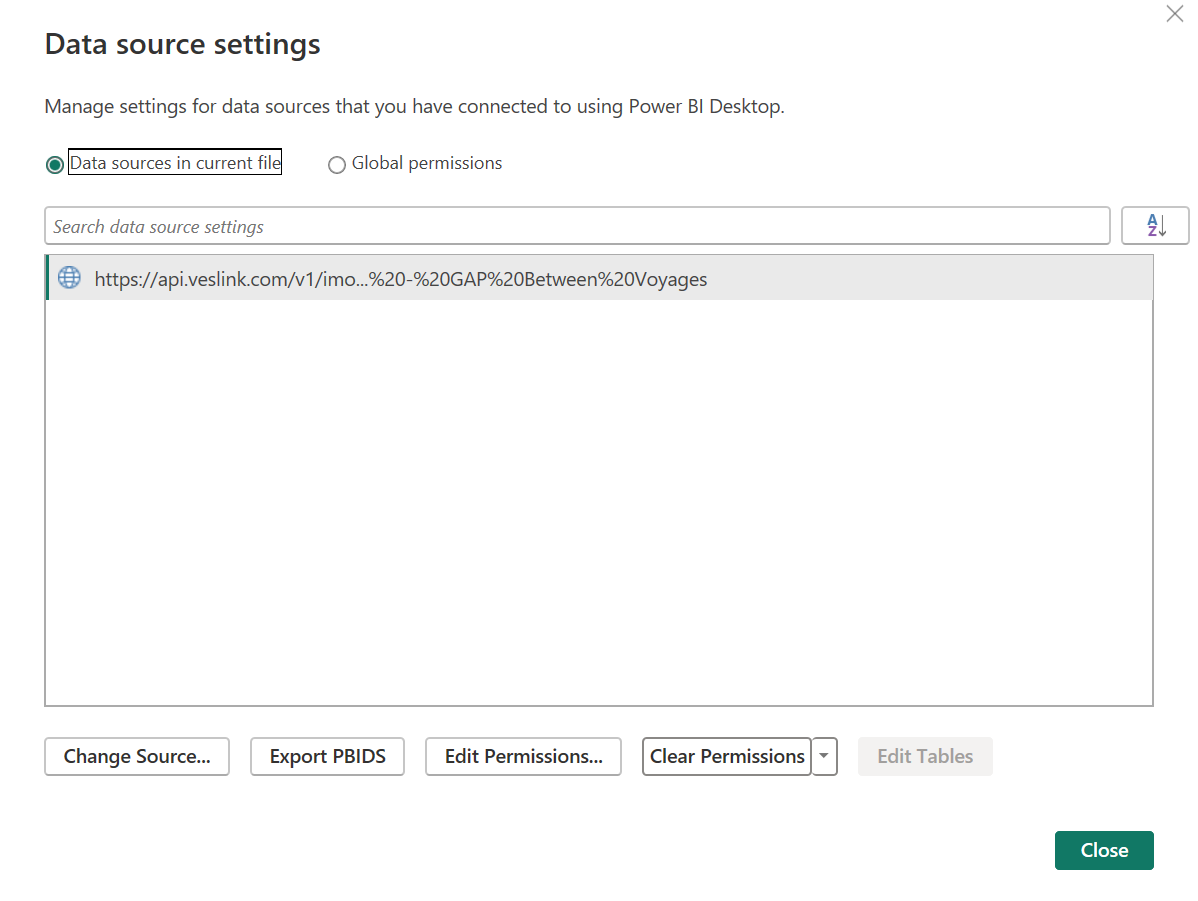
Select the source in the list and then click the Change Source button for each source (you might need to go down the list).
In the URL section, verify that the report name matches the exact name that is saved in the IMOS Platform and verify that the API token matches with the user’s API token. You can update the URL field to correct any mistakes. Once the mistakes are corrected, click OK. (The easiest way to fix the URL field is simply to open the report in Report Designer in IMOS Platform, and copy the API url again to make sure it has all the correct information. You can then completely erase the URL property below and paste in the new URL)
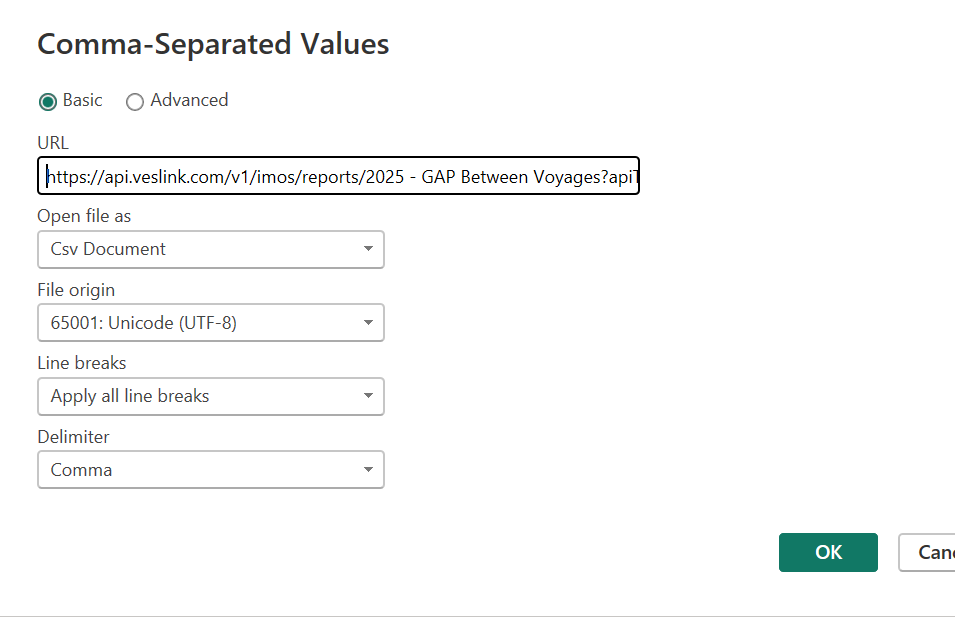
Once all the sources are corrected, click closed. Then try to refresh the data again.