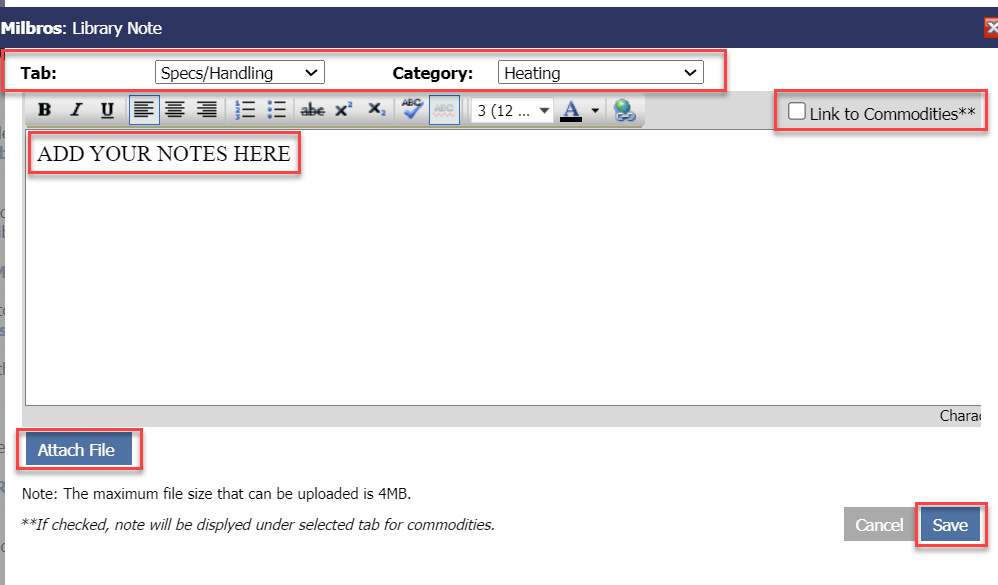Library
The Library Module lists all the documents which are available.
To access the Milbros Library click on Library on the top bar menu or Library from the home page.
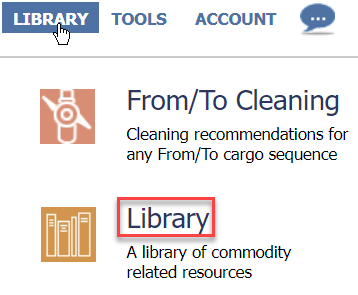
You will be taken to this page:

Search
The search box at the top of the Library Module can be used to search the library for matching records. Enter the search phrase in the textbox and click Enter or the magnifying glass symbol to perform the search.

The search does not search the contents of the attached files, it will only search the notes entered for the document.
Adding Documents
This feature is only available to ‘Premium’ subscribers
You can add your own documents to the library. To add a Document click the ‘New Document’ link in the top-right corner of the page.
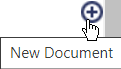
You will be taken to this screen:

Select the Tab that you wish to add this note / document to and select Category.
Add any notes regarding the document and Attach File to upload the document.
Link to Commodities: Documents can be linked to the Commodity Module by selecting the ‘Link to Commodities’ checkbox. When selected, the uploaded document will display when viewing all commodities.
When done click Save.
Below is an example :