User Management
The User Management module manages the users for your Milbros.com account.
You can access the module from the Main Menu--> Account--> Manage Users
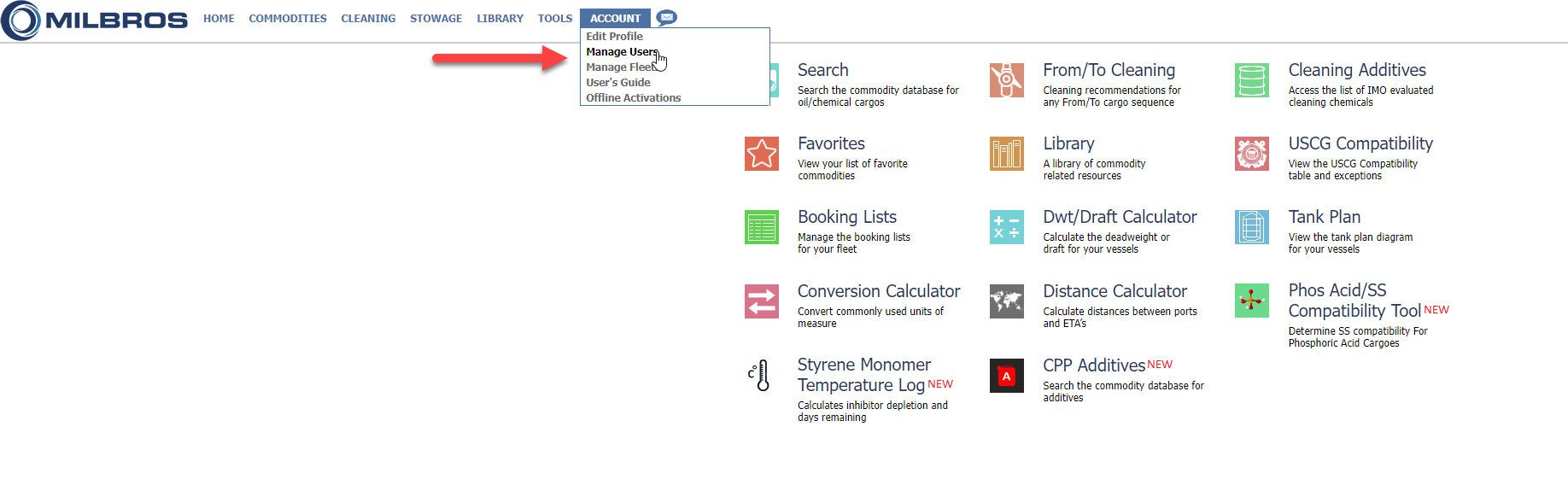
How to access the User Management module
System views
You can select to view the list of all active users or the deleted ones.

View Active or Deleted users
Adding a new User
To add a user to your account, click the ‘ Add New User’ link in the top-right corner of the page.

Add New User Action
Deleting a User
To delete a user from your account, click the image on the row of the user you wish to delete. The details are then displayed for the selected user. Click the ‘Delete’ button in the bottom-right corner of the page to delete the user.

Edit an existing user
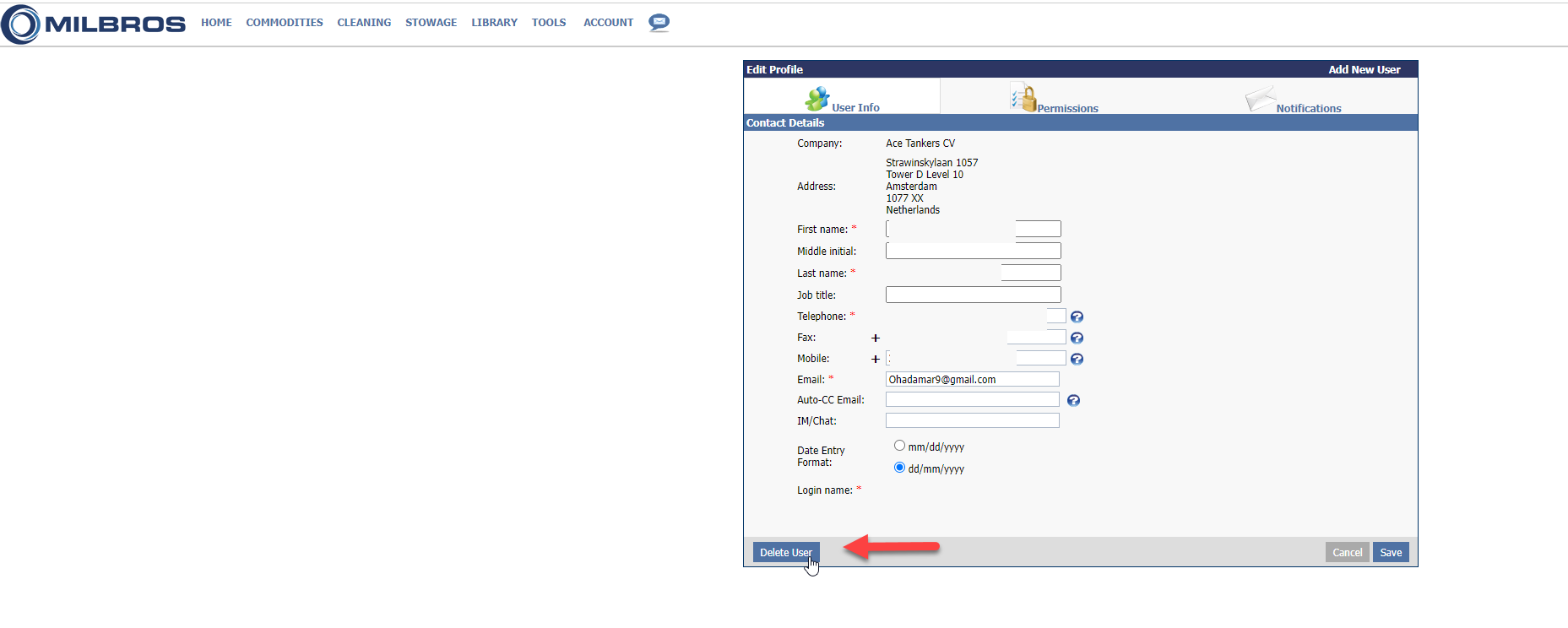
Delete an existing user
Note: It is not possible to retrieve the users account once it has been deleted.
Setting User Permissions
The permissions can be set for each user to access the different modules which are available under your account. They can be found when you click the image for the user.
On the User Detail page, click the Permissions icon at the top of the page:
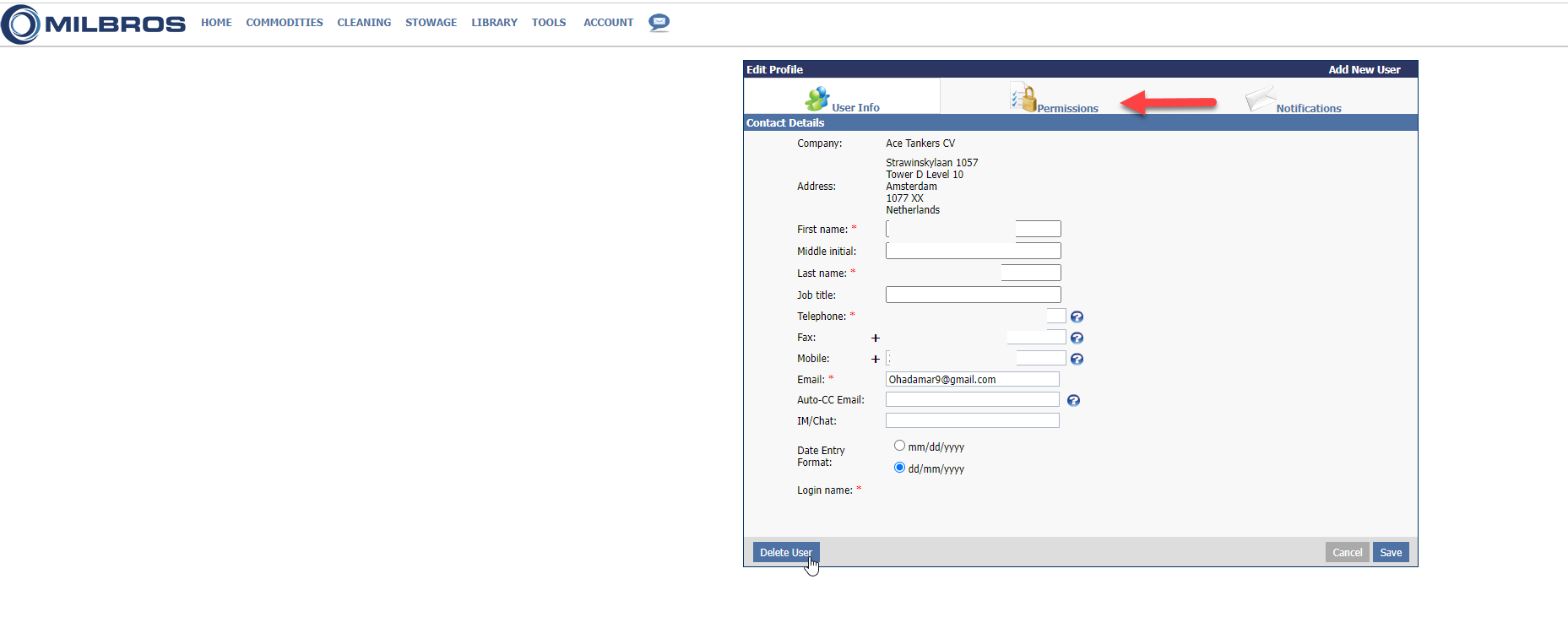
The permissions Tab in the user profile
Each user can set setup to have no access, reviewer (read-only access) or editor (read/write access) to each module.
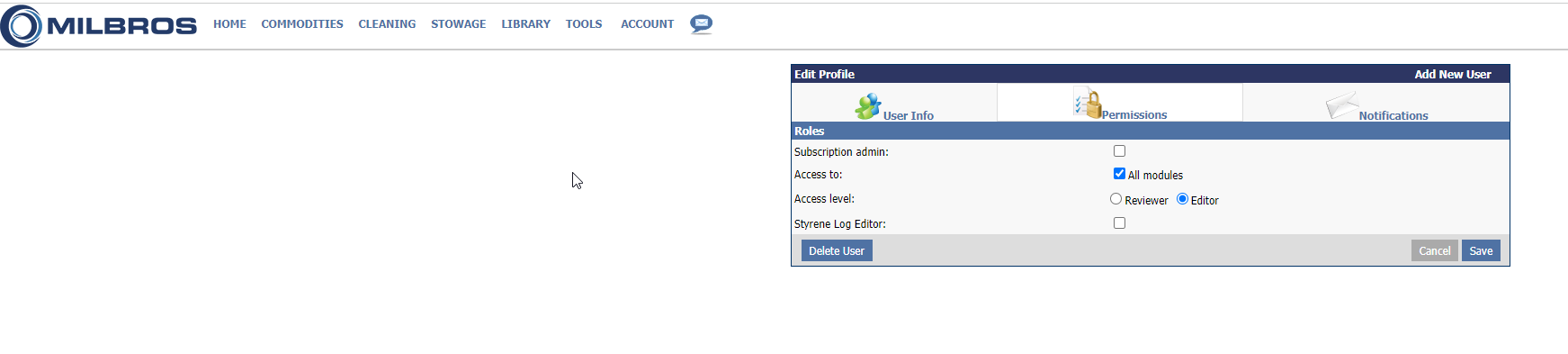
Select Access level for the user
Tick-off the All modules to expand the options:
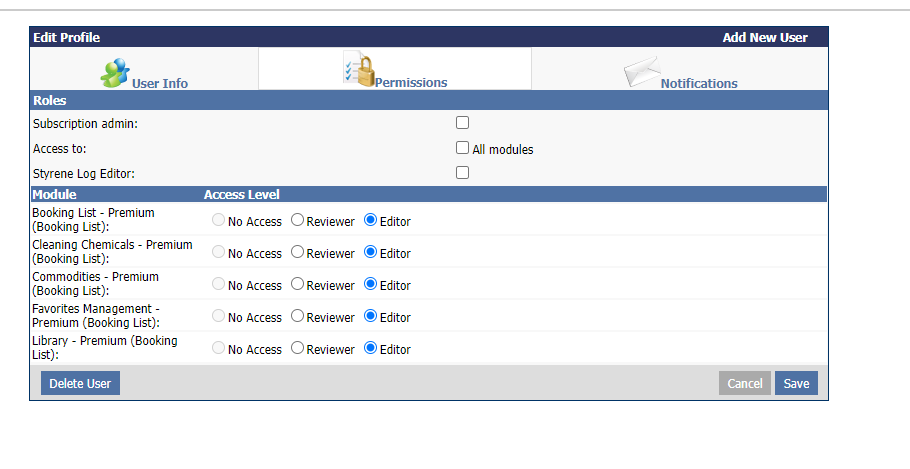
All modules to select access level for the user