Ballast Areas
The system gives you the ability to create your own ballast areas. You can use the Ballast dropdown list in the Search Criteria to specify which areas to have ships ballast from for the entered Load port or area.
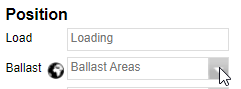
There are 2 ways to manage the Ballast Areas. See the following options:
Access the Ballast Areas from the Actions menu
You can access the Ballast Areas from the actions menu in the upper-right corner of the page.
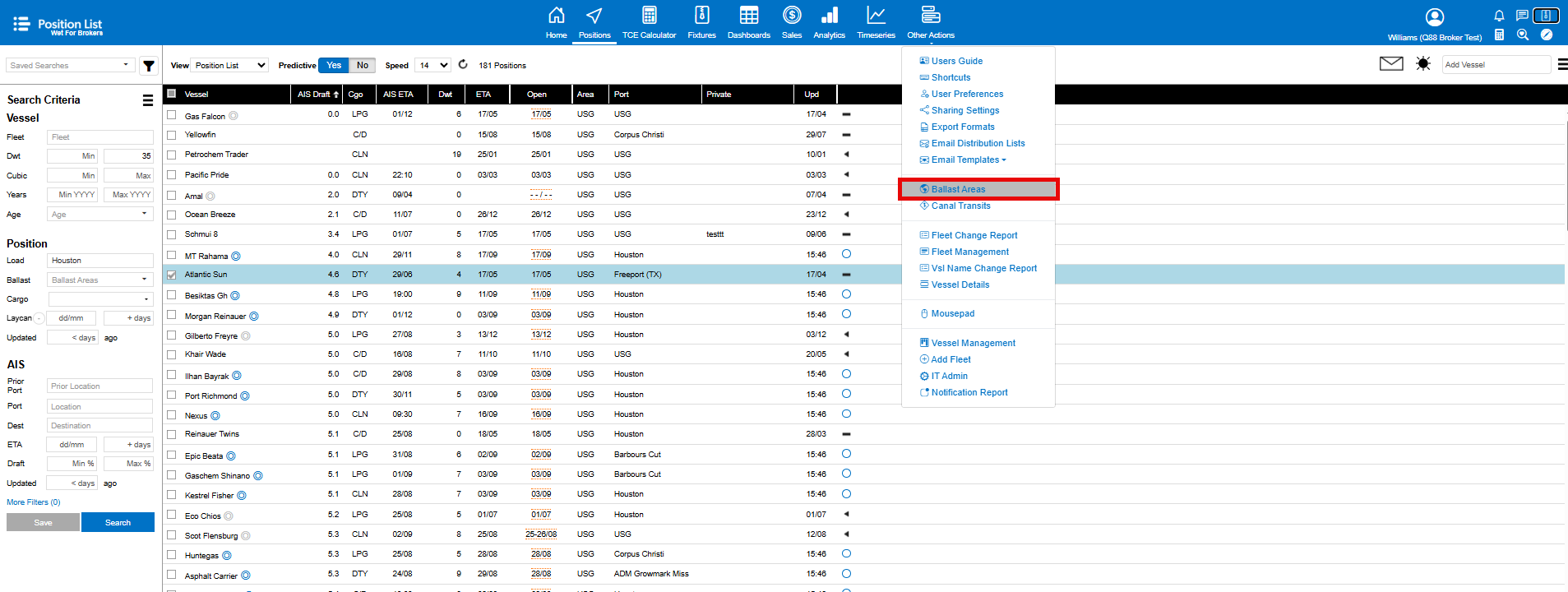
This page lists all the currently saved Ballast Areas.

a. Click the Add symbol ➕ to create a new ballast area.

b. Name the ballast area.

c. By default, no areas are selected, and they show a thin border. To highlight an area, you can either click the thin border line to make it bold or drag an area on the map, and all the areas within the drag zone will turn bold. You can drag multiple times to select more areas to include in the Ballast Areas you create.
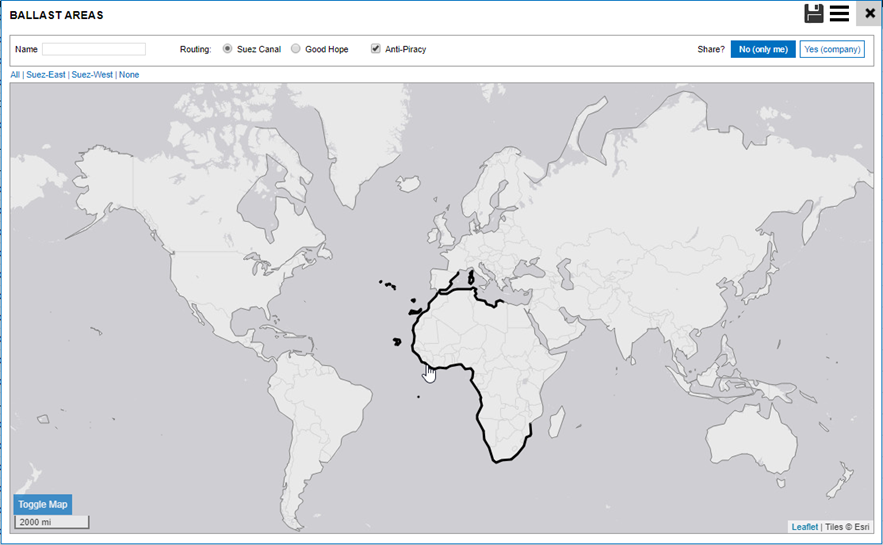
d. Each Ballast Area entry you save has its own routing options that can include the following options:
Suez Canal/Good Hope – Select if ships should automatically route through Suez or Good Hope.
Anti-Piracy – Use this checkbox to decide if anti-piracy routing should be enabled or not.

e. Select whether it should be saved personally or shared with the rest of the company.
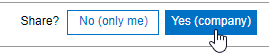
f. Click the Disk symbol to save the new ballast area.

Access the Ballast Areas from the Search Criteria panel
While creating a new search, select the Globe icon next to the Ballast search criteria in the Search Criteria panel on the left side of the page.

Click the Add symbol ➕ to add a new ballast area.

Repeat steps a-f as in the previous section.
Training video
The following training video can also be used as guidance for adding Ballast Areas. Click the link to open it in a new tab:
Ballast Areas
Delete a Ballast Area
To delete a Ballast Area, select Ballast Areas from the Actions menu.
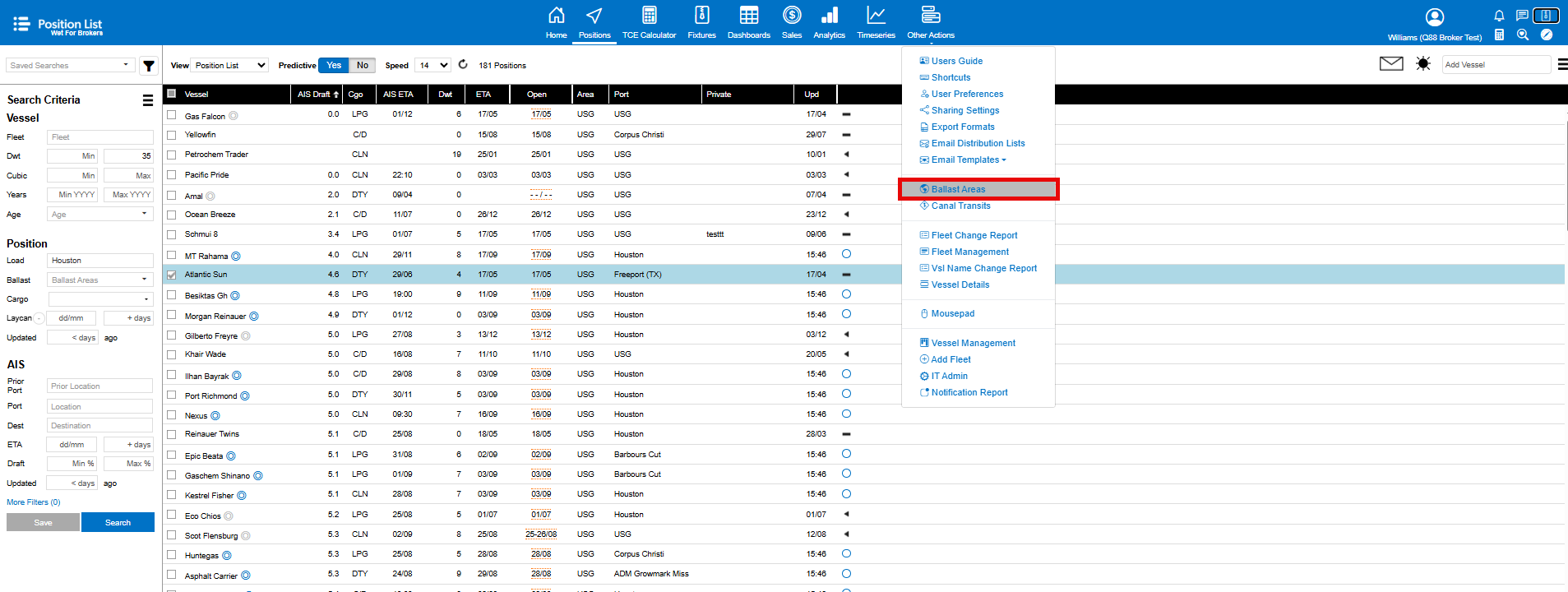
The Ballast Areas page lists all the currently saved Ballast Areas. Select the one you wish to delete.

Select the action menu on this page and select Delete Area.
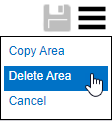
Copy a Ballast Area
To copy a Ballast Area, click Copy Area in the Actions menu.
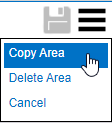
You will need to name the area and save it.