Emailing a list
The system allows you to email a list directly from the platform.
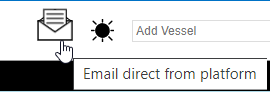
The first time you click on the send button (as seen above), you will see a message that says, “An automatic message will be sent to the email that the account is registered to (your registered email address)”, as per the sample below.
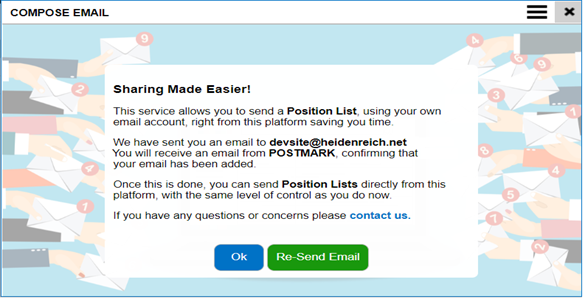
Once you approve this message in your email, you can use the email functionality.
Keep in mind:
Only do this once, ie click ‘Ok’
This is only for the email registered
This will allow for the recipient to think they were sent an email direct from the users’ email. We do not read or scrape users email
Once the email is set up, you will be able to email a list by clicking the “envelope” symbol or click the shortcut key “E” to export the list and select the email option

Sample of a new email
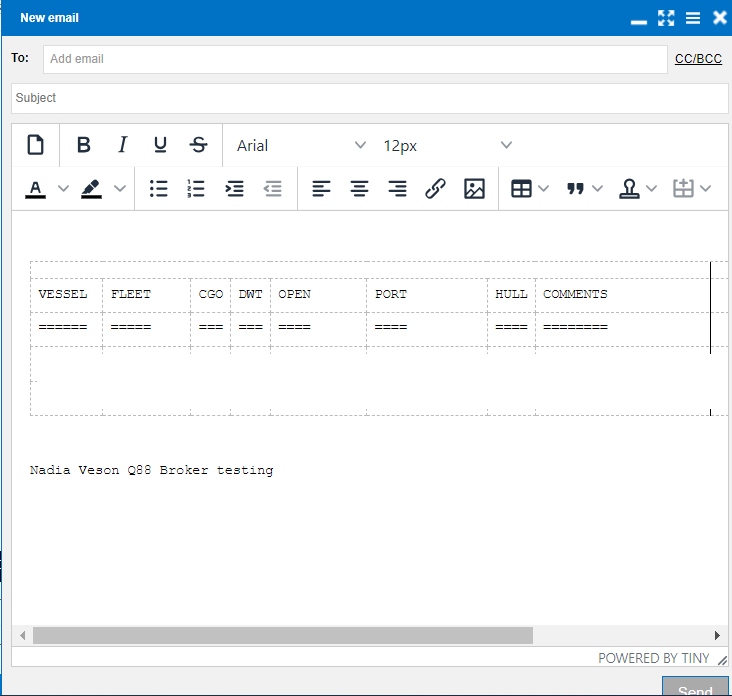
Click on the Add email field in To:

to select one of your existing distribution lists (see here how to create the Email distribution lists ) or manually type in the email address(es) in the applicable fields TO/CC/BCC
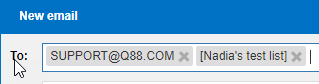
You can also create a new Email distribution lists from the New Email window

When you manually type in an email address, hit the Enter button to display it
You can select a distribution list and at the same time add email addresses manually