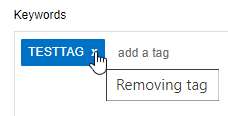Keywords
The Keywords field can be used to create a custom list of “tags”.
By entering a specific keyword for each vessel then you can use the More Filters to only search for ships matching the keyword (tag) specified.
Add keyword to a vessel :
In the Position List view, select the vessel and click the shortcut key V for Vessel’s Specs. Scroll down in the vessel’s Specs to Keywords.
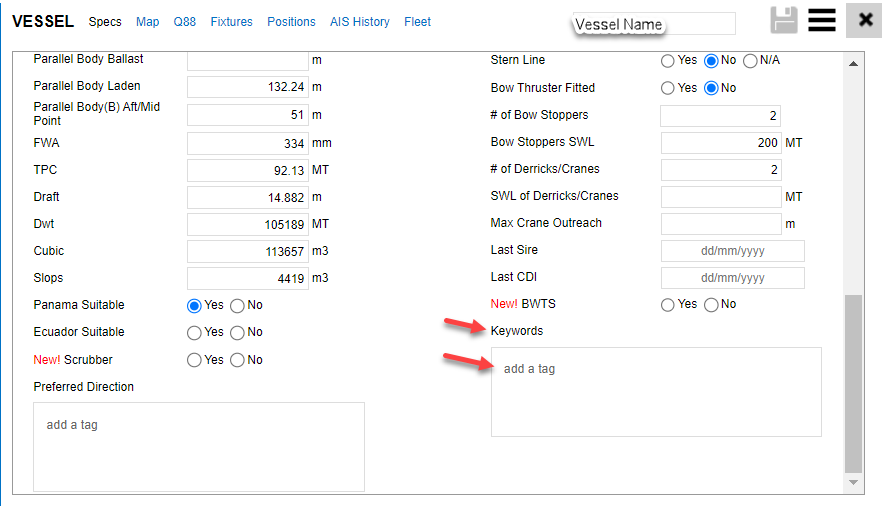
To add a new tag start typing the tag name and hit the shortcut key TAB to create it

and click the disk symbol to Save it for the specific vessel.

The tag will show up in the column “Keywords”
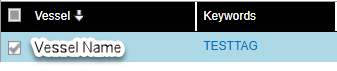
The tag will stay with the specific vessel unless removed manually.
To add an existing tag, start typing the tag name, those matching the letters typed will show up so you can select them and click the disk symbol to Save.
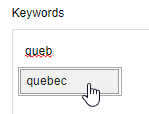
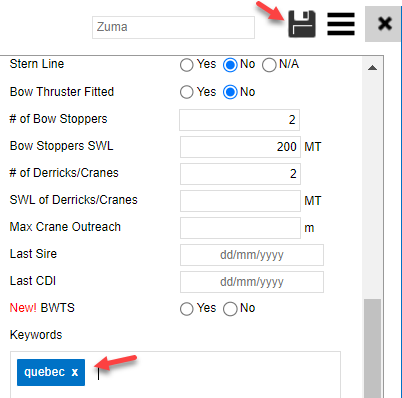
Add keywords to multiple vessels
Within the position list view you can add keywords for multiple vessels. Select the vessels (Control + Left Mouse click on the vessel row to select for multiple vessels), right click on your mouse, you will get a pop-up window that prompts you to ‘Add Keywords On Selection’.
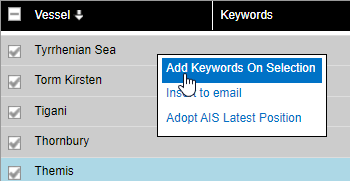
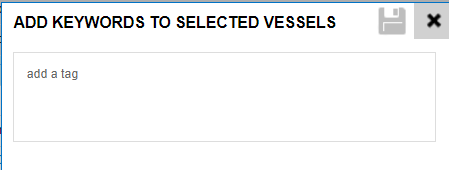
Add the tag(s) and Save from the disk symbol.
This allows the user to make work more efficient if you have several ships that can use the same keyword. See the More Filters for further reference.
Remove a Keyword
To remove a tag, select the vessel, hit V for Vessel Specs and click the x to remove it and Save from the disk symbol.