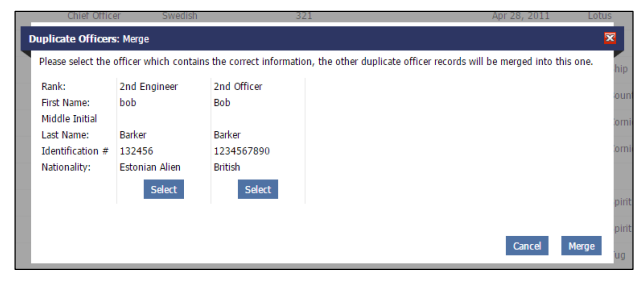Q88 Dry/Q88 Dry Onboard - Officer Management
Overview
The Officer Management page gives you access to all the officers that have been entered into the Officer Matrix for your whole fleet. You can access this from the Officer Matrix module by clicking the Actions menu → selecting Manage Officers.

This will allow you to view all of the officers currently onboard a vessel and also all of the officers that have ever been onboard your vessel(s).
View Dropdown
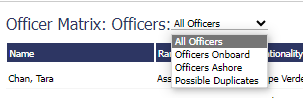
The View dropdown has 4 options:
All Officers: List of all the officers.
Officers Onboard: Officers signed on a vessel.
Officers Ashore: Officers not signed on a vessel.
Possible Duplicates: List of officers who may have been entered as duplicates in the system.
Search Bar
Use the search box to find keywords across all columns in the current view.

Adding Officers
From the Officers page, you can add an officer to the system by clicking on the plus icon.
Note: When adding officers, you can enter their current experience such as the date the officer last signed off of a vessel. The As of Today column with then only accrue their ‘Years with Operator’ experience.
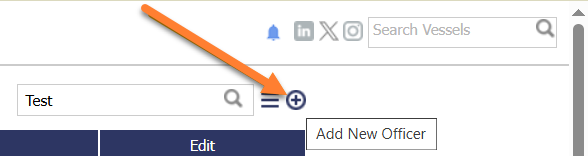
Deleting Officers
Deleting an officer is not possible while the Officer is onboard a vessel.
If they are currently Ashore (i.e., not signed on a vessel), the delete button will be visible on the Manage Officers page.
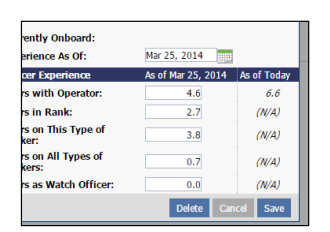
Note: If you need to delete an Officer who is currently onboard a vessel, then you will need to sign the Officer off the vessel from the Officer Matrix detail page before deleting them from the Manage Officers page.
Merging Possible Duplicate Officers
Select the Possible Duplicates view to see if there are any duplicate officers in the system.

The duplication normally occurs if vessels submit their Officer Matrix information using the offline form.
As Officers perform tours on different vessels, their personal information may be entered differently on the Offline form each time. To address this, the Merge Officers feature was created.
The Possible Duplicates view will list all of the officers with the same Last Name or the same Identification #.
Once you select the Possible Duplicates view, a checkbox list is displayed to the left of the first column.
Note: You can merge up to 5 duplicate officers simultaneously.
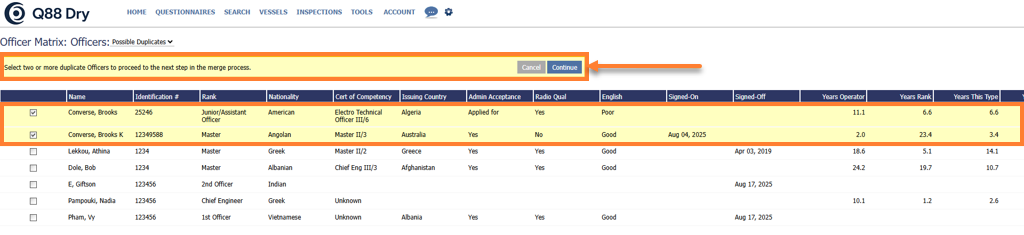
Once the duplicate officers have been selected, click the Continue button to open the Duplicate Officers: Merge page. From there, you can choose which Officer record to keep when merging them into a single entry.