Q88Dry - Updating Officer Matrix Online
This section will show you how to manually make changes to the officer matrix data online.
Click the edit pencil next to the vessel that you wish to update
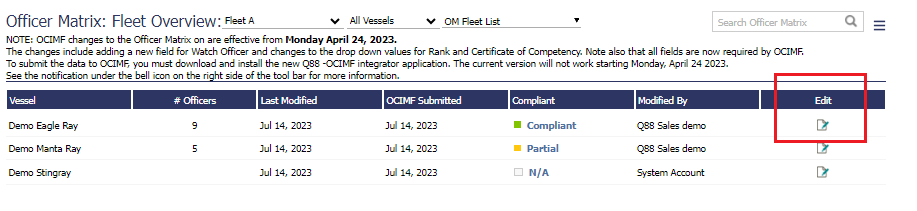
Editing the Officer Matrix
To update an officer onboard, click the EDIT Pencil next to the officer:
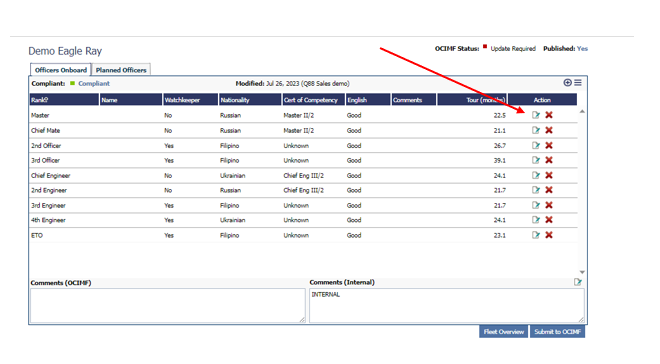
A popup of the current officer data will display and allow you to make any changes needed:
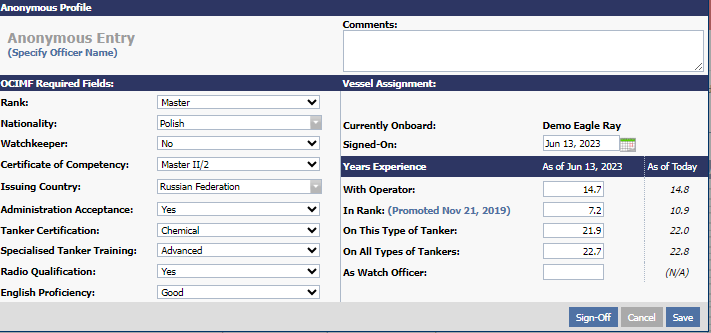
Adding an Officer:
To add an officer to the vessel, click the PLUS button:
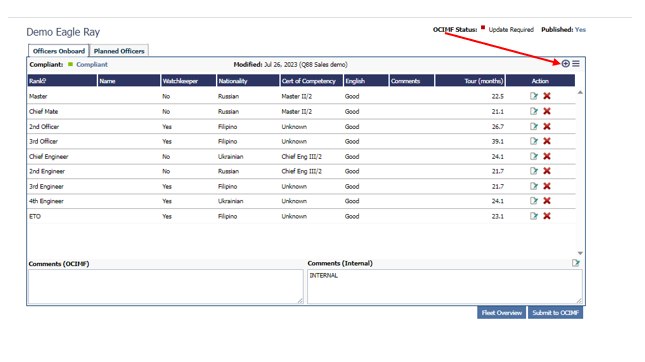
A popup is displayed where you can specify the Officer to add to the vessel.
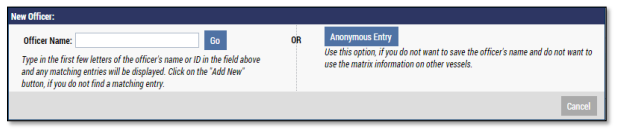
There are two options for adding an Officer to the Officer Matrix for the selected vessel.
Adding Officer by name: Type in the first few letters of the Officers’ name to lookup their record in the system and select the Officer from the dropdown list. If the Officer is not found then click the ‘[Add New]’ link to add the new Officer to the system. Click the ‘Go’ button to proceed with adding the Officer for the selected vessel.

You are now directed to the ‘Edit Profile’ page where the details for the selected Officer are pre-populated in the form based on the data that was entered the last time the Officer was onboard a vessel in your fleet. To complete the data-entry process; enter the Officers ‘Signed-On’ date shown below:
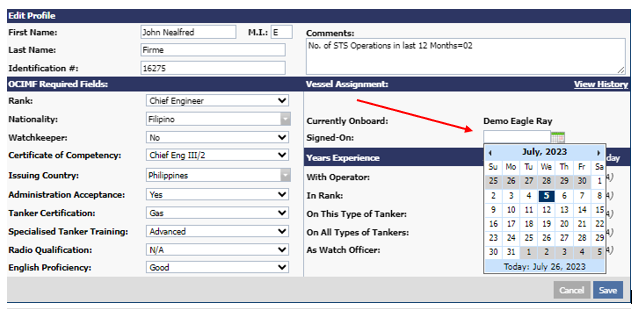
When the signed-on date has been entered the system will automatically calculate the Officer experience based on the values that were entered the last time the Officer was onboard one of the vessels in your fleet. If you need to adjust the answers then you can do that at this point in the process. Click the ‘Save’ button to complete the process.
Adding Officer by Anonymous Entry:
If you prefer to add the Officer ‘anonymously’ (i.e. without specifying their name and document #) then click the ‘Anonymous Entry’ button. You are now directed to the ‘Edit Profile’ page; enter the values for the fields shown below to complete the data-entry process.

Click the ‘Save’ button to complete the process. If you have added an officer anonymously and you later wish to enter their personal details then click the ‘Specify Officer Name’ link show above.
Removing an Officer:
To remove an Officer from the vessel click the X image, shown below:

Anonymous Officer Removal:
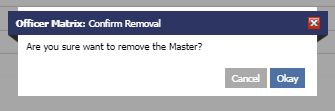
Note: The Officer’s data will not be saved in the database for retrieval later since the reference details (name, document #) are not available.
If it’s a ‘named’ Officer then you will be prompted to enter the date the Officer signed-off.
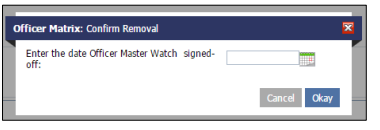
Note: It’s important that you enter the correct date because the Officer’s experience will be re-calculated to include the time the Officer spent onboard which will then be used to enter the correct experience data when the Officer is onboard the next vessel.