Adding a Shared Mailbox
Only users with an administrative role in the Shipfix app (Owner, Manager or Support roles for example) can add and manage access to Shared Mailboxes.
How to add a shared mailbox
Go to Email > Mailboxes.
Click on Add Mailbox
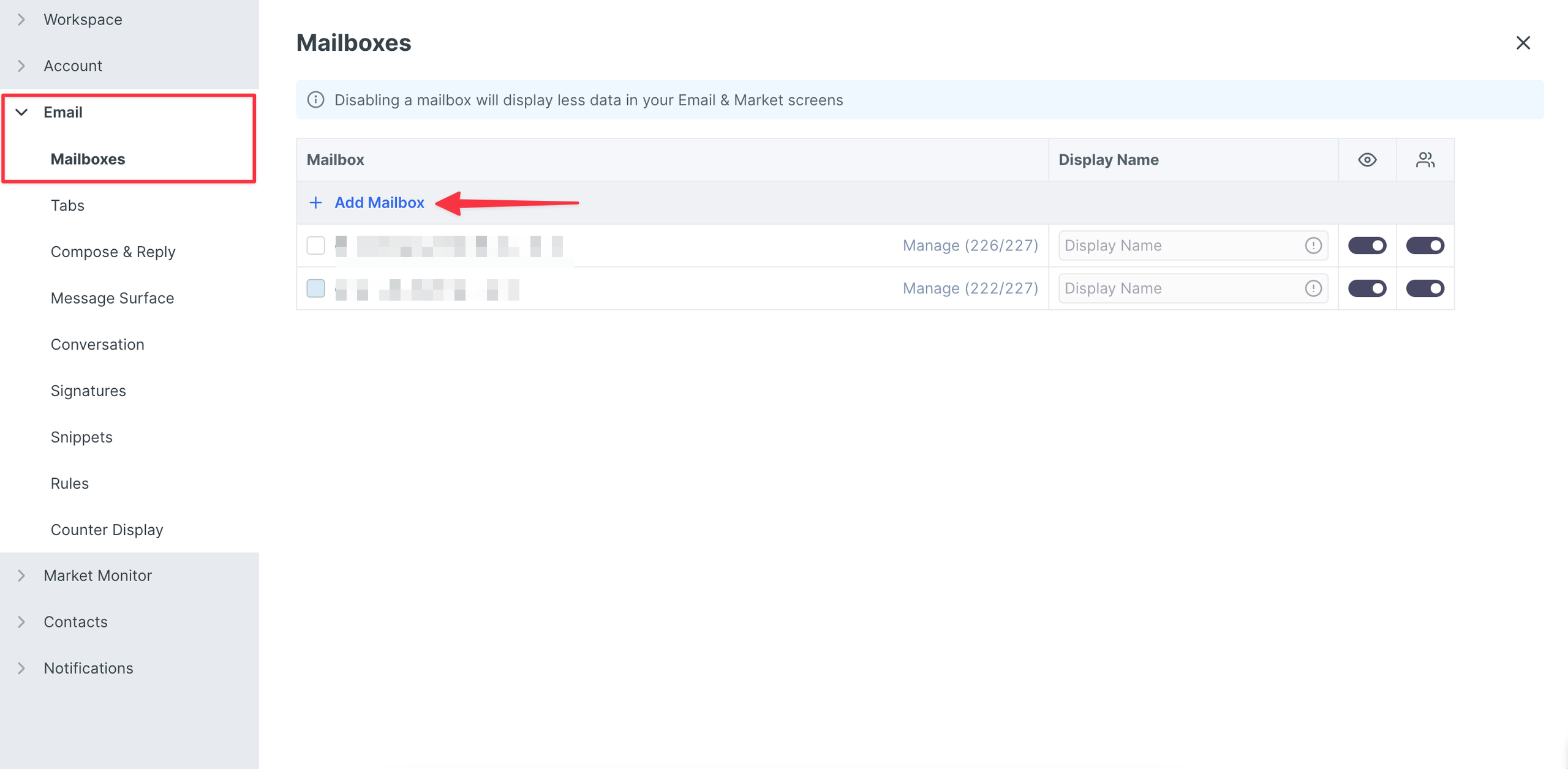
You will be presented with the following choices:
Sign in with Single Sign-On (SSO)
Configure Manually
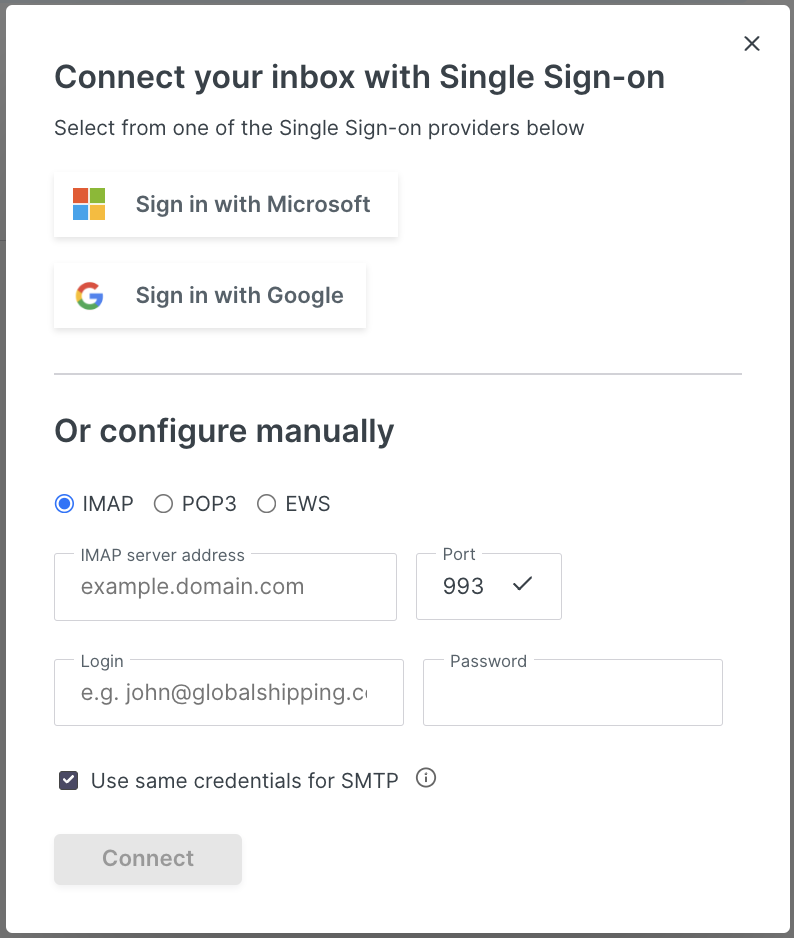
Sign in with Single Sign-On (SSO)
If your Shared Mailbox is hosted on Microsoft Outlook or Google Mail, you may use the Sign in with Microsoft or Sign in with Google SSO service respectively.
Proceed to sign in with the Shared Mailbox's credentials. Once done, the mailbox will appear in your list of mailboxes
Make sure to toggle sharing option
Select users you wish to share it with or select all at the same time
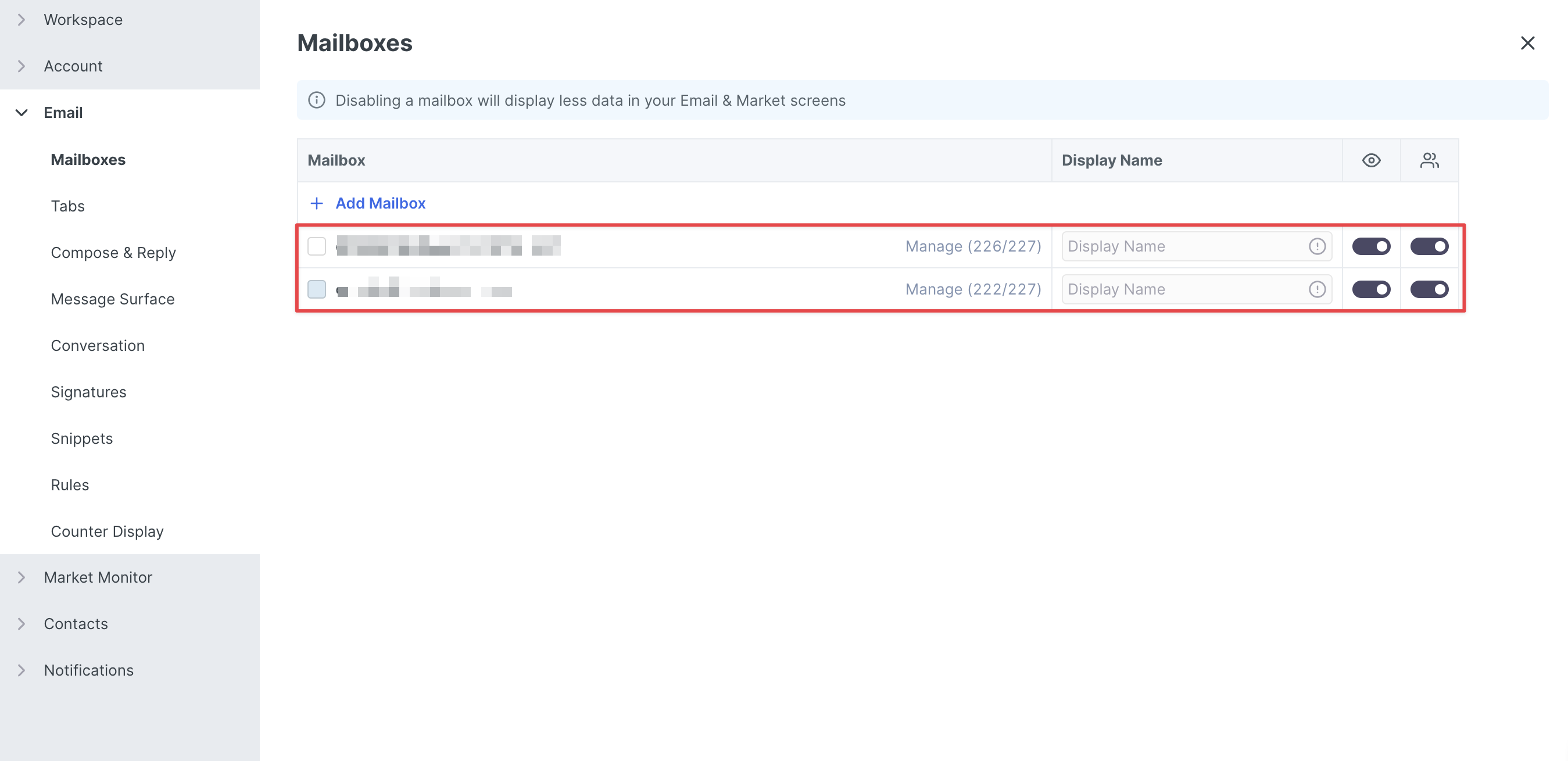
.png?inst-v=49e68b36-5e44-44cc-9088-a9e063f9fe28)
Configure Manually
Alternatively, you may choose to connect your Shared Mailbox manually by configuring your IMAP and SMTP details in the fields below:
.png?inst-v=49e68b36-5e44-44cc-9088-a9e063f9fe28)