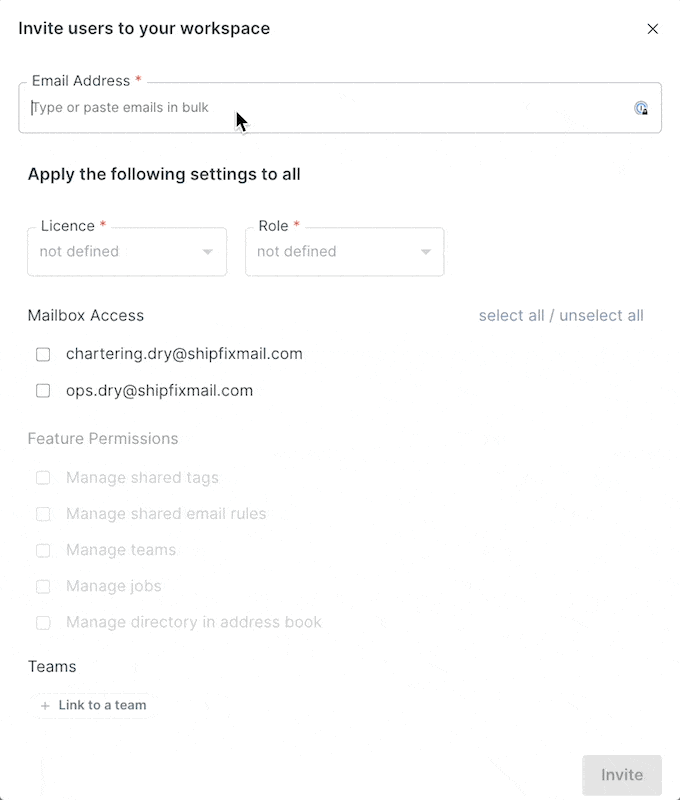Adding Users & Setting User Permissions
Only administrative users, specifically those with Owner or Manager roles, can manage user accounts for enterprise clients.
In the role hierarchy: Owner > Manager > Member. Owners have full control and can manage all roles, including other Owners. Managers can manage other Managers and Members, but cannot modify Owner accounts. Members do not have access to the user management page and cannot make any changes.
Note: Admin users cannot make changes to their own profiles; a separate user with the appropriate permissions must make those changes.
To add a new user and setup their permissions please follow the steps below:
1. Go to the top left corner to click on dropdown arrow next to your organisation name to access the manage users area.
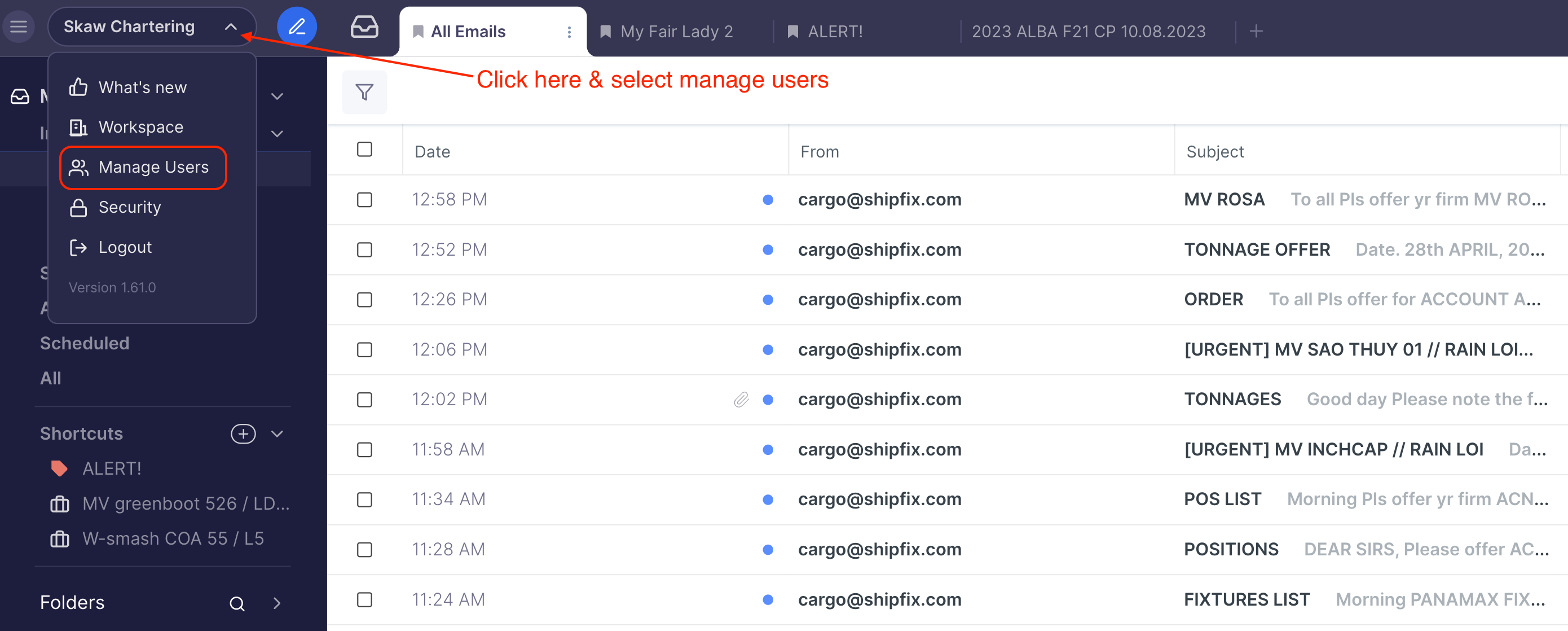
2. There are two areas on this screen where you can add a user:
From the top of the page Click + Add a user
or from the bottom of the page click Add a user to your workspace
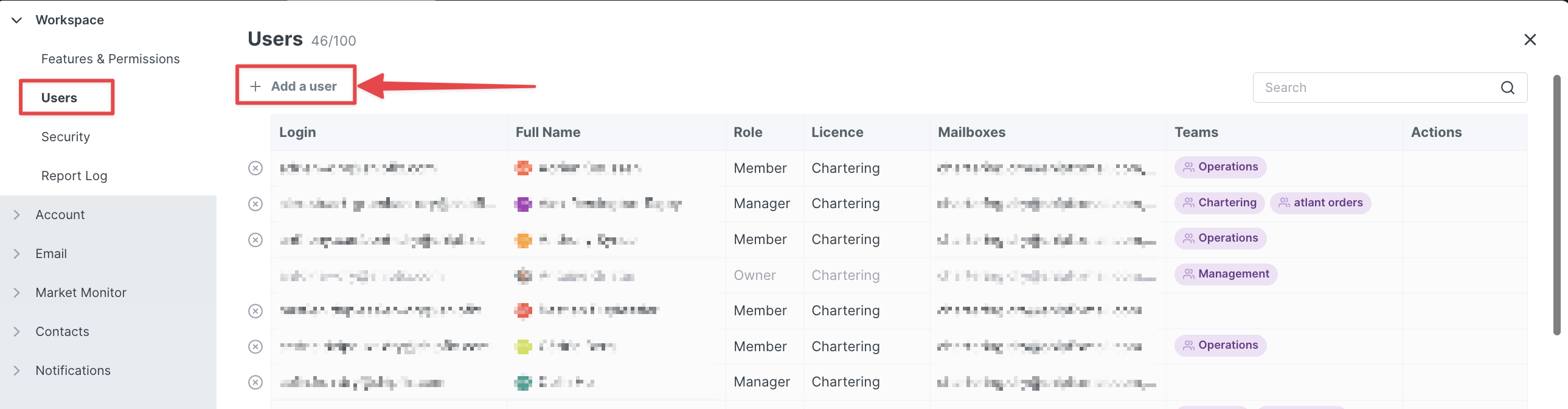
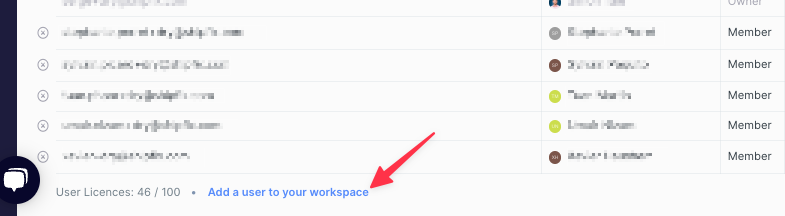
3. A pop-up display will appear where you will be able to:
Add one or multiple users via email (you can copy-paste multiple at one go)
Apply a Licence type and define their Role
Grant access to shared mailboxes
Assign teams