Configuring Attachment Preferences in Shipfix
Shipfix provides several options to customize how attachments are handled in emails. This guide will walk you through on how to configure your attachment settings.
To configure attachment settings:
Click on your initials icon at the top right of your Shipfix platform page.
Select ‘My Profile’.
Navigate to the ‘Email’ dropdown menu.
Select 'Attachments' to access the configuration options.
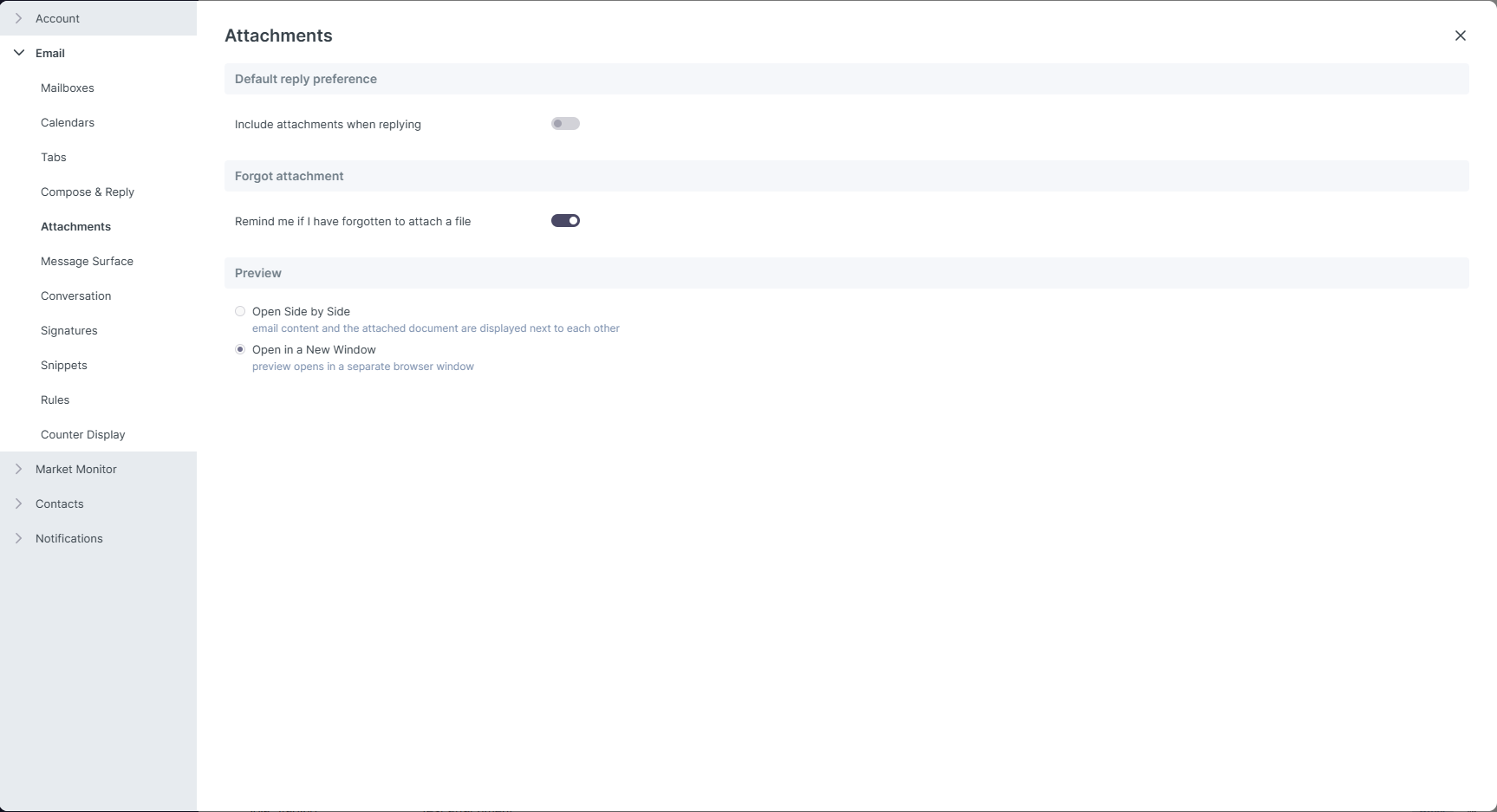
DEFAULT REPLY PREFERENCE: This setting determines whether attachments from an original email are included when replying.
FORGOT ATTACHMENT: Shipfix can detect when an email suggests an attachment should be included but is not actually attached. If this setting is enabled, you will receive a reminder before sending the email.

PREVIEW: This setting controls how attached files are displayed when opened.
Open Side by Side – The email and the attachment are displayed next to each other.
Open in a New Window – The attachment opens in a separate window for better focus.
