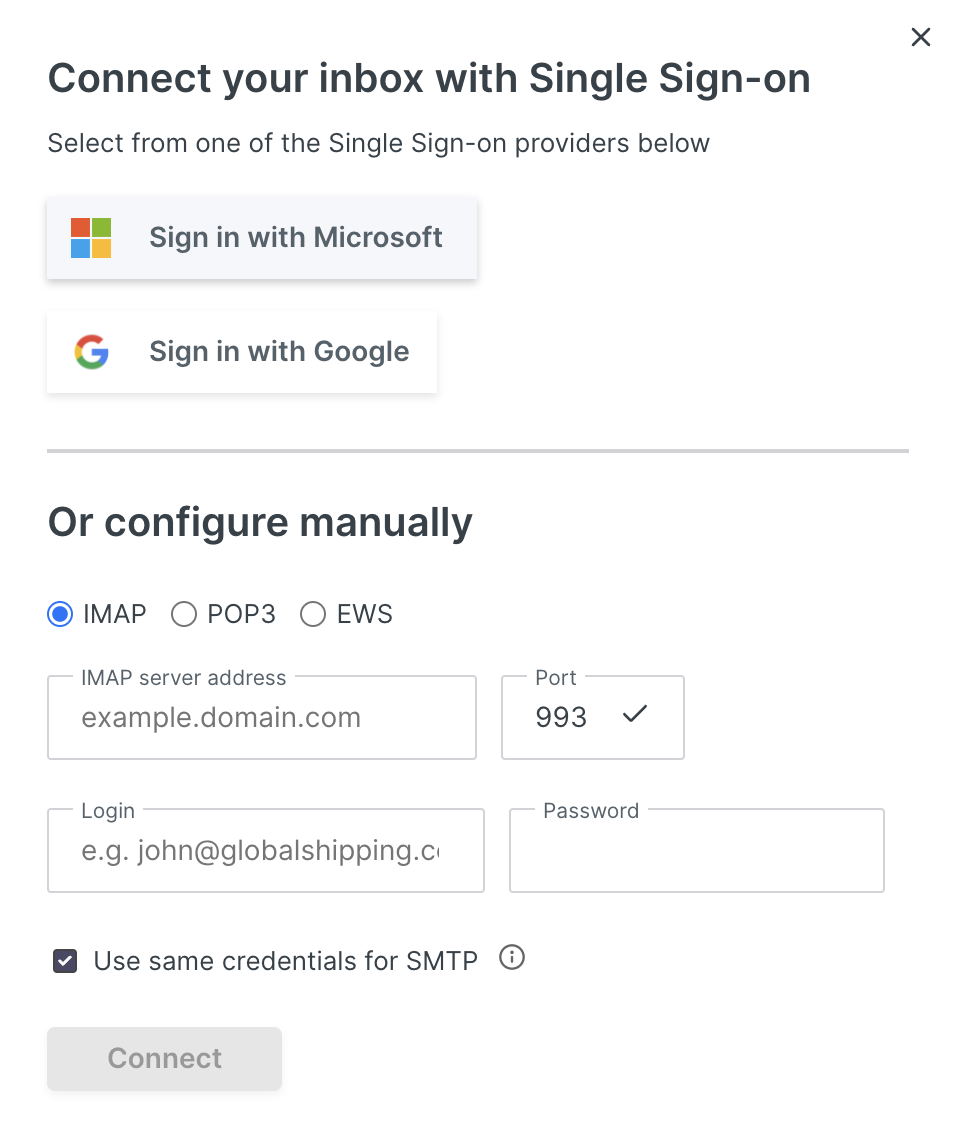How to configure your default mailbox settings
How to manage and add mailboxes?
Open your profile from the top right of the screen using the profile icon with your initials 
Now select 'Mailboxes' from the drop down menu
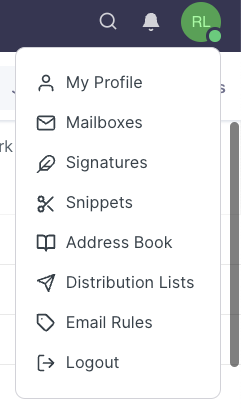
Choose which mailboxes to view.
Click into the sliders 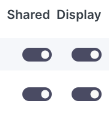 to select what to display and share.
to select what to display and share.
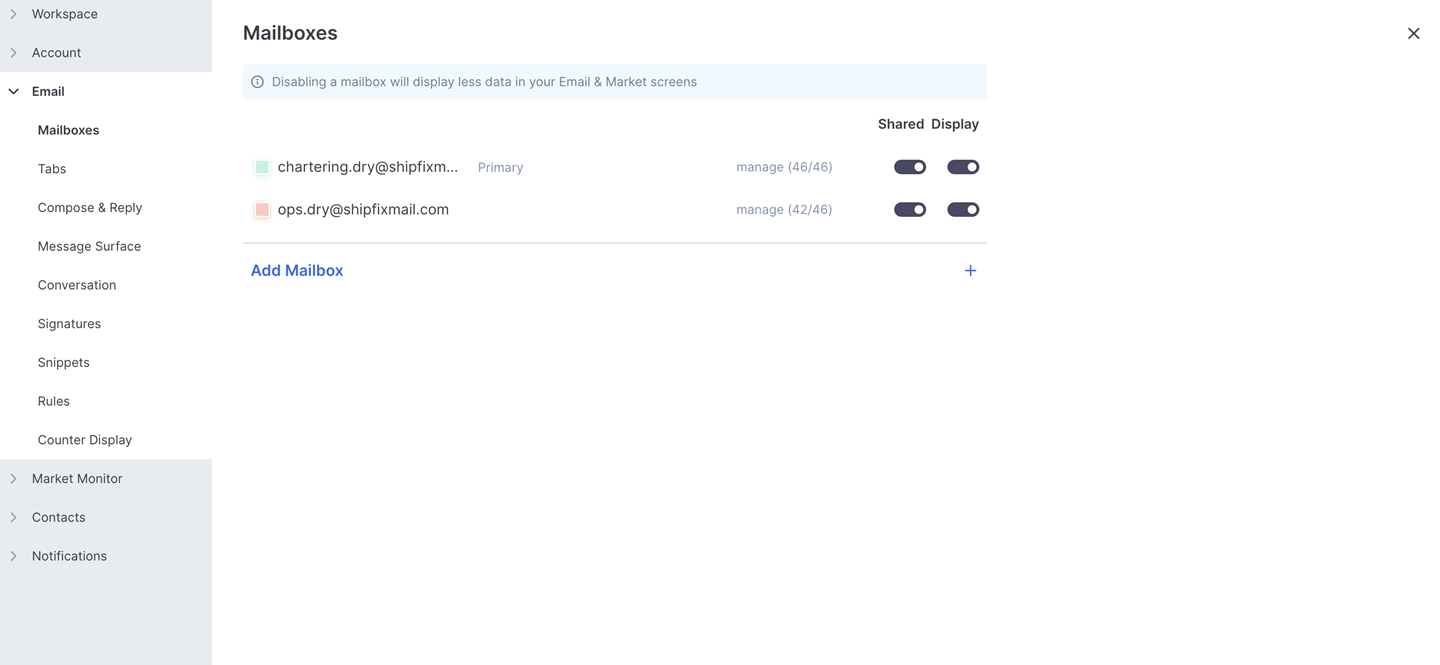
Colour code your mailbox by selecting the clear box next to it.
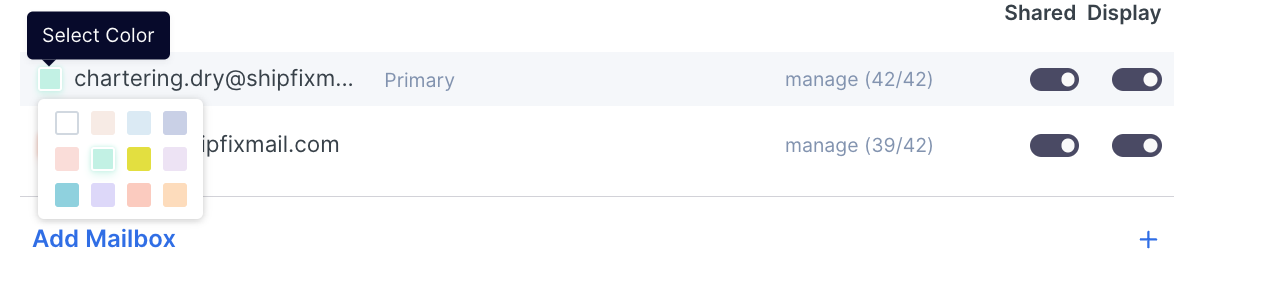
Your mailbox will be colour-coded as below. - Settings view
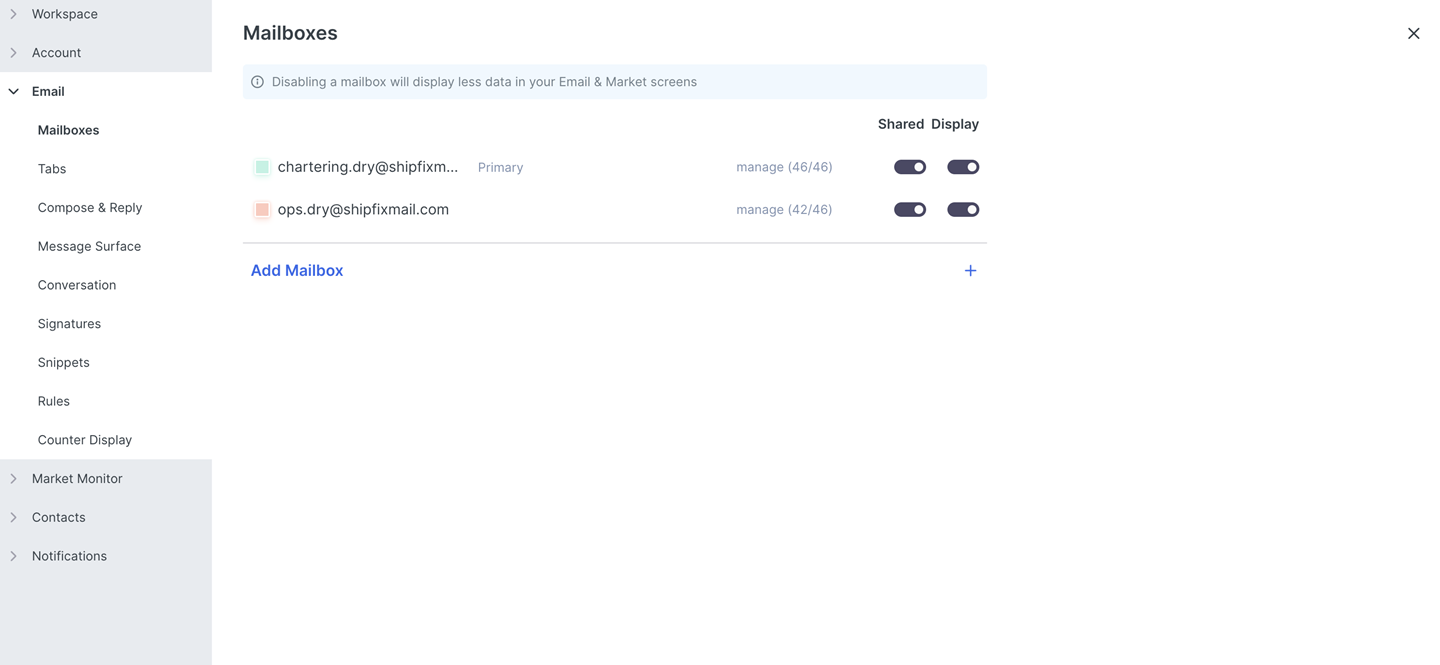
Your mailbox will now be colour coded as below - Shipfix Mail view.
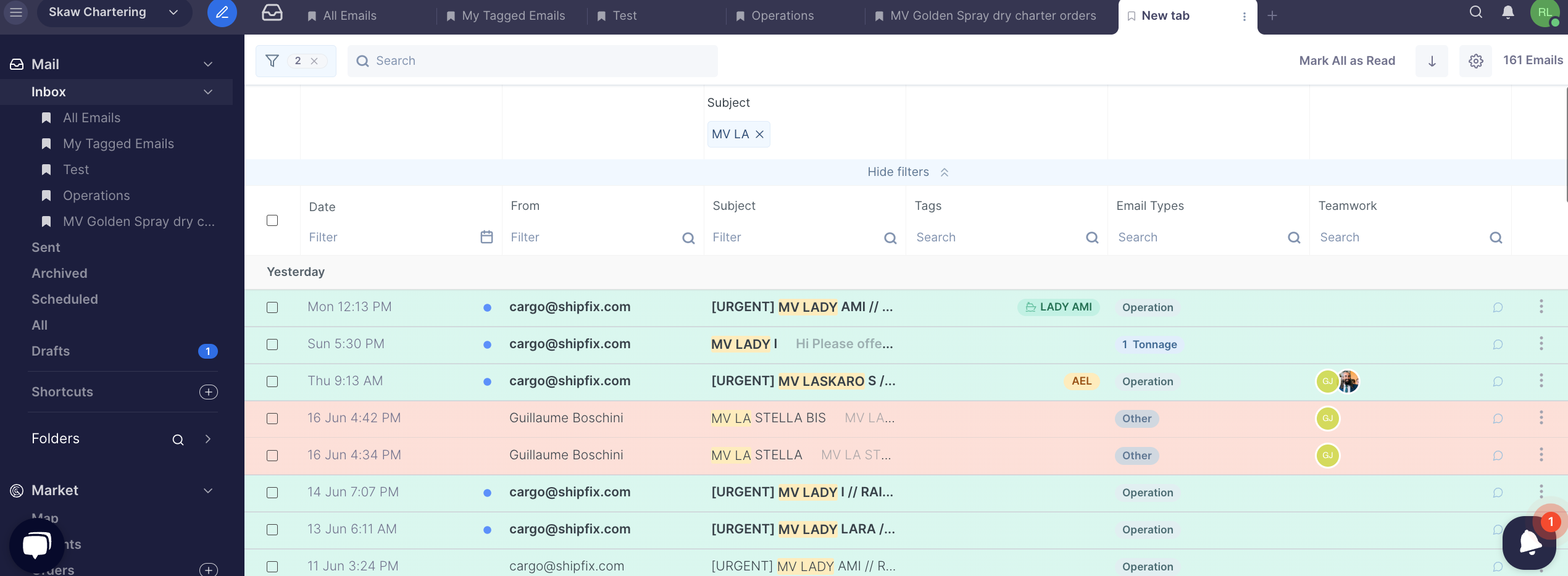
You can select a mailbox as a primary mailbox by clicking on the mailbox as below and selecting 
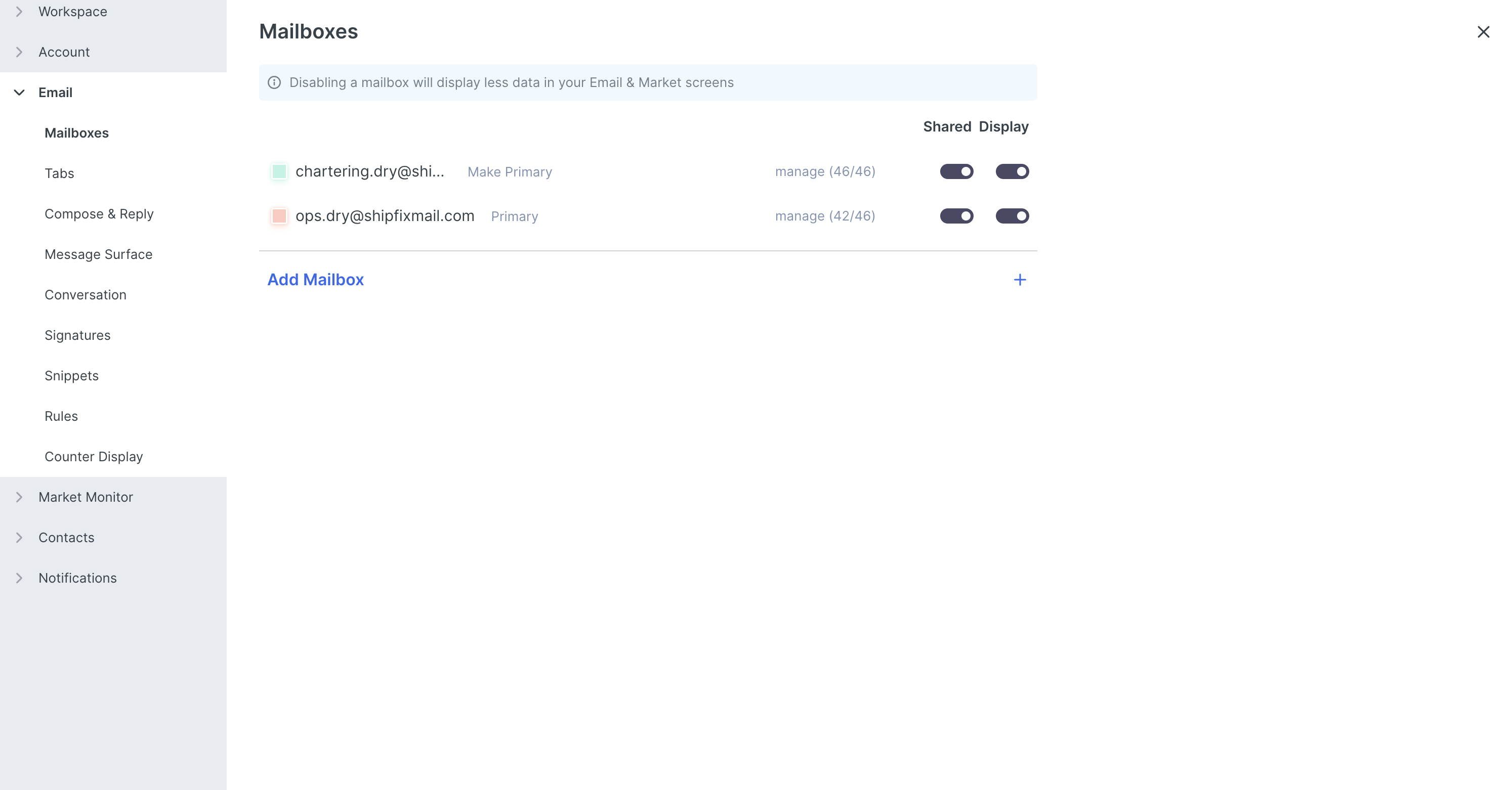
Your new email will appear as below with your from email entered automatically
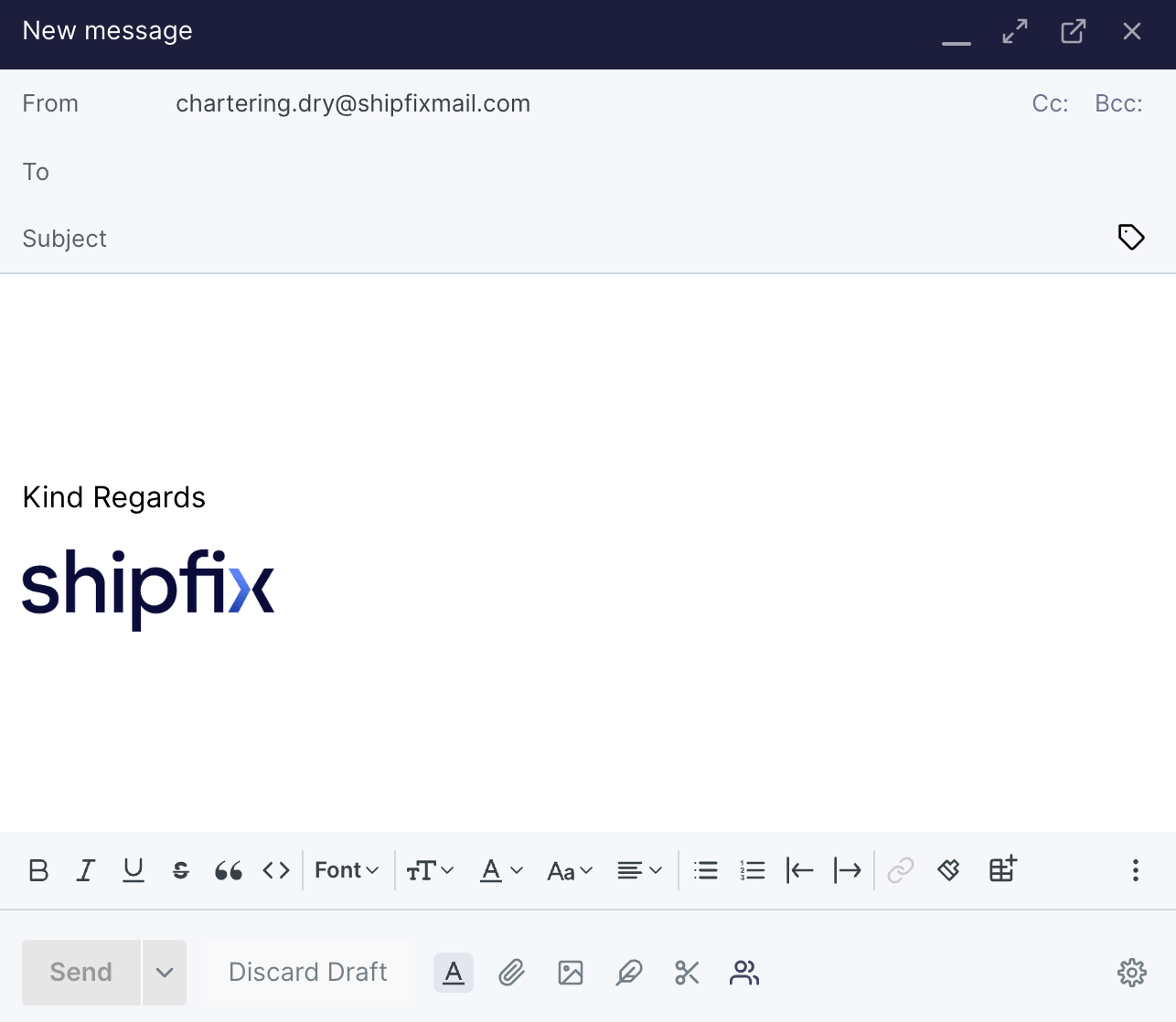
Add more mailboxes by returning to the 'mailbox' screen and clicking 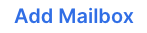
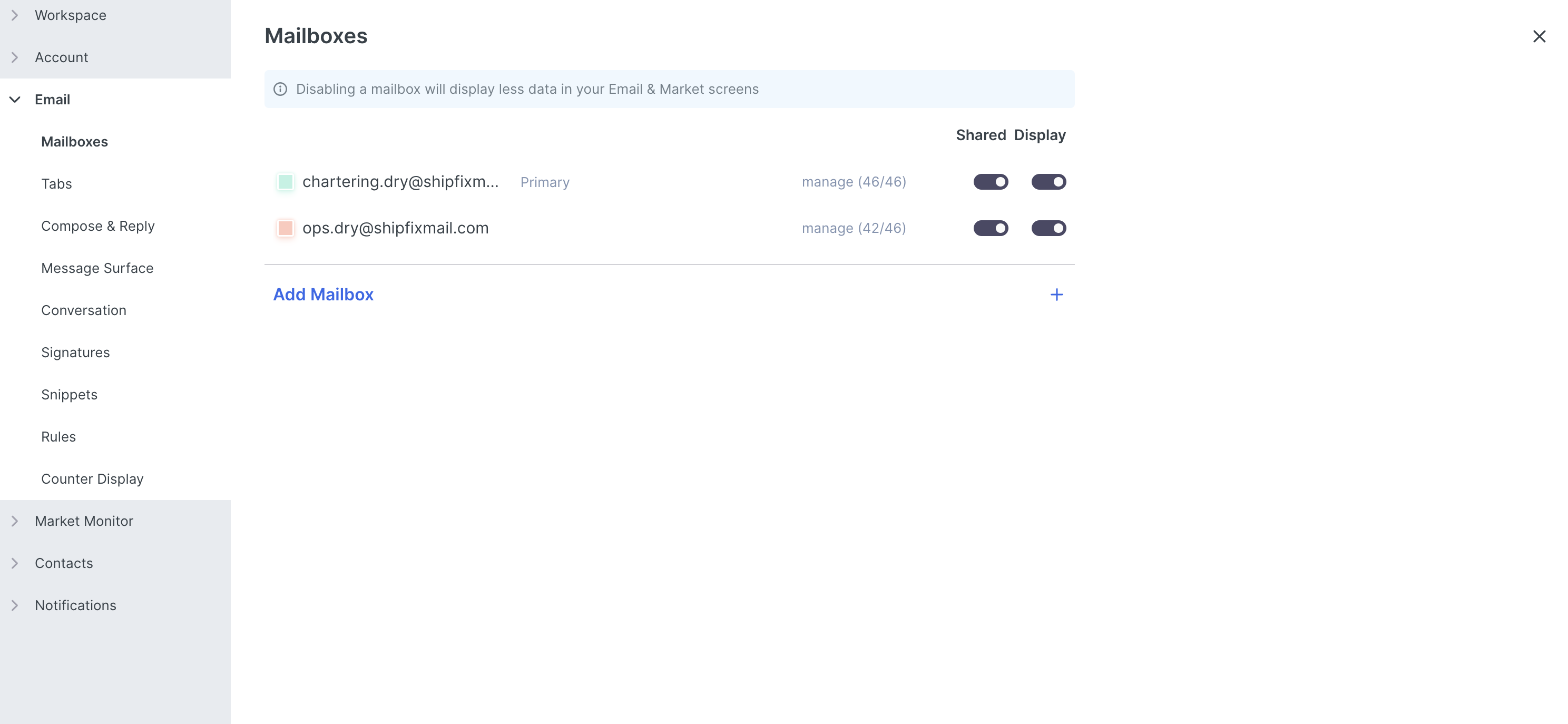
You can now enter SSO details or configure manually.