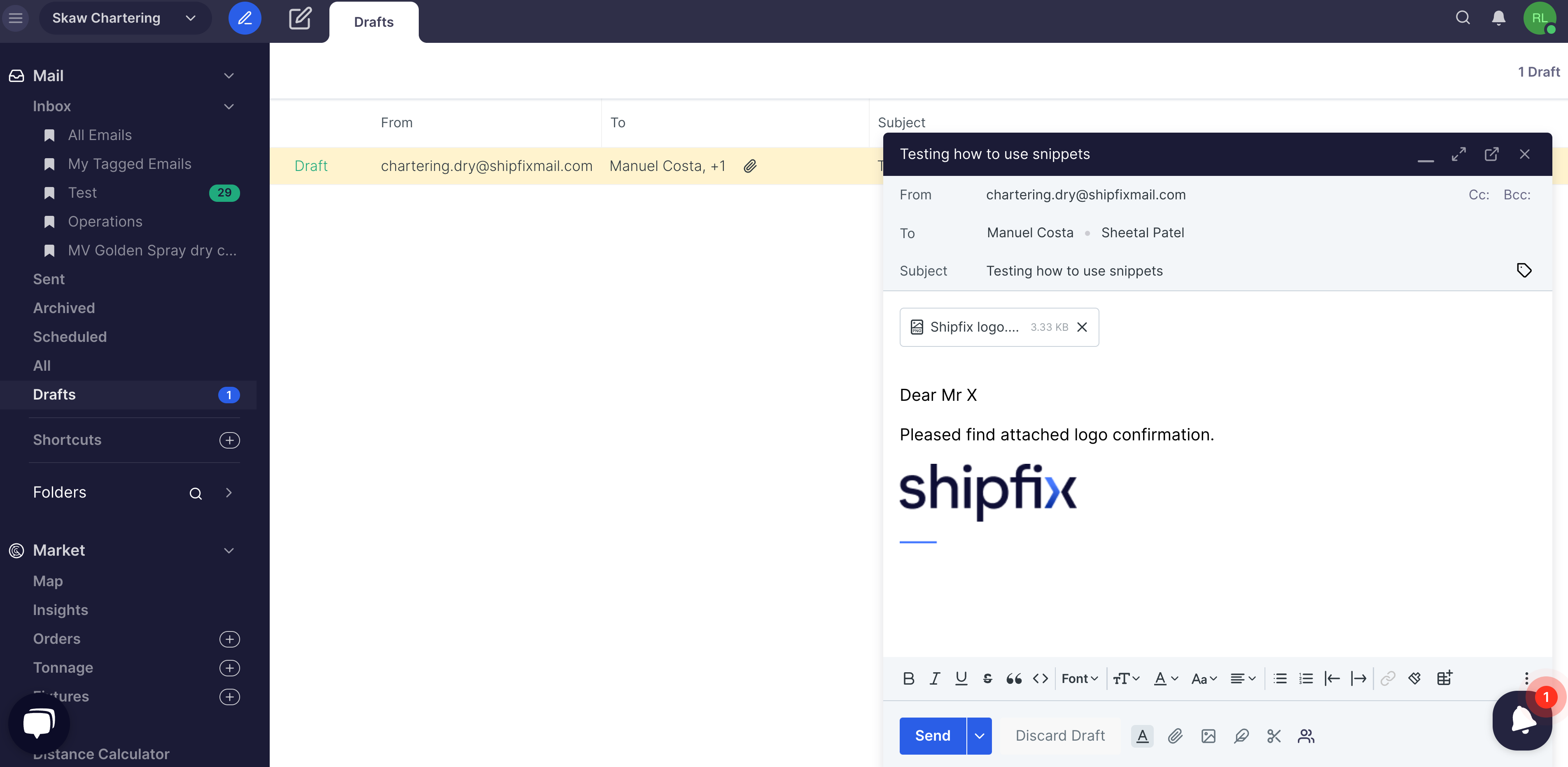How to create a snippet from a draft email
It could be useful to convert an email you are drafting into a snippet (template), enabling you to reuse the snippet multiple times.
Step 1
Begin by using the compose icon ![]() to create a new email.
to create a new email.
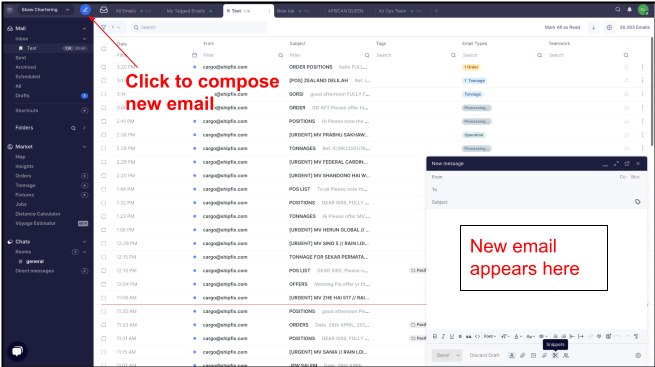
Step 2
Once you have finished composing your draft email (see example below), proceed to click on the scissor icon ![]() .
.
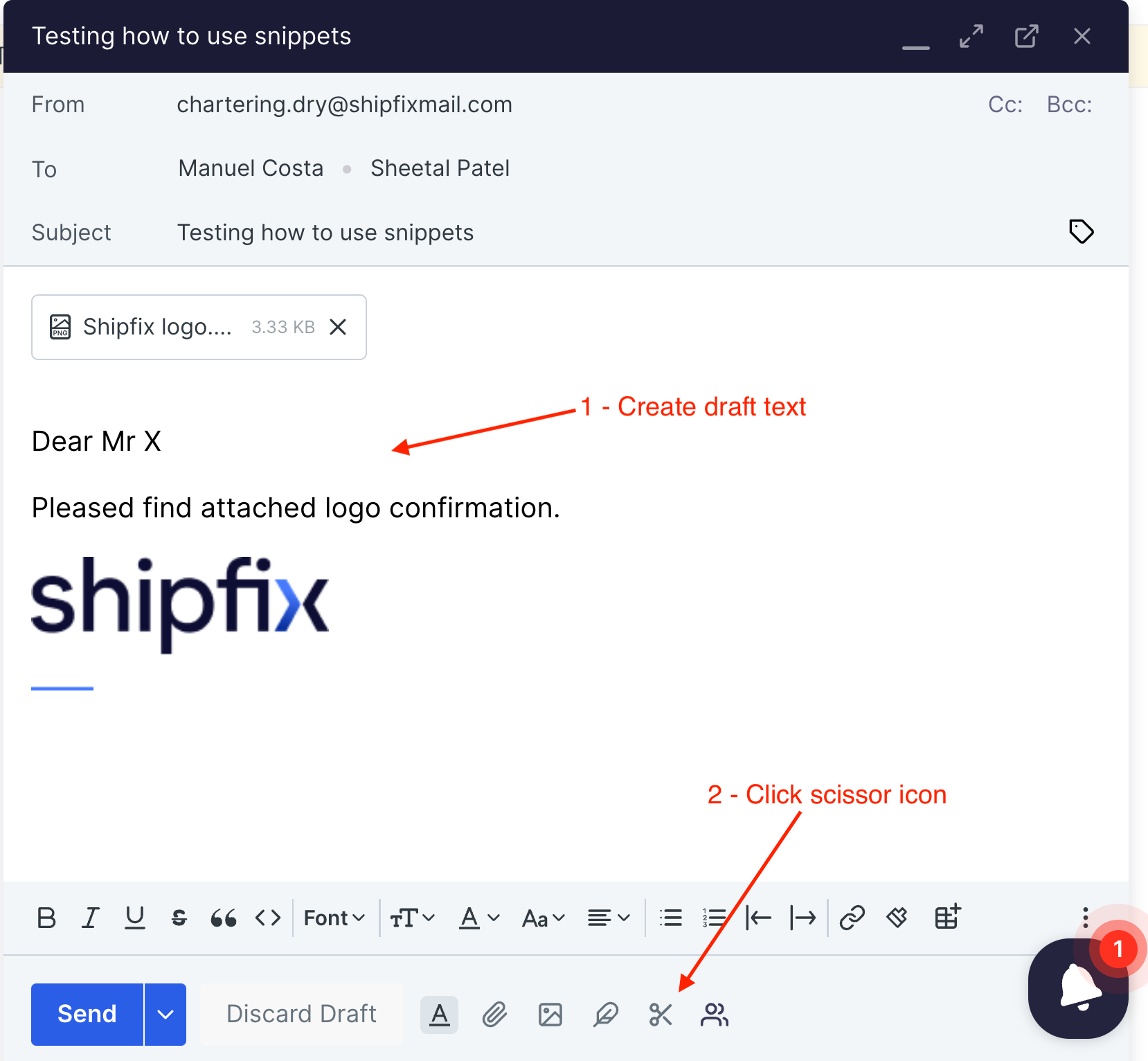
Step 3
Once you have clicked the snippet icon ![]() a menu of options appears. Select Option 2 'Create snippet from draft'.
a menu of options appears. Select Option 2 'Create snippet from draft'.
-1.png)
Step 4
The newly created snippet will now be visible and auto-saved in your snippet list, where you need to rename the new snippet .
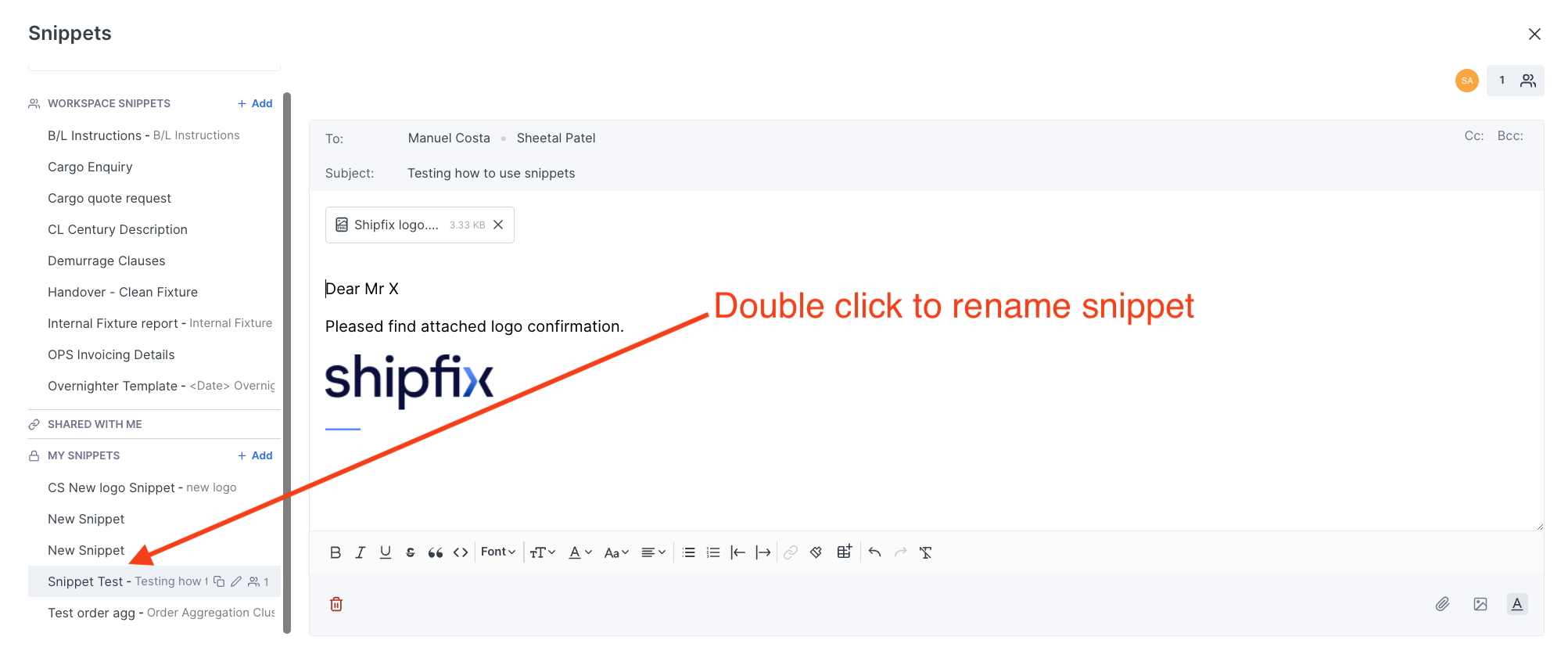
Step 5
Don't forget to go to your drafts to send your finished email!
Select Drafts as below:
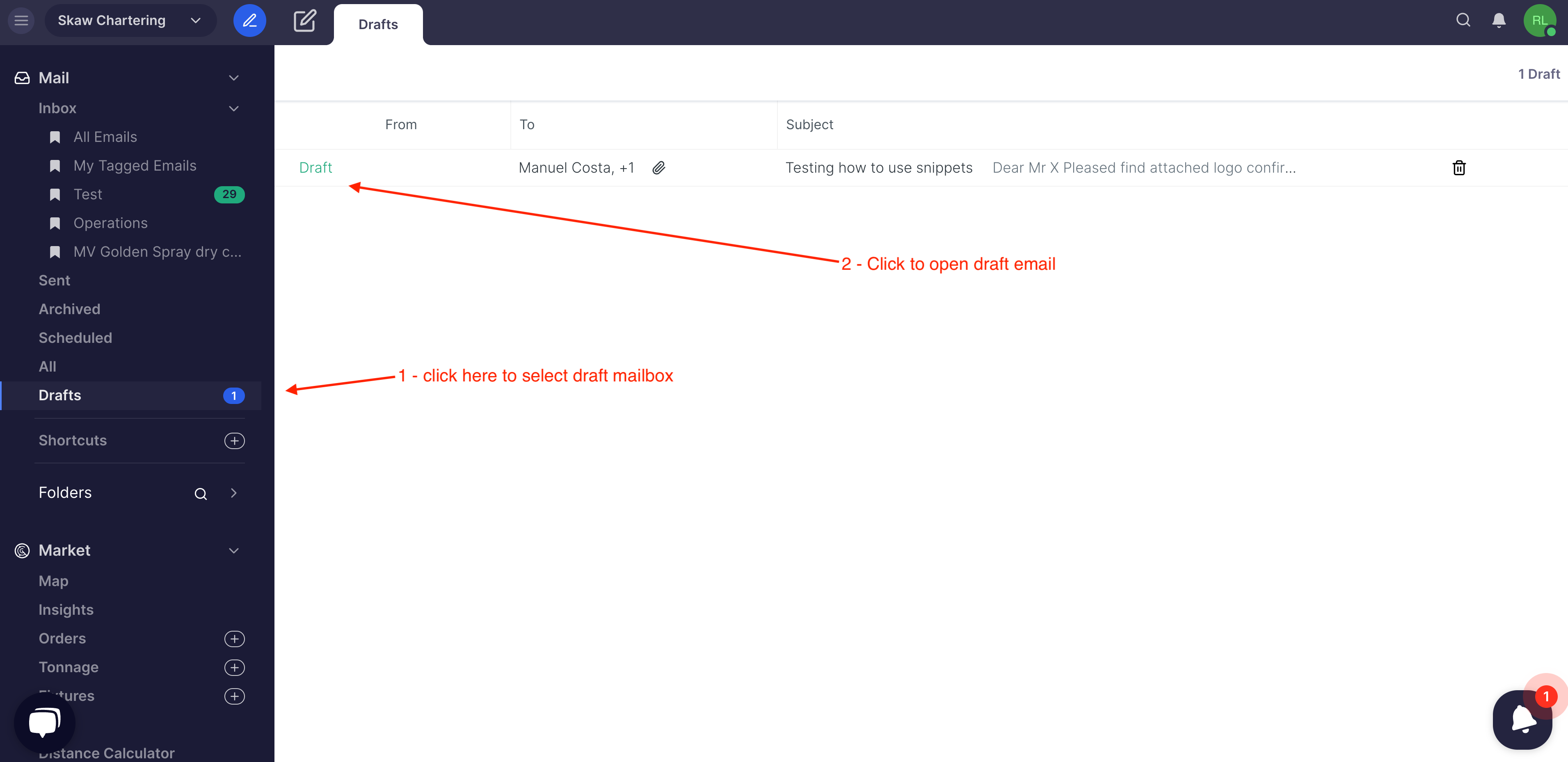
Check draft email template add recipients & Click 'Blue ![]() icon' to send out the new template.
icon' to send out the new template.