How to Delete Emails from Shipfix Workspace
In this article, we will guide you on how to delete an email from your organization's in Shipfix. Depending on your needs, you can choose to delete the email from either a specific mailbox or from all mailboxes within the workspace.
Prerequisite
To access the "Delete email from Workspace" feature, you must have a Technical Support User status.
Delete an Email from Workspace
If an email has been received in more than one mailbox within your workspace, you can delete it from all mailboxes at once.
Copy Email ID of the message you want to delete
Open Settings by clicking on your profile icon
Click Delete email from Workspace
Paste the Email ID into the designated field.
Review Email Information
Once the ID is pasted, the modal will display key details about the email, including:Message ID
Mailbox ID (with the mailbox address if you have access to it)
Email Details (such as From, Subject, and Date)
Information on Email's Mailbox Presence
If the email has only been received in a single mailbox: "This email has only been received on the requested Mailbox."
If the email is present in multiple mailboxes: "This email has been received in [X amount] mailboxes on your workspace."
Choose Deletion Options
The modal will offer the following deletion options via a dropdown:Delete this email only for the requested mailbox
Delete this email for all mailboxes in the workspace (only if the email is in more than one mailbox)
Confirm Deletion
Once you’ve selected your preferred option, click the Delete from workspace button.
Note: The "Delete from workspace" button will remain disabled until you select a deletion option.
Please Note:
The email will be deleted from Shipfix as per your selection. However, It will not be removed from your mail server.
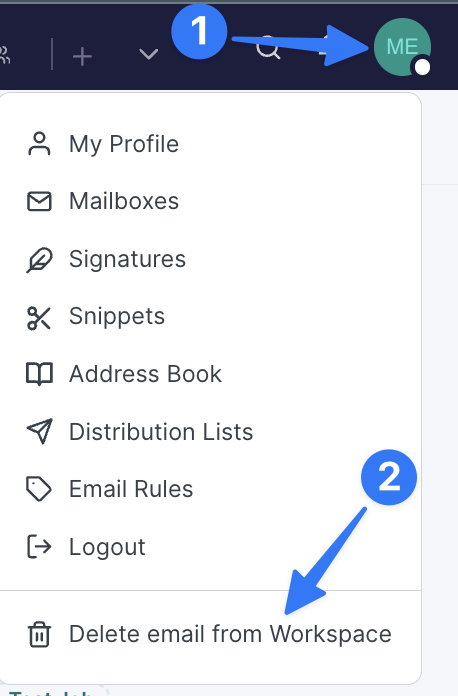
Open Settings and Select Delete Email option
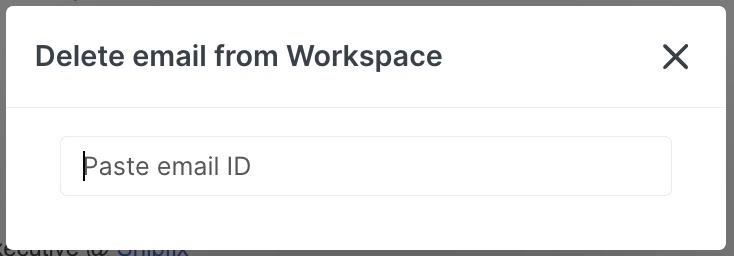
Paste Email ID
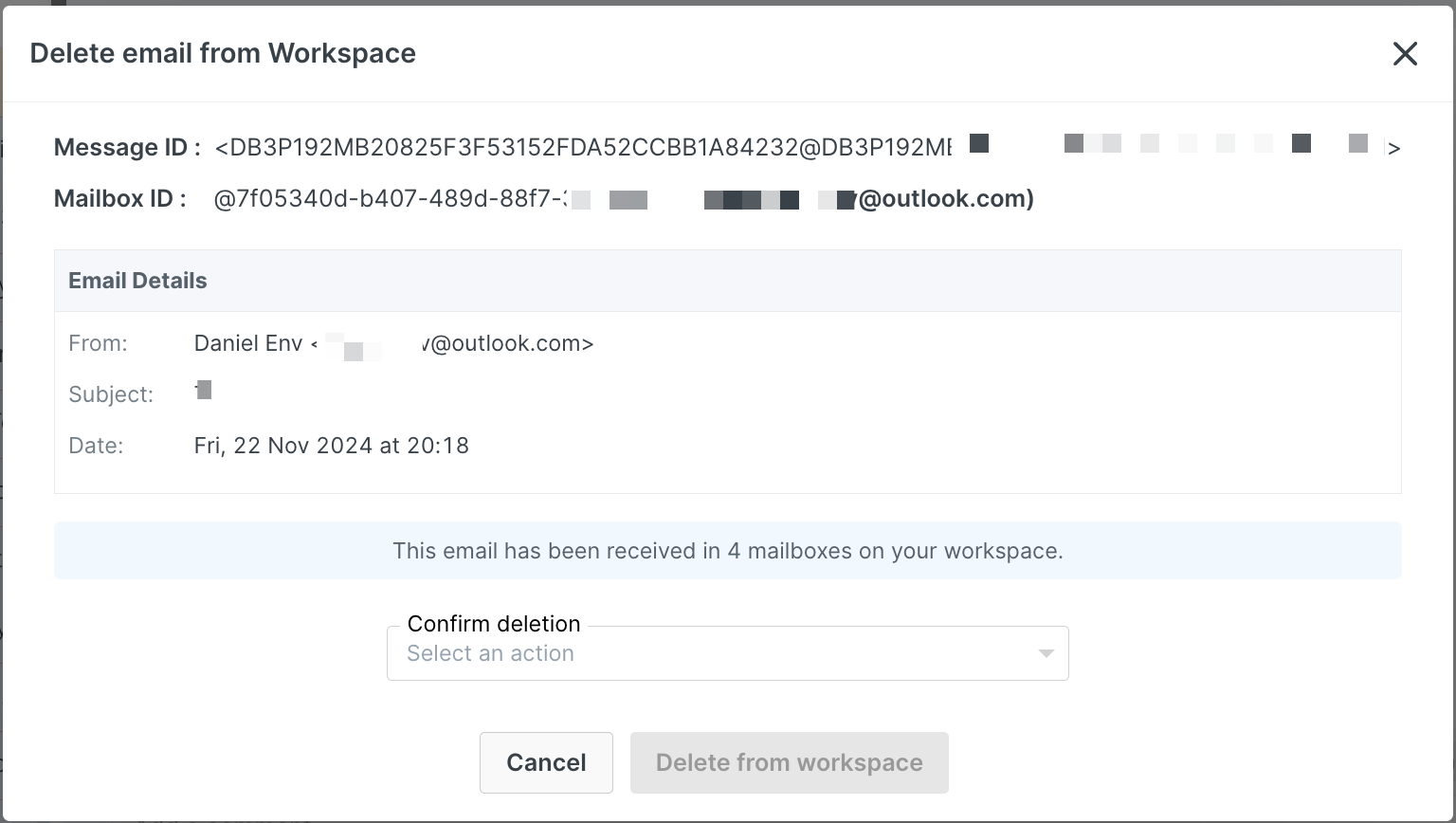
You (IT Manager) have access to both email and mailbox, and email exists in multiple mailboxes
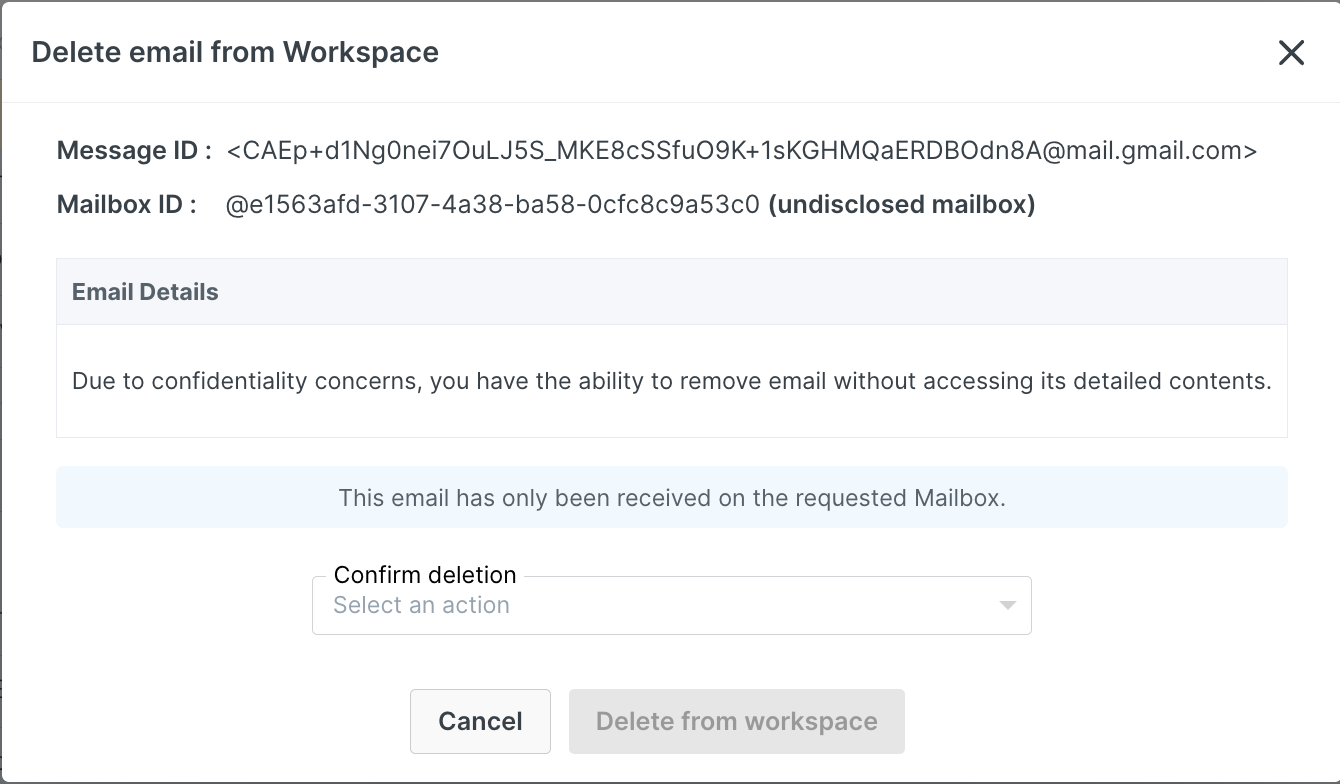
IT Manager does not have access to email and Mailbox
Deleting an Email from a Specific Mailbox
To delete an email from just one mailbox, follow these steps:
Follow the steps above to open the modal.
In the modal, select Delete this email only for the requested mailbox.
Troubleshooting
Incorrect Email ID: If the pasted Email ID is invalid or the email has already been deleted, you will see an error message: Incorrect Message ID.
No Additional Email Details: If you don’t have access to the email, only the basic information (Message ID and Mailbox ID) will be shown, and you can proceed directly to deletion.
