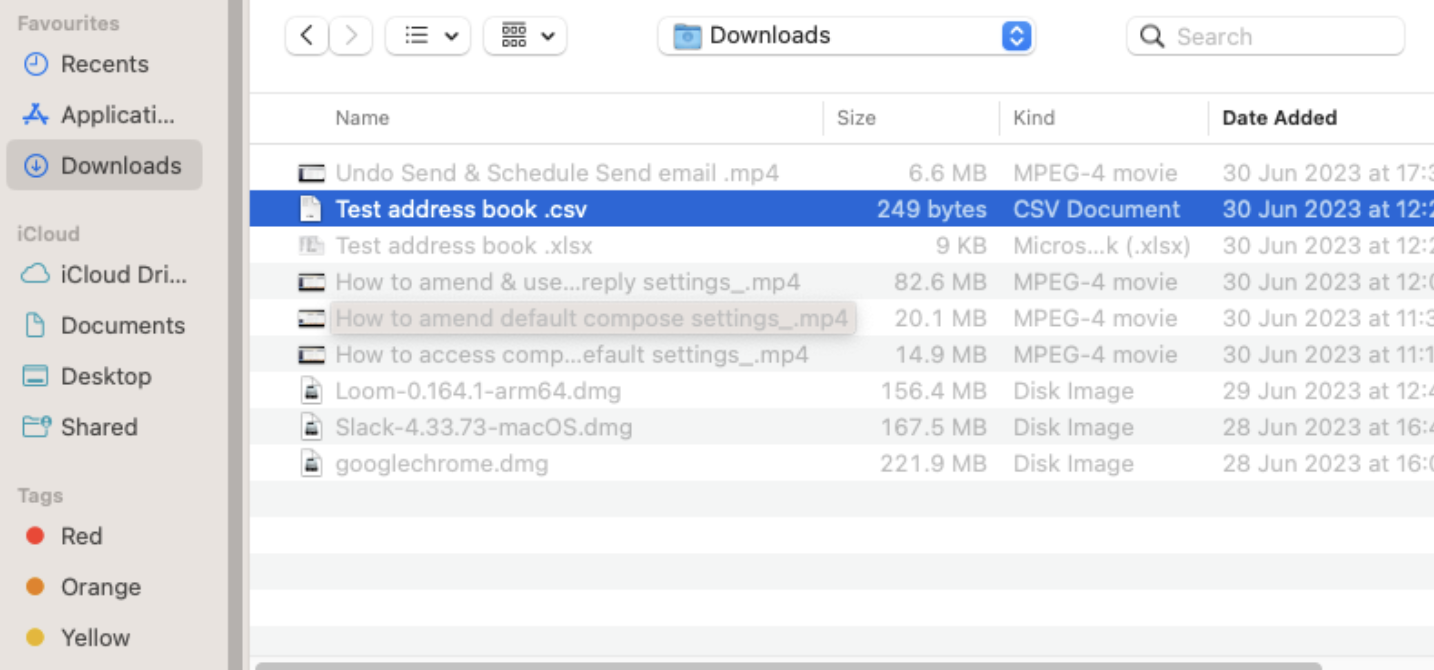How to manage your address book
How to add contacts and import from CSV files to personal and company address book?
How to locate the address book?
Click on the icon with your initials in the top right corner

Select 'Address Book' from the menu
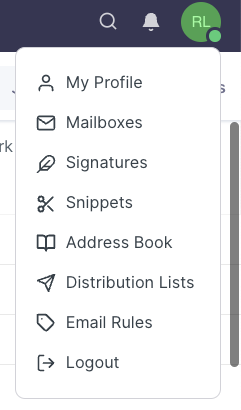
You will now see the screen below
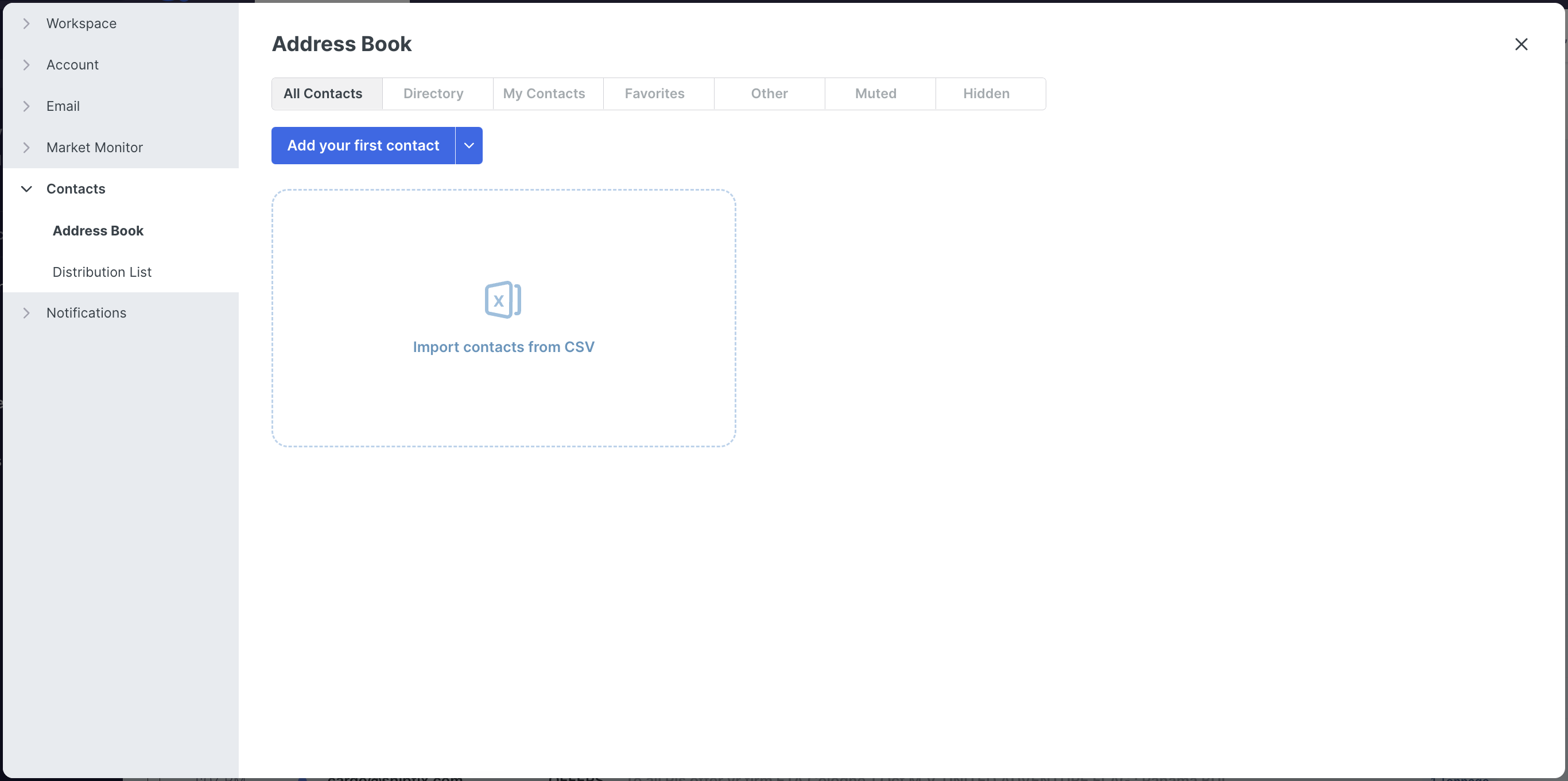
Please note that after adding your first contact, you will see a sorting option as well as a new button
Click the arrow next to
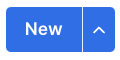 . This will open the following menu of options
. This will open the following menu of options 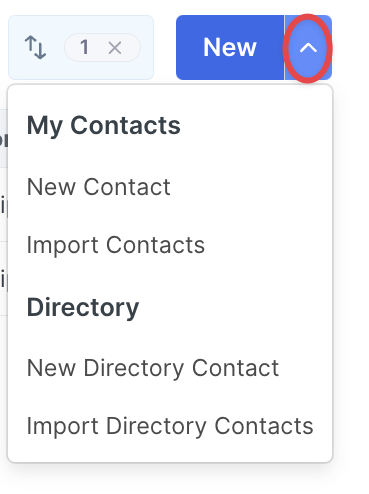
Select 'NEW CONTACT'
add all contact information and click 'SAVE CHANGES' in bottom right corner of page.
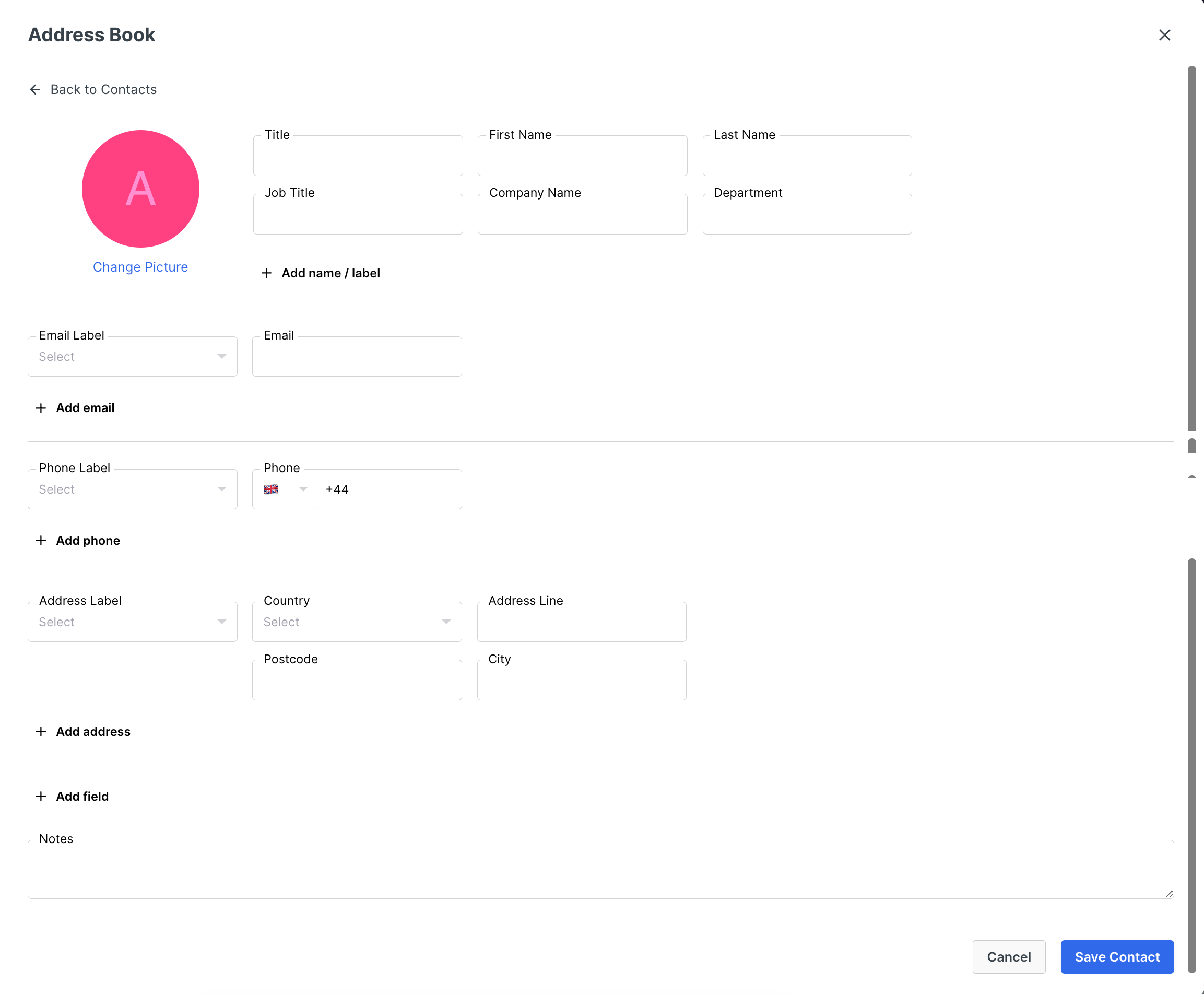
To add a new contact to the company 'DIRECTORY' replicate the above steps and select 'New Directory Contact' instead.
Importing contacts from CSV file.
Please note that you can only import contacts from a CSV export from Outlook, Gmail, or Shipfix. This action applies to both personal and company address books.
To open your address book, follow the steps mentioned above. Then, select 'Import Contacts' to upload to your personal address book or 'Import Directory Contacts' to upload contacts to the company directory.
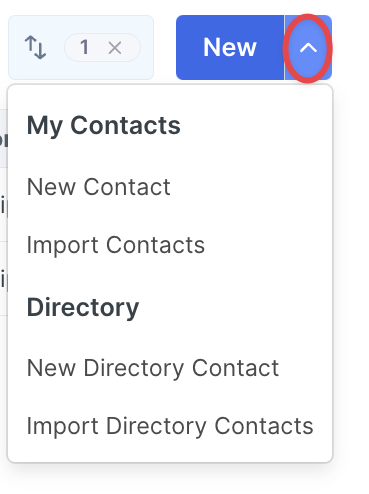
Select address book from list & ![]()