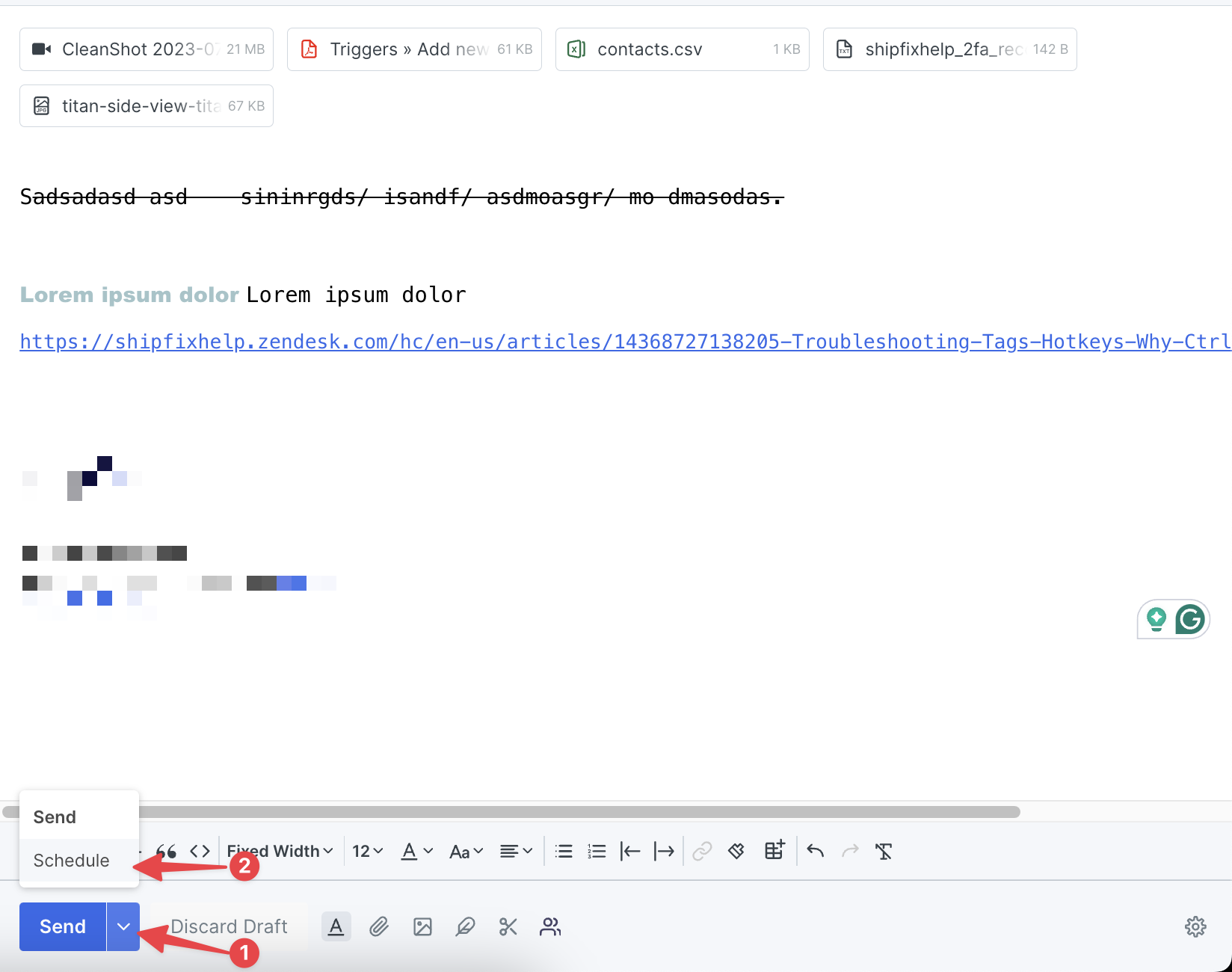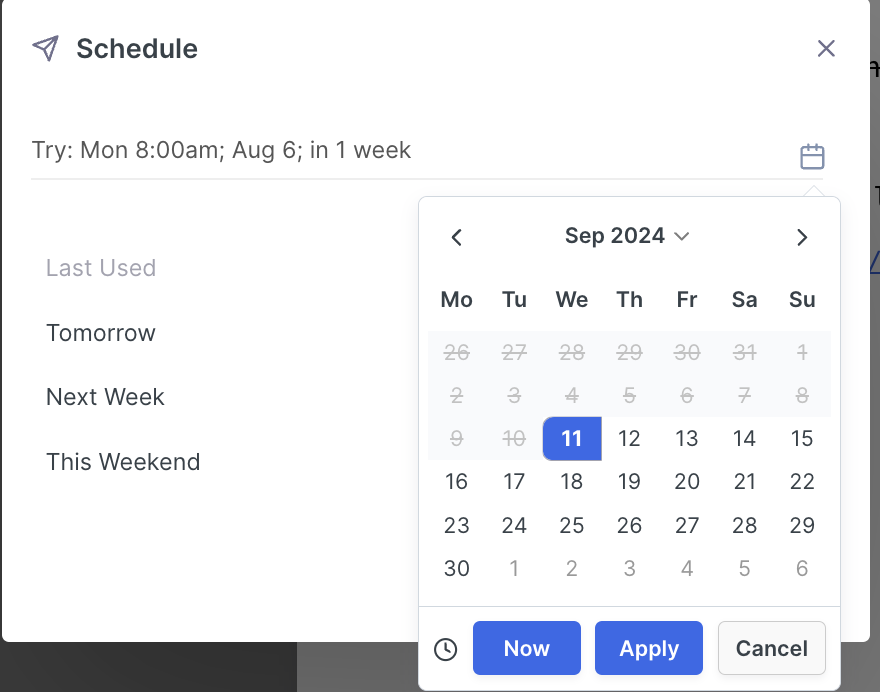How to setup compose & reply
How to access the compose & reply settings?
When you first join the Shipfix platform you may want to edit your default compose and reply settings.
This walkthrough shows you the two ways of accessing the default settings area.
From General Settings
Go to settings by clicking on your profile icon
Click on 'Compose & Reply' in Email section
From Composer
Open composer - 'C'
Click on cogwheel icon on the bottom right corner
How to amend default compose settings?
This walkthrough gives an overview of how to edit default compose settings i.e. fonts, colours, font sizes, format bar locations, to, cc & bcc options etc. to ensure your default setup is personalised to how you like to work.
https://www.loom.com/share/d02aa3a79fdd44e183bd02f1df696107?sid=88d780de-6484-4c54-907c-7d61775b2310How to amend & use default reply settings?
This walkthrough gives an overview of how to edit default reply settings i.e. fonts, colours, font sizes, format bar locations, to, cc & bcc options etc. to ensure your default reply setup is personalised to how you like to work.
https://www.loom.com/share/05ae0a679a4743e8a7b51a28c30e5e57?sid=1955bd11-4682-43fc-8230-77ad6c193efeHow to undo send & schedule send email
On occasions, you may send an email in error.
This walkthrough will show you how you can set up your default recall/undo send and also show you how you can schedule emails to be sent at a specific time and date.
Set Undo email timer
Access compose & reply settings
Look for 'Undo Send' option
Using slider set time
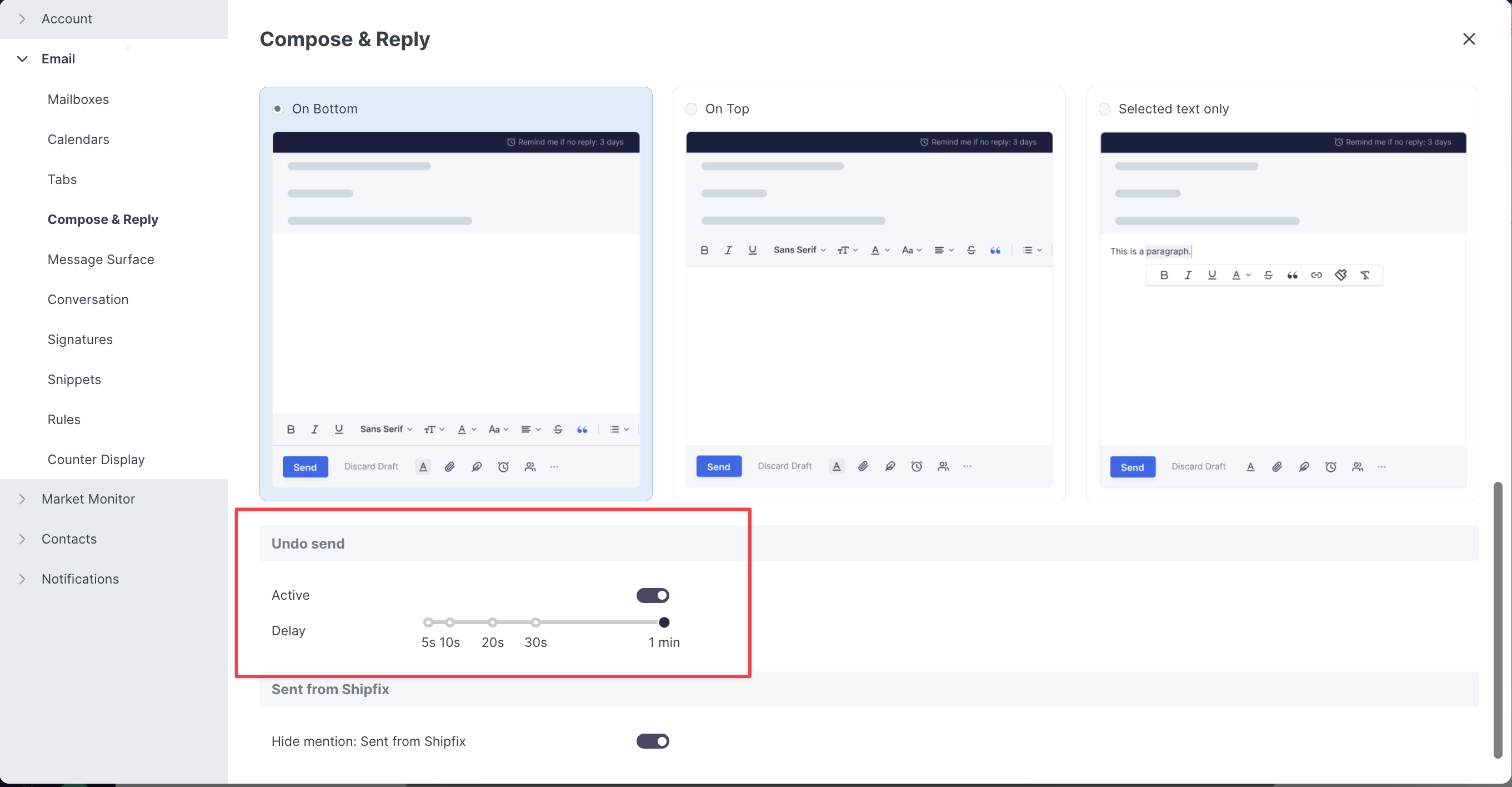
How to schedule an email:
Open email composer - 'C'
Click on 'Schedule'
Pick a time