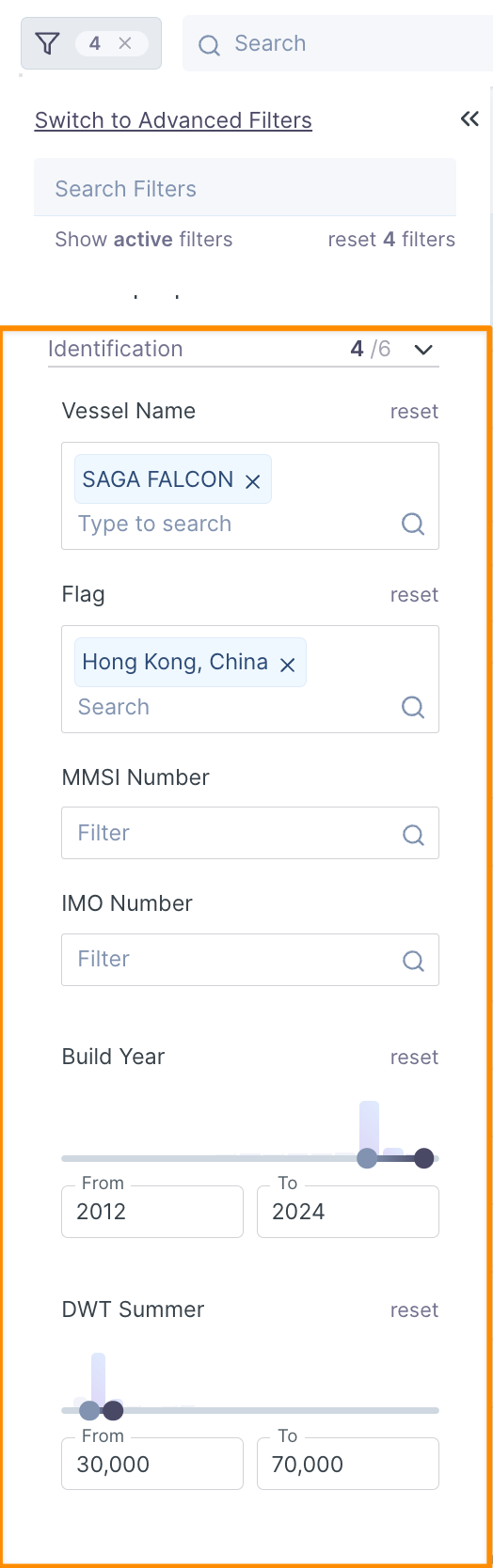Inbox Filters
Shipfix offers unique AI-based search and filtering abilities, far beyond the traditional text or keywords logic
The filters appear on the search bar, top left, under the small funnel icon.
There are mainly 4 types of filters:
General Filters
Inbox; Body; Subject; From; To,Cc.
You can enter keywords in these fields and press enter. For some of them, you can also enable live search.Tags; Attachment types; Email types; Sender; Date;
These filters have a drop-down list to select parameters; the Date filter has a selectable range.Teamwork; Flagged; Marked as Read; Marked as Unread; Show Sent Emails
You can combine these filters in various ways to achieve your preferred search results.
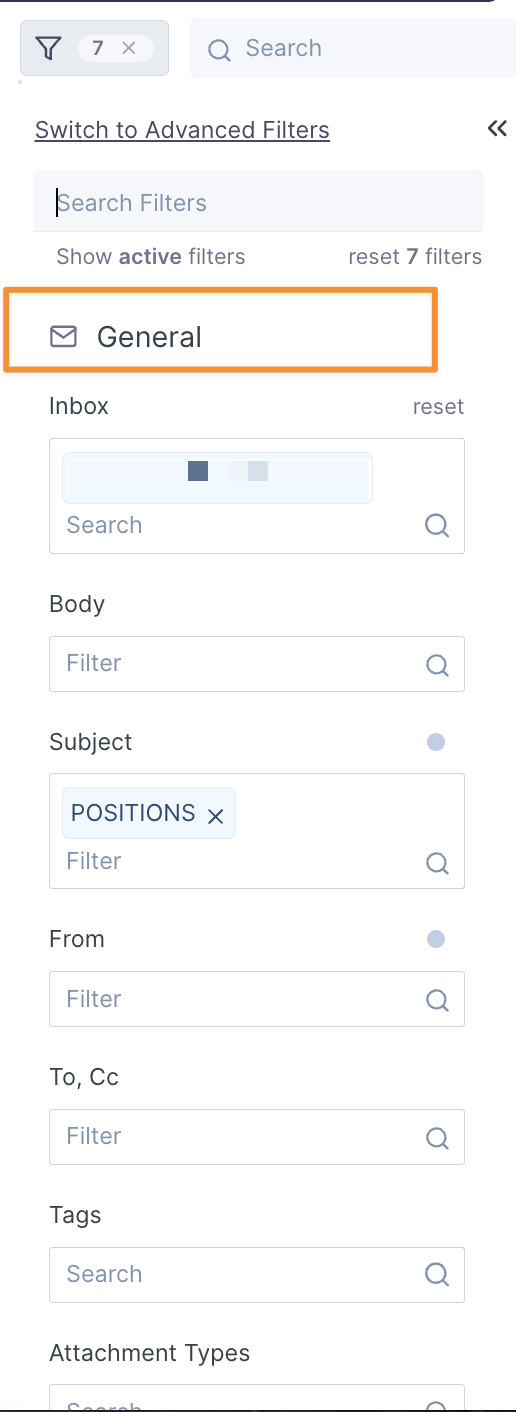
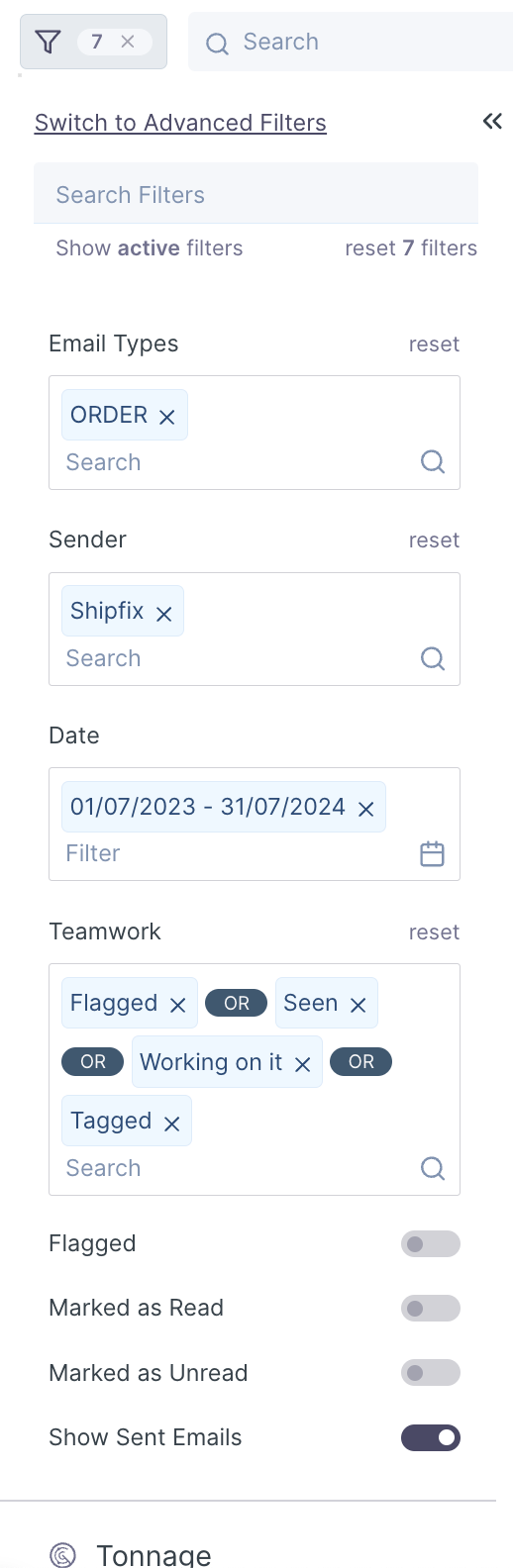
Tonnage Filters
Open Dates; Open Areas; Business Pref; Last Known Cargoes.
The system is very flexible in selecting the area you want to focus on.
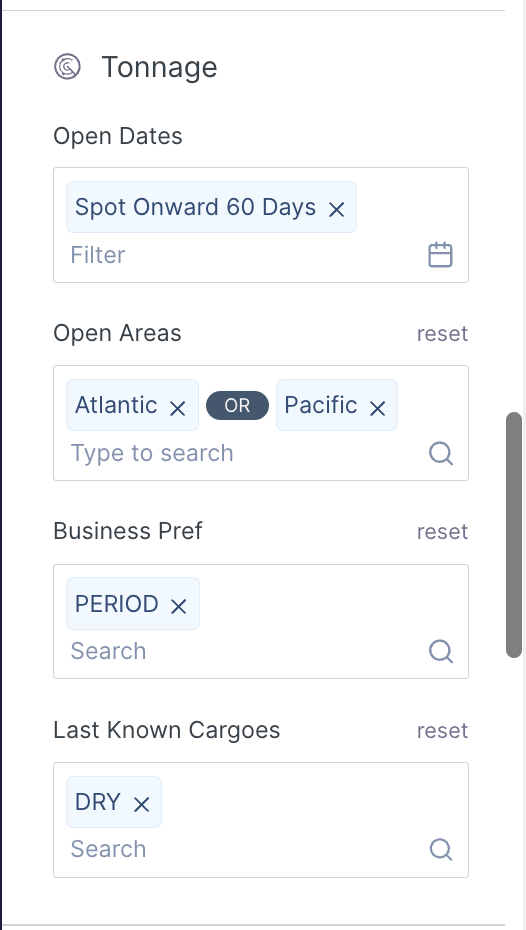
Orders Filters
Lay-Can; Load / Deli; Disc / Redel.
Select dates; Select areas or use option Open Map for better visualisation.Account; Business type; Cargo type.
Cargo Weight / Ship DWT; Ship DWT; Cargo Weight;
select a range to filter out results
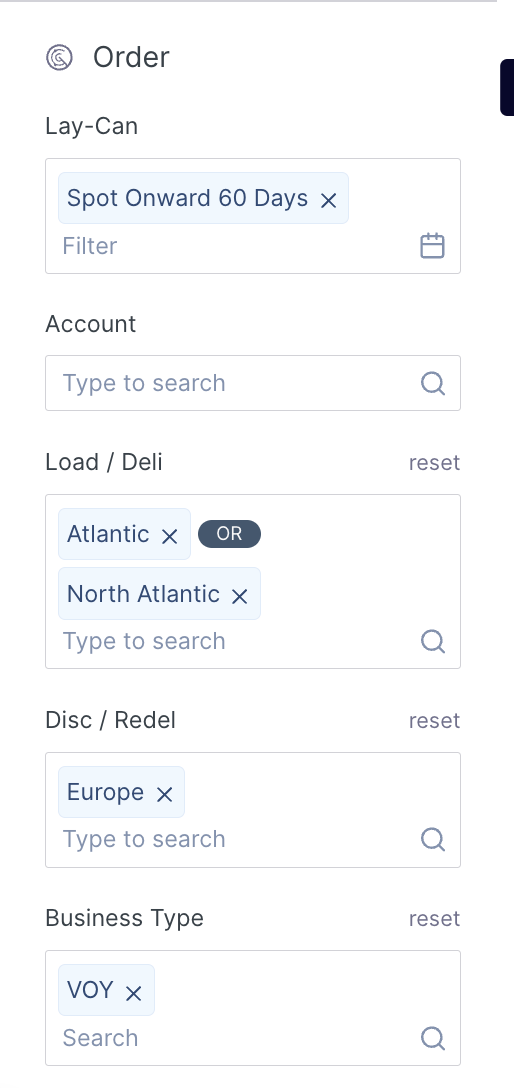
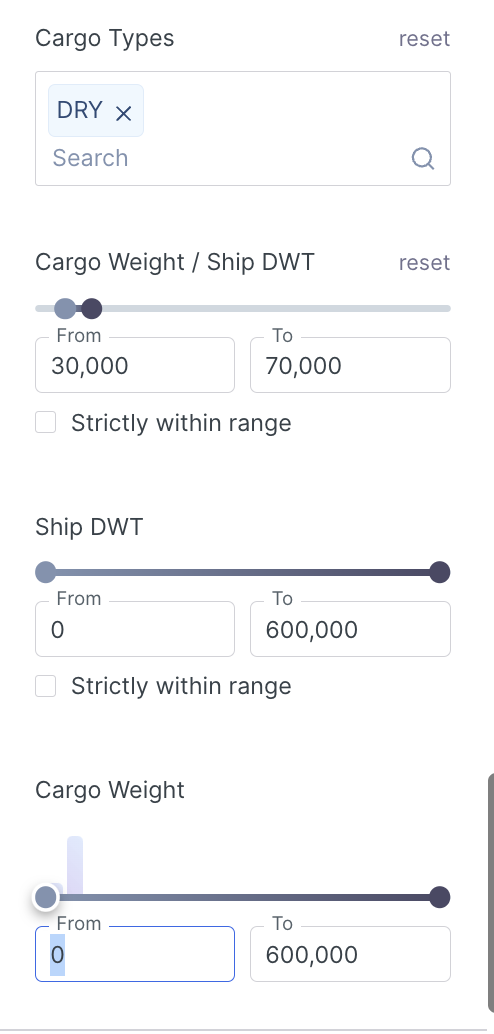
Ship specifications
Shipfix recognises and extracts any vessel in an email, irrespective of how fragmented or incomplete the advertised description is.
The filters available effectively match all of the fields Shipfix offers in its Vessel Directory which allows you to be extremely specific with filters such as:
Vessel Name; Flag; MMSI Number; IMO Number.
Build Year; DWT Summer