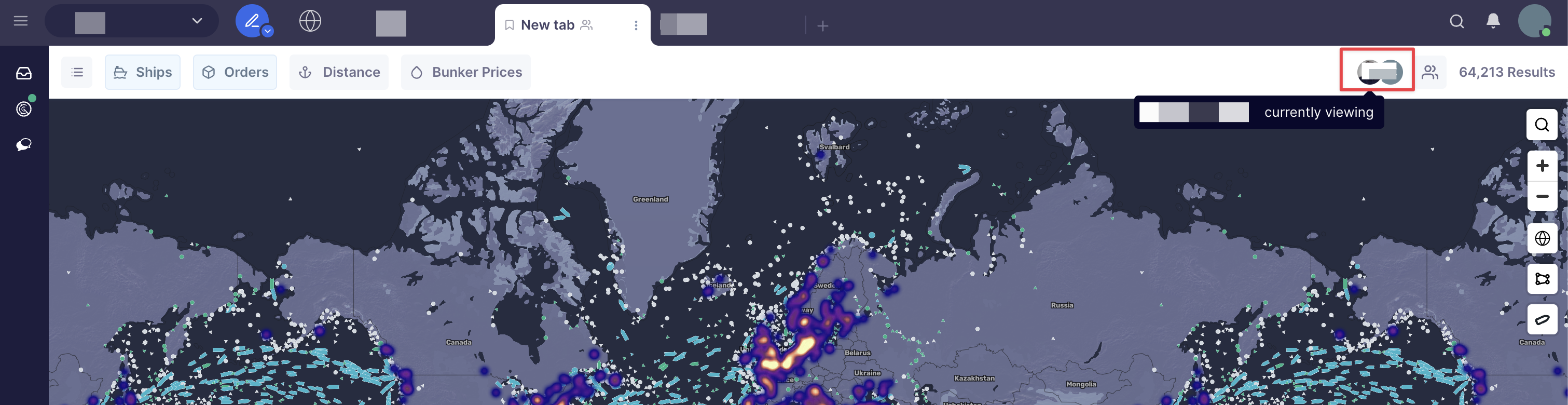Map - Share Tabs
Sharing your tabs with colleagues enables a collaborative and efficient way of working
Shipfix allows you to share and view your Map tabs with your colleagues.
Clicking on the People ![]() icon (top right corner of Map tab) allows you to select colleague(s) with whom you'd like to share your Map tab with, and gives you and option to choose their permissions.
icon (top right corner of Map tab) allows you to select colleague(s) with whom you'd like to share your Map tab with, and gives you and option to choose their permissions.
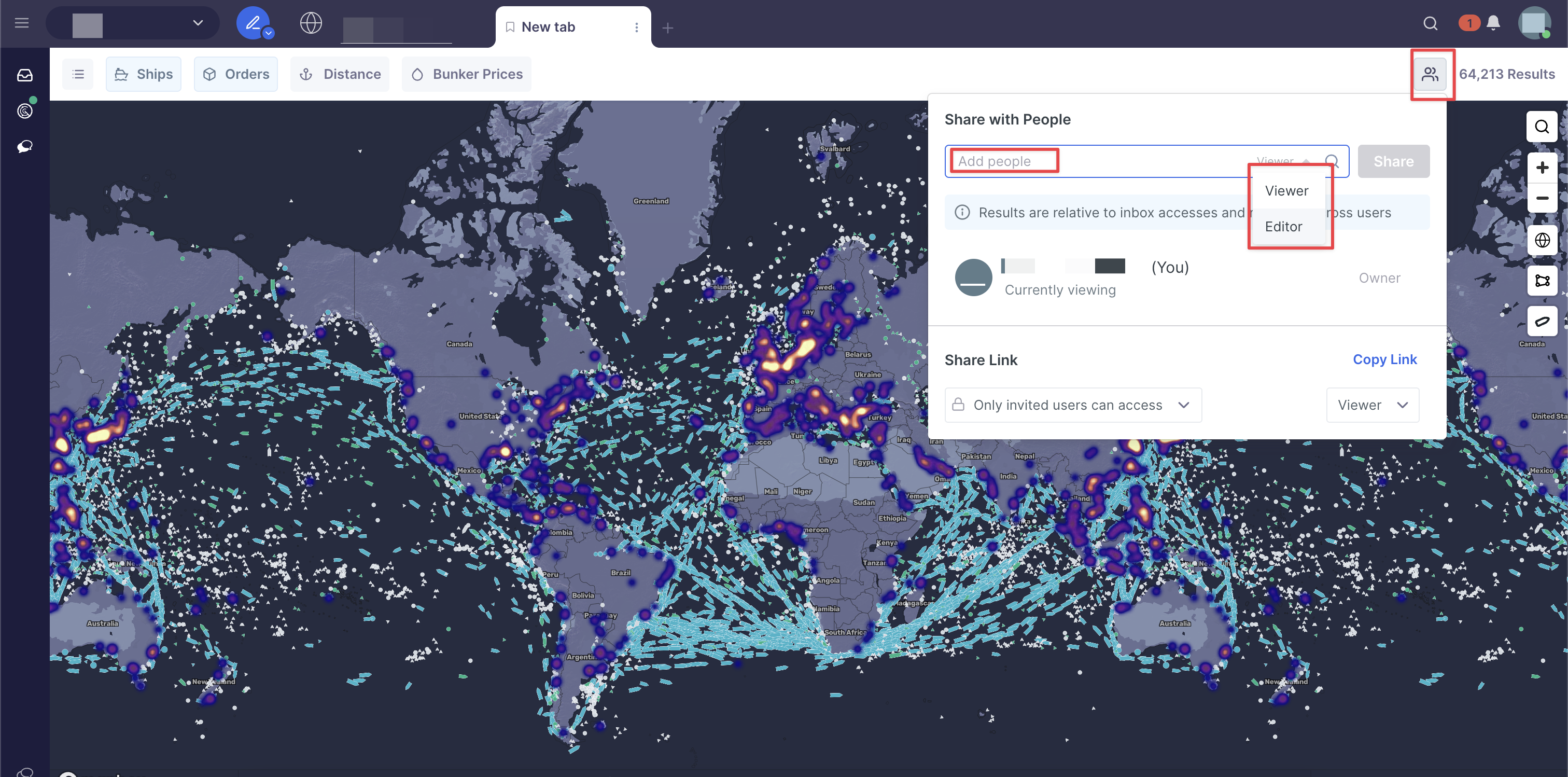
Once you have shared a tab with your colleague they will receive a notification,
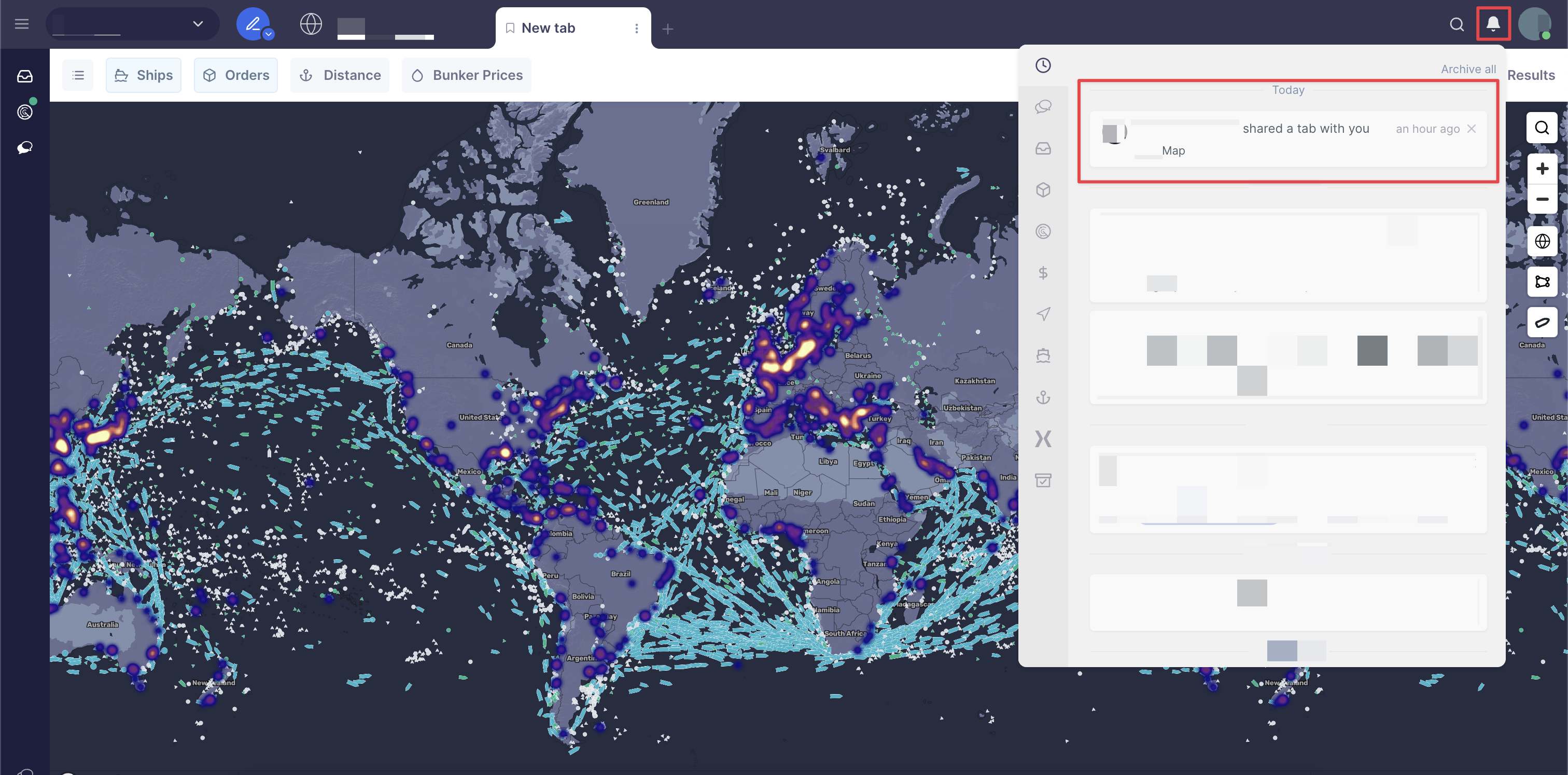
You can also share the tab by sending your colleague the link to it. First, choose who can access the link, second, choose the permission you want to grant them, and third, click Copy Link and send it to your colleague.
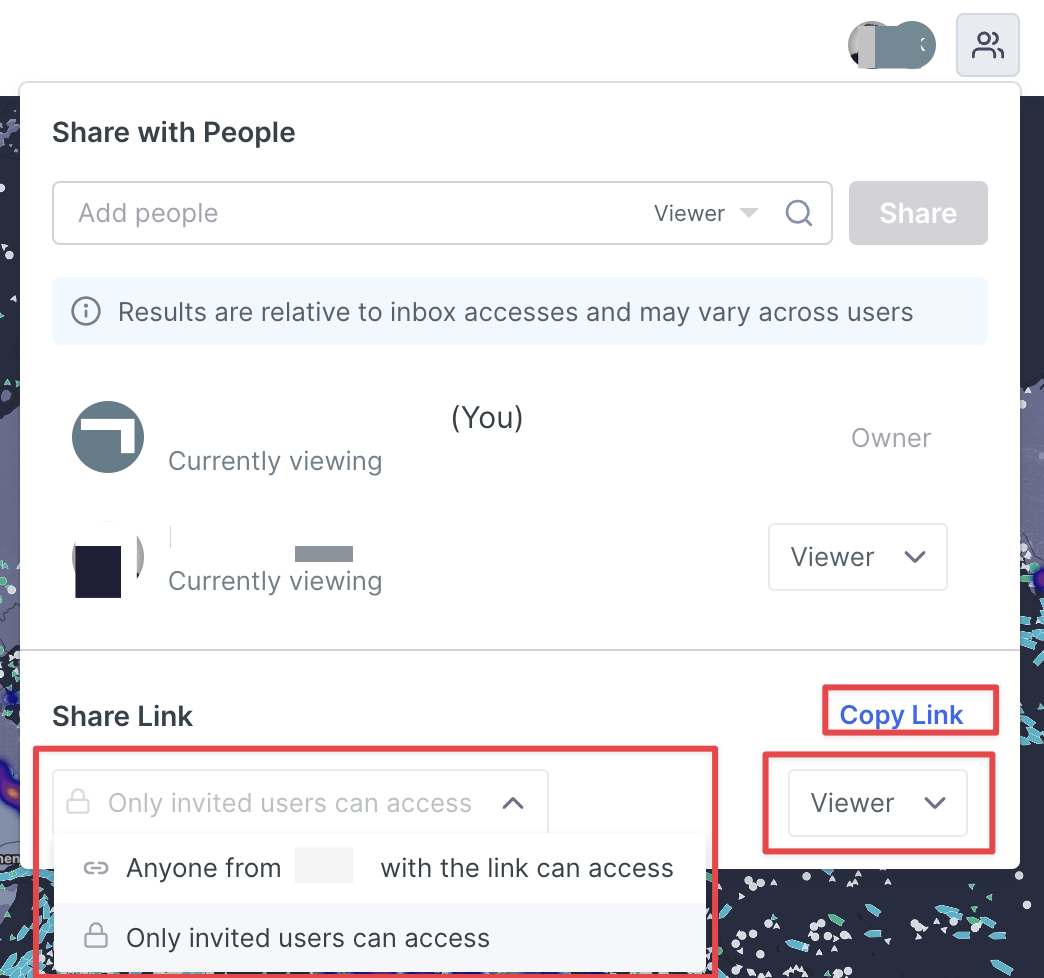
If the invited user hasn't opened the tab yet, you will see their status as Invitation pending:
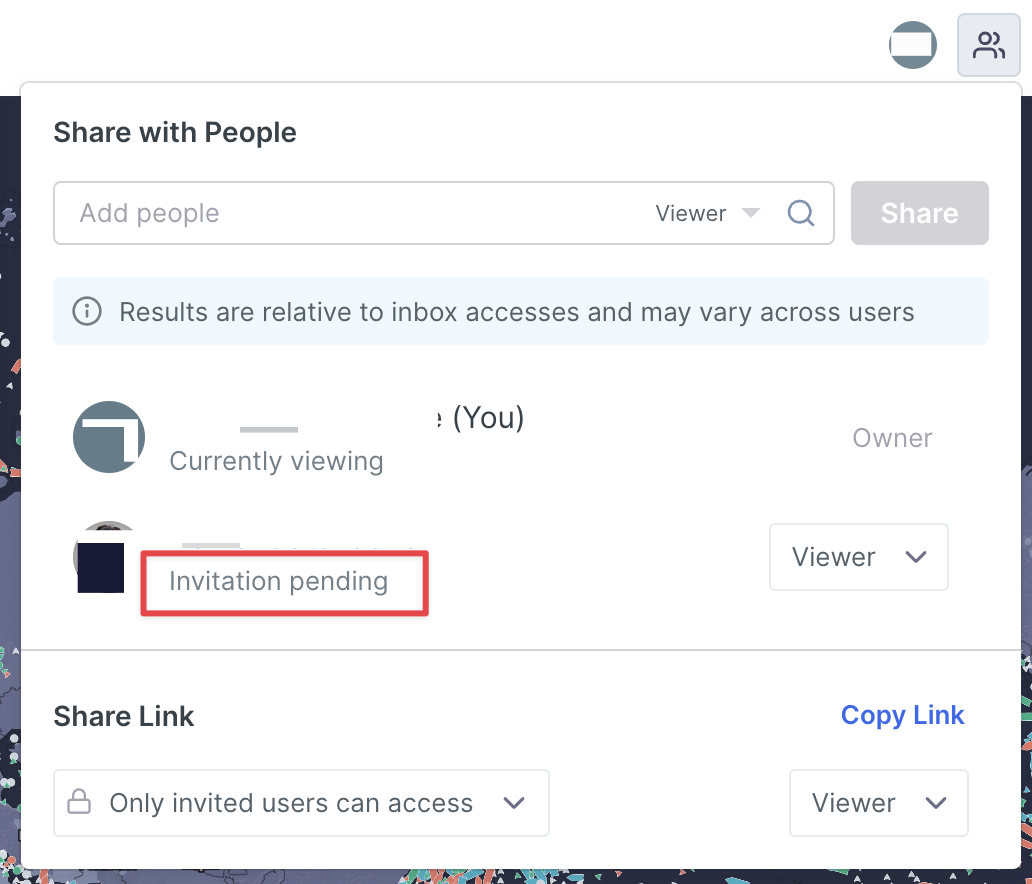
As an owner of the tab you can choose to change viewer or editor rights, or make other changes:
Viewer - can only read, but not edit the shared tab
Editor - can edit/make changes to a tab which is seen live by both owner and user
Remove - completely remove their access to the tab
Resend Notification - If their status is Invitation pending, you can resend the notification to make sure the invitation reaches them
Transfer Ownership - once your colleague has accepted the invitation, you can choose to transfer the ownership of the tab to them.
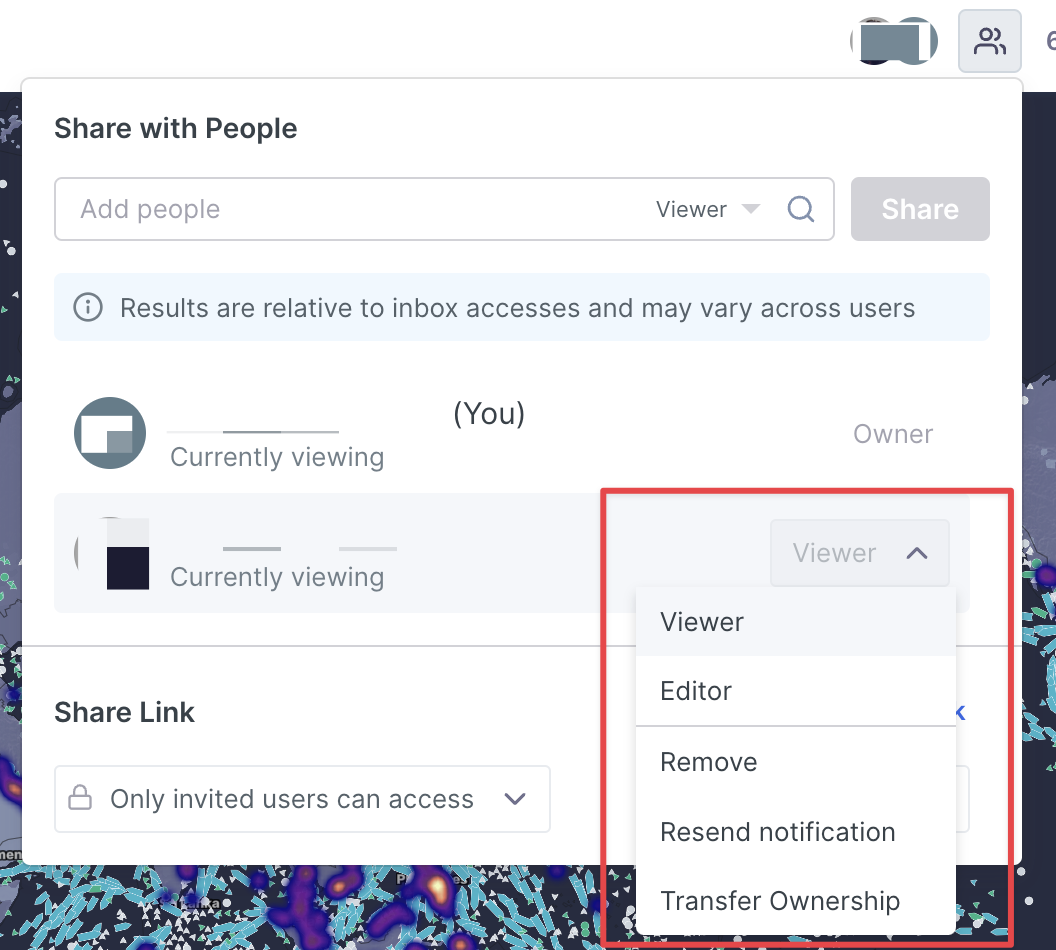
Users can check who has 'worked on' or is 'seeing' the shared tab by hovering their mouse over another user’s avatar for an in-app message to appear