Orders - Funnel Filters
Create focused Order lists using Shipfix's advanced filter options
To supplement the column filters in a tab, Shipfix also offers advanced Funnel Filters to help you further refine your Order list.
Click on the Funnel Filter 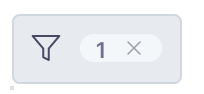 from the Order toolbar of a tab to access 3 further categories of filters,
from the Order toolbar of a tab to access 3 further categories of filters,
1. General Filter
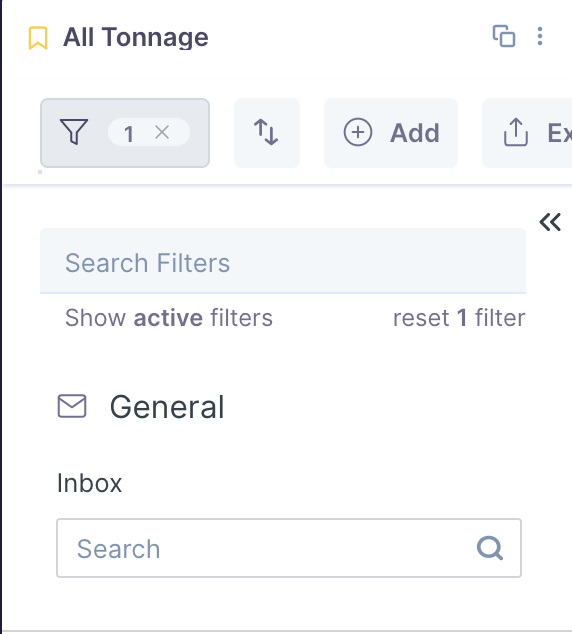
2. Order Filters
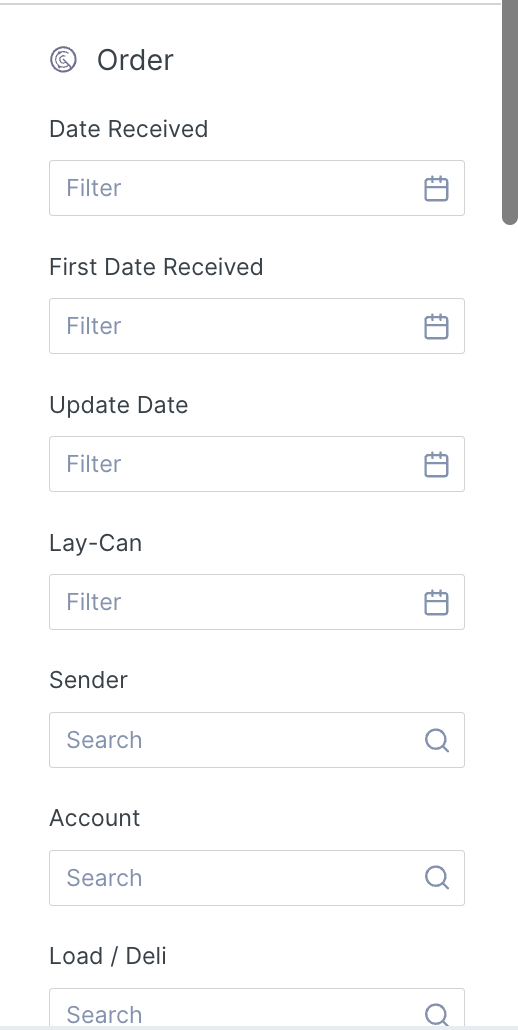
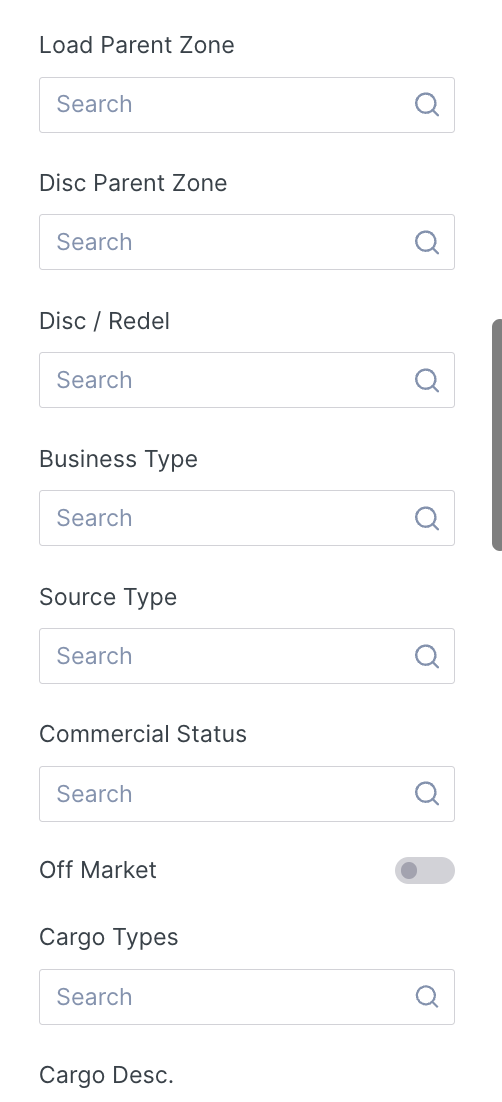

3. Ship Specifications Filters
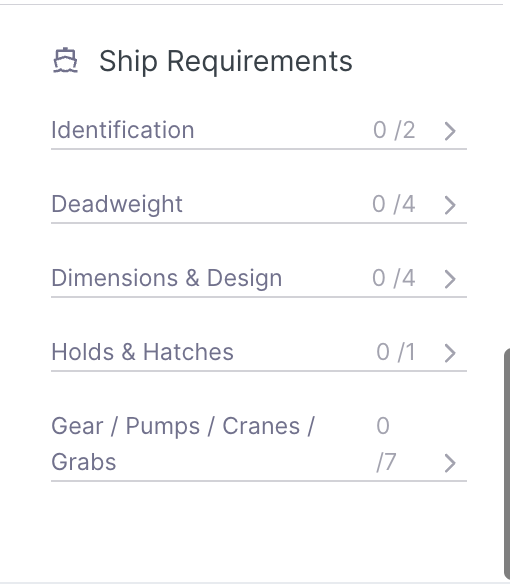
To set and enable the above filters:
Click the funnel icon.
A drop-down list of the various categories of filters appears.
To select a filter(s) click into the specific filter you want to apply one at a time, and apply your preferred parameters.
or alternatively, use the "Search filters" bar, at the very top of the drop-down menu to search on a filter's name to quickly access the filter.