Shipfix Mobile App - Inbox Management
The Shipfix mobile app can be used to manage the mailboxes you see in your Market and Email screens. If you either have ‘owner’ or ‘manager’ role, you can also manage who has access to shared mailboxes, giving you more control while on the go.
How to access Mailboxes
Click on the Hamburger menu on the top left of the Shipfix mobile app to access to Shipfix menu.
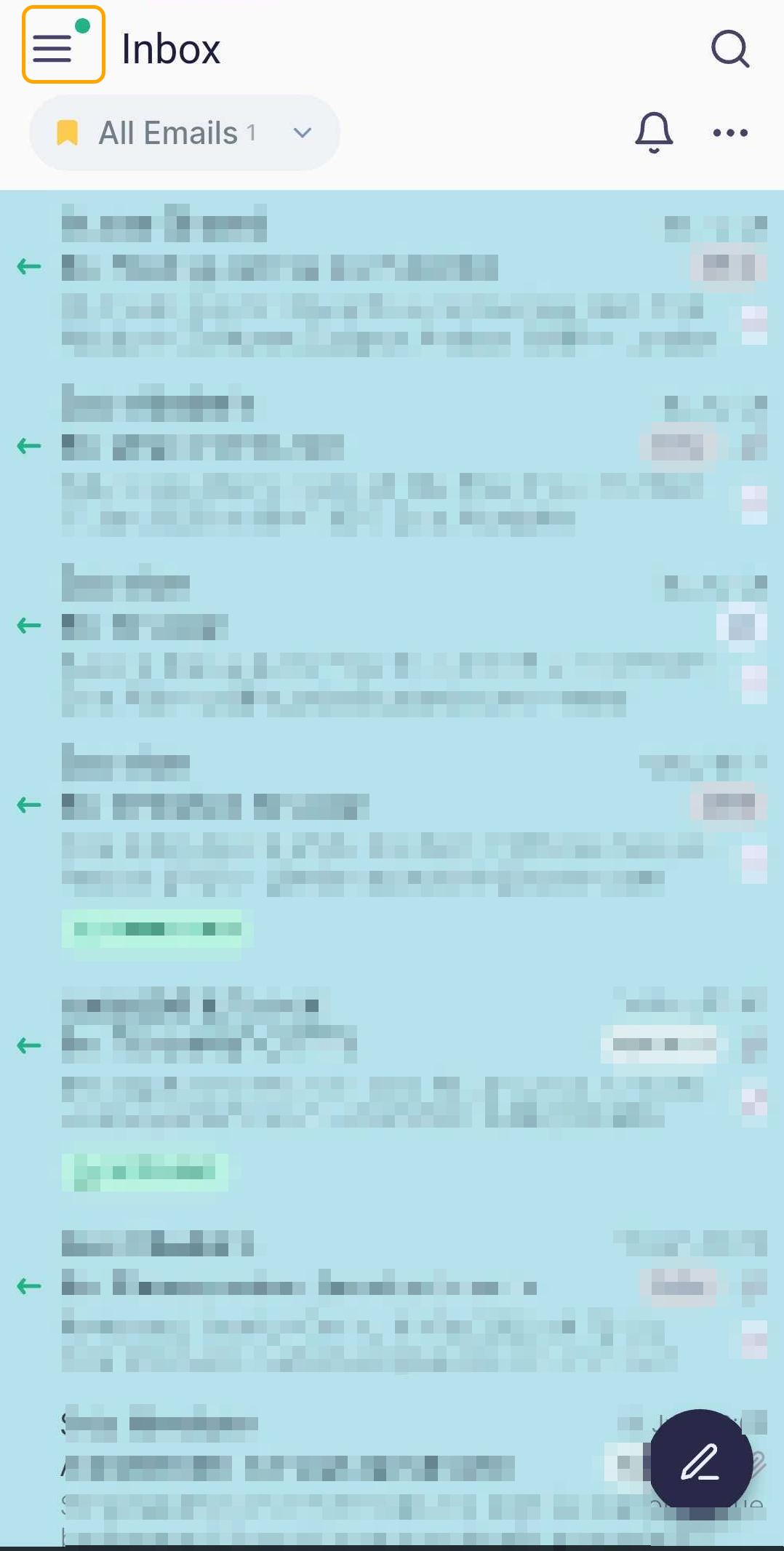
Click on the Gearbox icon to get to the settings page.

On the settings page, select mailboxes to view the mailboxes you have access to in Shipfix.
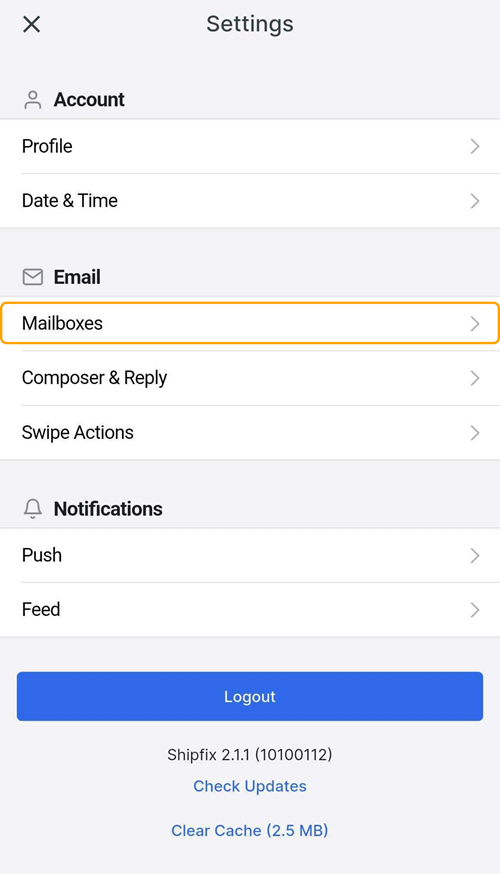
Managing Mailboxes
You have the flexibility to personalise your mailbox view by assigning colours to different mailboxes. This makes it easier to quickly identify which mailbox an incoming email belongs to. You can also remove a specific mailbox from your display without disconnecting it entirely.
Assigning Colours to Mailboxes
To change the colour associated with a mailbox, click the colour selection box to the left of the mailbox in the mailbox list, then choose a colour from the available options. All emails received in that mailbox will now be marked with the selected colour for easy recognition.
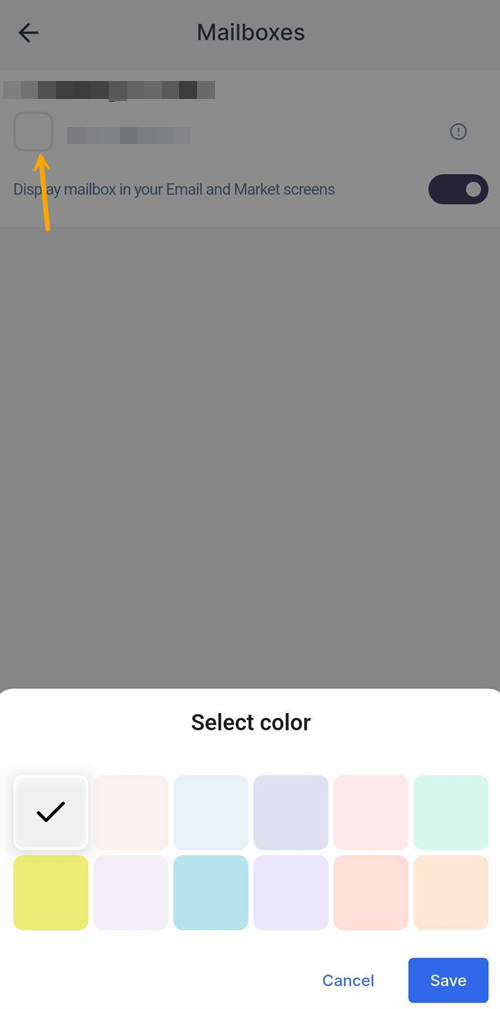
Hiding a Mailbox from View
If you toggle off the "Display mailbox in your Email and Market screens" setting, the selected mailbox and all its associated emails, including new incoming messages, will be hidden from your inbox view. These emails will not appear in your inbox until you toggle the setting back on.
Please note that any changes made to the inbox settings on the Shipfix mobile app will be applied to the Shipfix desktop app and vice versa.
Inbox Access Management
As a user with either a Manager or Owner role, you can manage user access to mailboxes directly from the Shipfix mobile app via the mailbox settings page.
To do this:
Go to the Mailbox Settings page.
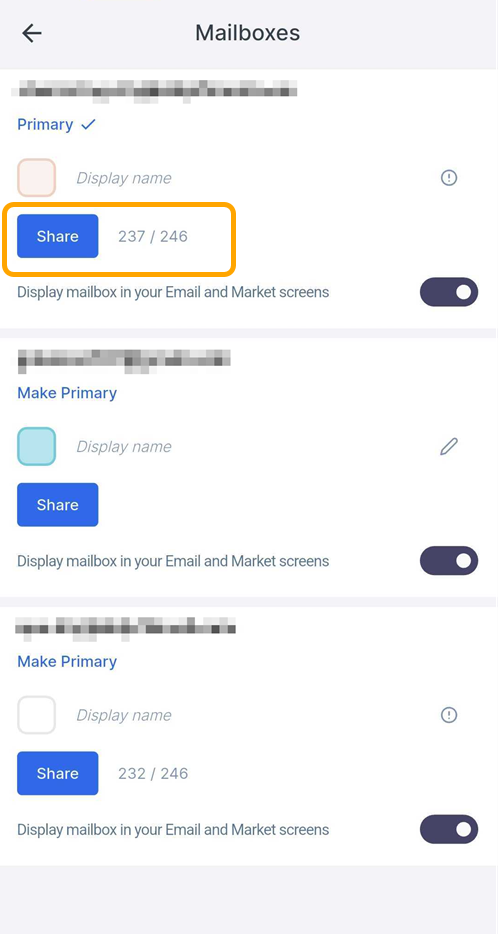
Tap the "Share" button on the mailbox you want shared. This will open the mailbox sharing screen.
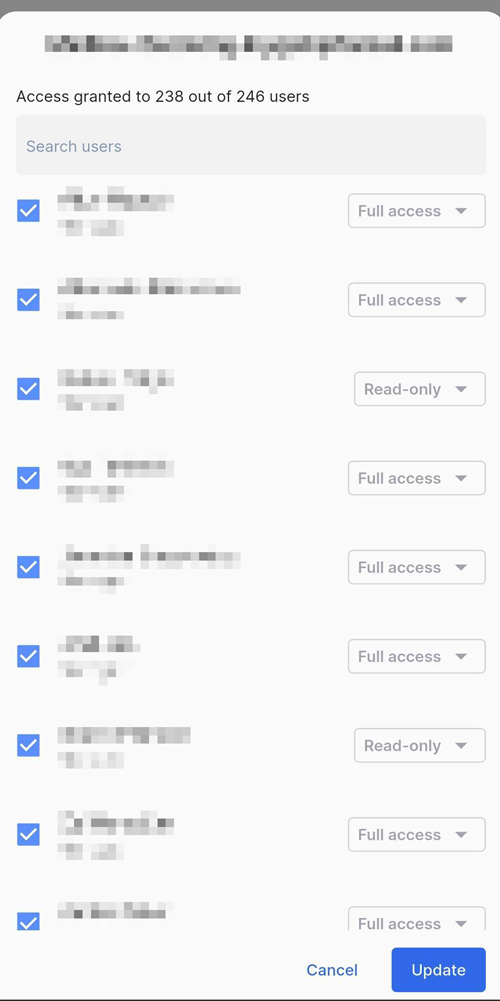
On the Mailbox sharing screen for the selected mailbox, you can use the checkboxes to mass-select multiple users or use the search bar to find a specific user.
Modify each selected user’s access as needed and tap "Update" to save your changes.
