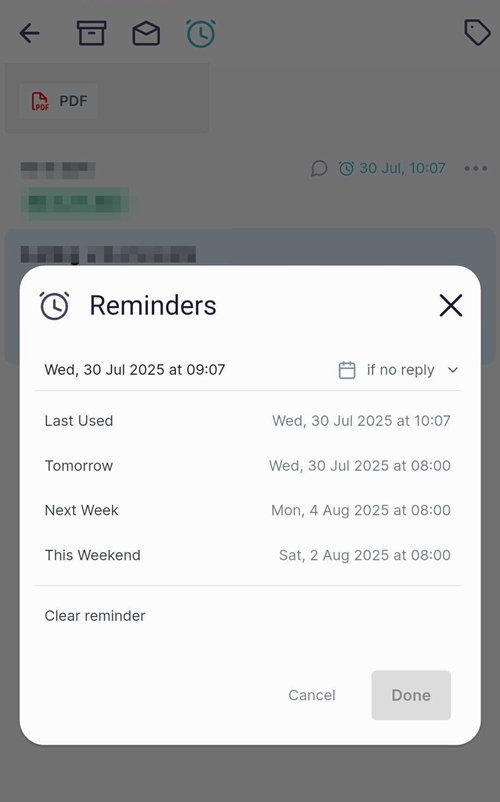Shipfix Mobile App - Reminders
With Shipfix Mobile, you can easily snooze emails from your private mailbox and set reminder notifications for a specific date and time, helping you stay on top of important messages while on the go.
The Reminders feature works similarly to the desktop app, with a few minor differences tailored for mobile use.
Note: Reminders work only for private mailboxes. Shared mailboxes are not supported.
Setting a reminder
Open the email you want to be reminded about.
Click the "Remind Me" banner at the top of the email.
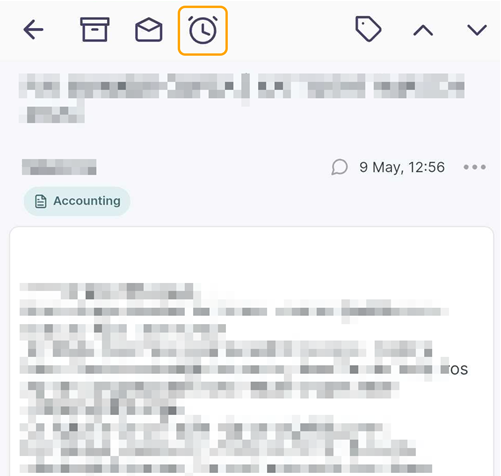
You can select a default reminder option, such as Tomorrow, Next Week, or This Weekend, or set a custom date and time by selecting the Calendar icon next to the date field. You can also select the conditions for when the reminder is triggered.
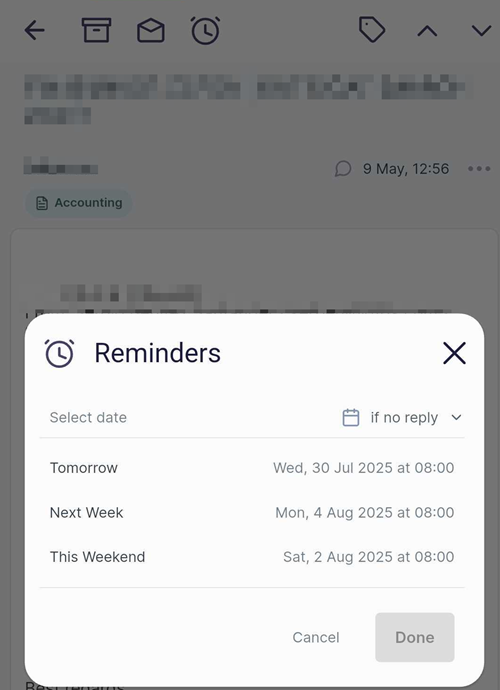
Click 'Done' when you're finished to activate the reminder.
Viewing Reminders
After setting your reminder, you can view it by selecting Reminders from the Messages sub-menu, which is located in the hamburger menu at the top left of the Shipfix mobile app.
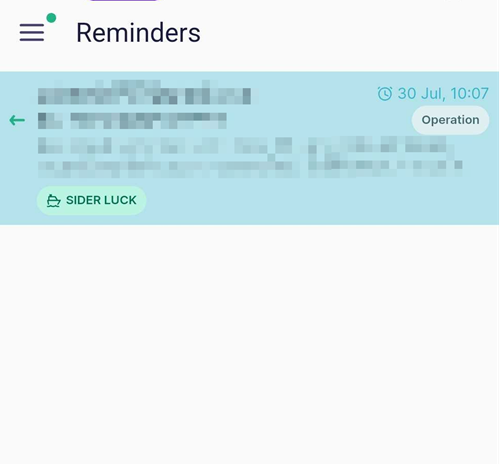
The reminders list displays all active reminders with the scheduled reminder date and time highlighted in turquoise.
Editing and Cancelling a reminder
To edit or cancel a reminder, open the reminder email from the Reminders list and access the Reminders window. You can do this by one of the following:
Opening the email and selecting the turquoise reminder date.
Clicking the "Remind Me" banner at the top of the email
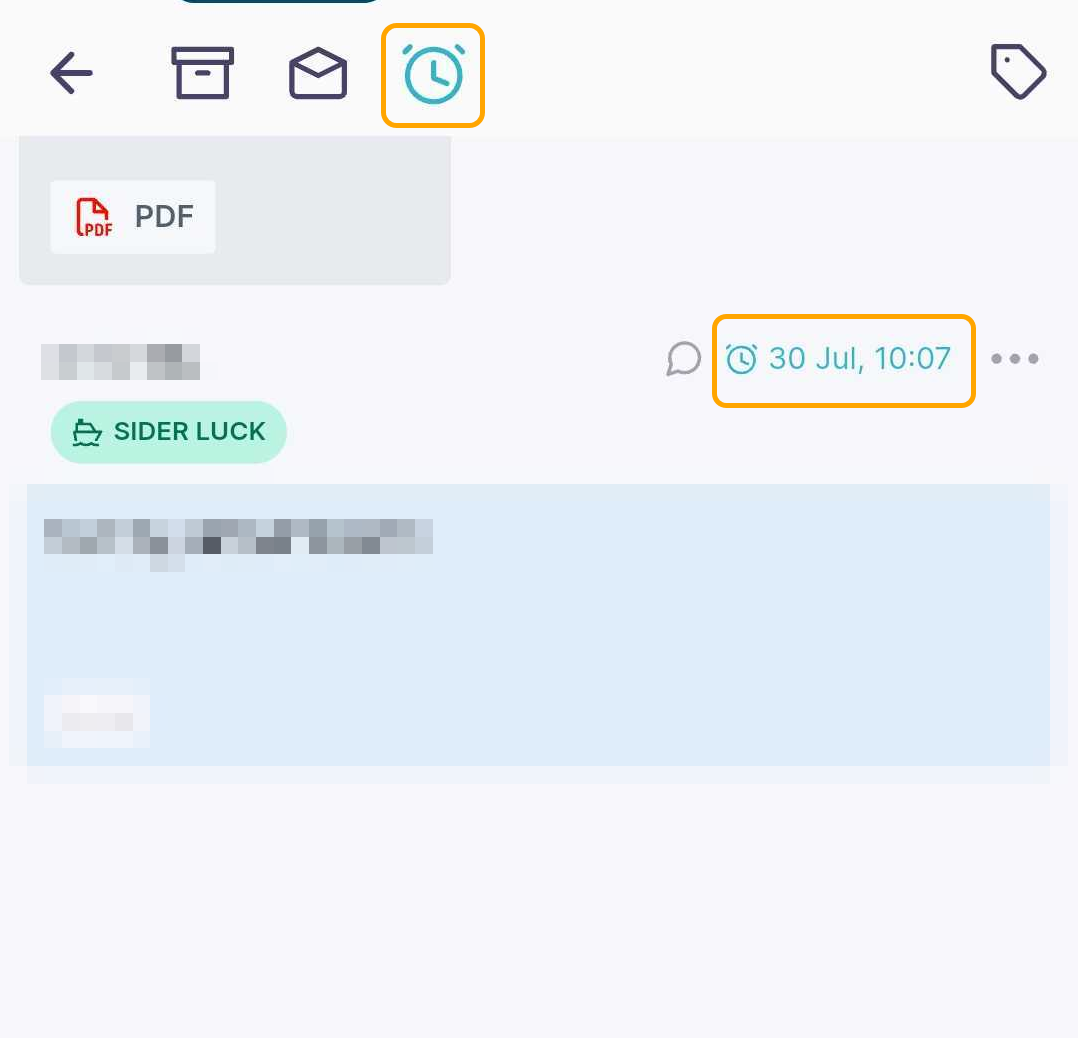
To edit the reminder:
In the Reminders window, select a new date and time.
You can also change the reminder condition here.
Click Done to save your changes.
To cancel the reminder:
Select “Clear reminder” in the Reminder window.
The email will be removed from the Reminders list and returned to your Inbox