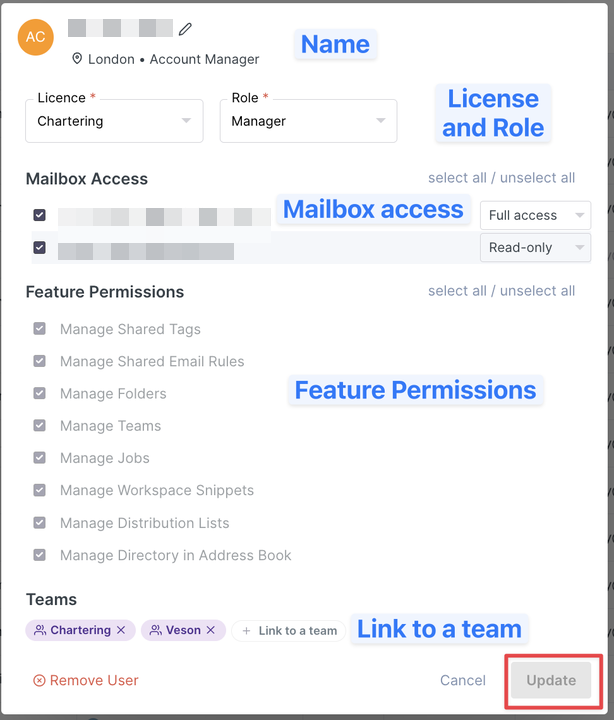User and inbox management
How to manage users access to shared mailboxes
As a 'Manager', 'Owner' or 'Support' license user you can manage your Shipfix User base and their access to shared inboxes. You will need to either manage shared mailboxes from the 'Mailboxes' setting or from the users' management tab.
How to access Mailboxes
Click on your profile icon in top right corner
Click on 'Mailboxes'
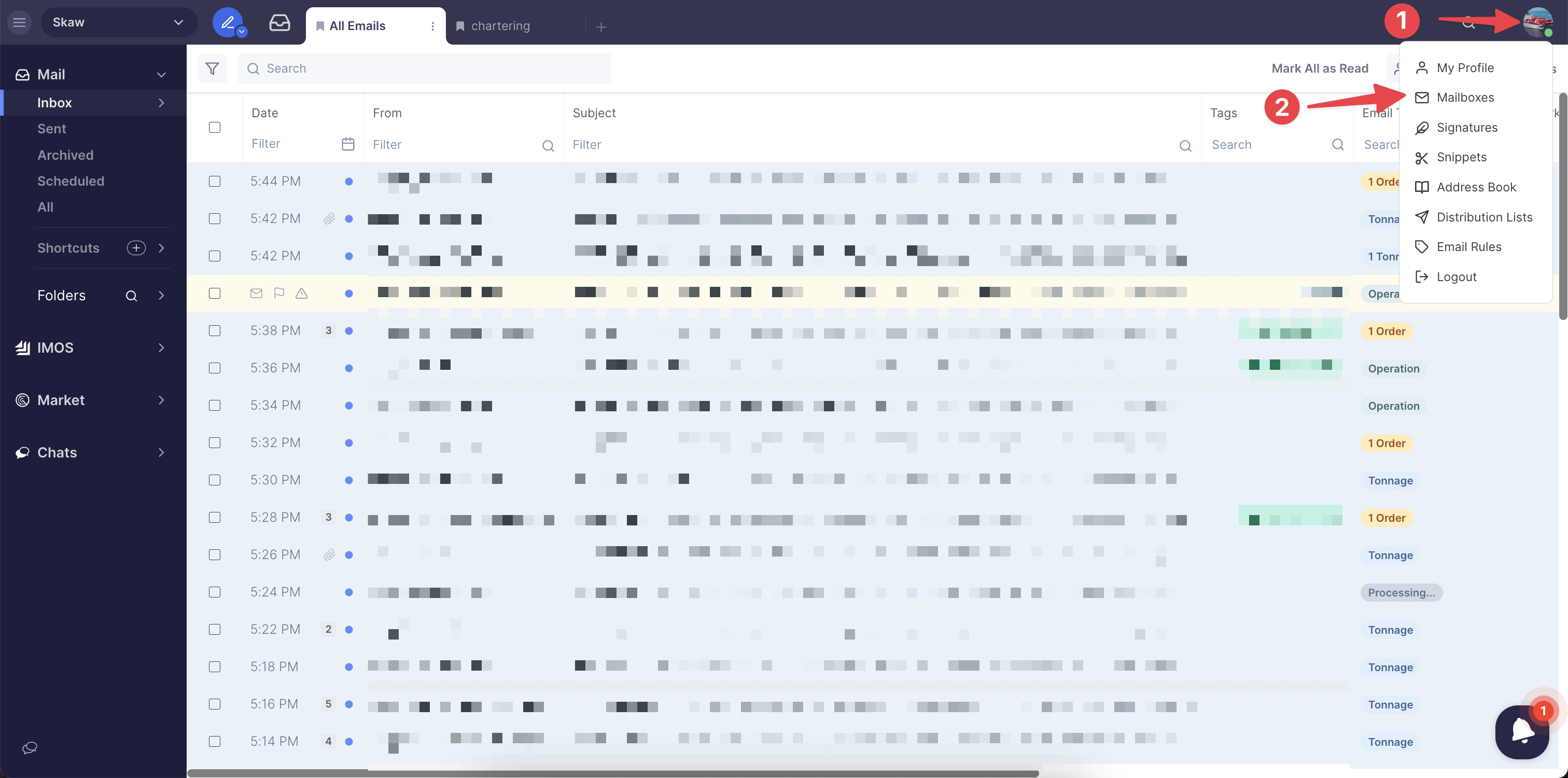
Managing Inboxes
Now that you can see Mailbox settings:
Click on the grey wording 'Manage'
You can mass-elect users and change access
You can individually set access to either full or read-only
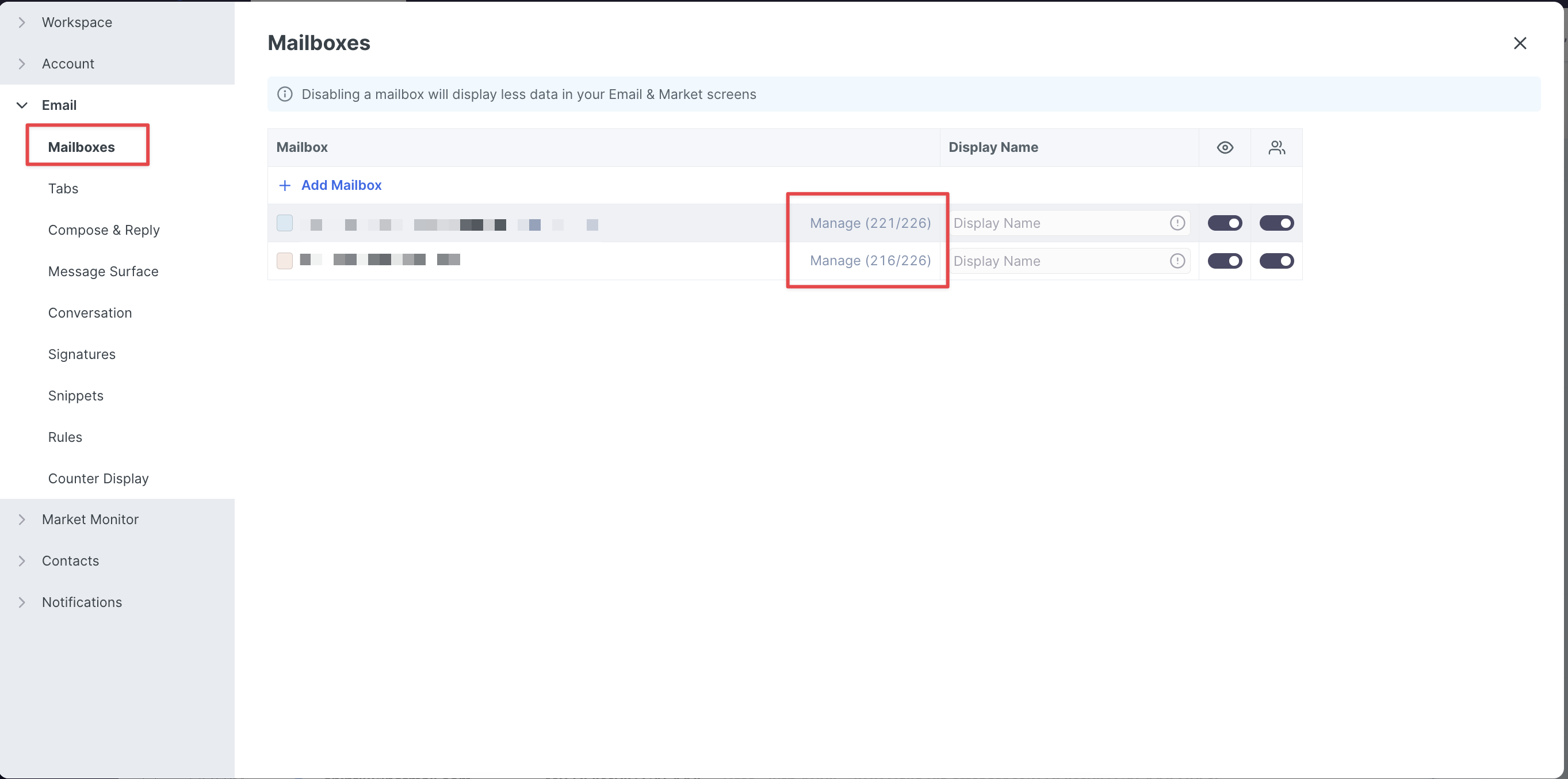
User Management
You can access users' management tab from workspace settings:
Click on your organisation name in the left corner
Click 'Workspace'
Look for 'Users' tab
From there you can view all Users from your company that have access to Shipfix and by clicking on them you can control their access to shared mailboxes.
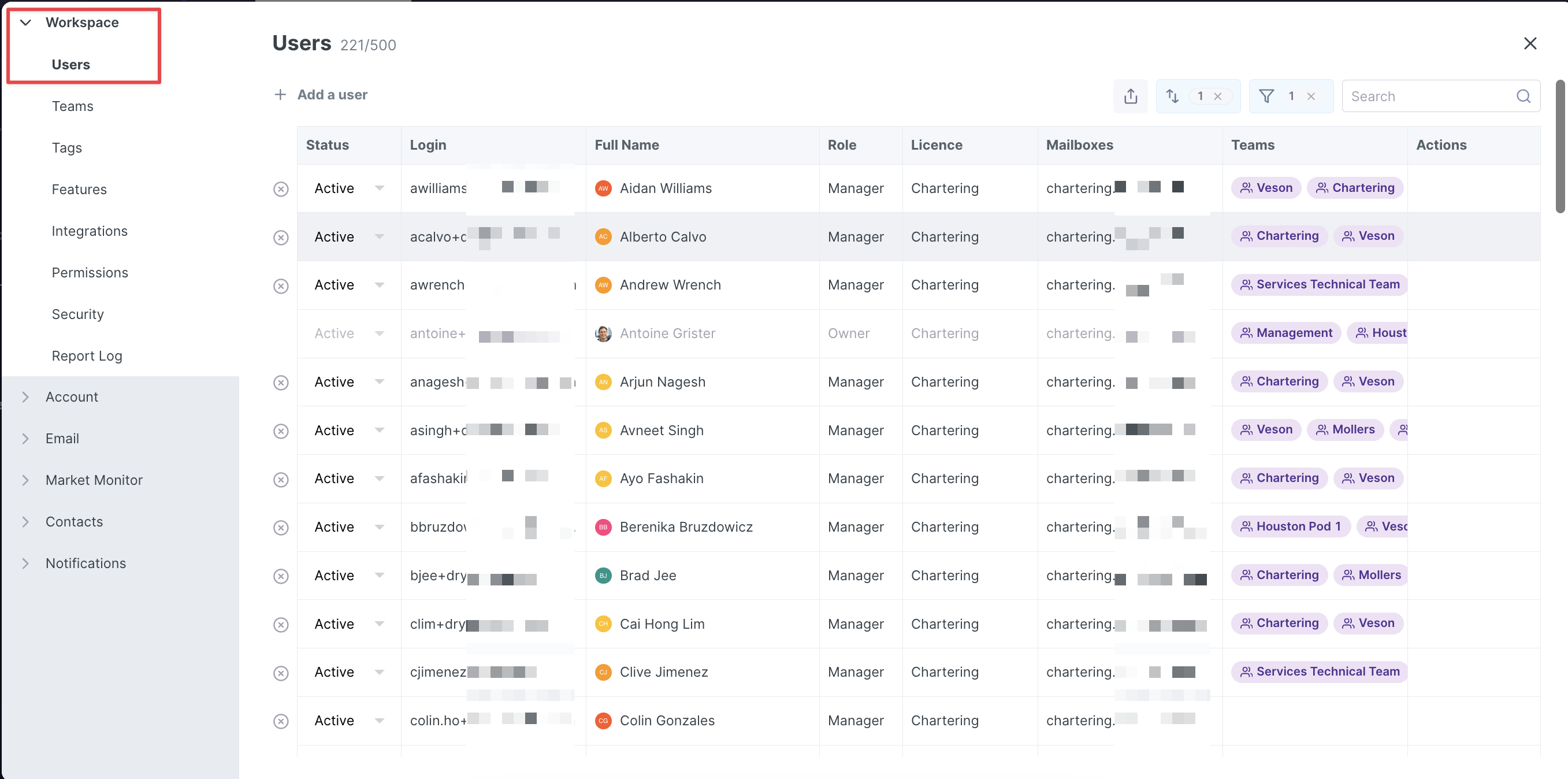
You can also do the following actions:
Link users to existing 'Teams' or create them
Remove Users
Grant permissions to features
Change role and license
Change users profile information
Just make sure to click on 'Update' at the bottom for changes to take place.