VesselsValue App
Introduction
Getting the information you need at a moment’s notice has never been so easy. This guide covers everything you need to know to get the most out of your subscription on the go.
Before we get started, be sure to download the app here:
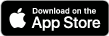
VesselsValue App on App Store
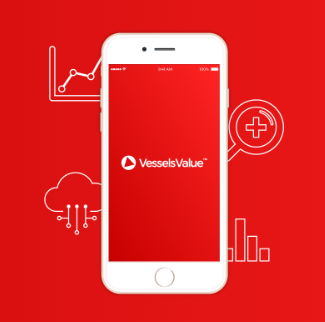
VesselsValue App
How to Use
Search for a vessel or company
Tap the Search icon at the bottom of the screen.
In the search bar, type a vessel or company name. You can also search by IMO number.
From the results, click the vessel or company you need.
If your search results in multiple vessels, you can use the Build Year, Type and DWT information to make sure you select the correct one.
Tap the vessel or company name to view the value and additional information.
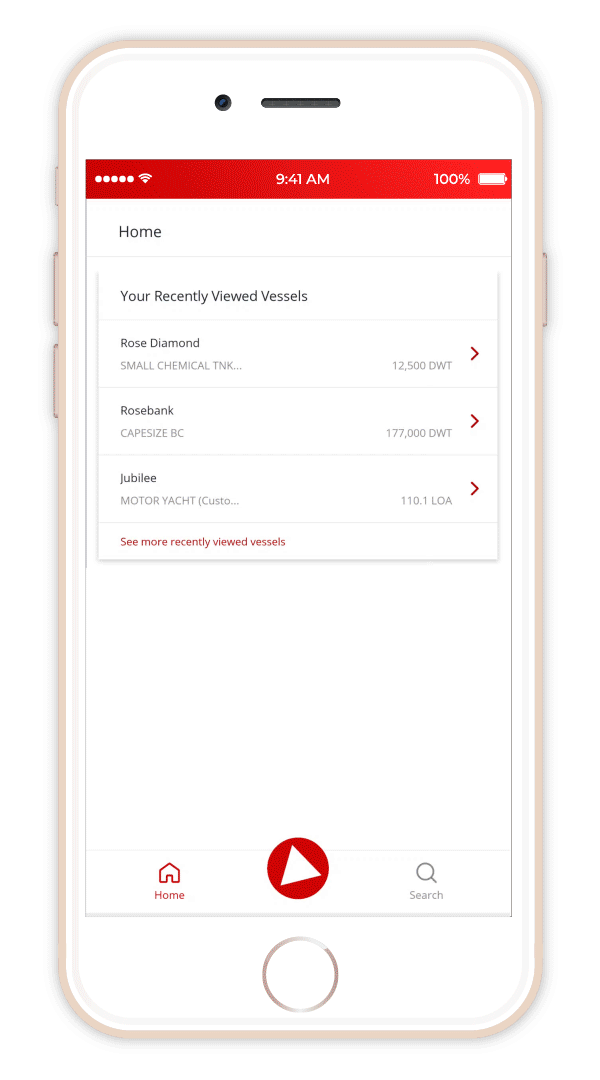
How to search for a vessel or company
Vessel details
When viewing a vessel page on the app, swipe from right to left to view additional information.
To return to the value page, swipe from left to right.
To view the company information related to the vessel, tap on the company name from the Vessel Details page.
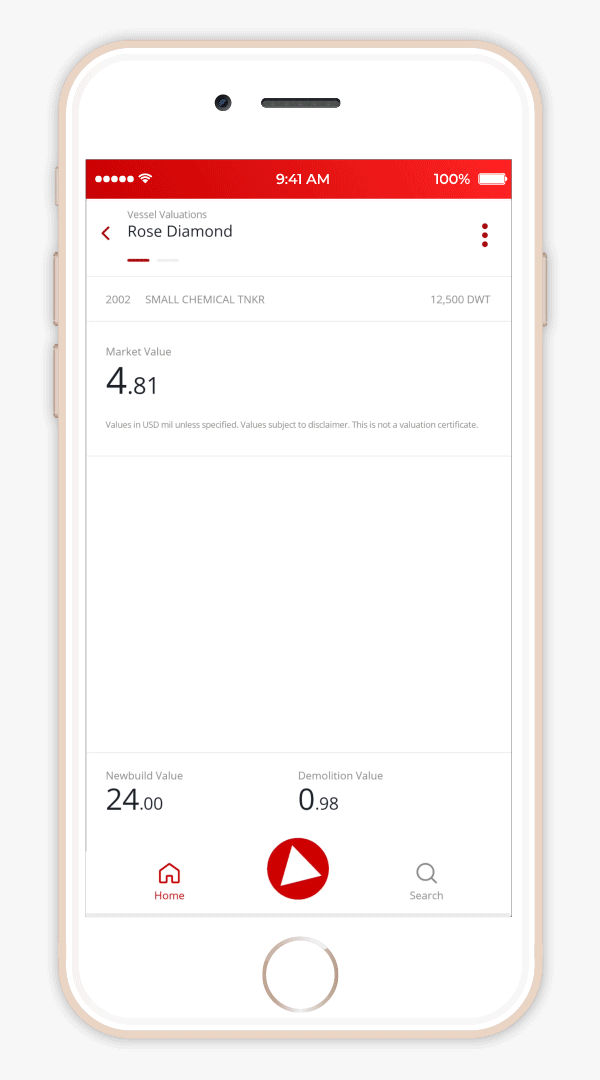
How to browse vessel details on a vessel page
Company fleet
When viewing a Company page, swipe from right to left on the screen to view the company’s full list of vessels.
To return to the value page, simply swipe from left to right.
To view an individual vessel value from the fleet, from the Vessel page select the vessel name.
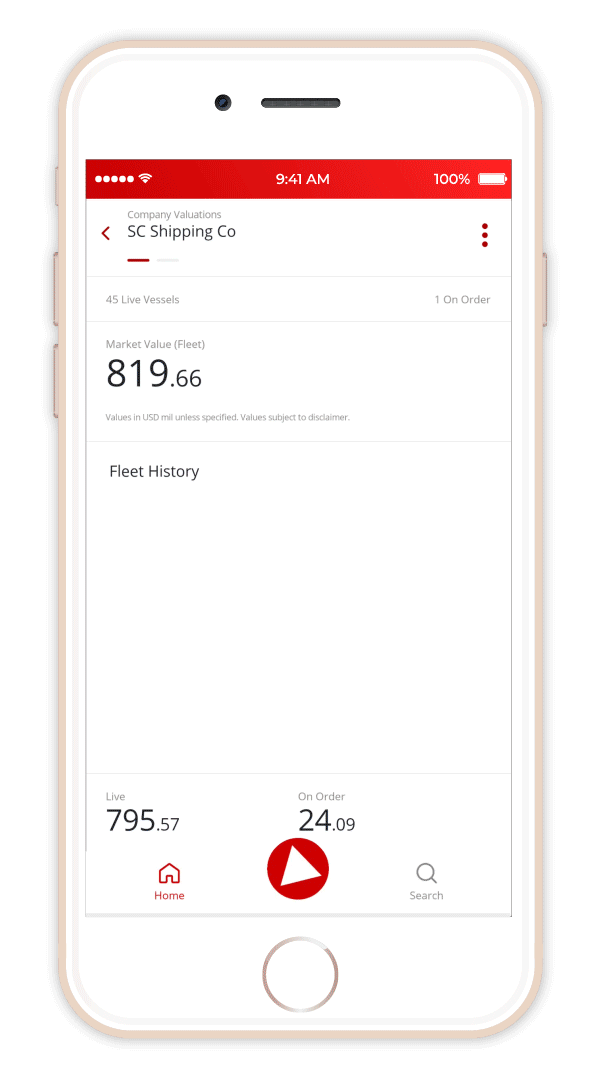
How to view the information on the company page
Interact with the graph
On a vessel or company page, turn your device to a landscape orientation.
Tap the elements of the key to add or remove them from the graph.
Tap and slide across the graph to view historical value information.
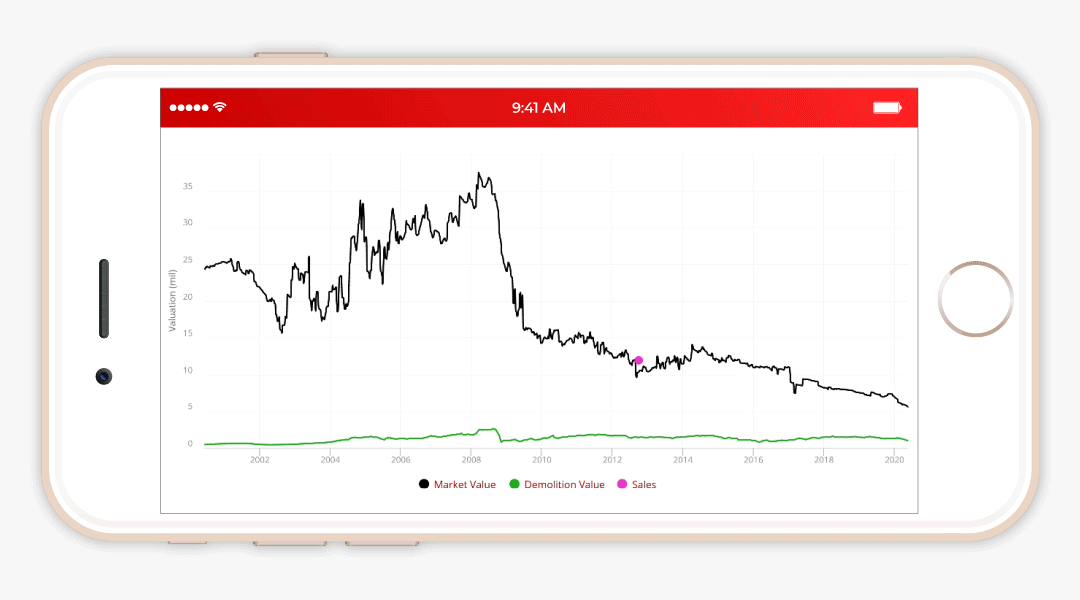
How to use a graph