How Do I Create a Freight Invoice Based on Separate B/L Quantities for One Cargo?
How Do I Create a Freight Invoice Based on Separate B/L Quantities for One Cargo?
If you need to generate a freight invoice that reflects separate Bill of Lading (B/L) quantities for a single cargo, follow the steps below:
Step 1: Set 'Bill By' to B/L Quantity
Open the Fixture of the relevant voyage.
Go to the Cargoes tab.
Open the CP Terms Details for the cargo.
Ensure that the Bill By option is set to BL Qty.
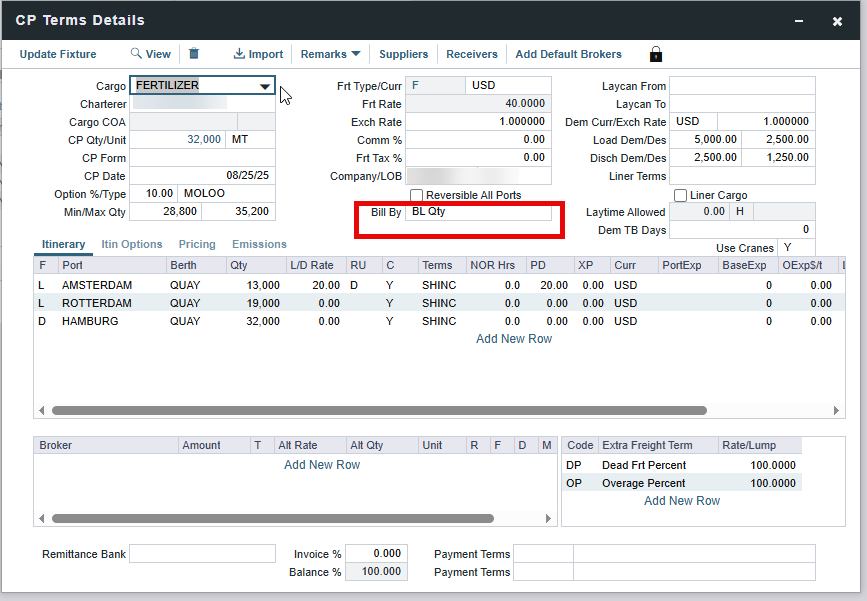
Step 2: Configure Pricing Settings
Navigate to the Pricing tab.
Set the Top Off field to Regular.
Input the required pricing information for each relevant port.
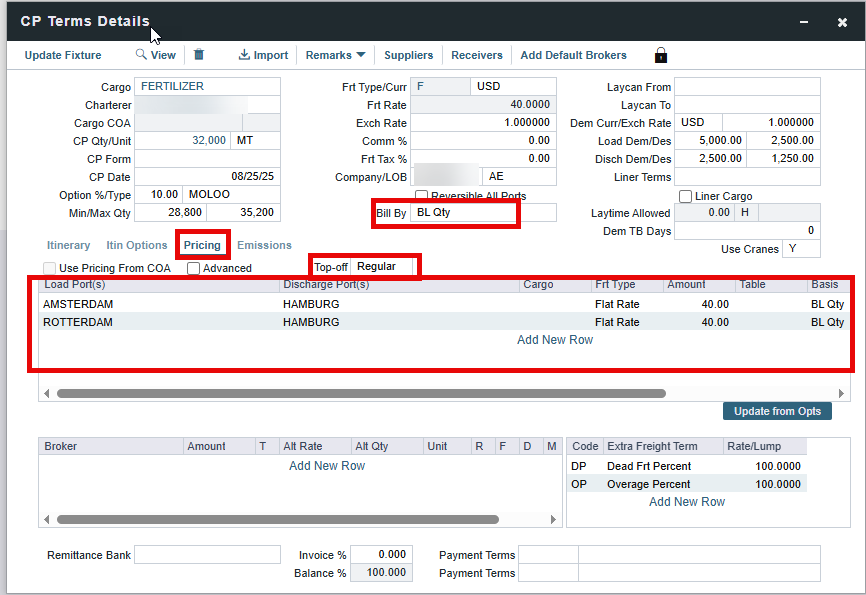
Step 3: Enter B/L Quantities
Return to the Voyage.
Open the Itinerary tab and go to the B/L Info section.
Enter the respective B/L Quantity or Discharge Quantity for each relevant port.

Once all the above steps are completed, the generated freight invoice will automatically include separate rows for each B/L quantity associated with the cargo.
