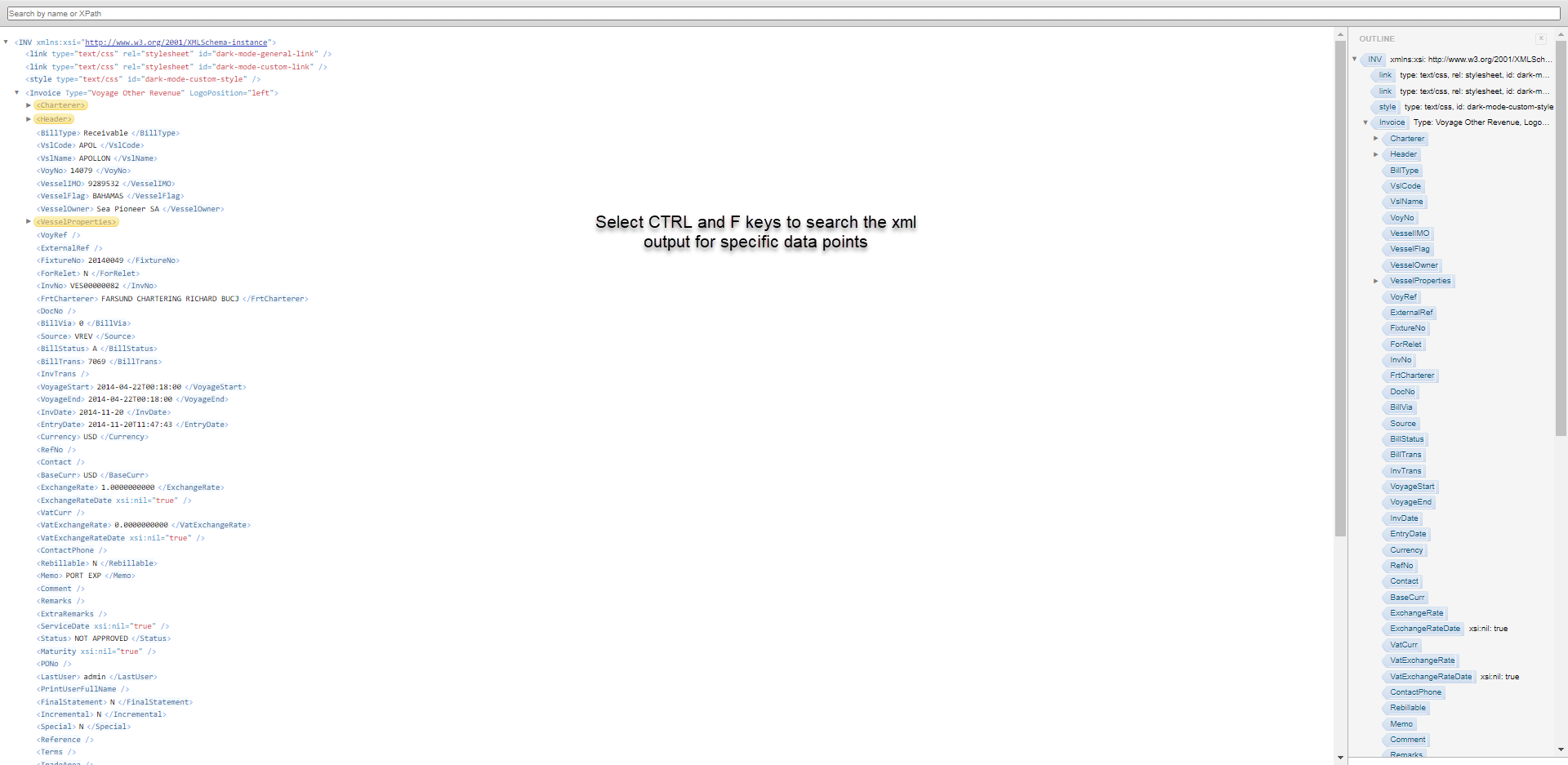How do I export an invoice as an XML file?
Having trouble understanding the information within your invoices?
Reveal the data behind any invoice by exporting as an XML file
To understand the fields missing or populating on an invoice, follow the steps below:
Navigate to any invoice in the Veson IMOS Platform.
If you’re accessing invoices from a list, select View Operations Invoice or View Financials.
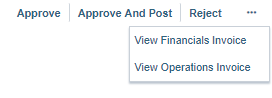
If you’re in Operations View, select Invoice. If you’re in Financials View, select the Report button, then the Invoice button.
Financials View:

Operations View:

4. When the Invoice has populated in view as below; hold the CTRL key and select the PDF button.
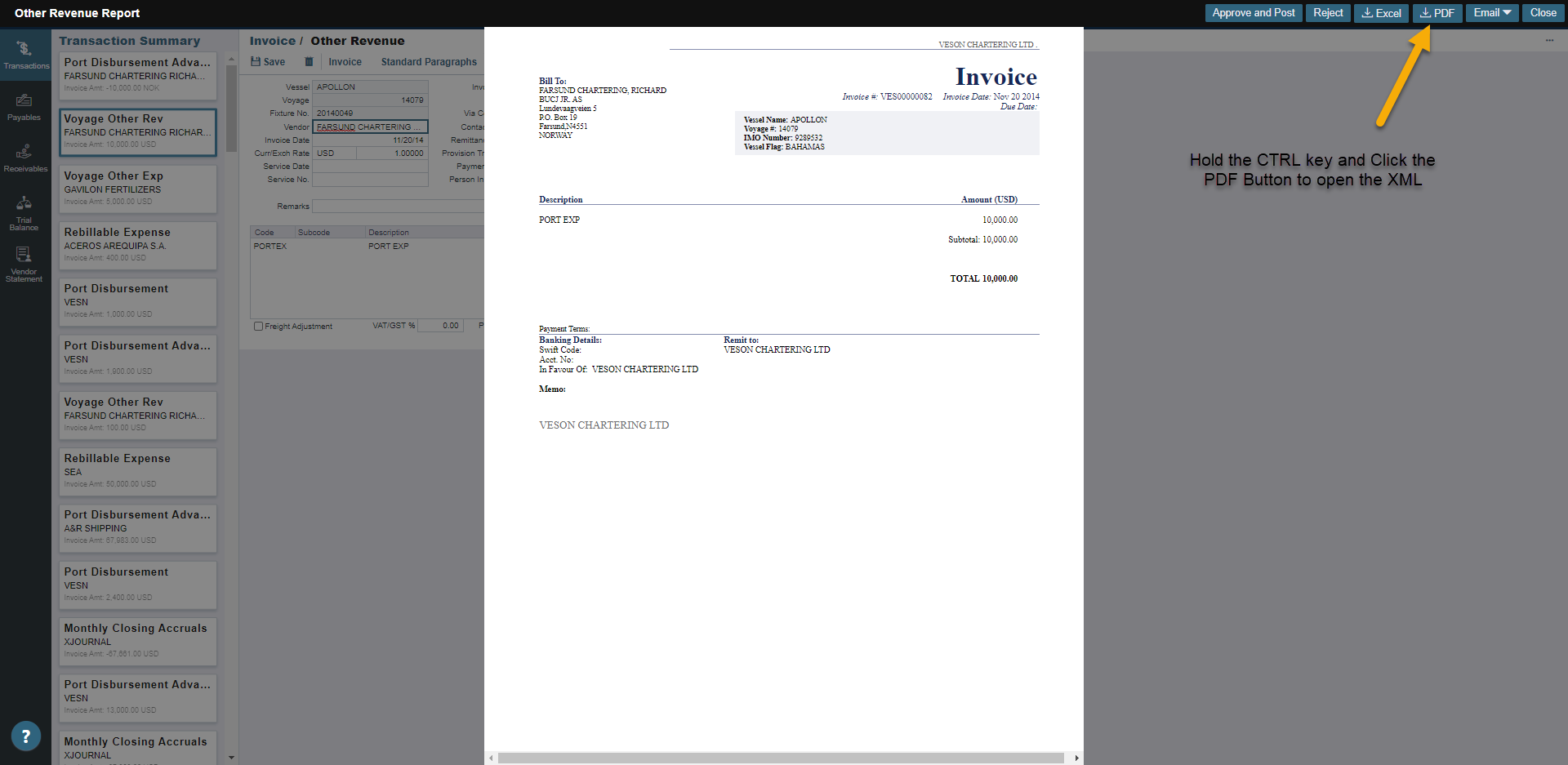
5. A new tab will then appear in your browser’s window. Select the tab to view the XML and search the fields within (Select CTRL + A, then CTRL + C to copy the XML file entirely. You can then paste it to a new document by selecting CTRL + P).