How should I use the "Apply to Join" Option in the Report Designer?
This page describes how to and when to use the “Apply to Join” filter option in the Report Designer.
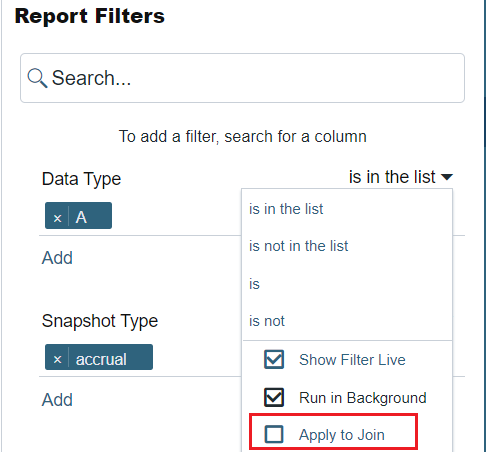
“Apply to Join” means “Apply the filter only to the joined tables.” This filter option can be used for one-to-many joins. It is disabled by default so the filters in the report are applied to root table as well.
A sample use case is a report that shows TCOV voyages which do not have freight invoices.
Step 1. Choose Voyage as the root table and join the Operations Invoice Details table (one-to-many join).
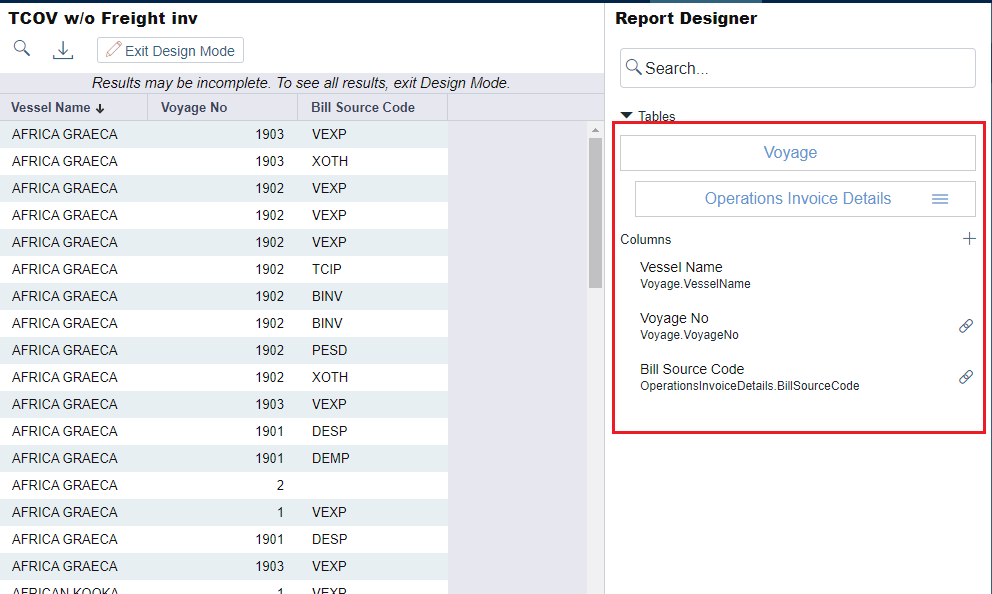
Step 2. Apply a filter on Bill Source Code to show only freight invoices (Source Code = FINV). Note that “Apply to join” is unticked by default.
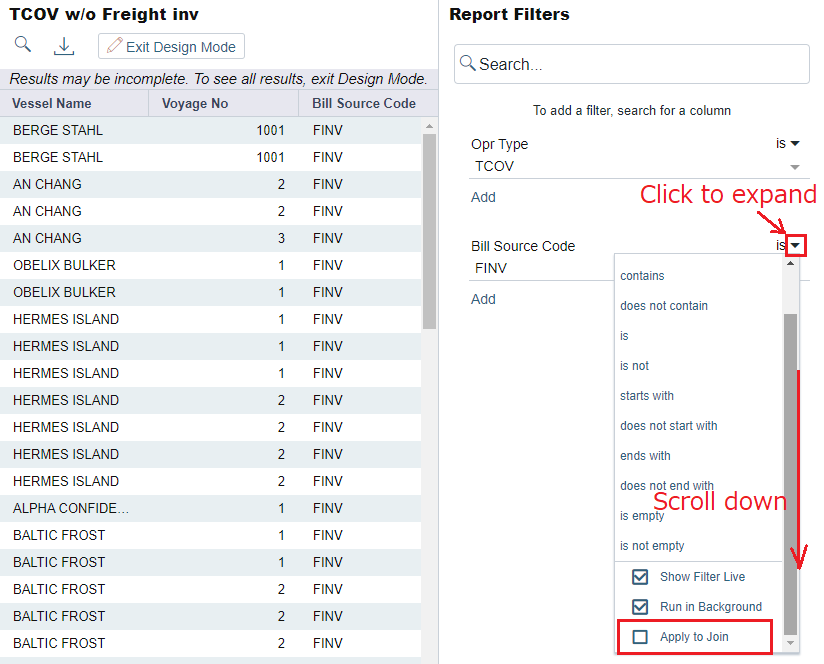
Step 3. Tick “Apply to Join” option. Now the report shows some blank in Bill Source Code column because the filter is applied not to the root table (Voyage table) but to the joined table (Operations Invoices Detail). Hence voyages which do not have Freight invoices still show up in the report.
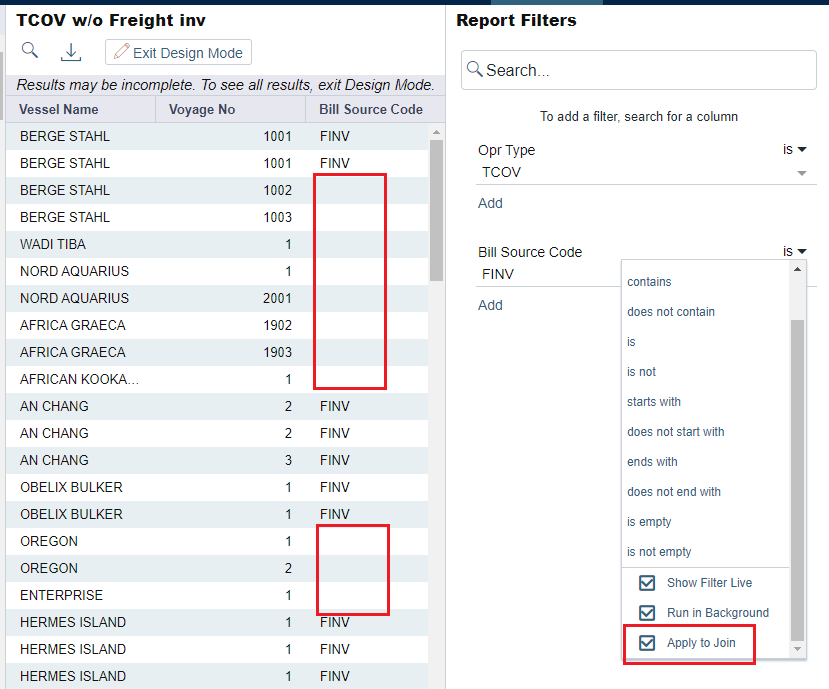
Step 4. Apply another filter with “Bill Source Code” again. This time the filter logic is “is empty” then the report shows voyages which do not have freight invoices.
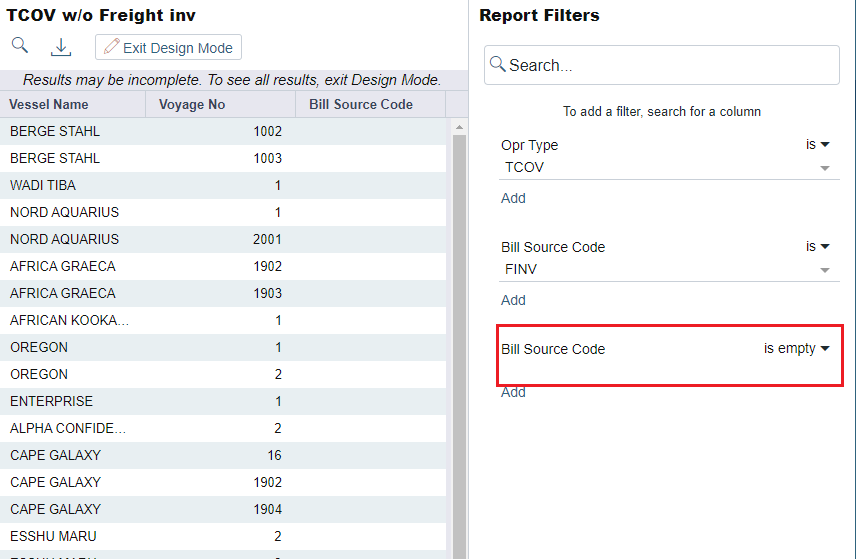
Note that this technique is useful only for one-to-many joins. If you want to show voyages without the Ops coordinator, you do not have to use the "Apply to Join" option. Instead, you can simply apply a filter on the Ops coordinator field with “is empty” logic.
