IMOS - Carbon Allowance Transfer Journals
Introduction
Carbon Allowance Transfer Journals can be automatically created using the available inventory and open invoices. The balances are applied using a Weighted Average Cost method to determine the transfer price, eliminating the accountant/operations work of creating transfer journals one by one.
Step 1 — Grant Security Access
There is a new security access control under the Financials Module. The system admin must give the user the right to access this feature by selecting Carbon Allowance Period Transfers.
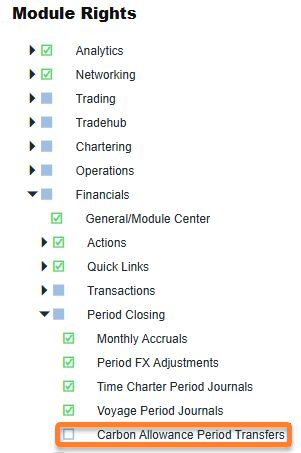
Carbon Allowance Period Transfers in IMOS Module Rights
After access is granted, the new menu option is available under Financials > Period Closing > Carbon Allowance Period Transfers. Select it to open the Carbon Allowance Period Transfers window.
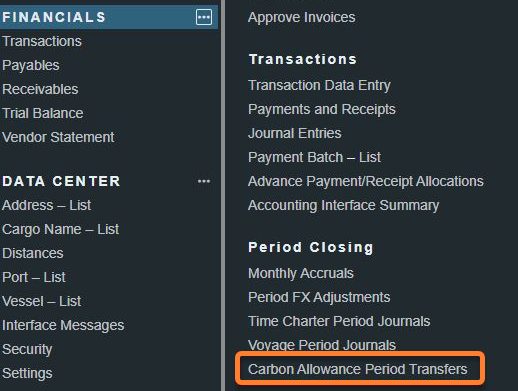
Carbon Allowance Period Transfers in Financials
Step 2 — Complete the form and Create Journals
Complete the Carbon Allowance Period Transfers form using the following steps.
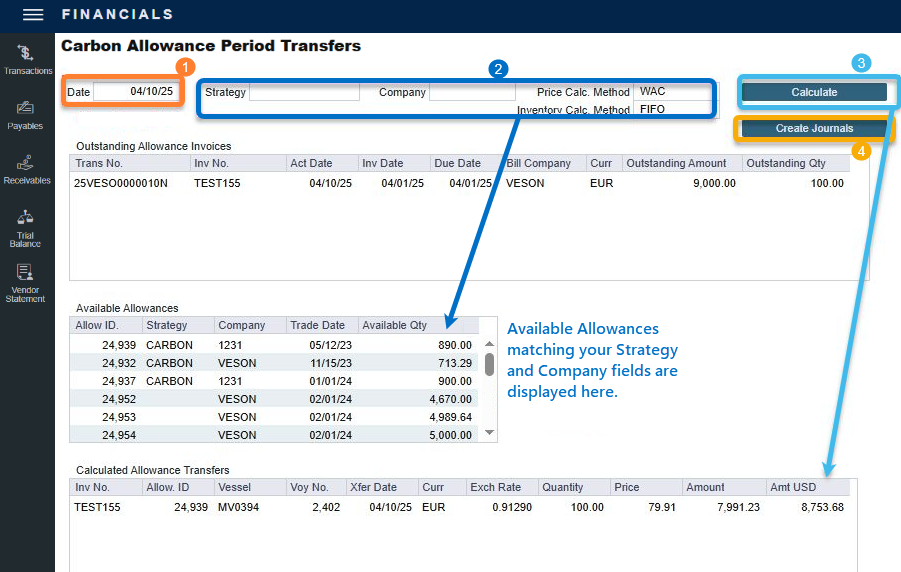
Carbon Allowance Period Transfers form in Financials
Select the Date. Invoices dated earlier than this date will be shown in the “Outstanding Allowance Invoices” section.
Note: Outstanding Carbon Invoices refer to Posted invoices. If an invoice is not posted, it will not be eligible for the transfer journals. In the example provided, only Test155 is eligible.
Please leave the allowance ID column blank so that the system can automatically allocate the allowance. If you select an Allowance ID at this stage, this invoice will not be covered under the auto journal posting.

Example Invoices
Choose a Strategy and Company. Carbon Allowances matching your criteria will be shown under the Available Allowances section, and only they will be used in allocation. If you do not have particular criteria, you can also leave them blank, and all available allowances will be shown and used.
Choose an Inventory Calc Method (either FIFO or LIFO), and allowance allocation will be according to this choice.
Click the Calculate button. The Allowance Transfer details are displayed at the bottom with the Allowance ID. The Allowance will be allocated according to your choice of FIFO or LIFO. In the example provided, FIFO is selected, so the first allowance, 24939, is used in the transfer.
Click Create Journals. When selected, the system will auto-create and post the transfer journals. After you click, the Allowance Invoices section will become empty.
Step 3 — Verify the journal is posted successfully
Check the Invoice status. In this example, Invoice TEST155's status changed from Posted to Transferred. This invoice is completed under the Allowance Transfers section, as shown in the following image.

Example Invoice and Transfer lists after Journals are created
Check the Carbon Allowance Trade. In this example,100 Units are transferred out.
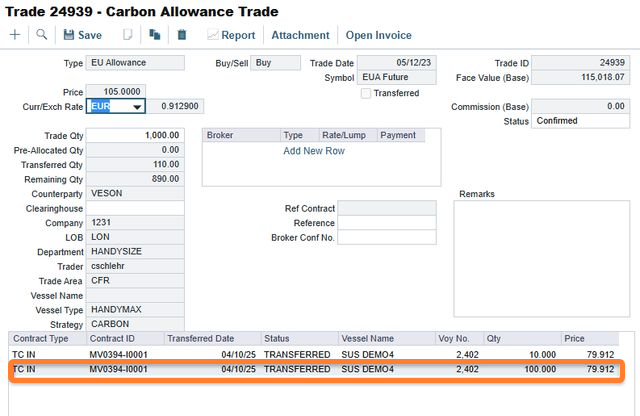
Example Carbon Allowance Trade after Journals are created