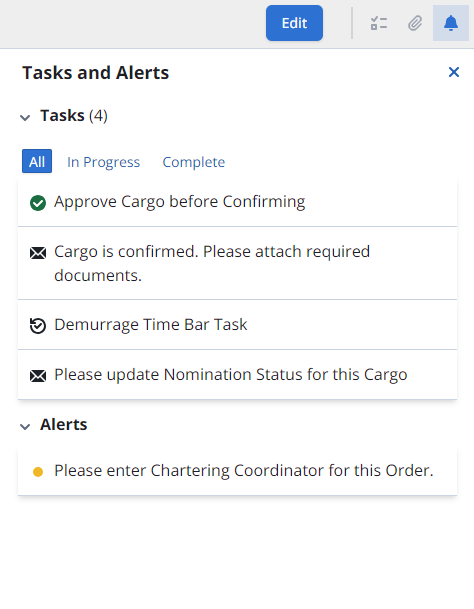IMOS X - Cargoes
The Cargoes workspace in IMOS X lets you quickly share logistical updates and gives you essential details about your cargo movements.
Cargoes List
You can view the Cargoes list by selecting Cargoes in the left side panel. You can sort the Cargoes list by Laycan From or CP Date. You can filter the Cargoes list by status (Commenced, Completed, Scheduled, Forecast, Canceled, or Closed).
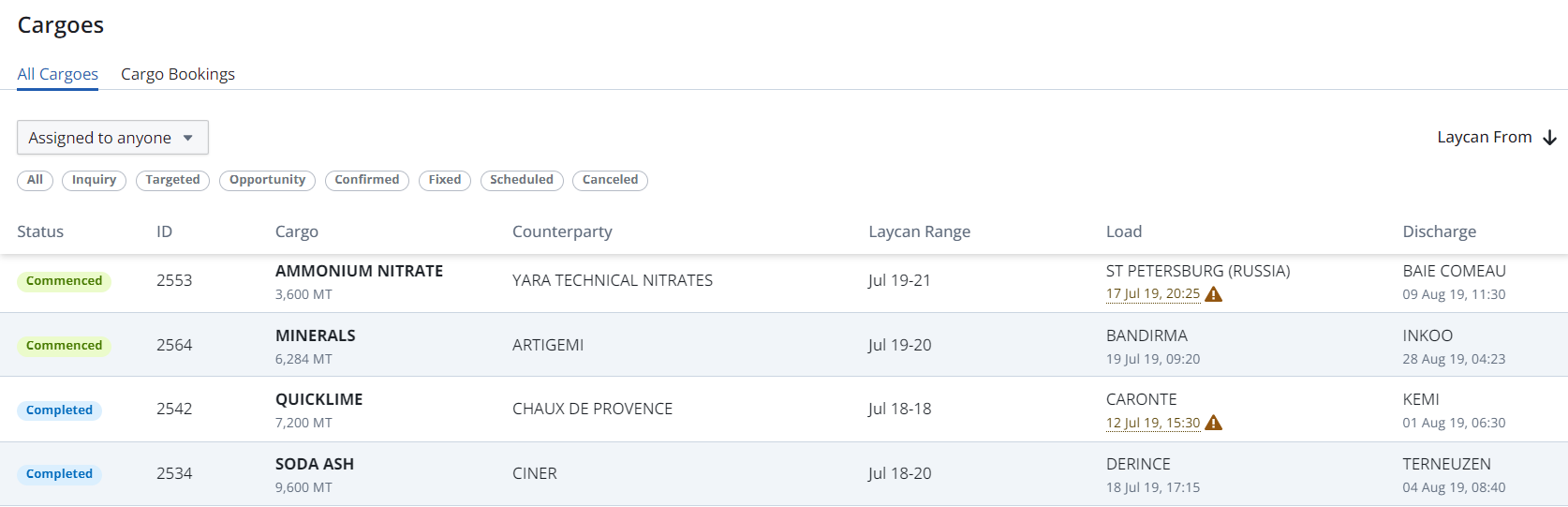
Cargoes List in IMOS X
Overview
Select a cargo to see the full itinerary for an individual cargo.
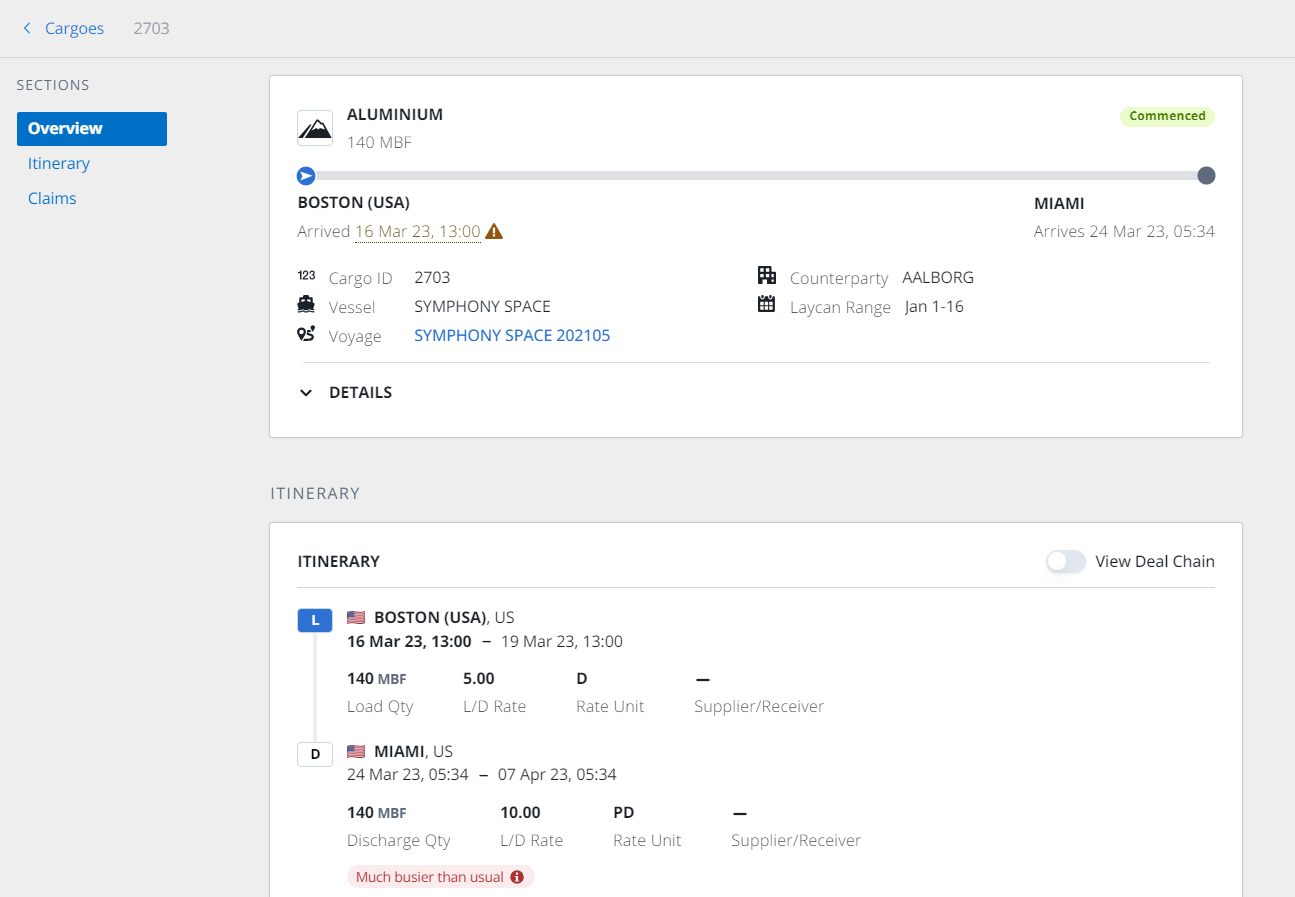
Cargo Overview in IMOS X
The Overview section describes the voyage from the first port to the last port and includes cargo information, including the following:
Cargo Name
CP Qty
Cargo Status (uses the Voyage status when the cargo is scheduled on a voyage)
Visualization of the Itinerary, showing the progress along the route when the voyage is underway
First Load Port and ETA or Arrival time at the first load port when linked to a voyage
Last Discharge Port and ETA or Arrival time at the last discharge port when linked to a voyage
Cargo ID
Counterparty
Laycan Range
Linked Vessel and Voyage No
When a voyage is linked to the cargo, ETAs or actual arrival times for the listed ports are displayed on the cargo display under the port.
Itinerary
The Itinerary section contains the following information about each port in the cargo itinerary:
Port Name and country flag
Laycan Window with the full date/time display
Load Qty, L/D Rate, Rate Unit, and Supplier/Receiver
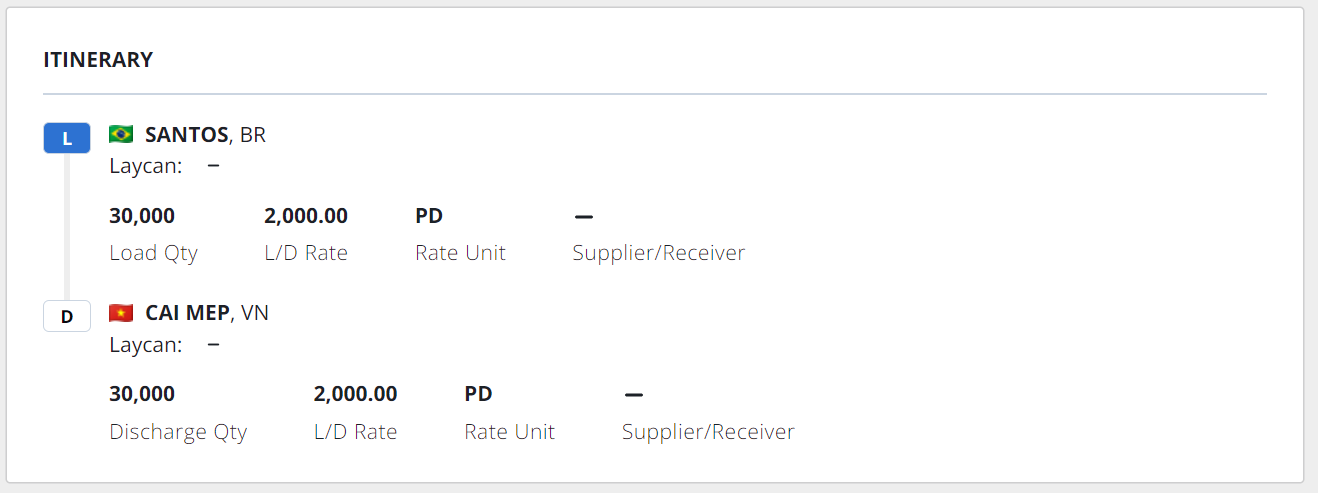
Itinerary in the Cargoes workspace
Attachments
View any attachments linked to the cargo by selecting the paperclip icon in the upper right toolbar.
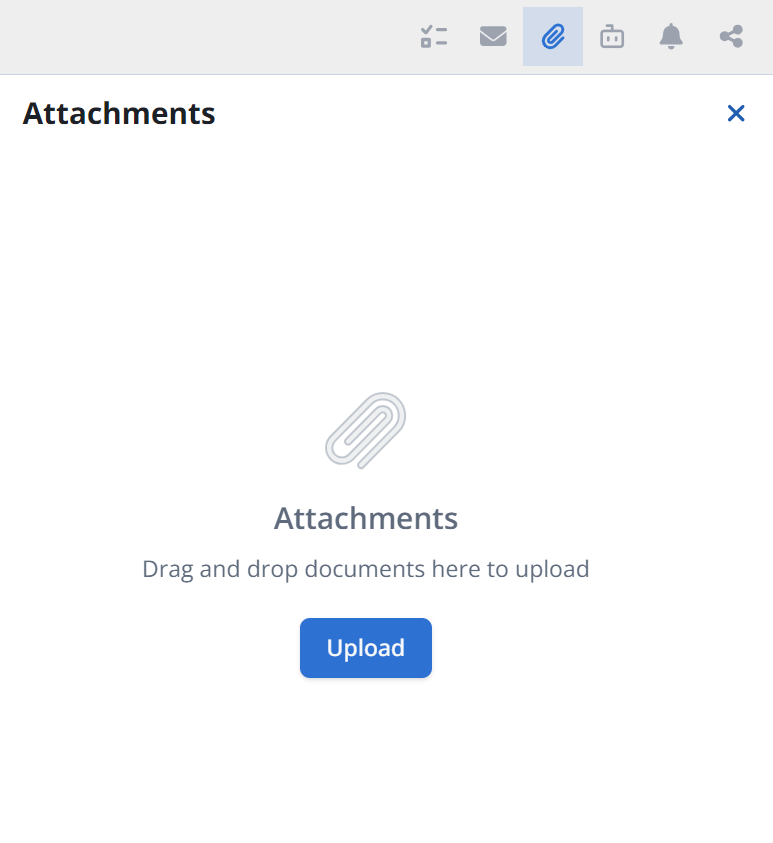
Tasks and Alerts
You can see tasks and alerts for the cargo by selecting the bell icon in the upper right toolbar.