IMOS - Carbon Allowance Trade
Requires the configuration flag CFGEnableCO2Exposure configuration flag to be enabled.
You can use the Carbon Allowance trade type to capture the trade details of Carbon Allowances to track their value against the market, link them to physical contracts, and account for them on your balance sheet.
Carbon Allowance in Trading
The Carbon Allowance contract type will be added to the Trading Profile and Trading P&L Summary - ‘Contract' group. The exposure will roll up to the CO2 exposure fields. Carbon Allowances will always be exposed in the Current period. A Carbon Allowance will only be in exposure when the status is either Confirmed or Invoiced.
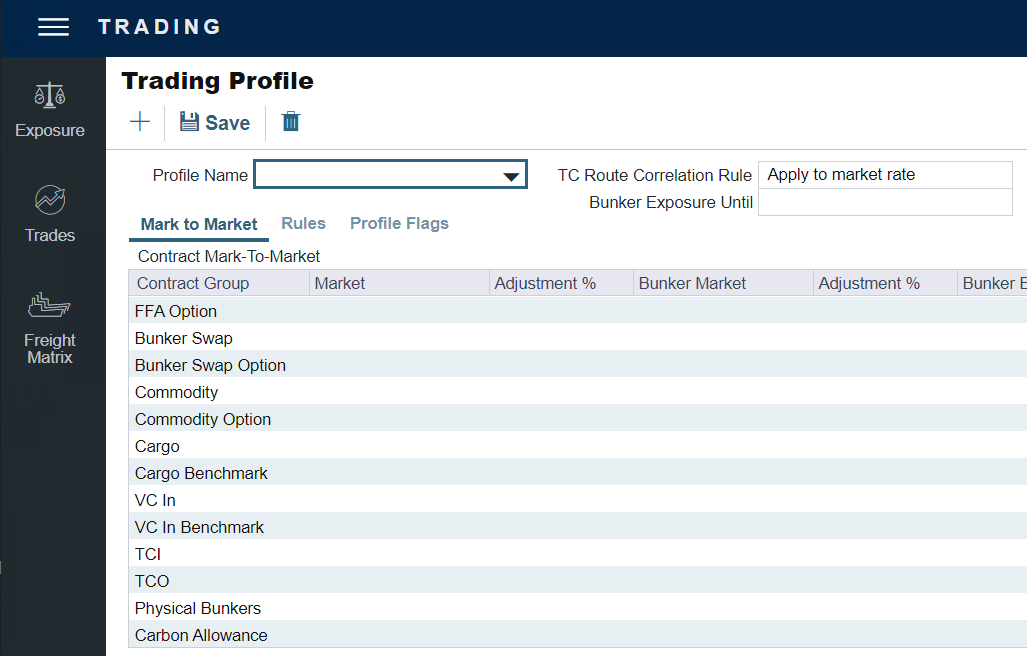
View the Carbon Allowance - List
When the flag is enabled, a contract type called Carbon Allowance—List appears under the Trades list in the Trading Module menu.
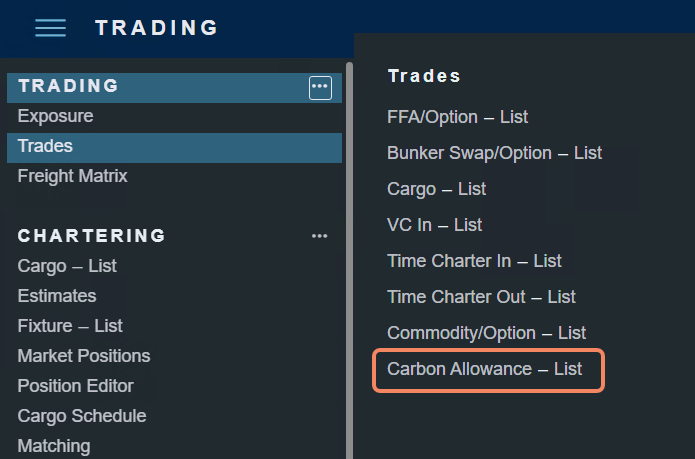
Once selected, you can view a list of your Carbon Allowance trades.
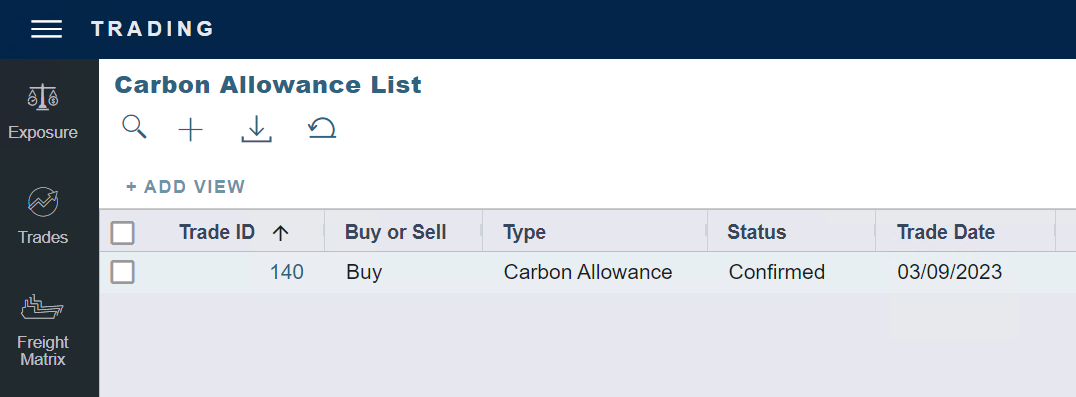
Create a new Carbon Allowance trade
Once you select Carbon Allowance - List, a blank Carbon Allowance Trade form is available for data capture.
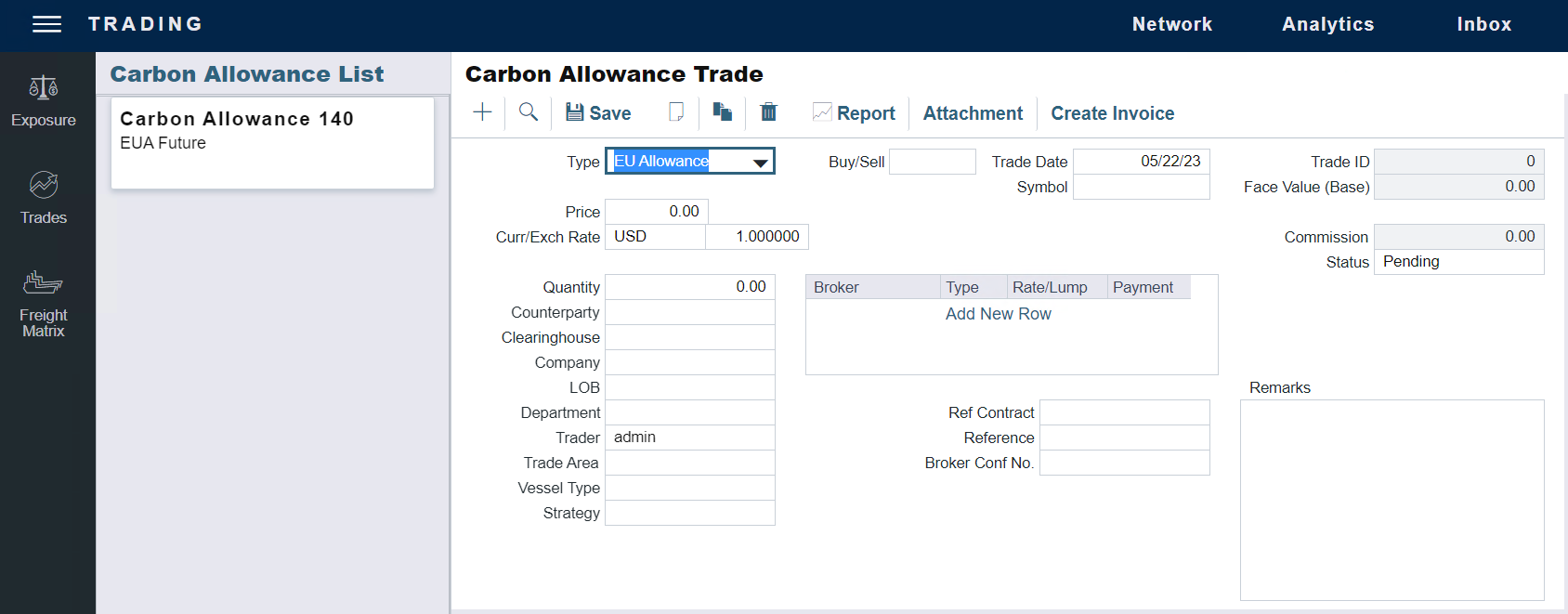
You can capture the following information on the form.
Type: (defaults to ‘EU Allowance')
Buy/Sell - "Buy“ or "Sell“
Trade Date - date field to capture the date the trade was made
Trade ID - system generated
Symbol - dropdown of commodity symbols marked as "carbon“
Status - select either Pending or Confirmed from the dropdown list
Carbon Allowances with Posted invoices show an Invoiced status. The Invoiced status is automatically set when the Trade Settlement Invoice is created and posted. Historical trades that have been invoiced update automatically.
Price - price in the base currency of the trade
Curr - available currencies
Exch. Rate - number pulled from the latest exchange rate for the currency selected and system base currency; can be overridden
Quantity - quantity of the trade
Counterparty
Clearinghouse
Company
LOB
Department
Trader
Trade Area
Vessel Type
Strategy
Ref Contract
Reference
Broker Conf No
Broker Commission Table:
Broker - available brokers in the address book
Type - P - Percentage, R - Rate, L - Lumpsum
Rate/Lump - the value associated with the corresponding commission type
Payment - On Execution
Face Value (Base) - the calculated value of the trade ((amount * price) * exchange rate)
Commission - calculated commission amount
Remarks - free text field to capture notes
Carbon Allowance trade form options
On the Carbon Allowance trade form, you also have the following options:
Plus Sign ➕ - add a new trade
Magnifying Glass 🔎 - search for existing trades
Opens a separate input form with the following fields:
When more than one trade meets the search criteria, another form shows the matching trades to select from:
Save - save the trade with the latest information in the form
Blank page - clear the details in that trade form
Copy - create copies of the trades
Delete - delete the trade
Attachment - open the attachment form and allow for attaching a file or links to the trade
Bulk Confirm Trades
The Carbon Allowance List supports Bulk Confirm Trade(s) logic. The system will mark the trades as confirmed and add a broker confirmation number if one does not already exist.
Carbon Allowances in Trade Details List
In the Trade Details List, this Carbon Allowance contract will show the following fields:
ID - Trade ID
Short/Long - Buy/Sell
Contract Type - Carbon Allowance
Counterparty - Counterparty
Start Date - Always Today()
End Date - Always Today(+1)
CO2 Tons - Contract Quantity
CO2 Price - Contract Price
CO2 Market - from the Trading Profile
CO2 Price Source - for the market rate (ie the period the price is for)
CO2 Price Basis - for the market rate (ie the date the price was published)
CO2 Market Rate - for the period
CO2 Exposure - calculated from the CO2 Tons multiplied by the difference between the contract CO2 price and the Market CO2 Price and then converted back to the base rate; ((Market Rate - Contract Rate) * Quantity) * Exchange Rate
Net P&L - Same as CO2 Exposure
Position Status - ‘Confirmed’
P&L Status - ‘Unrealized’
Company Code - code of the company on the Allowance
Company Name - the name of the company on the Allowance
Strategy - Strategy
Created By - user ID who created the Allowance
Created On - timestamp when the Allowance was created in the system
Last Modified By - user ID who last changed the Allowance
Last Modified On - timestamp when the Allowance was last changed
Reference - Reference
Trade Area - Trade Area
Trade Date - Trade Date
Vessel Type - Vessel Type
Invoicing Support for Carbon Allowances
When the configuration flag CFGEnableCO2Exposure is enabled, the Create Invoice button on the Carbon Allowance trade will generate a new invoice form with details populated from the underlying contract. This workflow will be completed after the trade has been booked in the system and the invoice has been received.
Select Create Invoice on the trade, and the system will generate a Trade Settlement form.
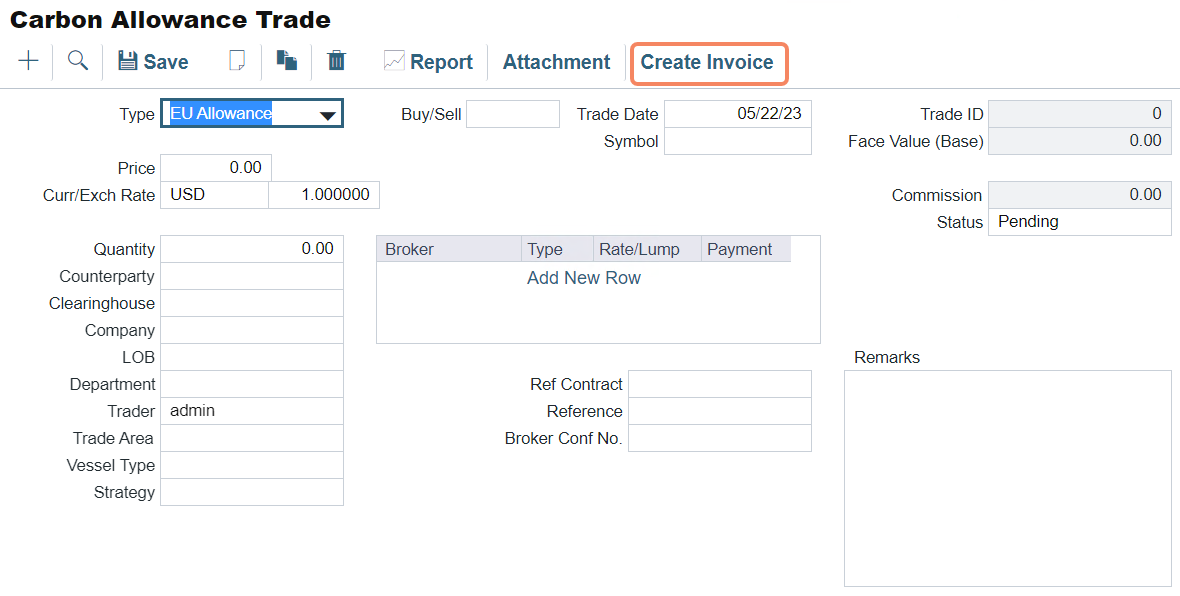
Create Invoice option for a Carbon Allowance trade
These Trade Settlements will be shown in the Trade Settlement List
The Create Settlement link action is available and can be used to create a settlement for these trades
Transferred Carbon Allowances
You can use the Transferred checkbox on the Carbon Allowance form to indicate allowances transferred from a counterparty instead of bought from the market.
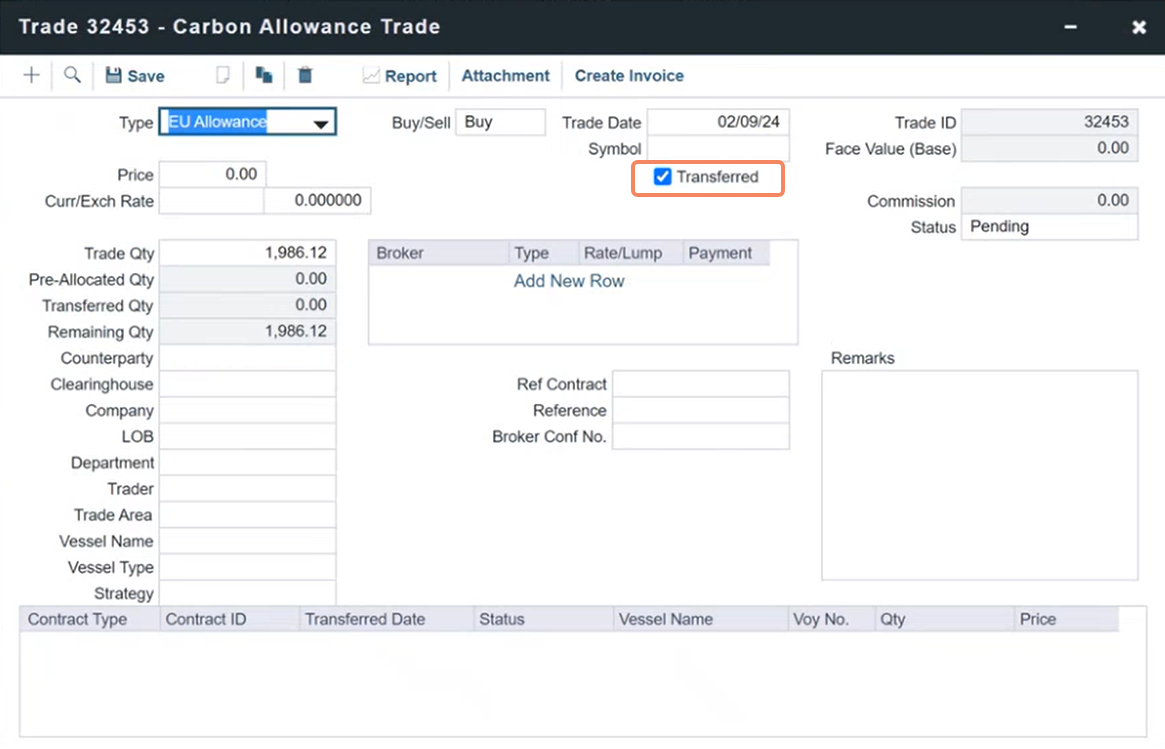
Link a Carbon Allowance Sale to a Purchase and include as an Allocation
You can link your Carbon Allowance Sell trades to one or more matching buy trades for cargo or TC contracts.
Select Add New Row to choose from the available inventory of specific trades.
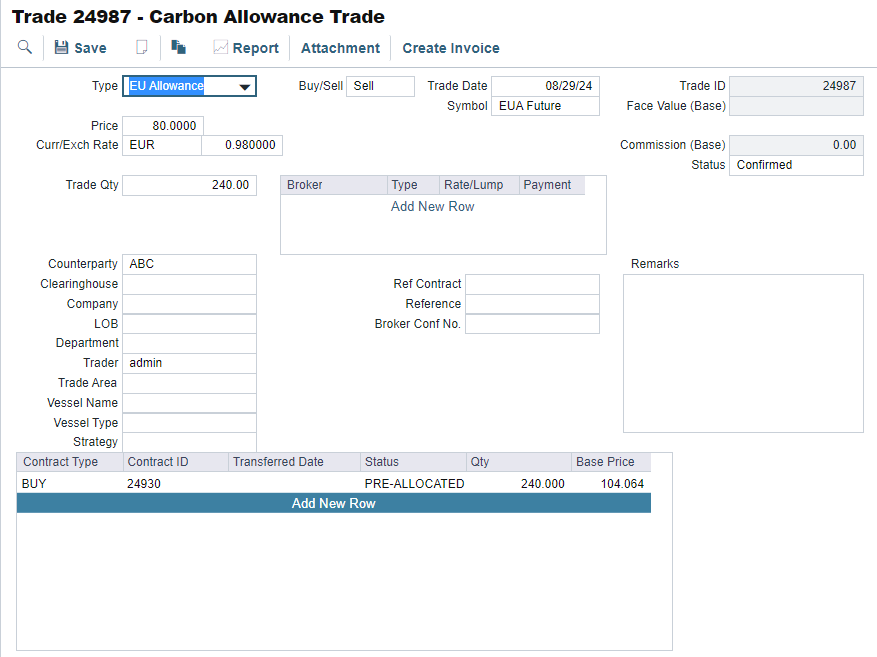
Add New Row option in the allocation grid
Select one or more Carbon Allowance trades in the grid to link the total quantity you are selling to previously made purchases.
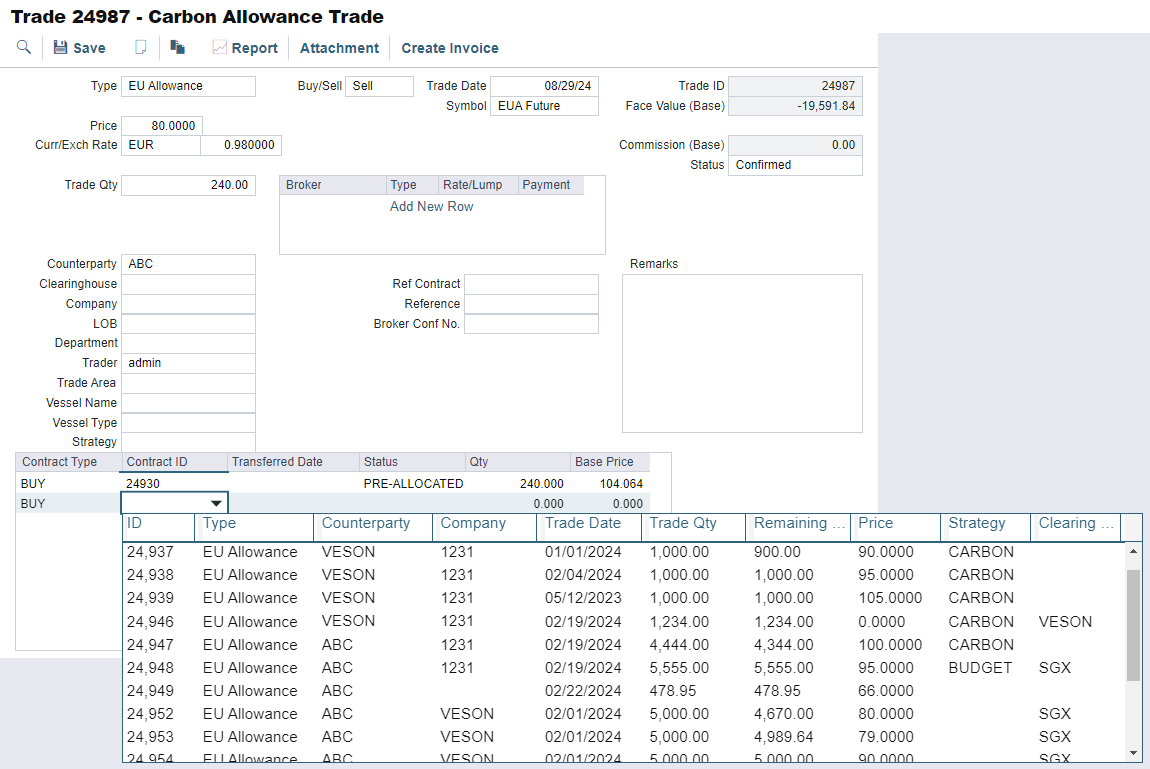
Corresponding trades in the allocation grid
The allocation grid auto-populates with details from the buy trade, including the Contract Type, Contract ID, Transferred date, Status, Qty, and Price.
Type the quantity you want to link into the Qty field.
Note: You can't link a quantity to a buy trade greater than the remaining quantity on that buy trade. You can't link a total quantity that is greater than the Trade Qty on the sell trade.
A new row is added to the buy contract’s allocation grid when the sell trade is linked to a buy trade. Linking the sell trade to the buy updates the trade's available quantity so it can be correctly linked to other trades or contracts in the system.
Select a line item and choose View Contract to open the corresponding Carbon Allowance trade (e.g., the sell trade from the buy trade and the buy trade from the sell trade).
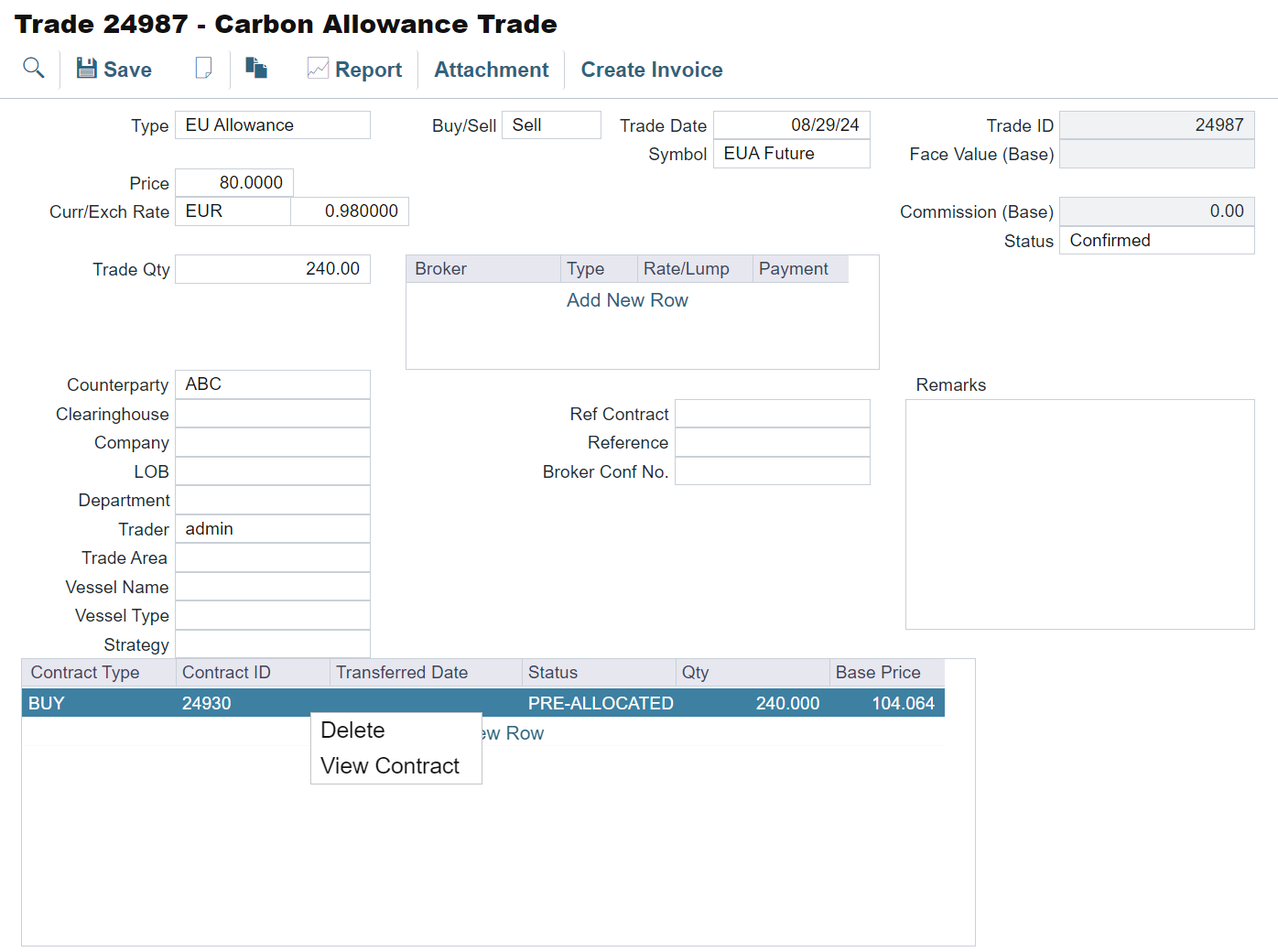
View Contract option in the allocation grid
When the sell trade is linked to the buy trade but not settled, the quantity is added to the Pre-Allocated Qty on the buy trade. The Remaining Qty updates accordingly.
When the sell trade is settled, it moves to the Transferred Qty. The Remaining Qty reflects the remaining inventory for this buy trade.
