Why does my Time Charter contract's Proj/Act GMT Delivery field appear in red font?
Problem
Delivery and Redelivery Proj/Act field values are pulled in from the linked voyage. Values that appear red are entered manually instead of being pulled in directly from the voyage. This can cause the Time Charter contract to be out of sync with the scheduled voyages.
Solution
Both the Delivery and Redelivery Proj/Act fields are reflected in red:
In the Time charter (TC) contract, clear both dates that are reflected in red under the Proj/Act field and press tab. Confirm that the dates are cleared.
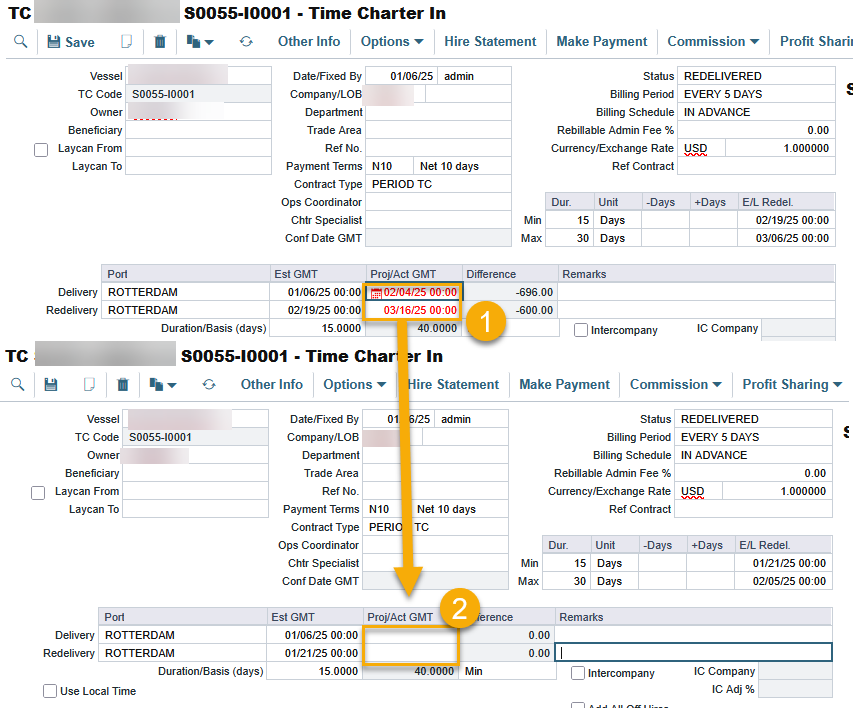
Ensure that the contract status is ‘Delivered’ and click Save.
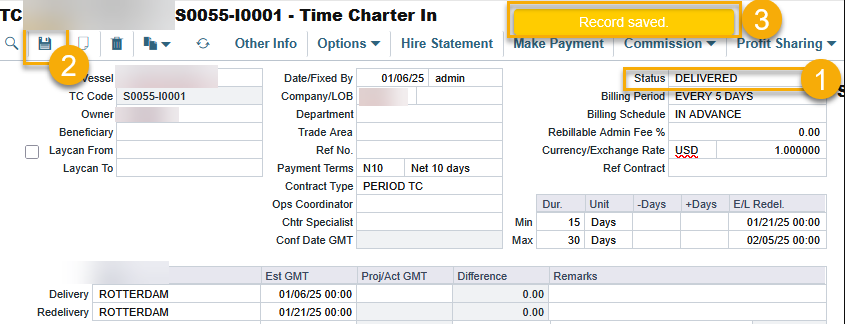
If the contract is in ‘Redelivered’, please change the status accordingly. Otherwise, you will face the following error:

Expand the voyage tab on the right of the page and navigate to the first voyage for the TC contract. Click save.
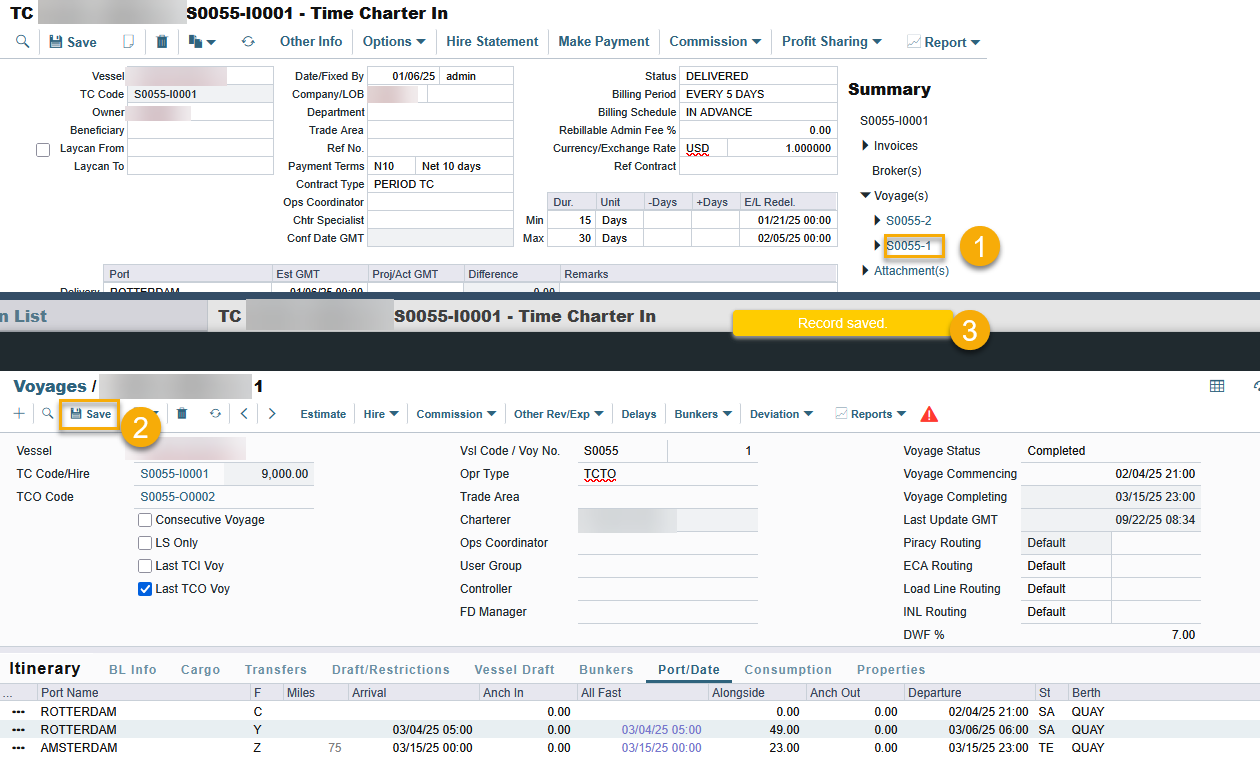
If there is only one voyage for the TC contract, proceed to that specific voyage.

Return to the TC contract (If the TC contract is already open in another tab, ensure that the page is refreshed to see the changes). Check that the Delivery Proj/Act fields are no longer reflected in red.
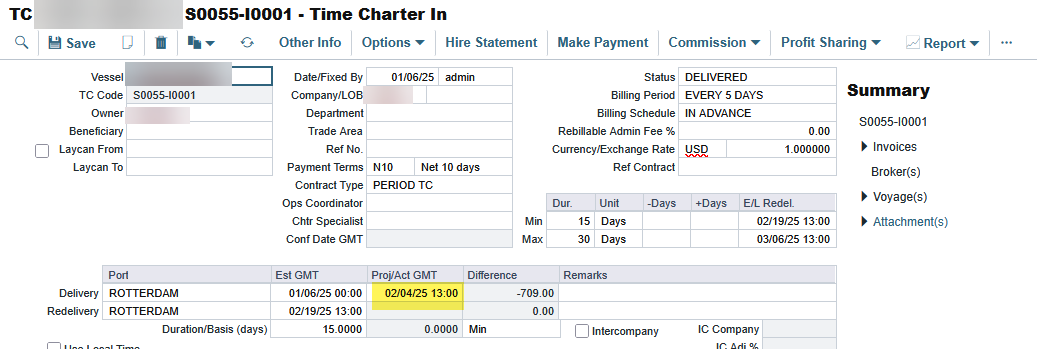
If there is only one voyage, clicking save on the voyage will update both the Delivery or Redelivery Proj/Act fields. No further action is required.
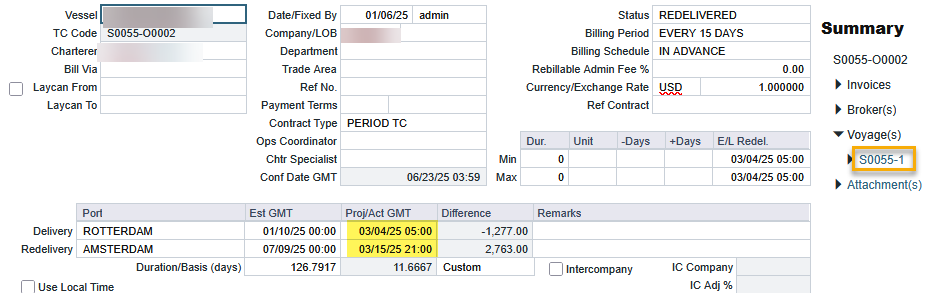
Navigate to the last voyage of the TC contract and click save. Note* Ensure that either 'Last TCO voyage' or 'Last TCI voyage' is checked.
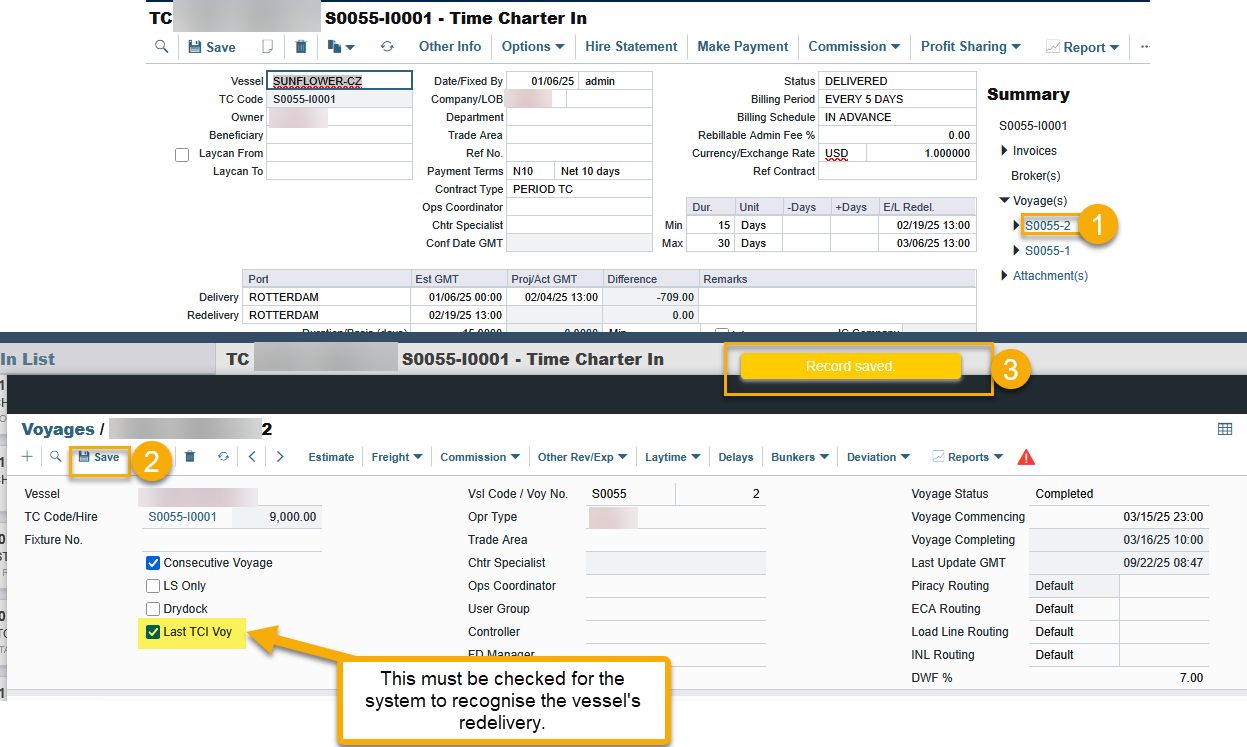
If it is a TCO voyage, ensure a Redelivery port (Z) is entered.
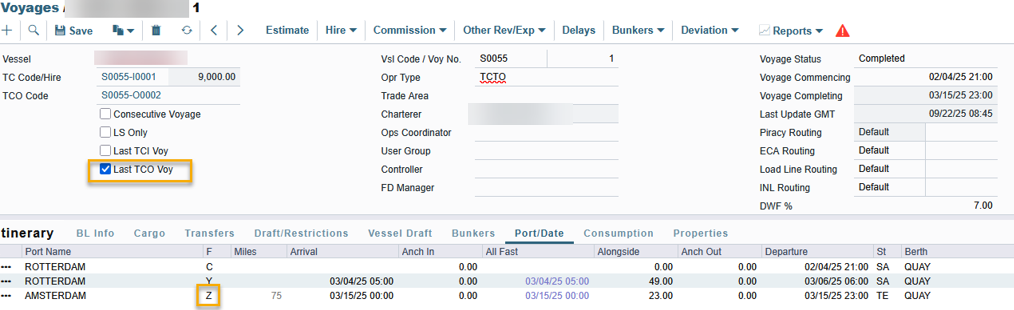
Once saved, return to the TC contract. (If the TC contract is already open in another tab, ensure that the page is refreshed to see the changes.)
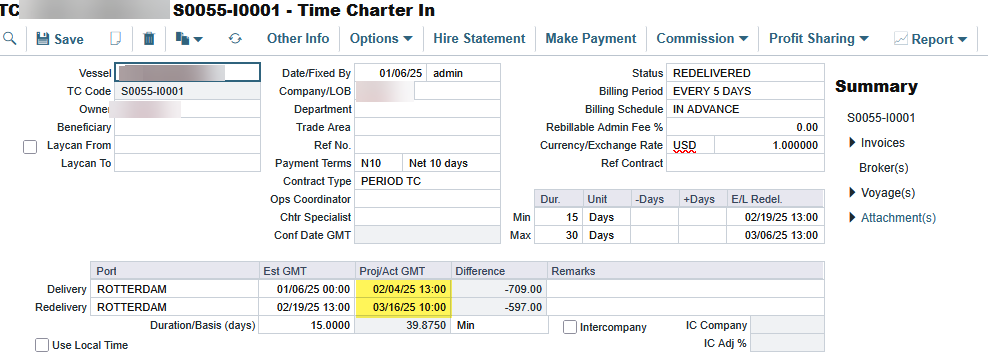
The date and time values may not align perfectly, as the TC contract refers to GMT, while the voyage refers to local time.
Only the Delivery or Redelivery Proj/Act fields are reflected in red:
In the Time charter (TC) contract, clear the date that is reflected in red under the Proj/Act field and press tab. Confirm that the date is cleared.
If only the Delivery Date is cleared
After clearing the date, click Save.

Go to the voyage where the vessel was delivered in this contract and click save.
If there are multiple voyages, go to the first one in the contract.
Once saved, return to the TC contract. (If the TC contract is already open in another tab, ensure that the page is refreshed to see the changes.)
If only the Redelivery Date is cleared:
After clearing the date, ensure that the TC contract status is updated to ‘Delivered’; otherwise, you will be faced with the following error.

Go to the voyage where the vessel was redelivered in this contract and click save.
If there are multiple voyages, go to the last one in the contract.
Once saved, return to the TC contract. (If the TC contract is already open in another tab, ensure that the page is refreshed to see the changes.)
The date and time values may not align perfectly, as the TC contract refers to GMT, while the voyage refers to local time.
