IMOS X - Chemical Parcel Tanker Workflow for Demurrage Claims
This solution requires an additional subscription and an IMOS Platform Claims license.
Introduction
IMOS X Claims CoCaptain streamlines and automates the entire claims process to start the demurrage claim processing sooner. From suggesting a claim before a request and automatically calculating it to intelligent document parsing, managing demurrage has never been this fast.
Workflow
Navigate to the Claims workspace and open the relevant demurrage claim.
Verify the cargo and voyage in the Overview section. Select the Voyage or Cargo link to open details in the side panel.
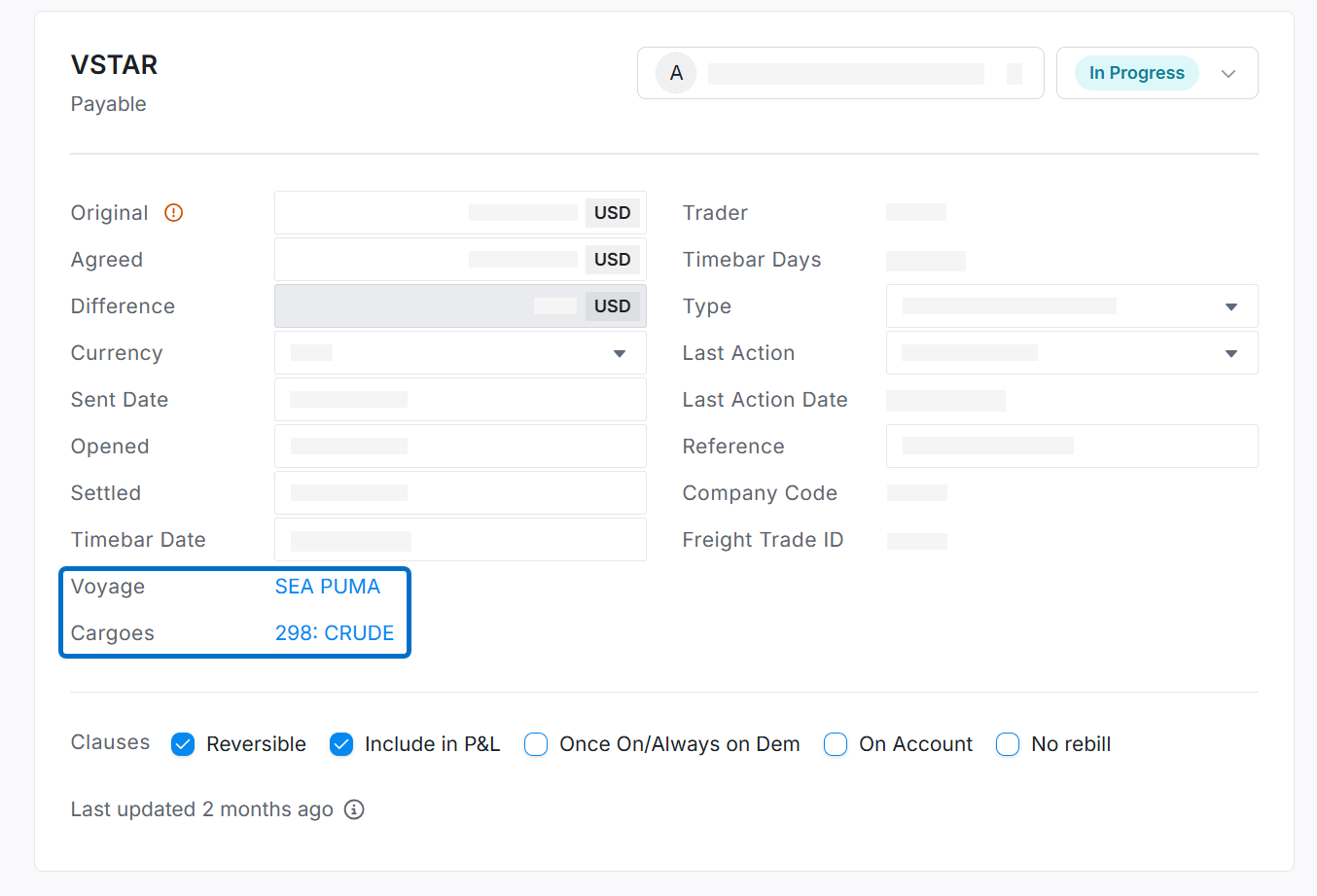
Select the Phases Enabled link to review the proration configuration panel, adjust the settings as needed, and save the configuration. To revert changes, select Reset to Default.
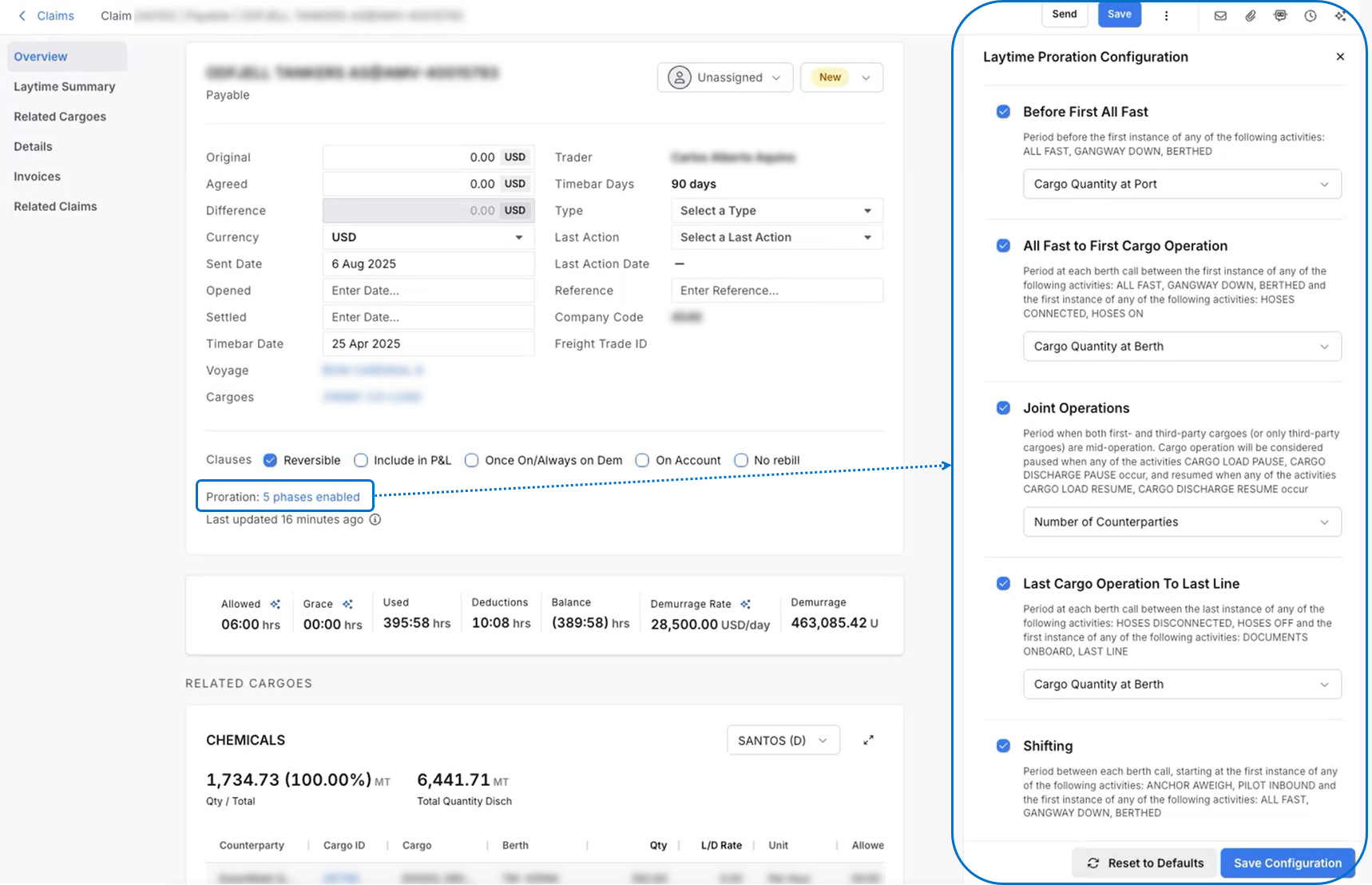
If applicable, review the extracted grace time for the specific claim in the Overview section.

Go to the Related Cargoes section to quickly analyze the total quantity loaded and discharged for your claim. The default view shows cargo for all ports. Select a port from the dropdown list to view cargo at a specific berth.
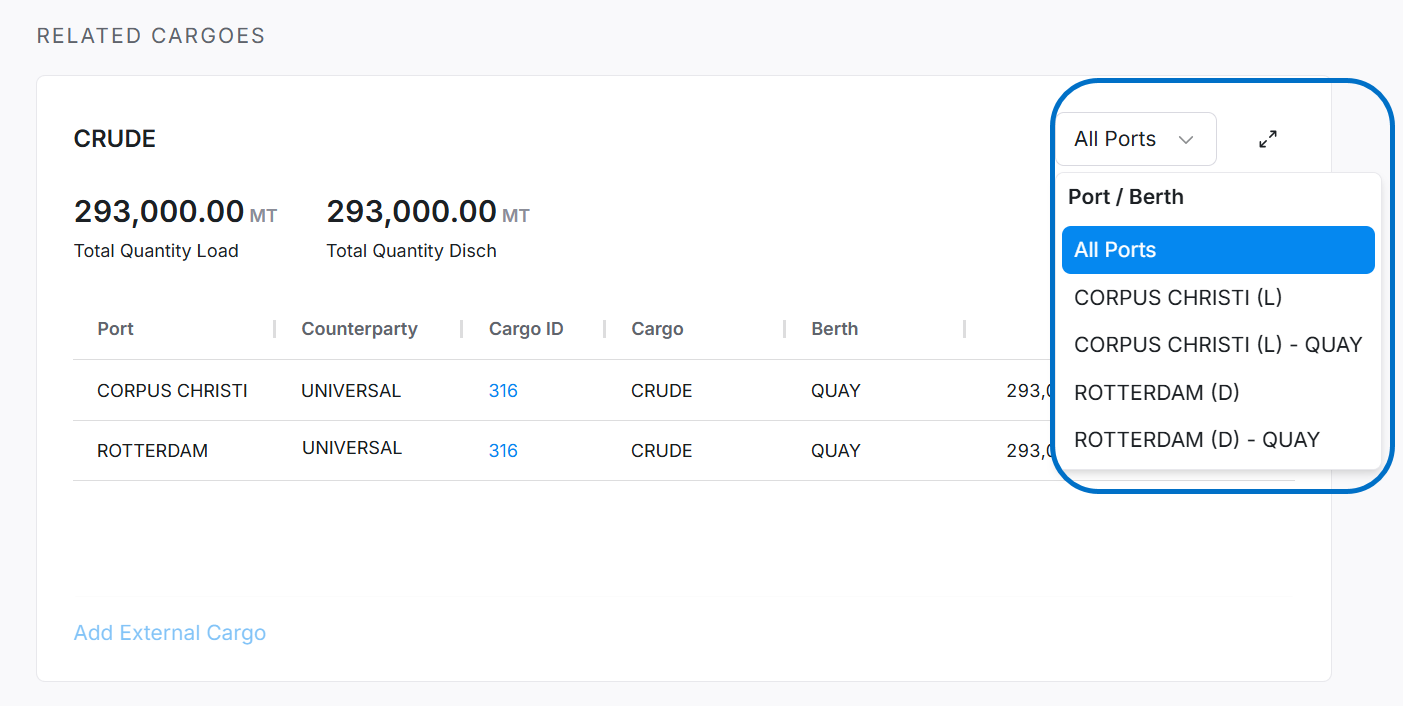
To maximize this window, select the arrow icon in the upper right. In the maximized window, you can drag and drop columns to reorder them for quick analysis. Changes to the column order are not preserved if you navigate away. You can edit cargo quantity and L/D Rate, which automatically updates the allowed time on the claim.
Review the Suggested External Cargoes to add to the claim. This feature in IMOS X CoCaptain allows you to pro-rate demurrage expenses, dividing them between you and the counterparty. Select the eye icon 👁️ to view related documents IMOS X CoCaptain retrieved about the cargo.
Select Accept to add a cargo to the claim. After the cargo is added, you can update the quantity, L/D Rate, and other editable fields. The added cargoes display in the Related Cargoes section alongside your existing cargo, and the port activities are updated automatically.
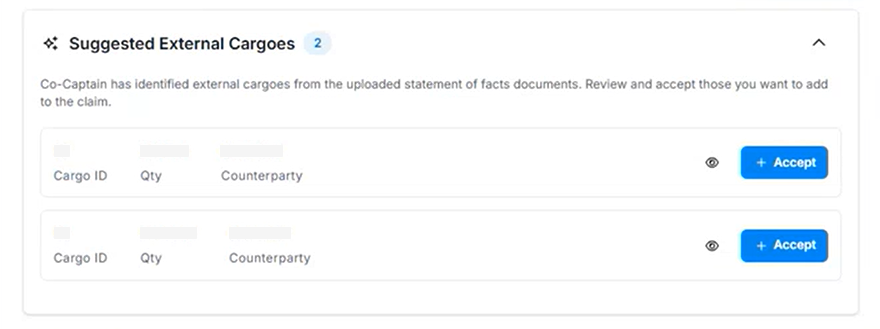
If necessary, select Add External Cargo to add a new line to the Related Cargoes section and manually fill out the cargo details.
Select Save to preserve your changes.
In the Details section, select the shipment icon to apply cargoes to specific port activities. Choose the relevant cargo from the displayed list.
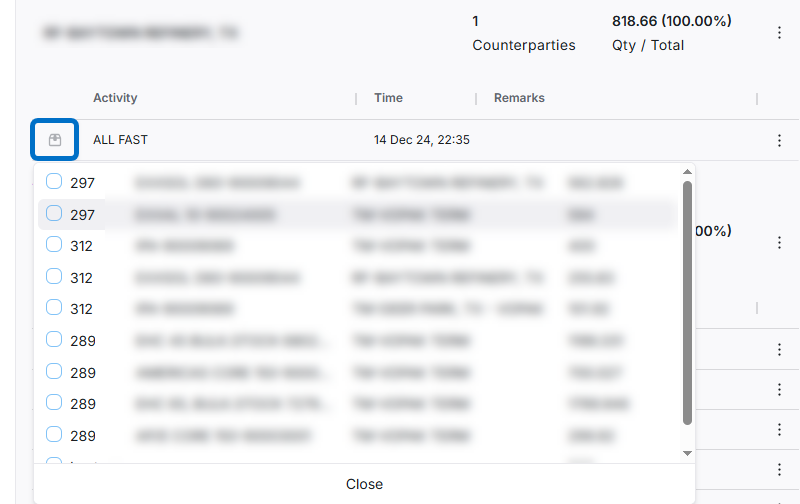
Port Activities are grouped into Pre-berth, Actual Berth, and Inter-berth categories. Select the three-dot icon beside a single port activity to adjust its category or choose the three-dot icon at the top of a list to move all port activities in a section to another category.
Select SOF Compare to go to the applicable page for the selected port. Select the three-dot icon beside a port activity to a specific port or use the three-dot icon to assign activities to a specific berth. You can group and adjust port activities in this area as well.
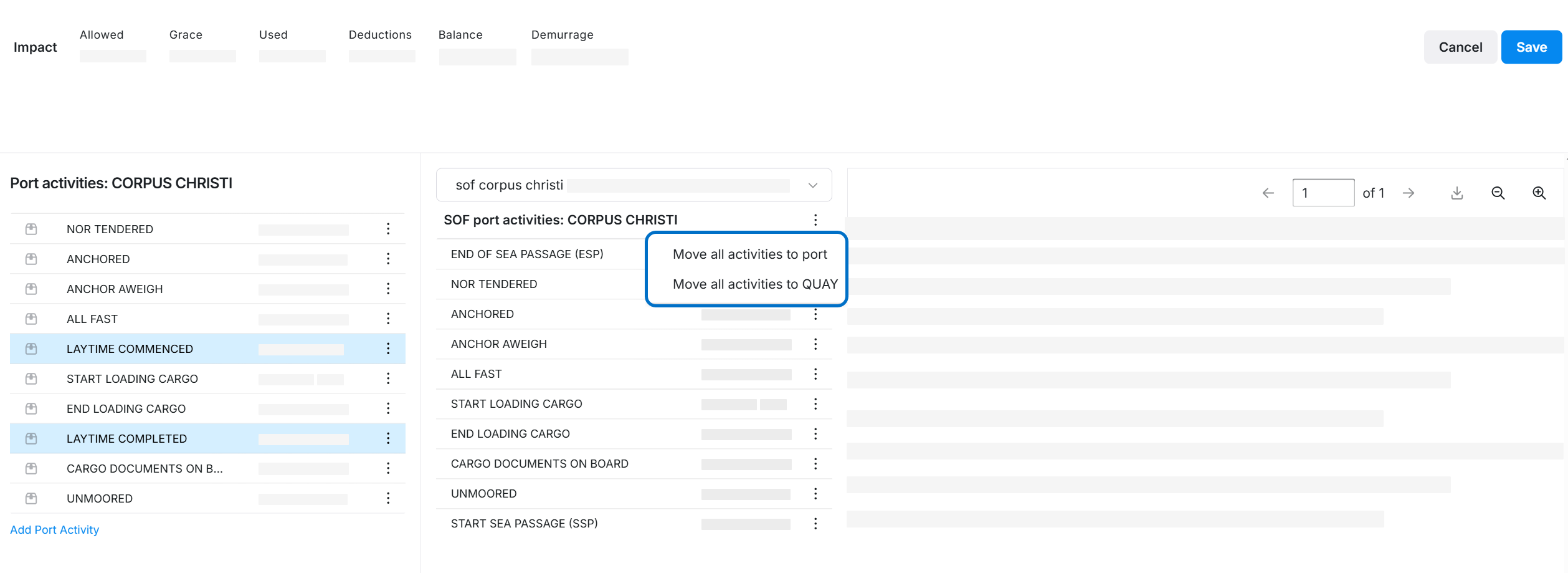
Select the shipment icon to assign specific cargo to a port activity. If necessary, select Add Port Activity to manually add a port activity.
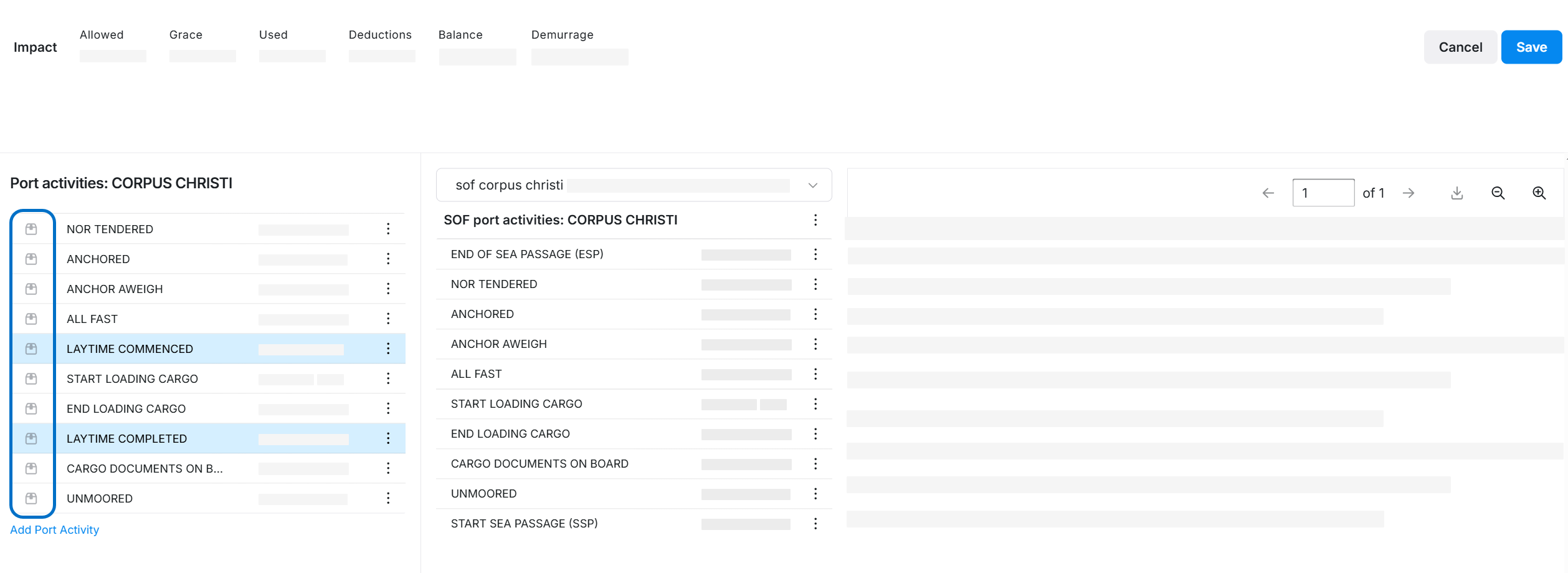
11. Select Generate Deductions to see the deductions generated by IMOS X CoCaptain and accept or reject them. The laytime calculation is updated automatically with accepted deductions.
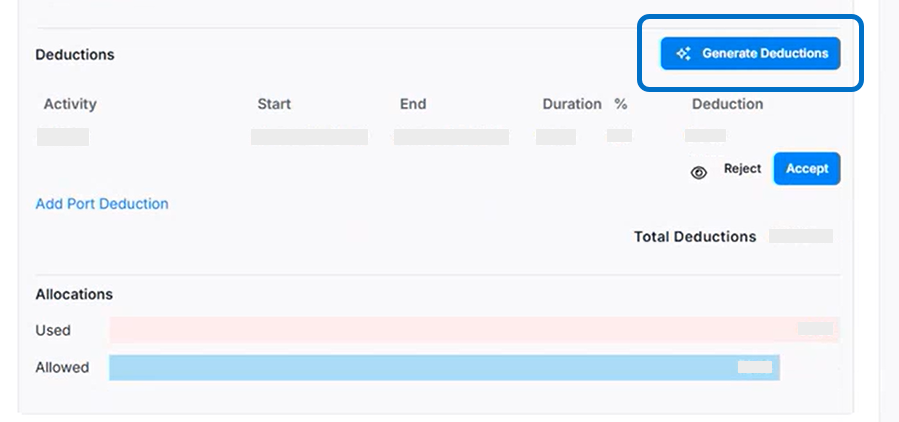
Suggested Deductions are areas where CoCaptain determined you can potentially add deductions. You can apply individual deductions by selecting the check mark or X accordingly for each deduction listed, or you can choose to Accept All/Reject All to apply changes to multiple deductions.
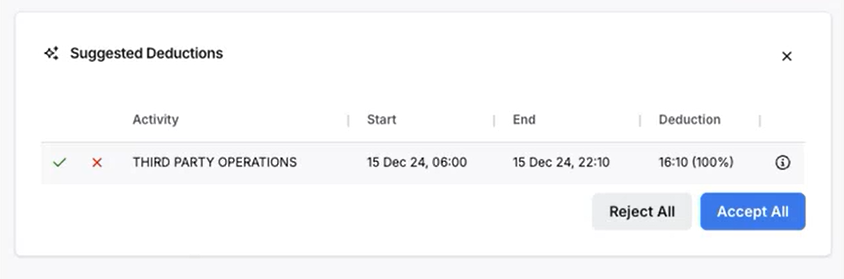
Select Save to preserve your changes to the claim.