IMOS X - Connect for Operators
Access IMOS X
To access IMOS X, go to https://imosx.com/ and sign in with your email and password using the same credentials you use for the IMOS Platform.
Set up Sharing
Step 1 – Go to the Address Book
In the sidebar menu, go to the Address Book in IMOS X.
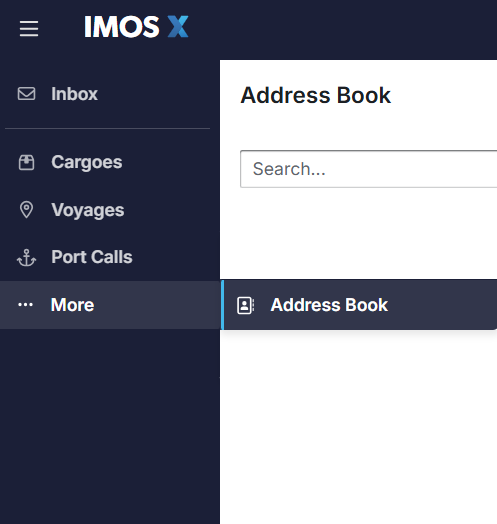
Use the search bar to type the name of the counterparty you want to share with. Apply the filter options to refine your search results.

The Address Book is replicated directly from the IMOS Platform and contains only high-level organizational data, not individual contacts. The IMOS Platform is the system of record for maintaining your contact list.
Step 2 – Create a link to the Directory
To access the Directory, you need the IMOS X Security Admin permission. If you are already an IMOS Security Admin, you automatically have access in IMOS X.
Select the relevant Address Book entry. Under Associations, select the Create link to Directory button.
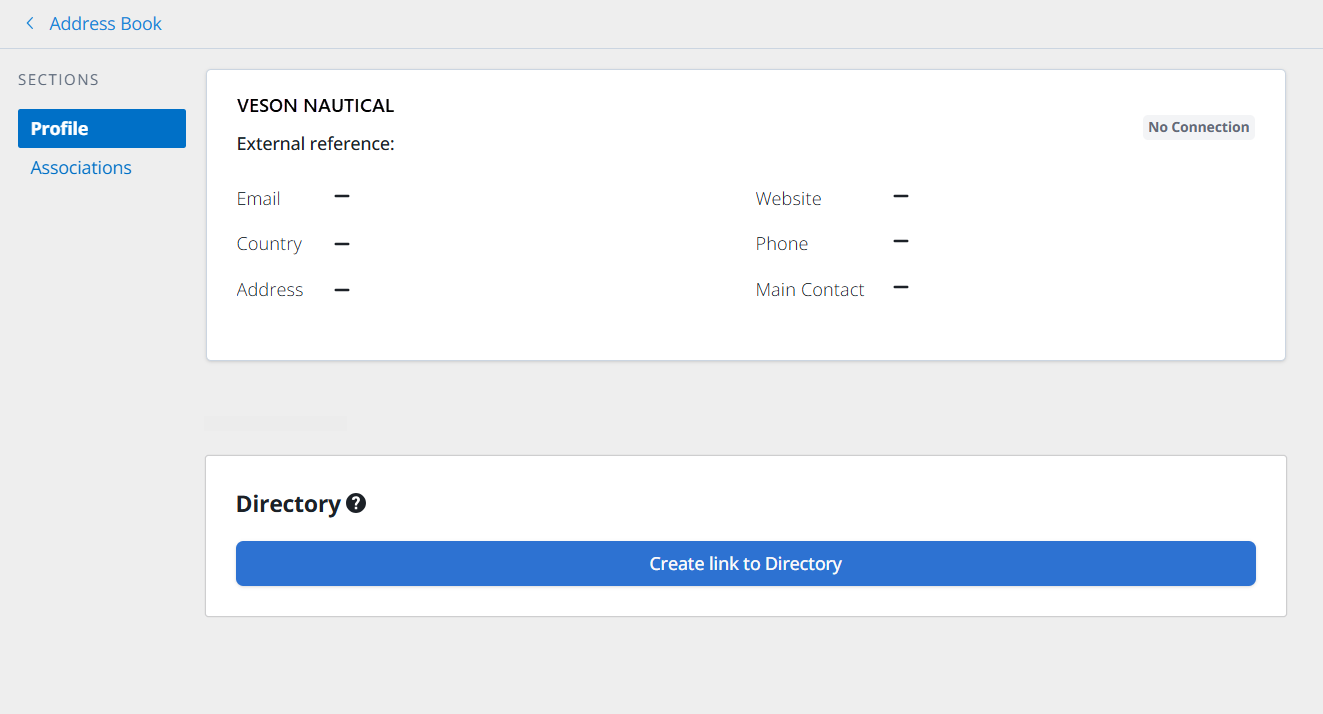
Search the Veson Nautical Directory for the corresponding entry.
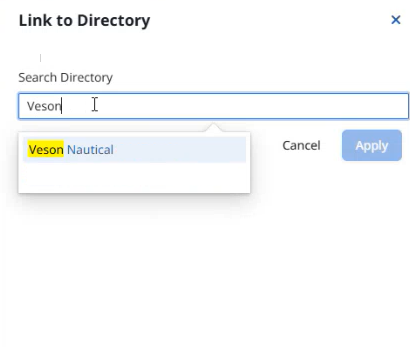
Once you find the matching company, select Link. You can have many address book entries to accommodate subsidiaries and conglomerates you do business with, linking them all to the parent company in the Directory.
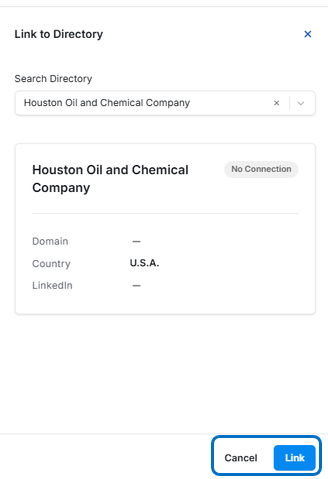
If you locate the counterparty in search but it has a status of Not Registered, use the Request Registration from Veson button or contact Veson Support to request registration.
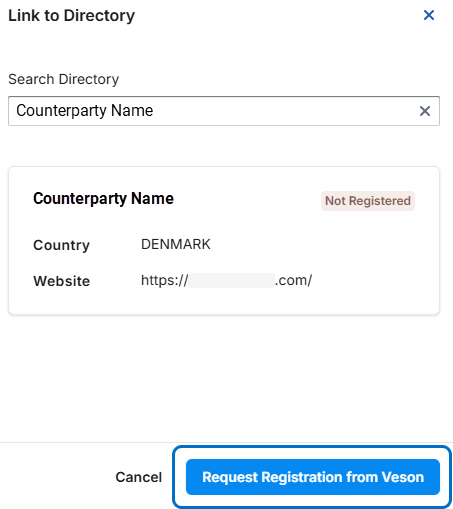
If you cannot locate the counterparty in your search, select the Request new Directory entry link provided or contact Veson Support to request an addition to the directory.
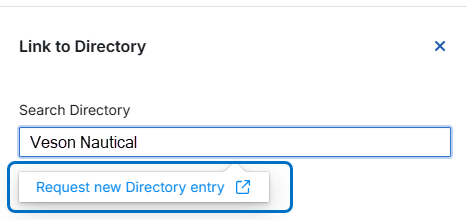
Directory Status
Connected: The Directory entry is linked to at least one entry from your IMOS X Address Book, but no data is currently being shared.
Sharing: You are currently sharing data with this counterparty.
No Connection: The Directory entry is not linked to any of your IMOS X Address Book entries, and no data is being shared.
Not Registered: This counterparty is in our Directory, but they do not yet have an environment set up to log in to IMOS X, so a link cannot be established yet.
Step 3 – Apply sharing settings
In the Address Book, under Associations, select the settings slider icon beside a specific counterparty in the list. The Sharing Settings window opens.
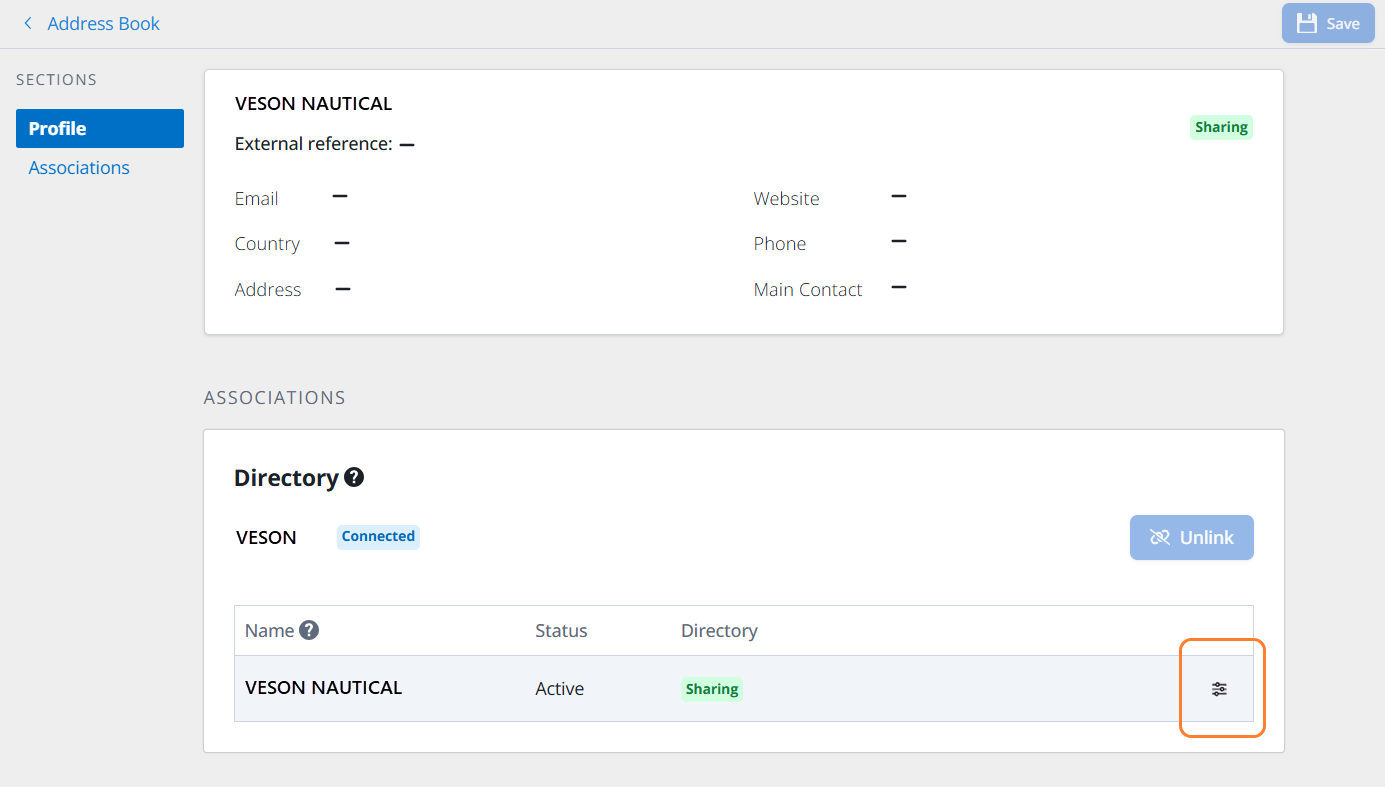
Review the Sharing Settings to choose the data you want to share with your counterparty. Select an Environment to configure. Use the tabs to switch the view from Cargoes, Voyages, or Port Calls to apply specific settings for each. Green check icons appear to indicate that settings are applied to that area.
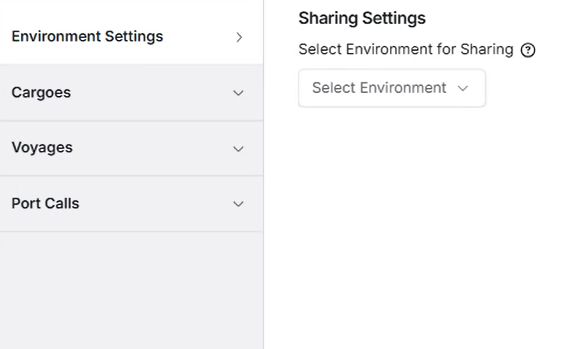
Sharing Settings in IMOS X Connect
Use the Exclusions search bar to search for specific IDs or names and exclude these details from sharing with your counterparty. The Share Preview table displays a sample of the records you will be sharing with your counterparty if the chosen settings are applied.
Once you have configured the settings, select Save to finalize your changes.
FAQs
When sharing voyages, which port functions are shared?
When sharing voyages via Connect, only port functions C, L, D, I, and F will be shared. All other functions will be filtered out of the shared view.