How to Edit a vessel's Position, Save or Cancel Editing
Edit a position
To edit a position of a vessel in a list, select the vessel and click the “Space” bar on the keyboard to turn the selected row into “edit mode.” The first editable field is automatically highlighted.

Tab through to the other fields and press the “Enter” key on any field to save the changes.
Cancel Editing
To cancel editing the row, click the escape “Esc” key on the keyboard.
Saving a position
When saving a position update, it can be saved in 3 different ways.
Private: The position is saved internally and not shared with any other broker companies on the system. (Keyboard short-cut “Ctrl+Enter”)
Shared: The position is shared with the list of companies which you have setup sharing with. This is the default method of saving a position. (Keyboard short-cut “Enter”)
Public: The position is shared with all broker companies using the position list system (no keyboard shortcut, select ‘Public’ from the drop-down list and then press Enter to save).
Note: When saving Shared or Public, only the ship’s Cargo Status (CLN, DTY, C/D, LPG or LNG), Open Date and Open Port and Public notes are shared. Private notes and fixtures are never shared.
Grid Icons meaning
The positions in the grid have the following icons displayable:
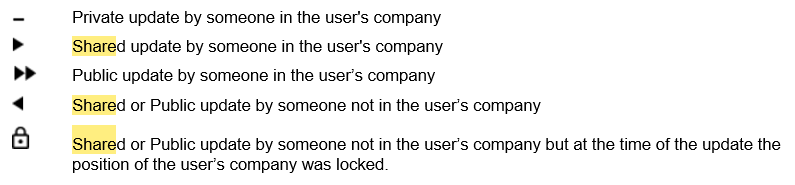
Here’s more on how to :