PL for Principals - Editing, Saving, Locking and Cancel Editing of a Position
1. Edit a position
To edit a position in the list, click the “Space” bar on the keyboard to turn the selected row into “edit-mode”. The first editable field is automatically highlighted. Tab through to the other fields and press the “Enter” key on any field to save the changes.
2. Cancel Editing
To cancel editing the row, click the escape “Esc” key on the keyboard.
3. Saving a Position
When saving a position update, it can be saved in 2 different ways, Private OR Public. This this seen in the P&C column. By default it gets saved to Public after you hit the Enter. You can change it manually to P&C from the dropdown in the relevant column.

4. Locking a Position
For vessels that are “My Fleet”, the position will be updated by the users VMS system.
If a user updates the Port Open, Open Date or Last Cargoes, the position will be locked and the padlock symbol will appear next to the Column Updated in the list :

Any other updates to fields, such as private comment, will not cause the update to be locked.
Any updates that come in from the users VMS system while the position is locked will show up in on the bottom right-hand side of the main page, while keeping the desired position intact.

If the user updates a field that is not one of the three fields (Position, Open Date, Last Cargoes), the history will be shown in the lower right hand history area.

5. Unlock a Position
The user can decide to unlock a vessel’s position by clicking the padlock symbol and the most recent update will show.


If the position is not locked, then the clients VMS system will automatically update Q88 Pro and the position will turn blue.