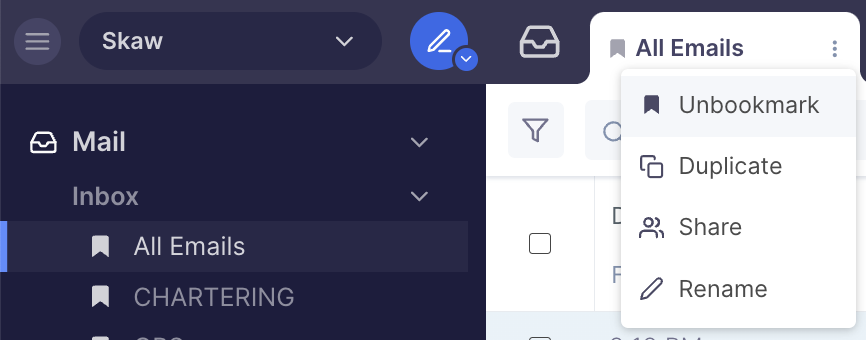Emails - Inbox Tabs
Use inbox tabs to help you focus on what matters to you.
All tabs are live and dynamic. They are updated automatically as you receive new emails.
Some examples of inbox tabs you can create are as follows:
Tab for specific Inbox
Orders (with relevant filters applied e.g. cargo type, cargo size, load area, etc.)
Tonnage (with relevant filters applied e.g. open areas, vessel dwt summer, etc.)
A particular Vessel Name (and all communications for this Vessel)
Specific Sender or specific email address
Teamwork column options: 'Flagged' emails, 'working on it' emails, etc
Tab for only showing emails with comments on them
Rename and Bookmark Tabs
You can rename and bookmark your tabs for easy access from the left panel menu bar. This is useful in keeping you notified when working on a different screen of the platform and also keeps them from getting lost.
Rename a tab by double-clicking on the tab name or clicking on the tab context menu.
Bookmark a tab by clicking on the bookmark icon on the left side of a tab.
Unbookmark a tab by clicking on the bookmark icon on the left side of a tab or the 'x' on the left panel menu.
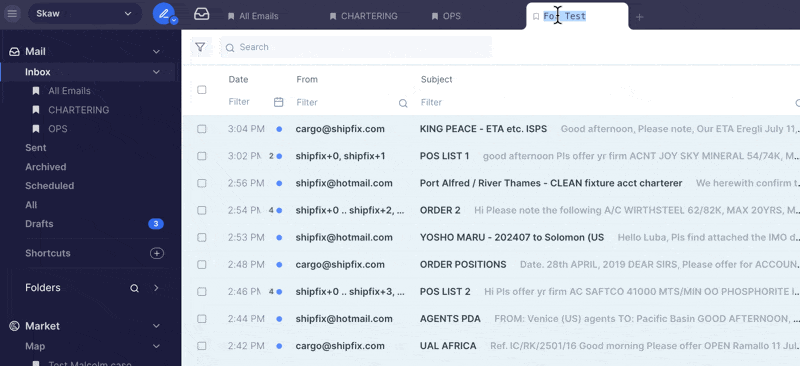
Duplicate Tabs
You can duplicate tabs in the inbox; this opens a new tab with the same filters allowing you to amend or add to the already applied filters without having to start afresh.
Click on ellipsis
Click on duplicate
Select where you want to duplicate your tab
You can also duplicate an inbox tab to Maps, Orders & Tonnage which will apply any relevant filters to the respective modules, reducing the need to manually re-configure filters.
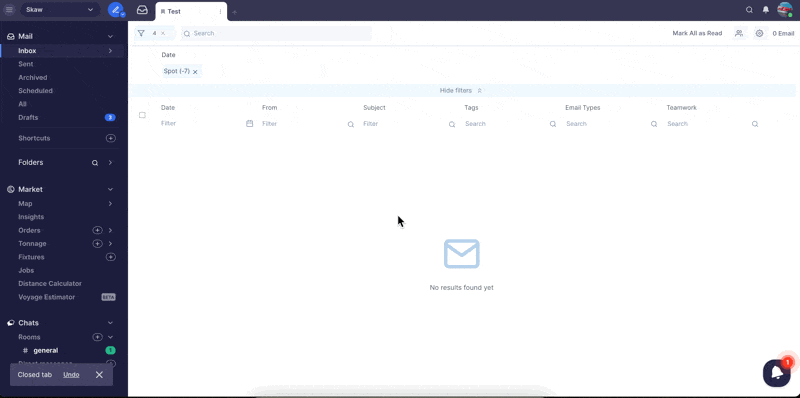
Tab Context Menu
Clicking on the 3 dots at the right side of a tab will display a context menu where you can choose to Bookmark, Duplicate, Share, or Rename a Tab.