Hide contacts from suggestions
Managing your contact list just got easier with our latest update. We understand that sometimes you may not want certain contacts to appear in your suggestions, that's why we are giving you more control over them.
Whether it's to declutter your suggestions list or to ensure certain contacts don't appear while composing emails, this feature is designed to enhance your email experience.
Method 1: Using 'Others' Tab
Go to your Address Book by clicking on the profile icon at the top right corner
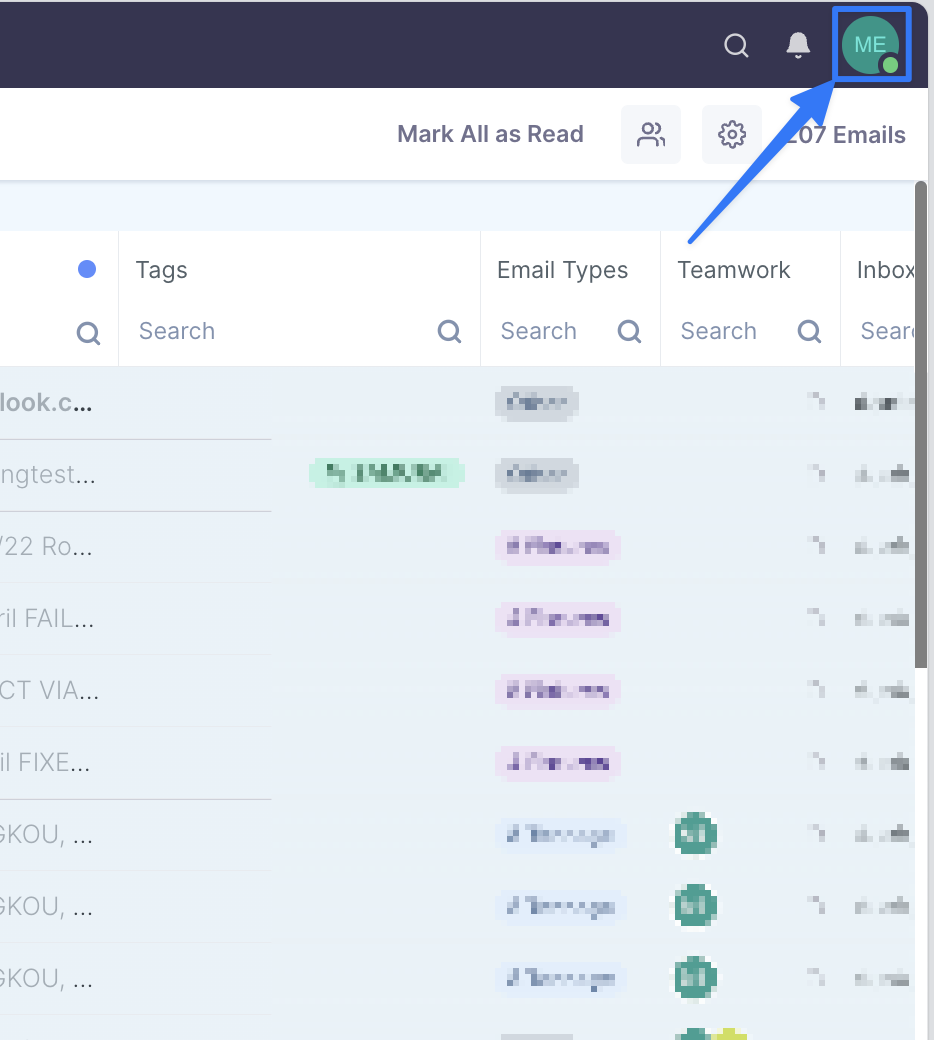
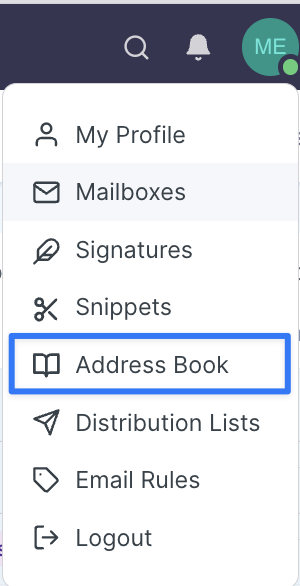
Click on the tab labeled 'Others'
Search or look for incorrect addresses hover over them with a mouse and click on the "eye"
 icon to hide them
icon to hide them
Also, with the right permissions, you can hide those contacts for the entire organization so that other users don't have to do the same process.
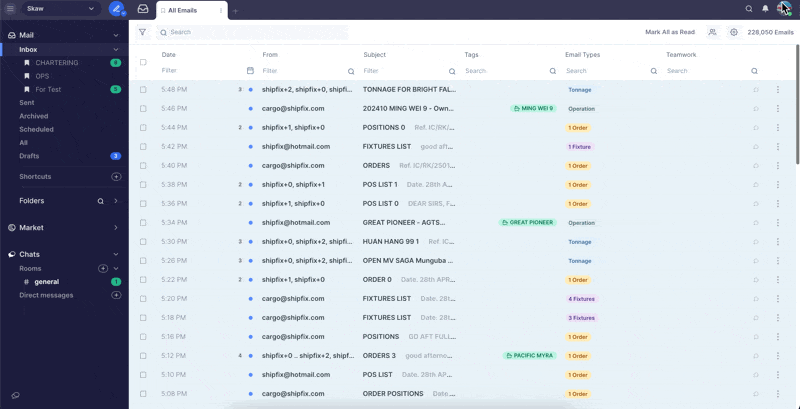
Method 2: Manually entering incorrect addresses
Go to Your Address Book (as shown in previous steps)
Click on the tab labeled 'Hidden'

Click on the link '+ Add New'

Type the email address you wish to hide and press 'Enter' to add it
These contacts will no longer appear in the 'To/Cc or Bcc' sections when you're composing an email.
Note: with the correct permissions, you will be able to hide those email addresses for all the users of your organization.
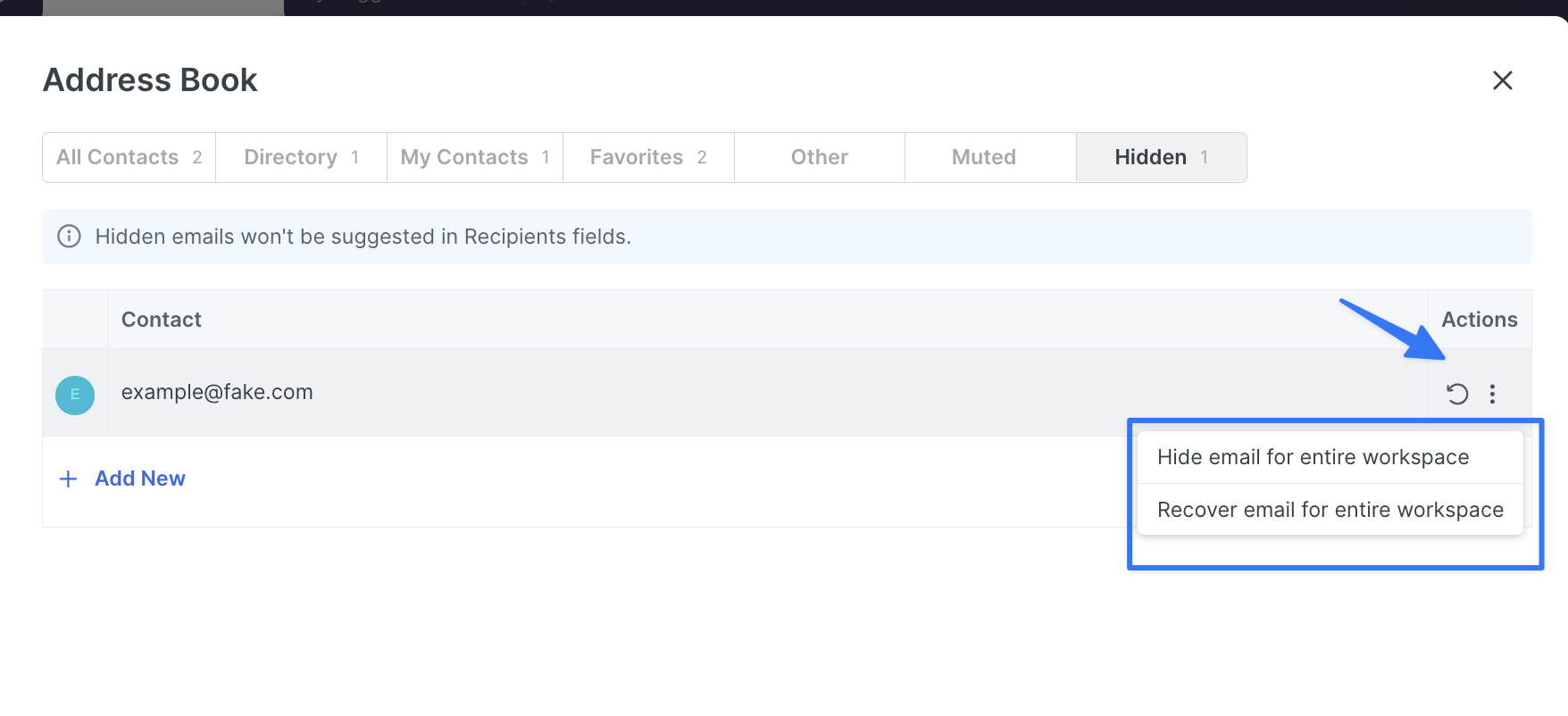
If the above solution doesn't help, please don't hesitate to contact the platform's support for further assistance at support@shipfix.com.