How do I filter vessels in the Map Screen?
The map feature on the Shipfix platform provides vessel-specific filters to search, find & track a vessel or a fleet of vessels on a map.
When in the map screen the default view you see is a live update of all vessels on the water (including fishing trawlers, container ships etc) with an AIS signal (Automatic Identification System).
To make the view of ships relevant to your business preferences click on the "Ships" icon (at the top left-hand side of your map tab)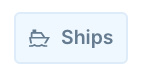
This opens up a menu of ship-specific filters that allows you to narrow and fine-tune your search. You can filter for vessels based on 3 main categories:
- Ship Type Cargo, Work Vessel, Passenger, & Other
(PIC) - (Ship) Specification AIS, Identification, Dimensions & Design, Hold & Hatches, Crane & Grabs, Engine & Consumption, Other
- Enable (Advertised) Ships View only vessels that have been advertised to you as being open. Filters on the following: Open Dates, Open Areas, Senders, Business Preferences, Last Known Cargoes Advertised
- Ship Type Cargo, Work Vessel, Passenger, & Other
The following figures show the detailed view of each of the above discussed categories of filters and their subcategories:
For further instructions please see our dedicated article - Map - Ships Filter or contact our customer support.