How do I Share Tabs with my colleagues?
Use the 'share with people' icon to easily collaborate with colleagues.
Shipfix offers several ways to collaborate with colleagues. You can use tags, group and direct messaging, or comments on various screens to discuss specific emails, orders, fixtures, and tonnage positions etc. A standout feature is the ability to 'live share' your Mail, Orders, Tonnage, and Fixture tabs with multiple colleagues.
How to Share a Tab
Click the 'People' icon
 in the top right corner of any tab
in the top right corner of any tabType in the names of the colleagues you want to share the tab with.
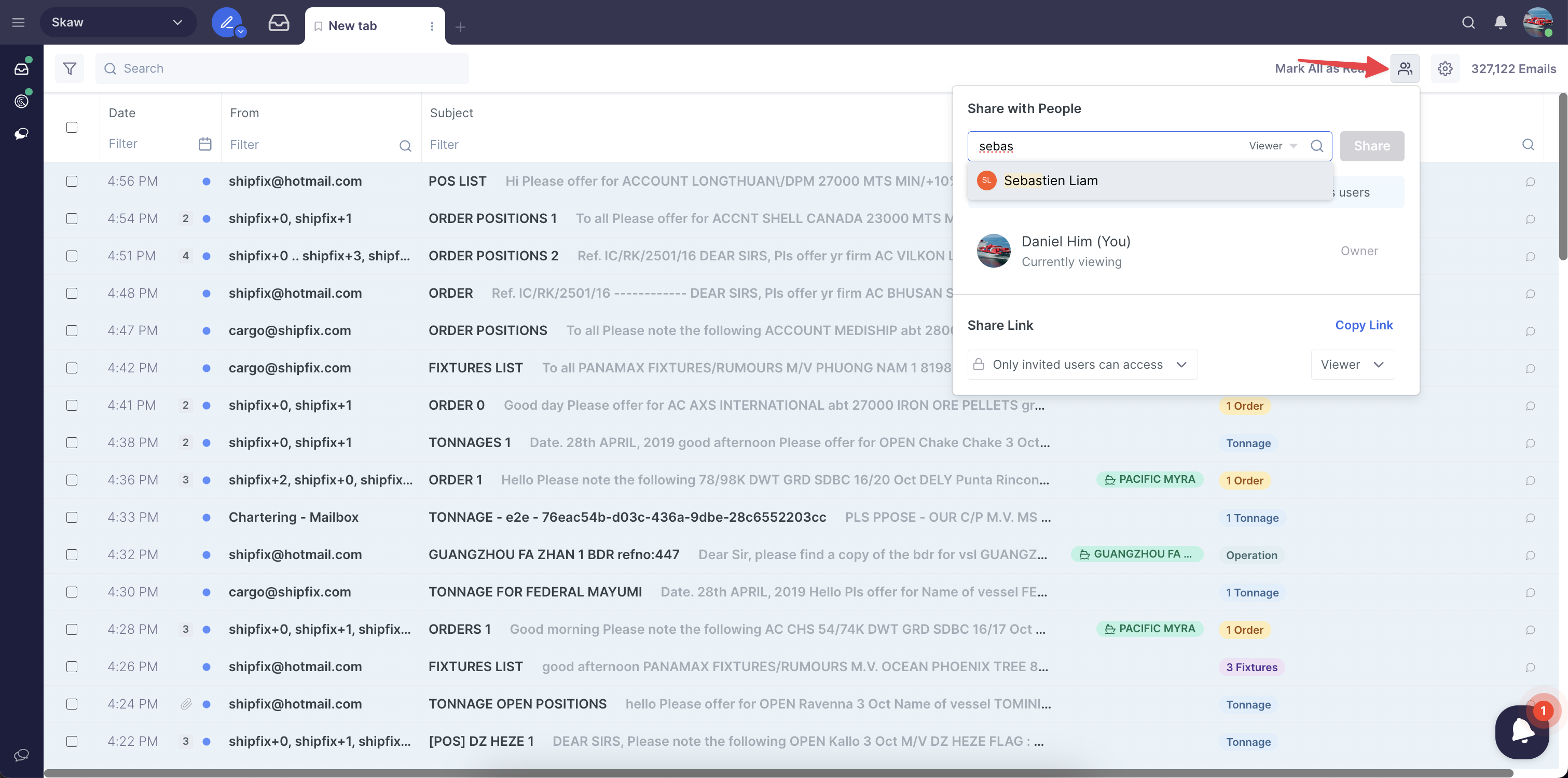
Setting Permissions
You can choose the level of access for each colleague:
Viewer: They can view the tab but cannot make changes.
Editor: They can make real-time edits, similar to Google Docs.
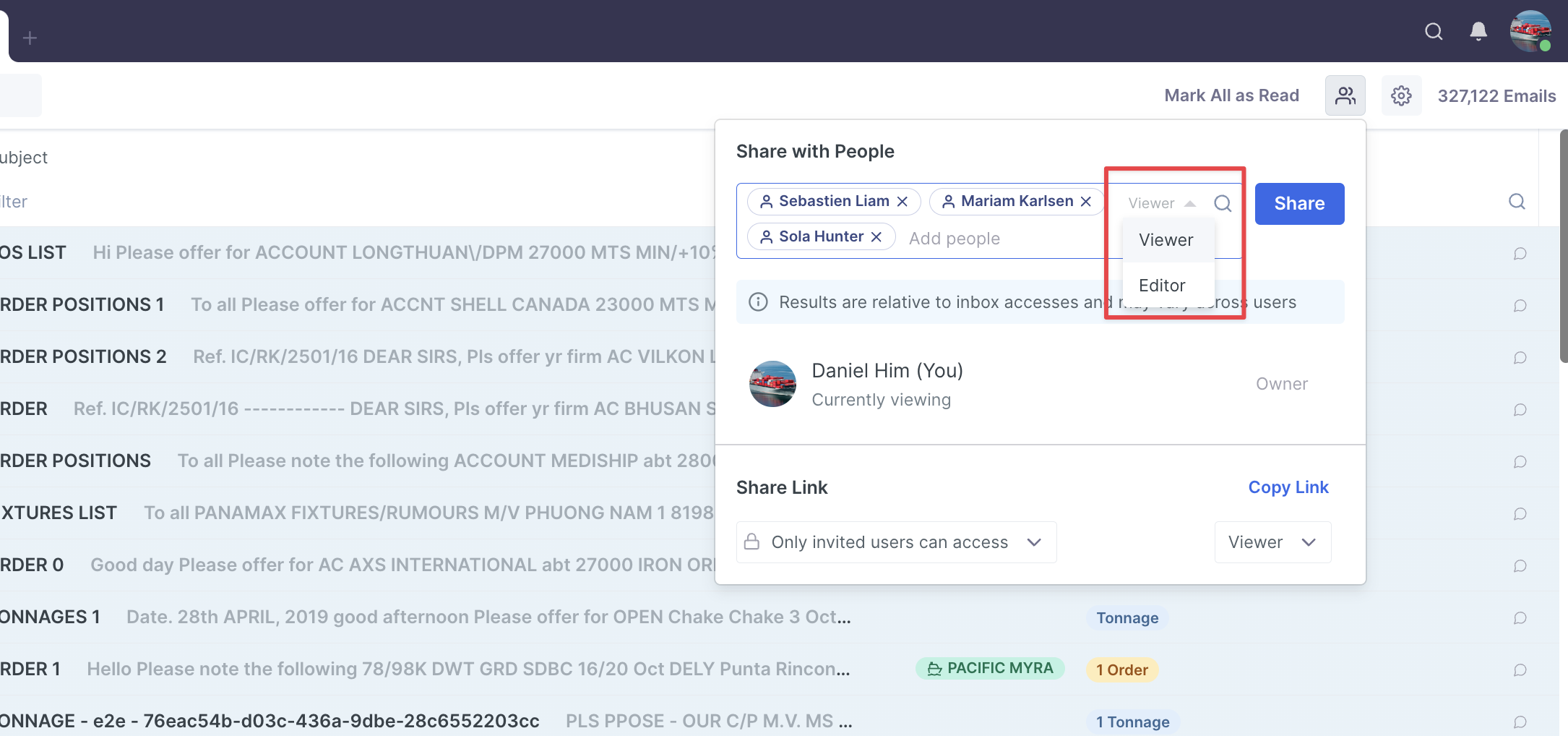
Notifications and Acceptance
Once you share the tab, your colleagues will receive a notification in Shipfix. If they accept, the shared tab will appear on their screen. You can monitor their activity to see if they’re viewing the tab or if they’ve yet to accept the invitation, allowing you to resend the notification if needed.
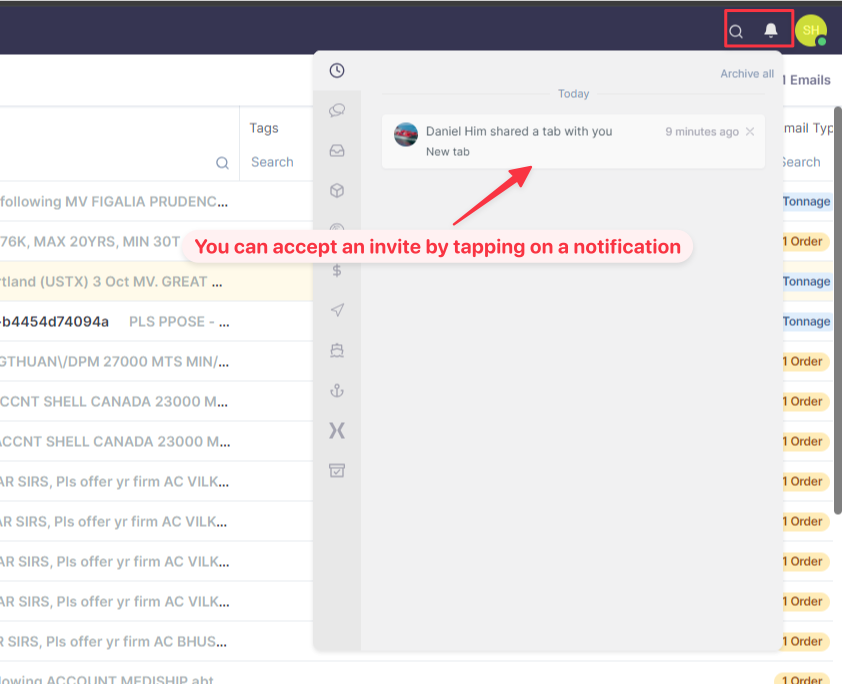
Adjusting Access
As the owner of the shared tab, you can modify permissions after sharing. Options include:
Changing their role from Viewer to Editor, wise versa
Removing them from the shared tab
Resending the invitation
Transferring ownership of the tab