How to Mute or Unmute a Sender
Table of Contents
Introduction
On Shipfix you can mute senders so that they are hidden from your list of emails which helps to declutter them.
PLEASE NOTE WE STILL EXTRACT INFORMATION FROM MUTED SENDERS (tonnage, orders, etc.).
Muting Senders
There are two ways to mute a sender.
Method 1:
When viewing an email, hover your mouse over the contact details
Click on the mute icon

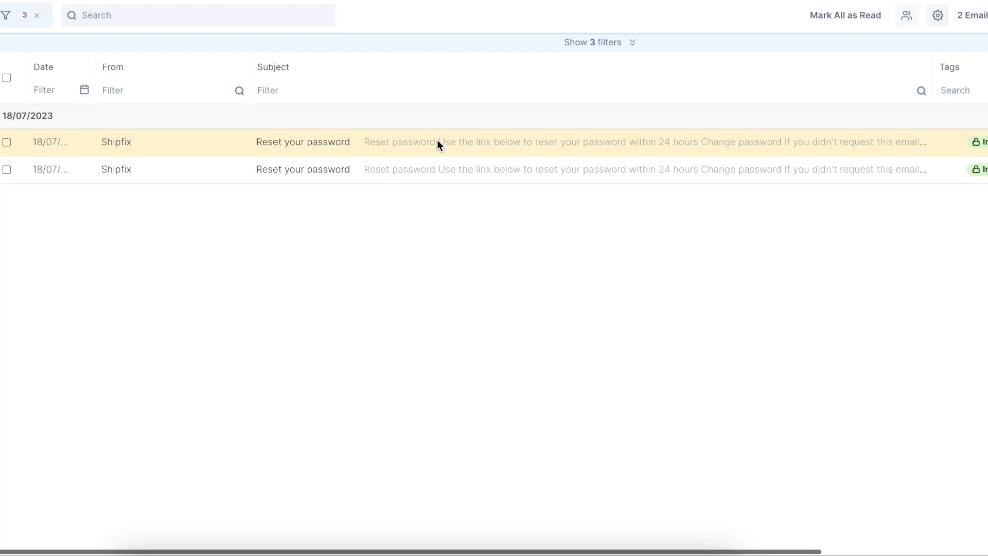
Method 2:
You can mute contacts directly from your address book:
Navigate to your Address Book, you can access the Address Book from the settings.
Open the desired contact and tap on the mute icon.

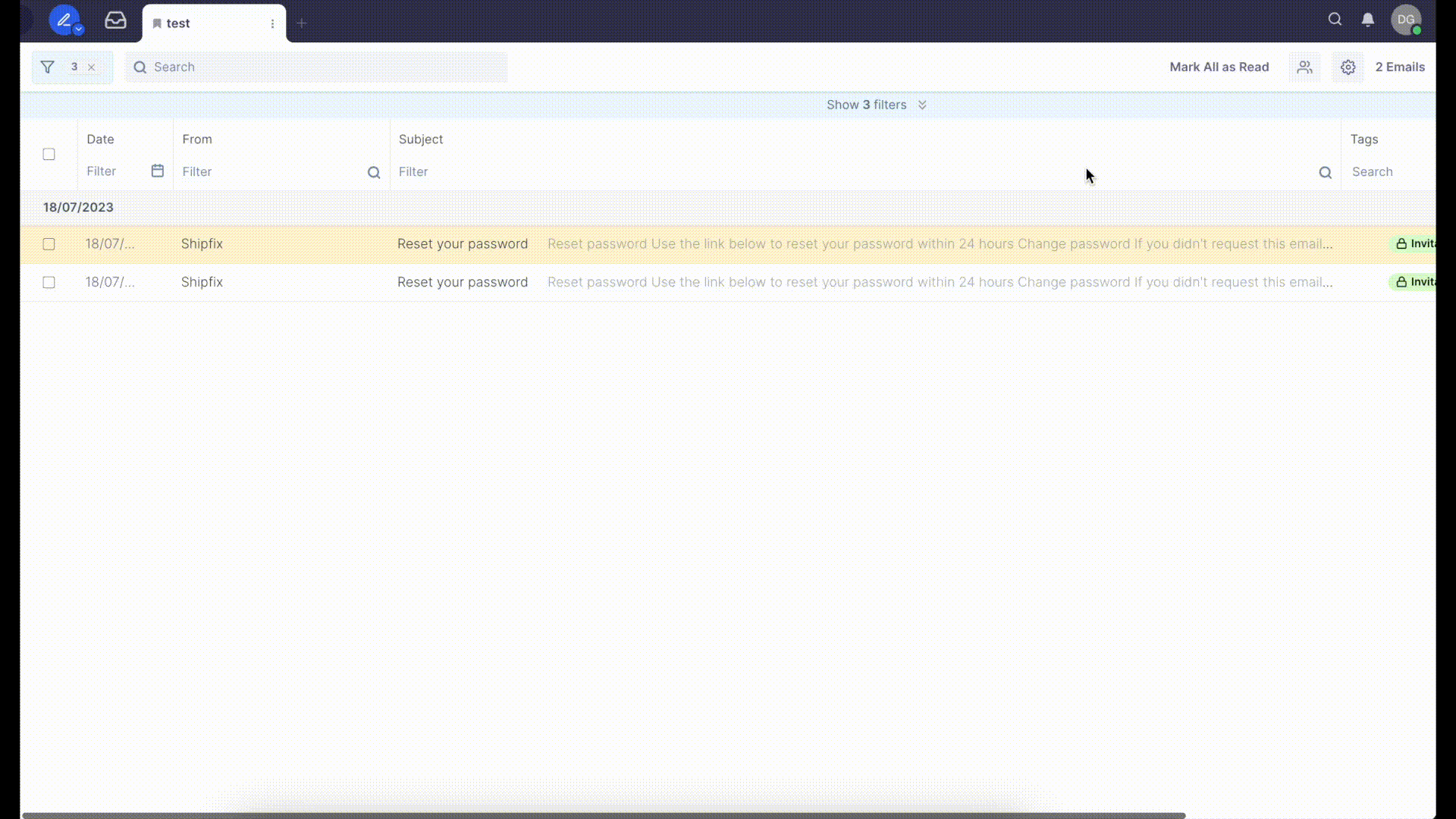
You can look up contacts in the "Other" section as well
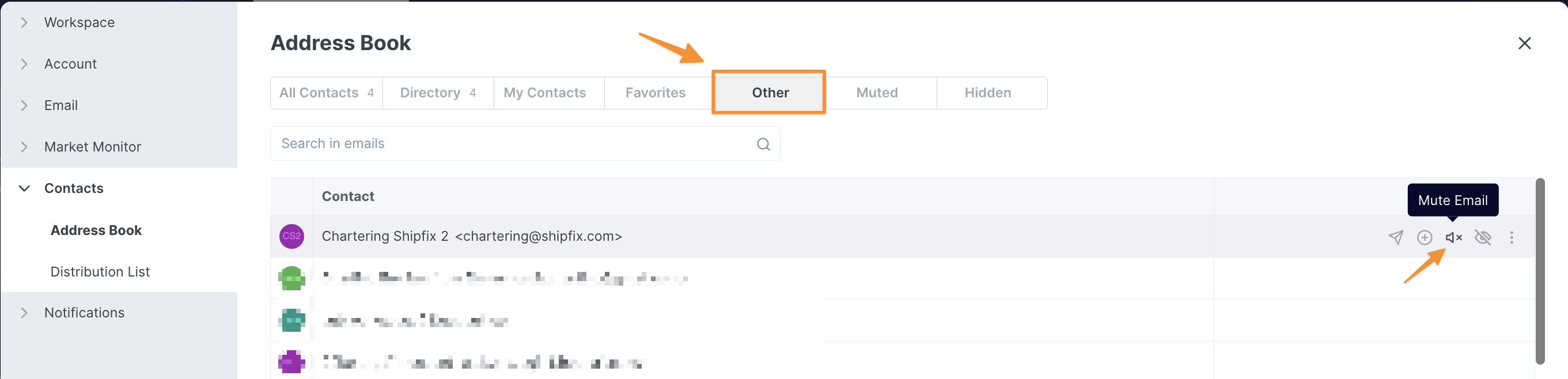
Unmuting Senders
Now that you know how to mute a sender, let's explore how to unmute a sender.
Method 1:
You can unmute a sender using the Address Book
Go to the Address Book and access the "Muted" tab.
Locate the muted contact from the list within the tab and tap on the unmute icon to unmute the specific sender.


Method 2:
You can also unmute a contact by searching for them in the Global Search bar.
To unmute via Global Search:
Open the Global Search bar using the shortcut CTRL + K (or by clicking on the magnifying glass icon situated at the very top of your platform view)
Enter the email address you are looking to unmute
Tap on the contact in the search result and unmute them using the unmute icon.

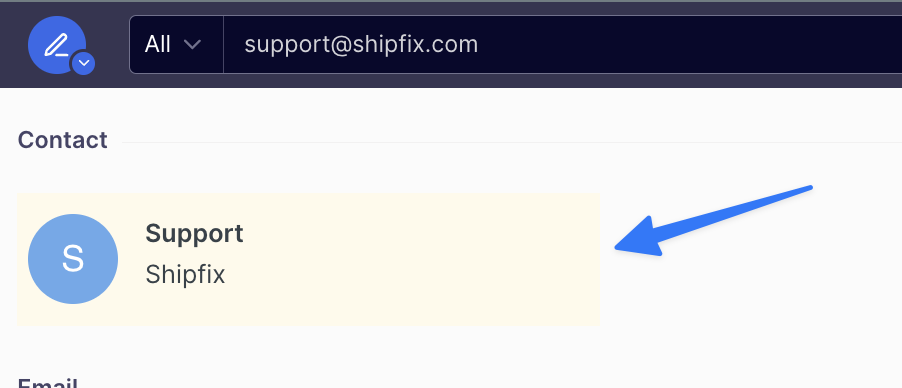
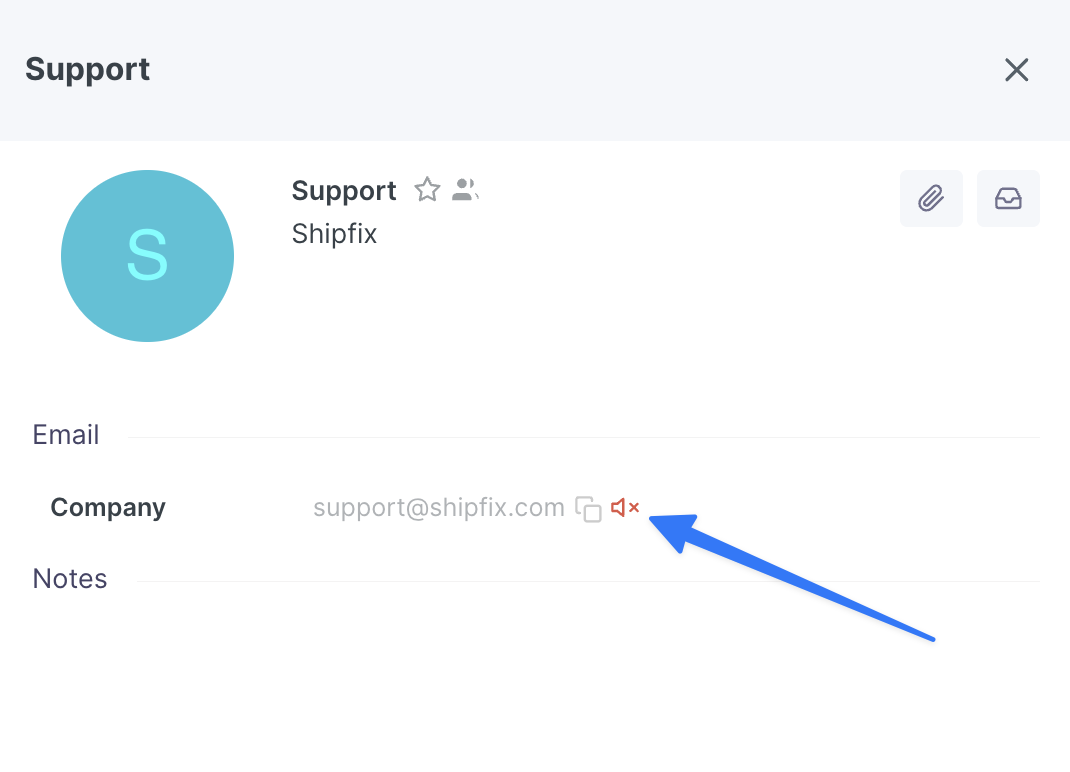
Method 3:
You can use the "From" filter within an email tab to search for hidden emails and unmute a sender:
To search using the "From" filter either use the funnel filter icon or use the "From" column
In the "From" filter field type the email address you were searching for and hit enter.
Open an email from the list of results
Hover over the sender (found within the contact panel) and click on the unmute icon

If the above solutions don't help, please don't hesitate to contact the platform's support for further assistance at support@shipfix.com.
