Preserving Your Preferences: A Straightforward Guide to Avoiding Settings Loss in Browser
Very few users encounter the frustrating issue of losing settings every time they close their browser or disconnect, or having to login every time they close their browser. If you've experienced this, here's a step-by-step guide to ensure your settings persist on either Microsoft Edge or Google Chrome (the below is also valid when using the platform as an 'app' as the app version is just a 'focused' tab of your browser).
On Microsoft Edge:
- Click on the three dots icon at the top-right corner of the browser window (located to the right of the URL bar)
- Select 'Settings' from the menu
- In the left-hand menu, navigate to 'Privacy, search and services'
- Look for the 'Clear Browsing Data' section
- Click on 'Choose what to clear every time you close the browser'
- If the option 'Cookies and other site data' is toggled on:
- click on the button 'Add'
- Add Shipfix to the list of sites that won't have their data cleared. Enter the URL with your domain name as it appears in the url bar when using Shipfix (e.g. https://my_organisation_domain_name.shipfix.com)
- Include or Exclude third-party cookies based on you own preferences
- Click on 'Add'
On Google Chrome:
- Click on the three dots icon at the top-right corner of the browser window (located to the right of the URL bar)
- Select 'Settings'
- Go to 'Privacy and security'
- Choose 'Sites settings'
- Scroll to the bottom of the list and select 'Additional content settings'
- Open the last option, 'On-device site data'
- If 'Delete data sites that have been saved to your device when you close all windows' is selected, you can either keep it or turn it off (if in accordance to your own security policies)
- If turned on:
- Add Shipfix to the list of allowed sites to save data on your device. Enter the Shipfix URL with your domain name (e.g. https://my_organisation_domain_name.shipfix.com)
- Click on 'Add'
- If turned Off: you have nothing else to do, your preferences should not be cleared after closing your browser
- If turned on:
By following these steps, you can hopefully avoid the frustration of your settings being reset every time you close the browser.
Troubleshooting Tips:
- If the issue persists, try restarting your browser after making the changes.
- Check for browser updates to ensure you have the latest version installed.
If the above solutions don't help, please don't hesitate to contact our platform's support for further assistance at support@shipfix.com.