Setting up a new account
Accept Invitation via magic link
Once your workspace admin or manager has invited you to join Shipfix, you will receive an email
.png?inst-v=0eb273f5-f0c9-45ab-a5e3-bbca52942a61)
- Look for an email from Shipfix support
- Click on a magic link
- Accept terms and conditions
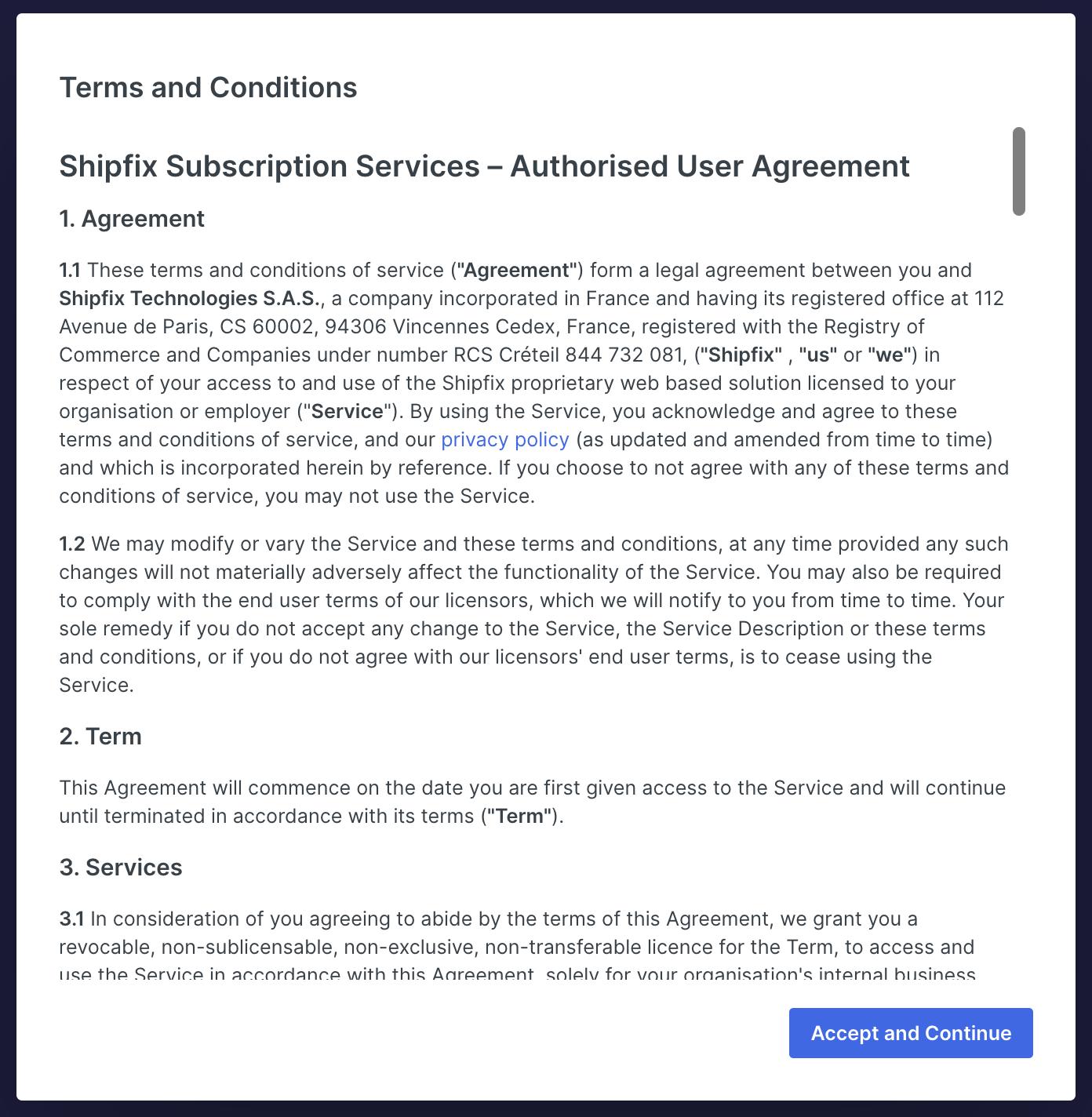
- Fill in the details for your profile and click apply
- First Name
- Last name
- Username etc.
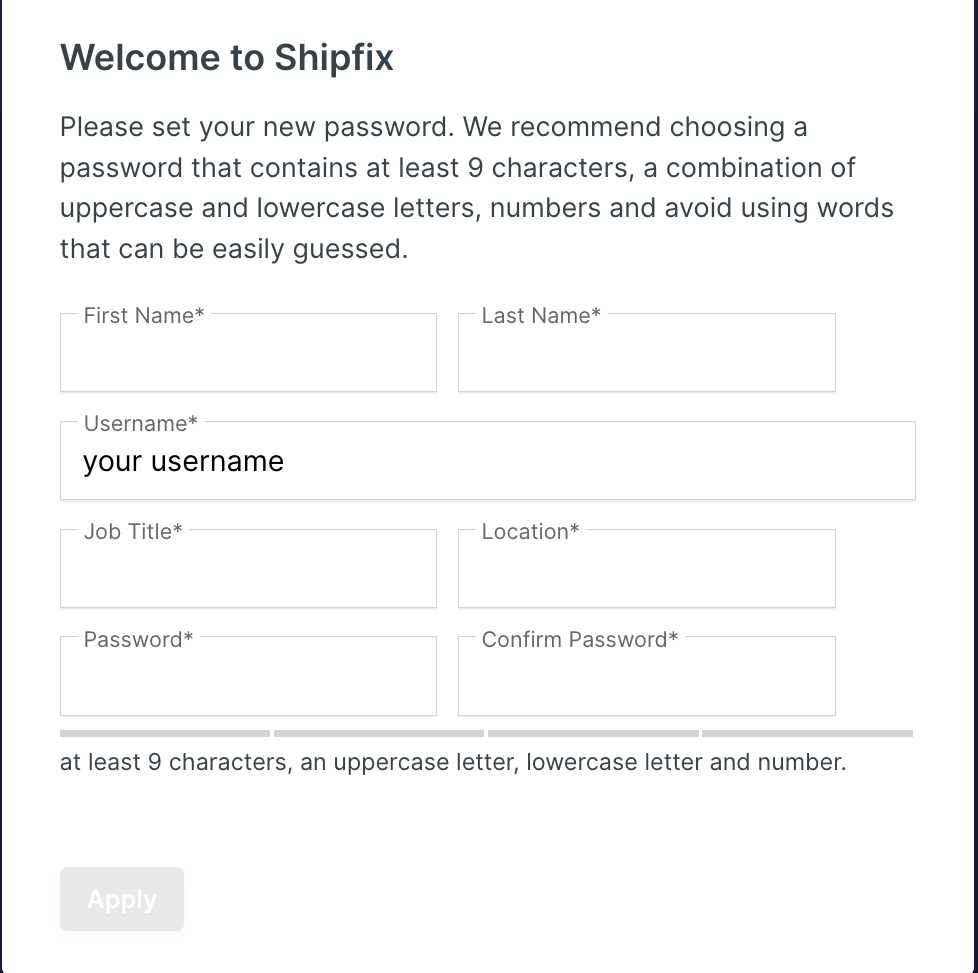
Please Note: You will need to perform this within 24 hours of receiving the email. The link has a validity period of only 24 hours as a security measure. But don't worry, you can request a new link later or ask a manager or an owner to resend an invite from the User Management screen.
Signing in to your workspace when Magic Link has expired
After 24 hours, the magic link will no longer take you directly to your company's workspace but redirect you to the Shipfix Sign in page.
You can request a new link or sign in with SSO methods
- Sign in using Google or MicrosoftSingle Sign-On (SSO)
- Sign in with your email (Non-Google/Microsoft Accounts)
Sign in using Google or Microsoft Single Sign-On (SSO)
If your organization uses Google or Microsoft Exchange for email, you can use SSO method to log in.
Note: If SSO Enforcement is enabled, use these options to register and create an account.
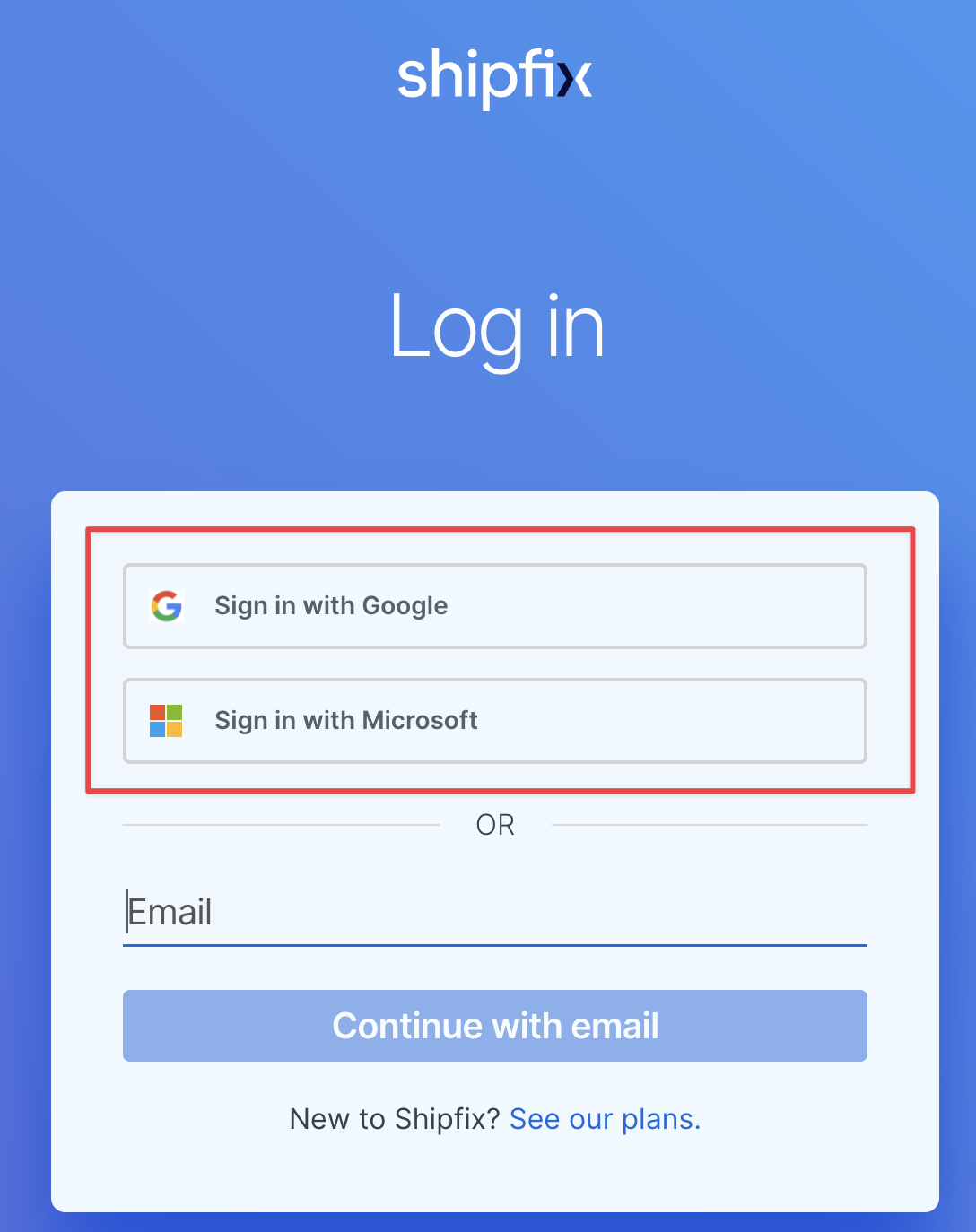

Sign in with your email (Non-Google/Microsoft Accounts)
If you are not on Google Mail or Microsoft Exchange, you can create an account using your email address.
- Enter your email in the text box and click Continue with email.
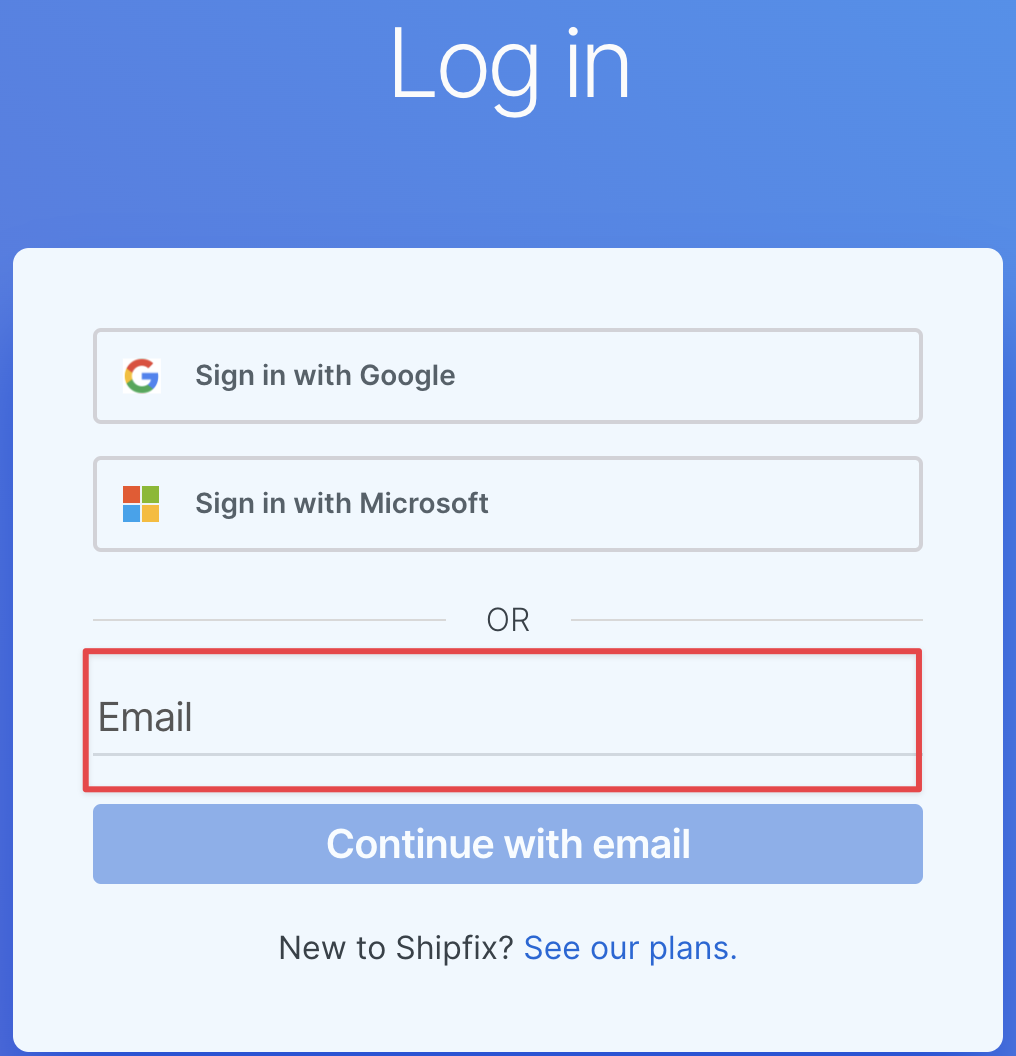
- You will be redirected to the page below. Click Log In with Magic Link.
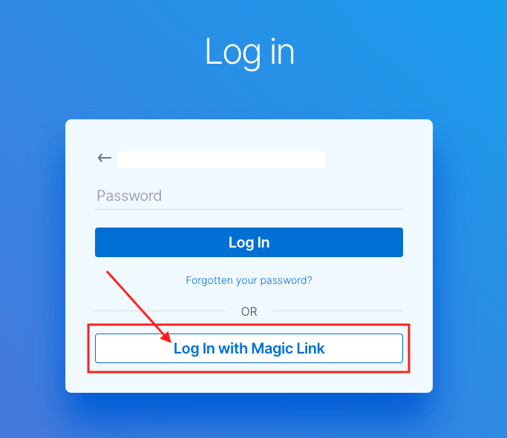
- An email with the magic link is sent to your inbox.
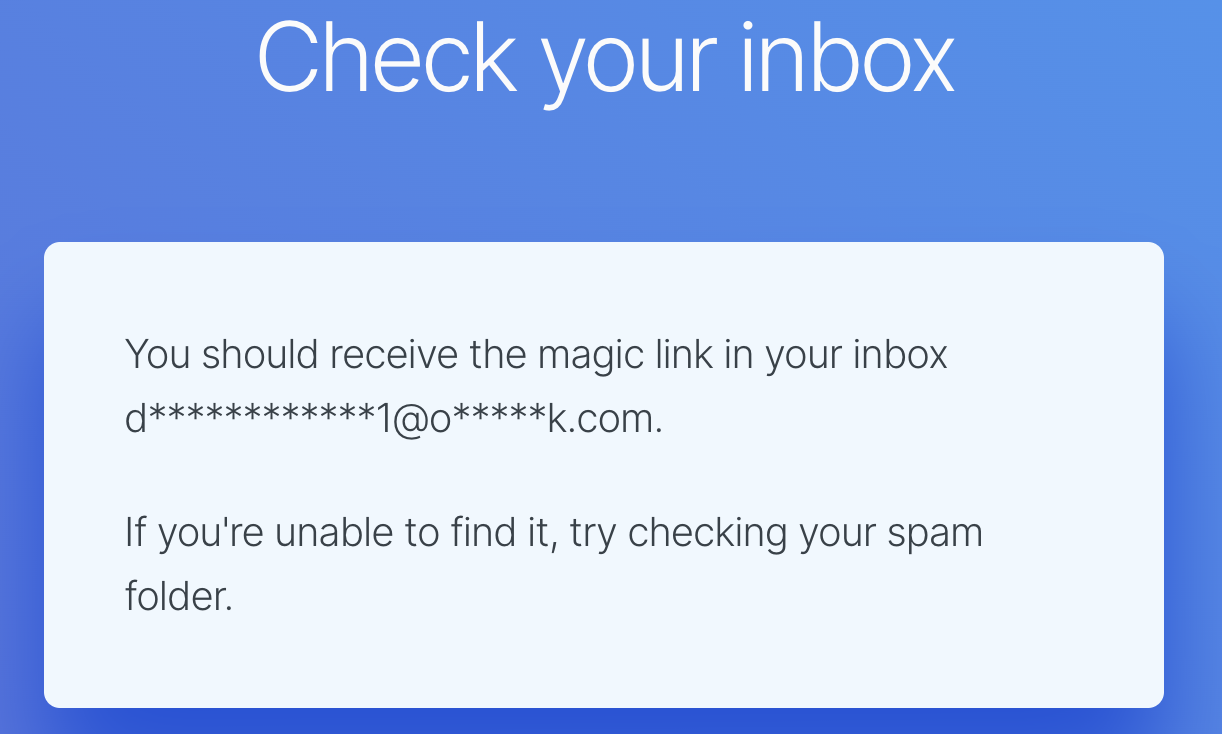
- Look for the email with the Magic Link Login and click Log in to Shipfix.

- You will be taken directly to your organisation's Shipfix workspace where you can accept the T&C and finalise your account setup.
