Shipfix Mobile Installation Guide
Seamlessly manage emails from the Shipfix Mobile app, so that you can spend more time at the golf course!
Table of Contents:
Install Shipfix Mobile (Android)
The following steps walk you through how to download Shipfix Mobile for your Android smartphone:
Click the following link to access Shipfix Mobile app for Android - Google Play Store
Tap on "Install"

Install Shipfix Mobile (iOS)
To install the Shipfix mobile app onto your Apple smartphone follow these two steps:
Click the following link to access Shipfix Mobile app Apple App Store.
Click on "Get" after which you will be prompted to click "Install"
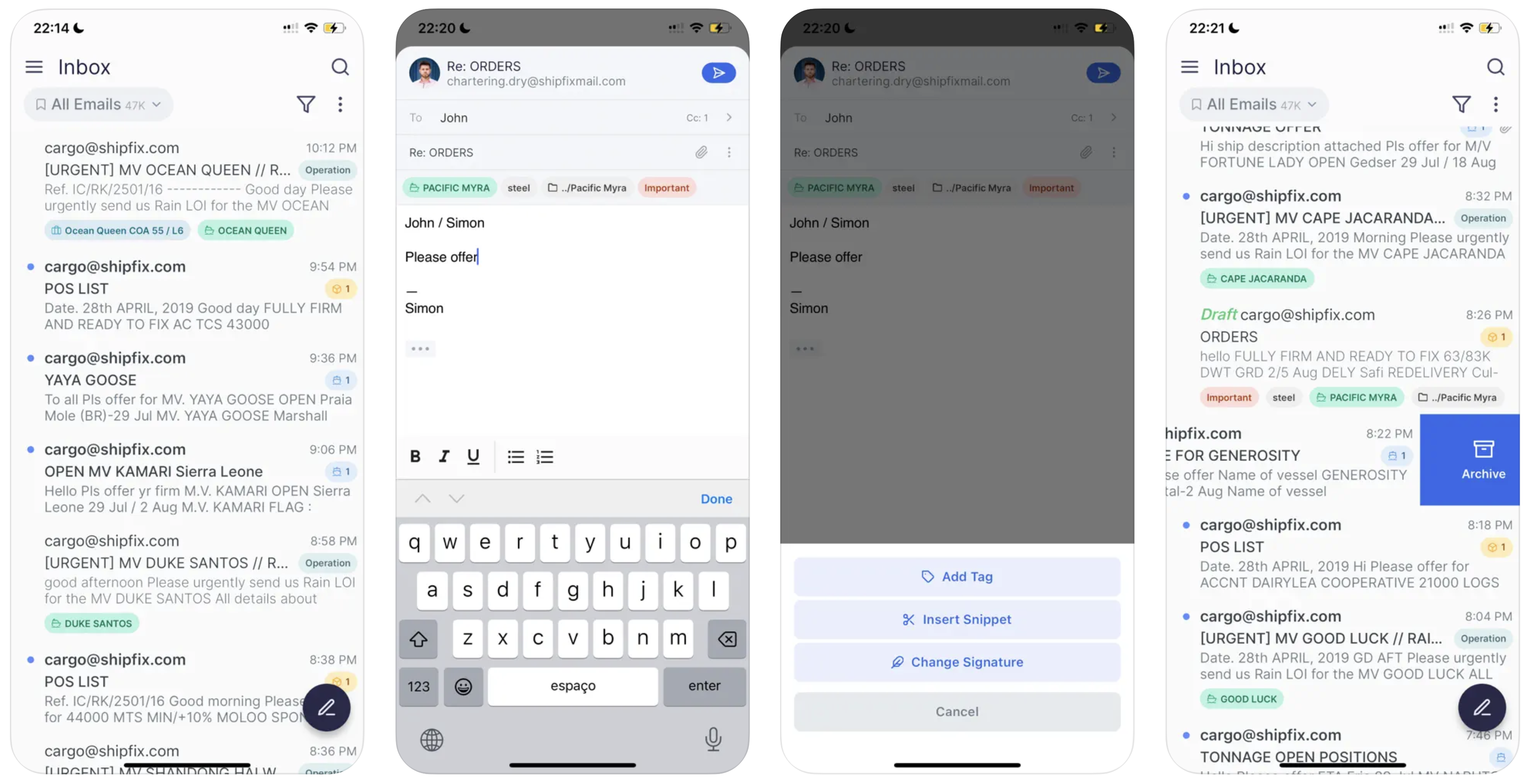
The Shipfix iOS app is currently limited to Enterprise users, preventing direct account creation within the app due to Apple's policies. To maintain visibility exclusively for Enterprise users, the app is only accessible via a direct download link.
Shipfix Mobile App Compatibility: OS Requirements
Using the Shipfix mobile app requires ensuring your device meets the necessary operating system (OS) requirements for a seamless experience.
Supported Operating Systems
To run the Shipfix app, your device must be using:
Android: Version 10 or later
iOS: Version 14.0 or later
Incompatibility Warning
If your device is running an older OS version or an unsupported system, you may encounter the following error message:
"Your device isn't compatible with this version."
Ensure your device is updated to a supported OS version to resolve this. If your device is no longer eligible for updates, consider accessing Shipfix via an alternative device that meets the requirements.
Launching & Logging In
Once you've successfully installed Shipfix Mobile app on your phone, you will see the following icon appear as an app on your phone.
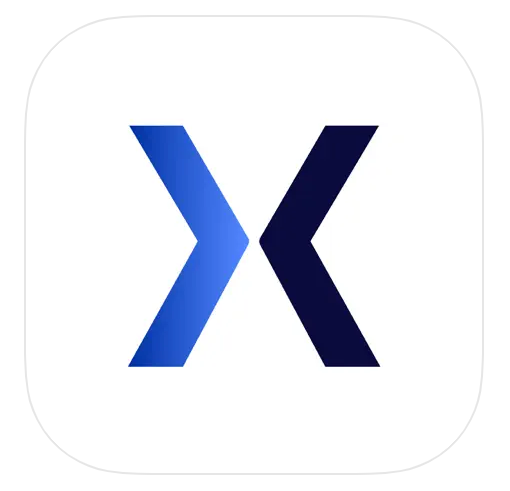
Tap on the above icon to open the sign-in page for Shipfix Mobile.
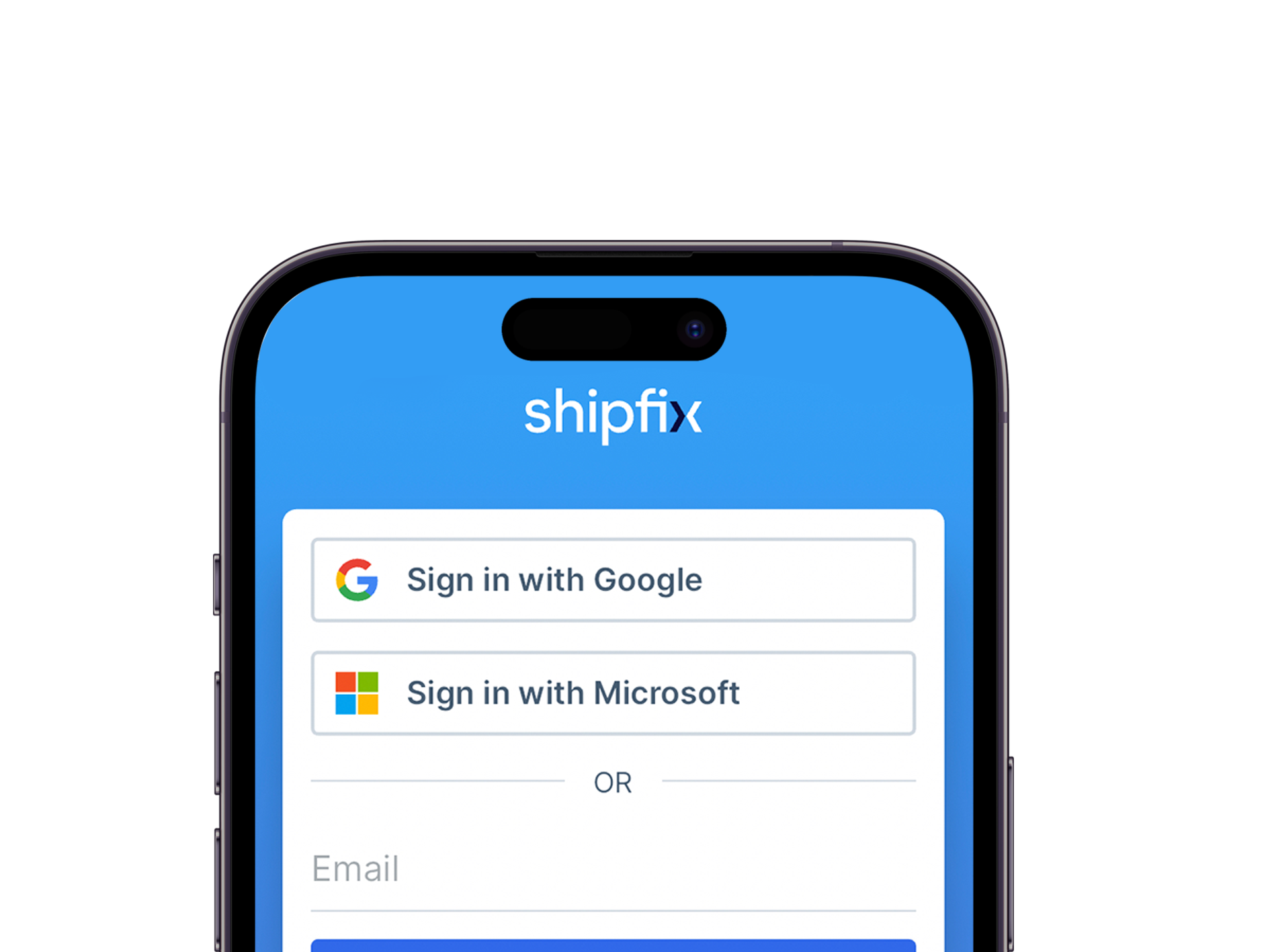
Sign in using the same method as you would on your Shipfix desktop,
either use single sign-on ("SSO") with your company Microsoft or Google account (easiest method)
use your email and password, if the former is not available under your company account
You're good to go now and can start using emails on the go!
Exploring Shipfix Mobile Features
Mirror and optimize the Shipfix desktop experience using Shipfix mobile and have access to the following:
Navigate effortlessly between Inbox/Outbox, Sent, Archived, Reminders, All & Drafts
Conveniently access mail tabs created on your Shipfix platform
Utilize Shipfix Mail's powerful search & filtering functionalities
Maintain synchronized "Searches & Filters" between Shipfix Desktop and Shipfix Mobile
Organize emails efficiently by tagging, archiving, or flagging
Maintain synchronized "Marked as Read" status between Shipfix Mobile and Shipfix Desktop
Option to disable/enable "Group Conversations"
View, post, and reply to comments directly from within the app
Compose, reply and forward emails directly from the app
If the above solutions don't help, please don't hesitate to contact the platform's support for further assistance at support@shipfix.com.
