VMS - Adding a Vessel in VMS
This guide explains how to add a vessel in VMS using two methods: manually creating the new vessel or using a sister vessel to copy the profile to the new vessel.
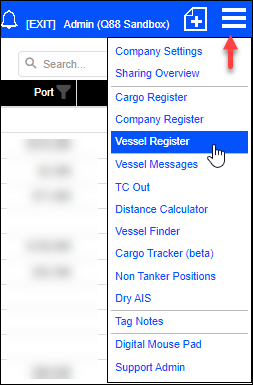
Log in to VMS and click the main menu at the top right corner. From the drop-down menu, select Vessel Register.
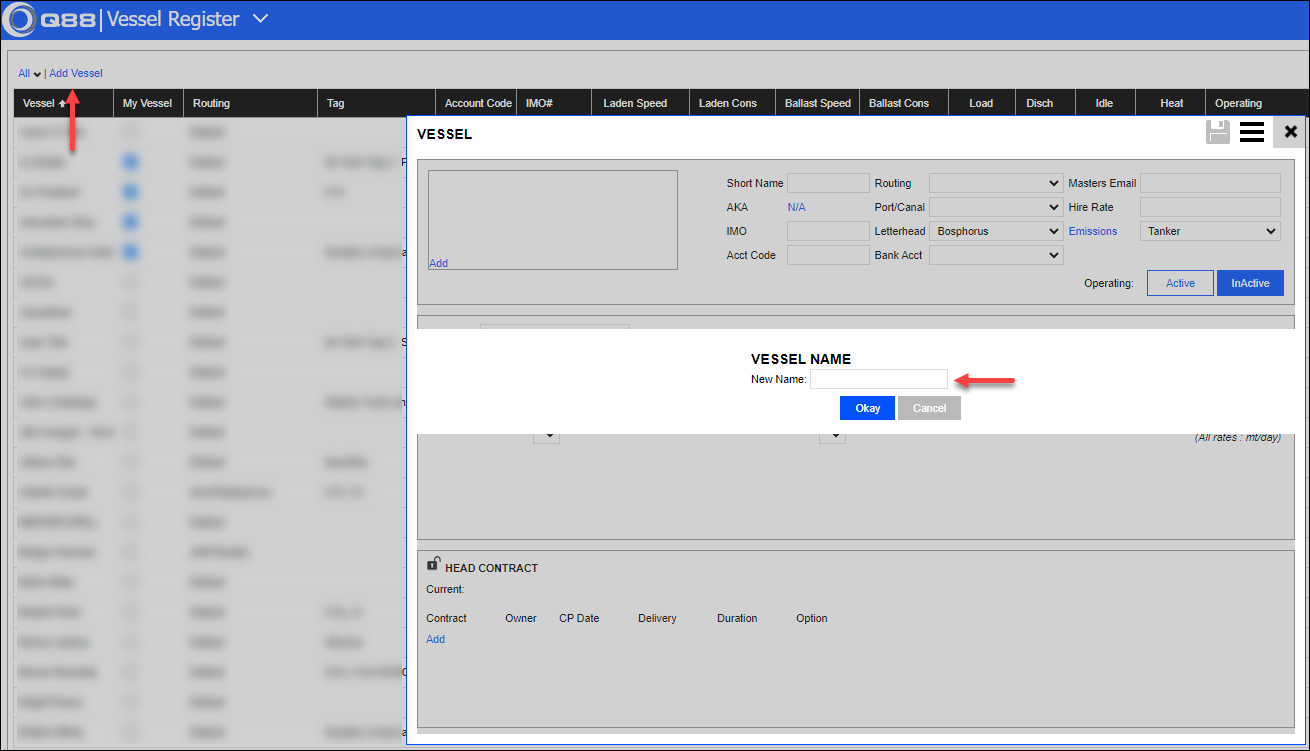
Click the Add Vessel button. A popup will appear requesting the vessel's name. Enter the name of the vessel and then click Okay.
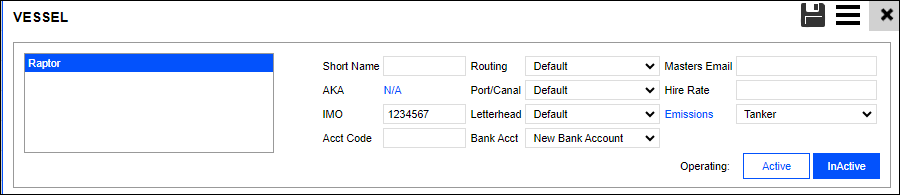
Enter the IMO number and any other details you have. Note that the Short name cannot match the vessel name. Otherwise, the system will not let you save.
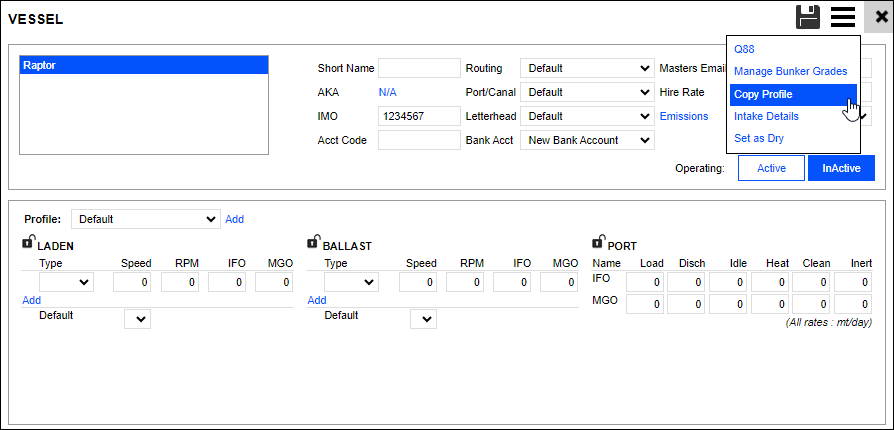
The next step is to complete the vessel’s bunker profile and default speeds. This can be completed manually, or you can click the menu in the top right corner and then select Copy Profile.
Copy Sister Profile
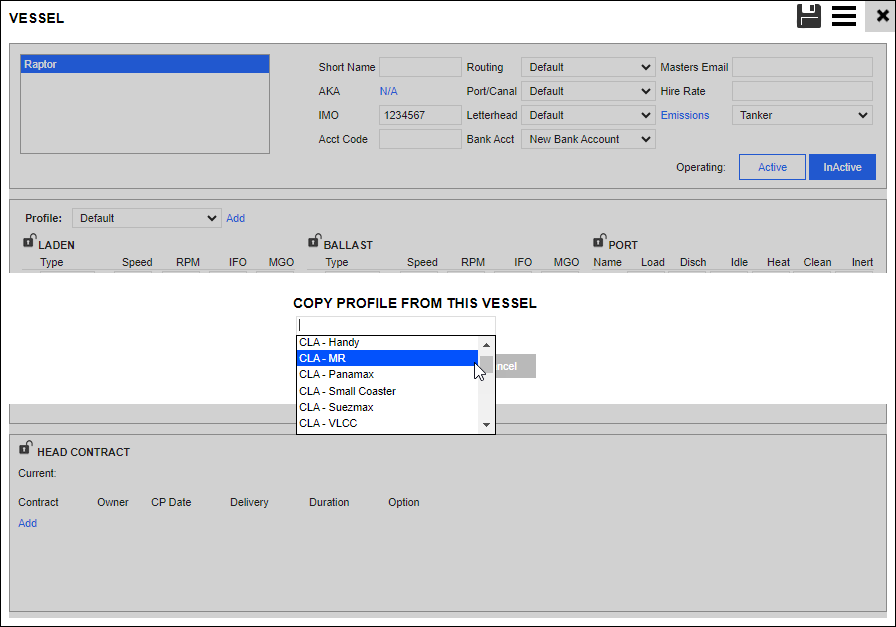
When copying the bunker profile from a sister vessel, find and select the sister vessel, then click Okay.
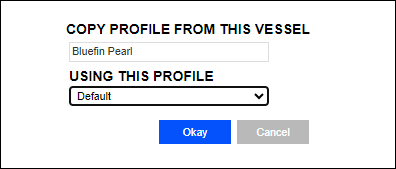
Select the profile from the sister vessel. If the sister vessel has more than one profile, then click Okay.

The following pop-up should appear, mentioning the source vessel and profile, then the destination vessel and profile. Click Okay.
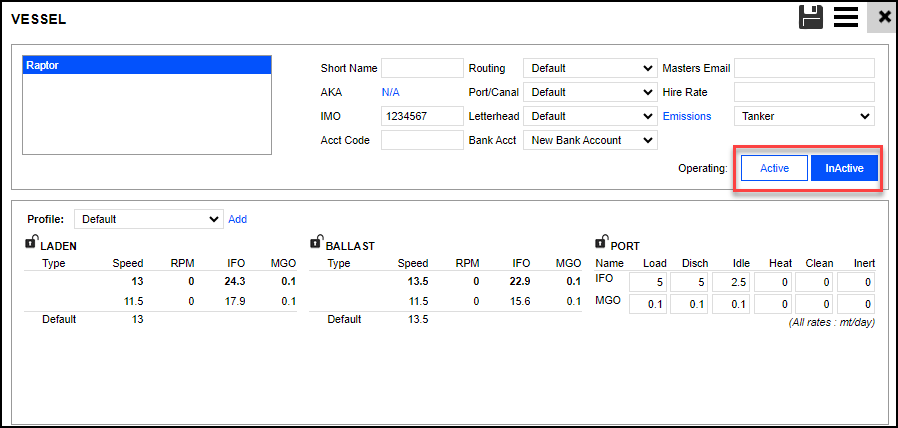
Manually Create the vessel profile.
The manual method requires the support team to send the client the following spreadsheet to complete the bunker profile fields.
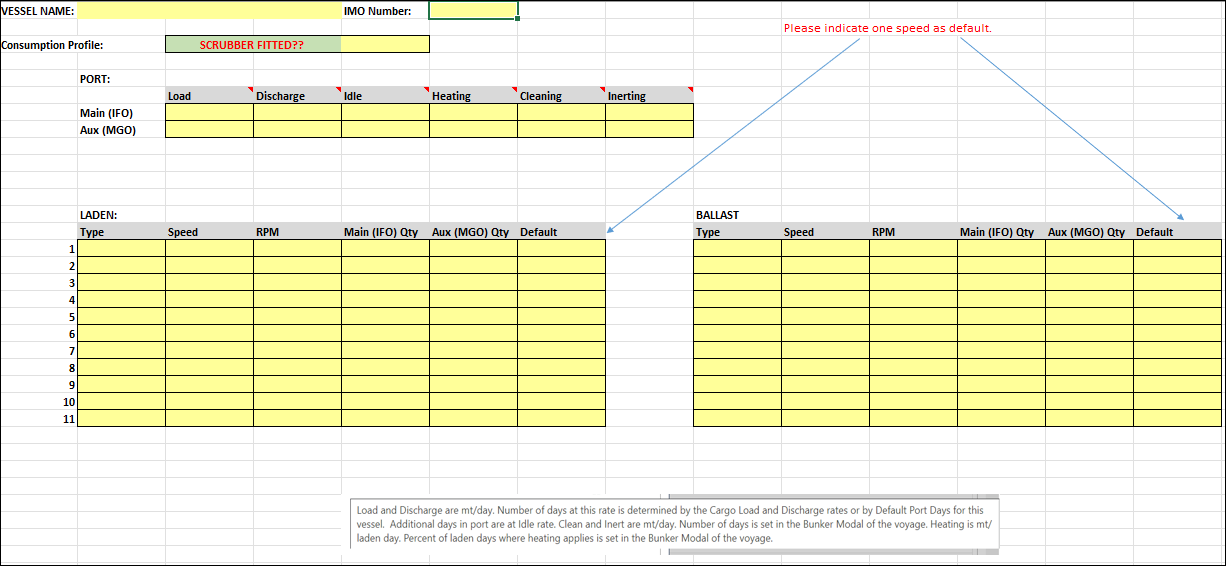
Once the above spreadsheet has been completed and sent back to support, we can manually create the vessel.
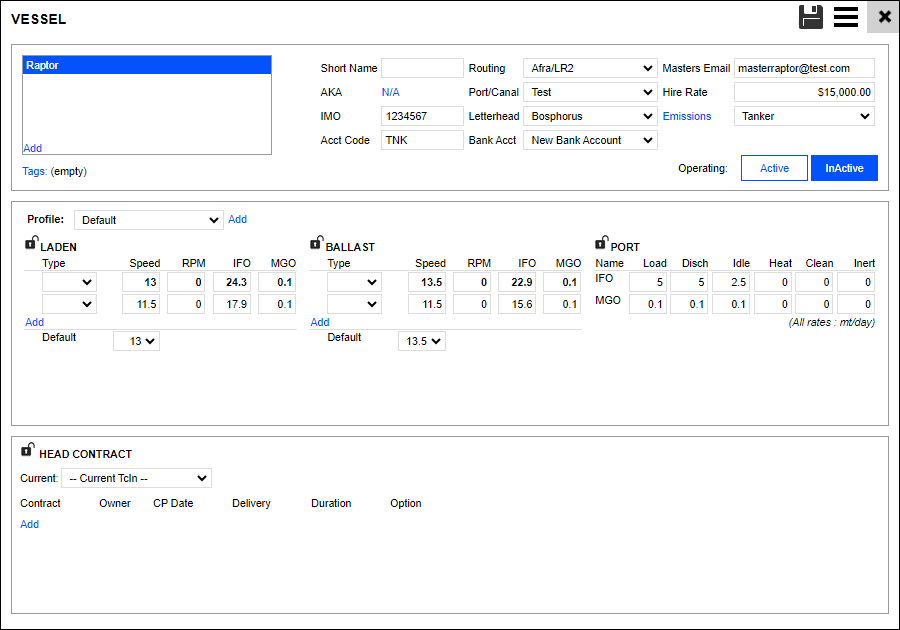
The new vessel form is divided into three sections.
The first section includes vessel details and configuration.
Vessel name, short name, and IMO
Routing, Port/canal, and letterhead
Account Details, Masters email, Hire Rate per day, and Emissions
Tags and vessel operation status can also be added to this section.
The middle section is the bunker profile, which we rely on the client to populate using the above Excel sheet. This section is important as these figures will calculate consumption rates and costs.
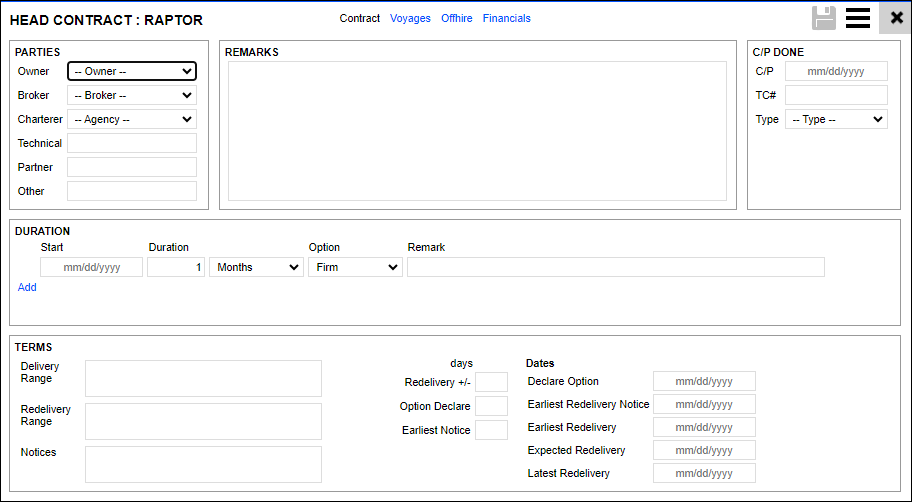
The final section is the head contract. The vessel can have a standard head contract with the specific owner, broker, and charterer, and the terms of these are known for the vessel. If the vessel has existing voyages, off-hire, or invoices, they will be listed in this section.