VMS - Claims Management
This guide demonstrates how to access and edit claims. It applies to voyages where demurrage is due. We will follow the process of creating a new invoice.
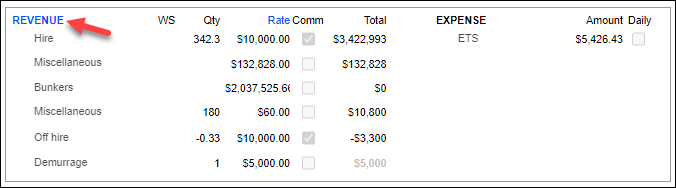
Click Revenue from the voyage screen. The above revenue screen shows a demurrage of $5000.00.
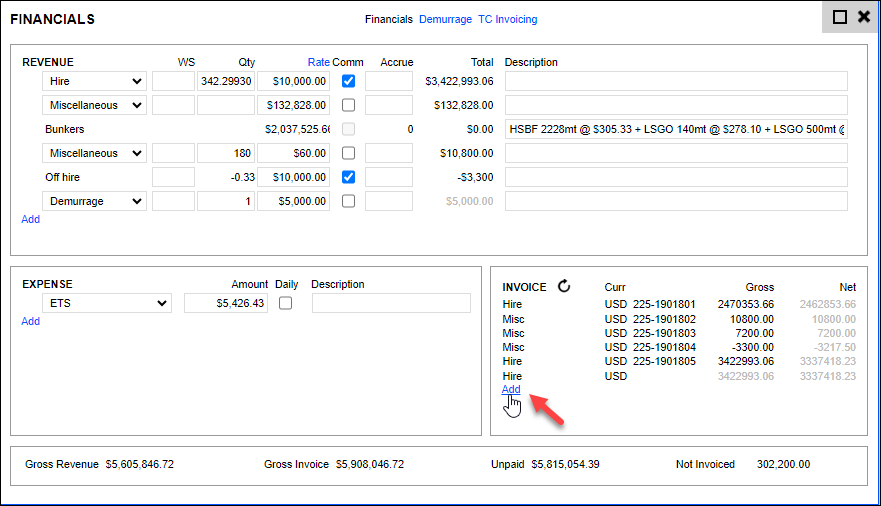
Click Add under the invoice screen to create a new invoice.
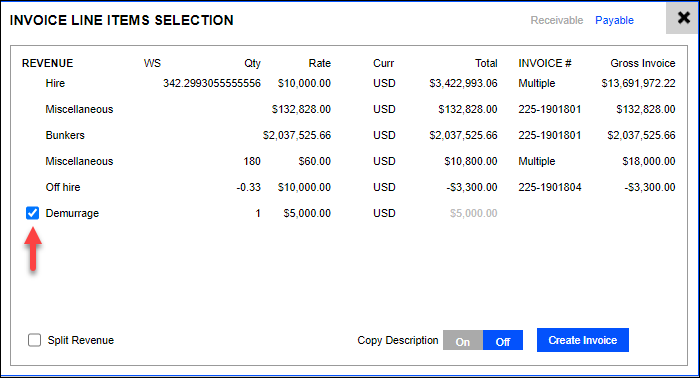
Click Create Invoice, and check the Demurrage box to include this line item in the new invoice.
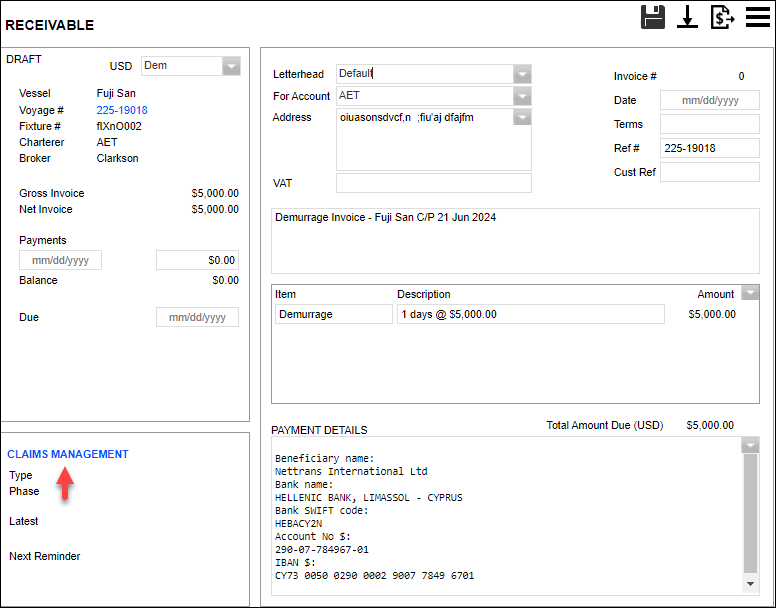
The invoice screen will load the newly created invoice and provide a hyperlink to Claims Management. Click Save Invoice to access the claims management.
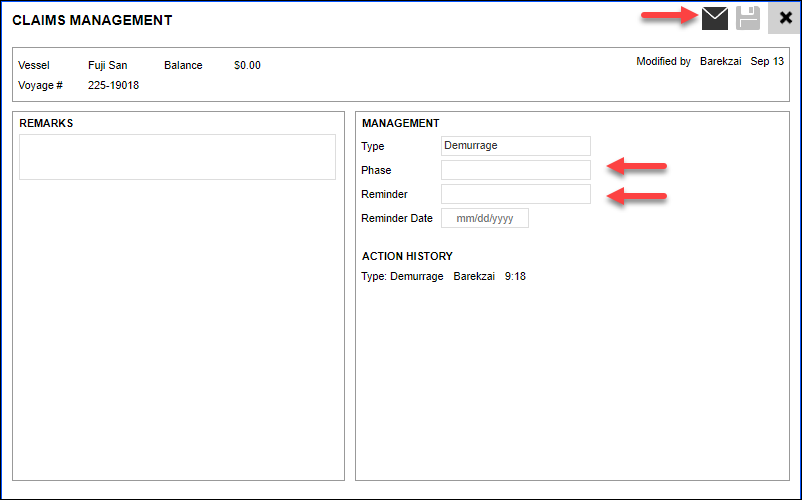
Clicking Claims Management brings up the screen above, where you can select a phase and a reminder type from the drop-down menu. Select the Phase and Reminder applicable and set a reminder date. Add remarks if required. You can then email or save the claim.
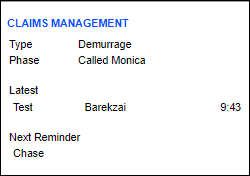
Now, the claims management field will display the newly created claim.