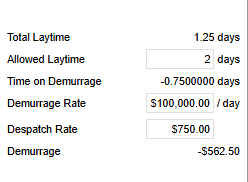VMS - Laytime
In this guide, we will go through the steps to create a Laytime calculation.
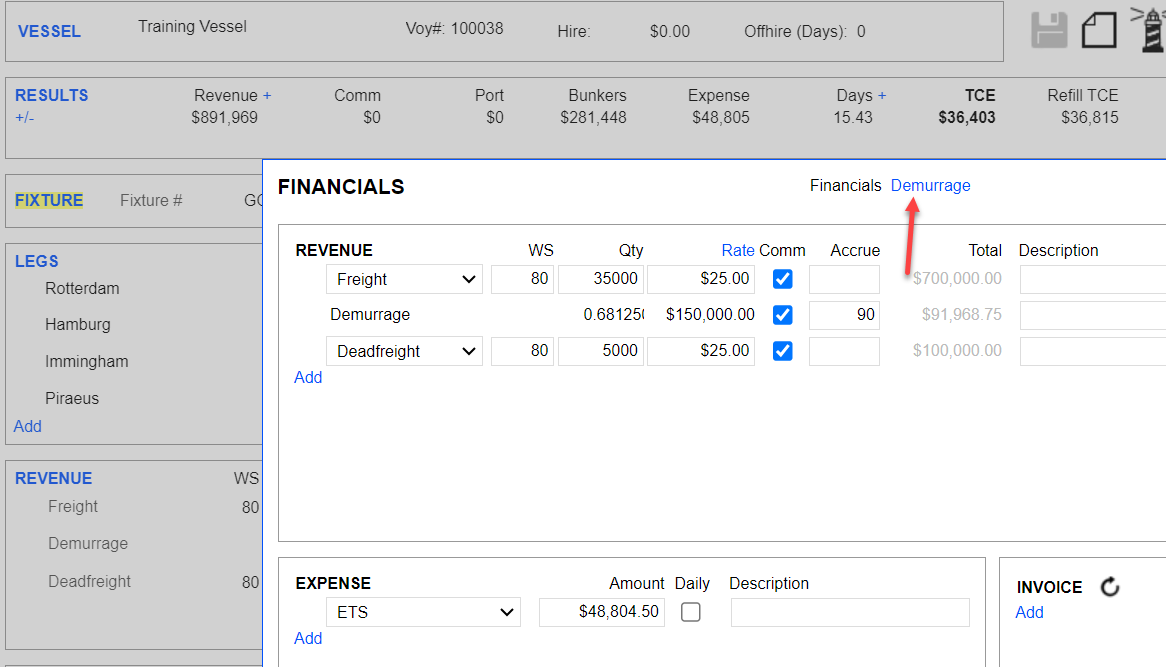
Click the Revenue section on the voyage screen to access the financials module. Once the financials module screen is loaded, click Demurrage at the top.
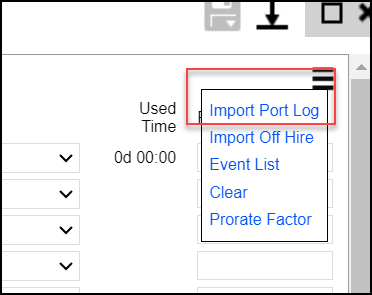
In the demurrage screen, you can manually enter the events/port activities on each port log, which is time-consuming and prone to errors, or you can click the three-bar menu at the top right to import the port logs.
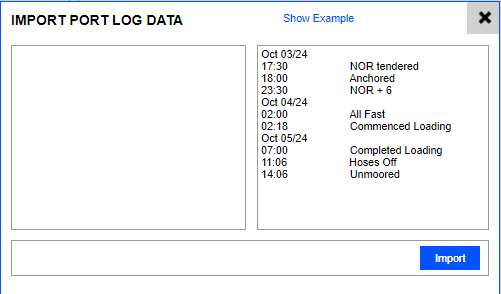
Click Import port logs to see the port logs available for import. These are based on the SOF submitted
by the vessel.
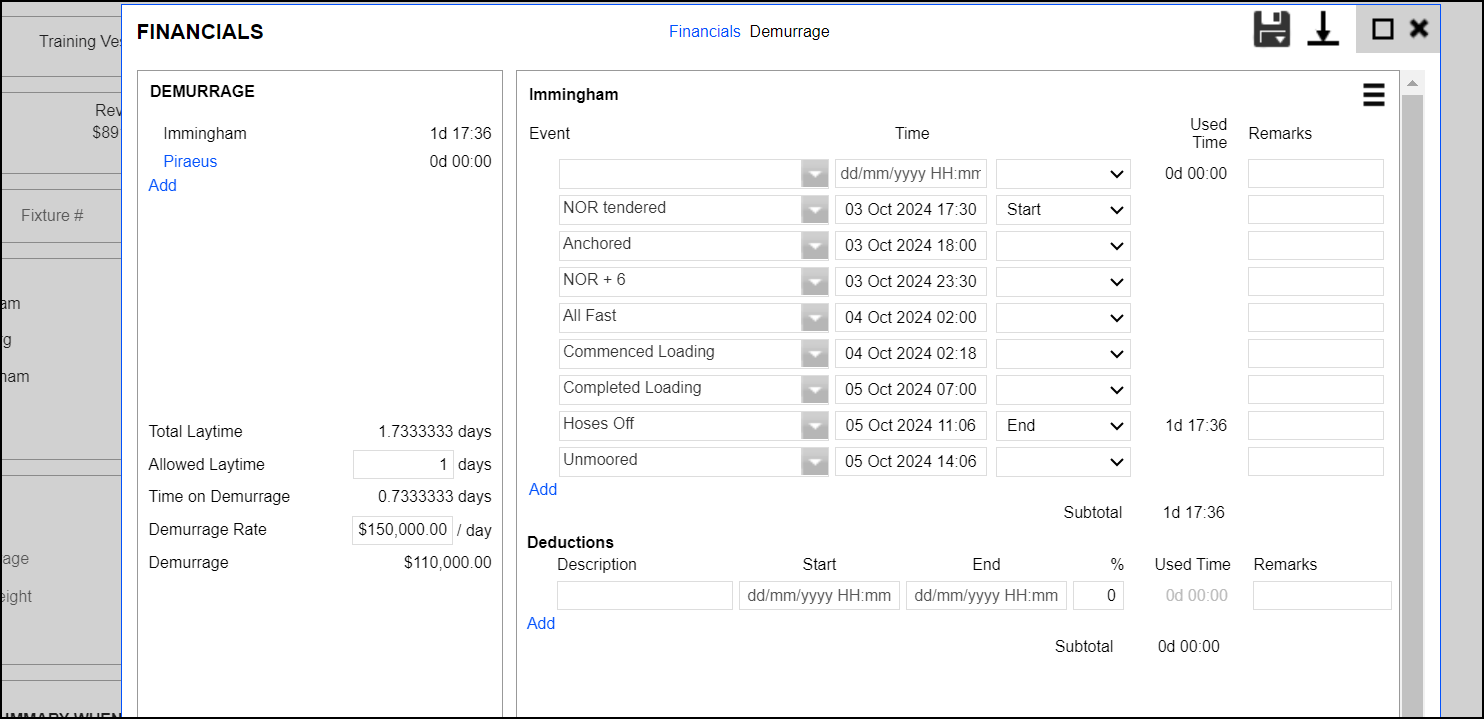
Once the SOF has been imported, you can manually edit and update it. You can set the date/time and define whether this activity starts, ends, or suspends Laytime.
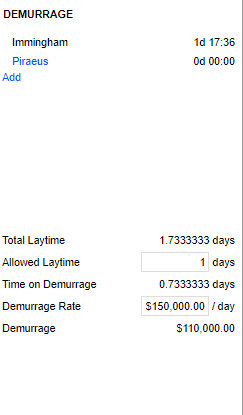
Once the events section is defined, the system calculates the total Laytime in days and provides the demurrage time after the Allowed Time is deducted.
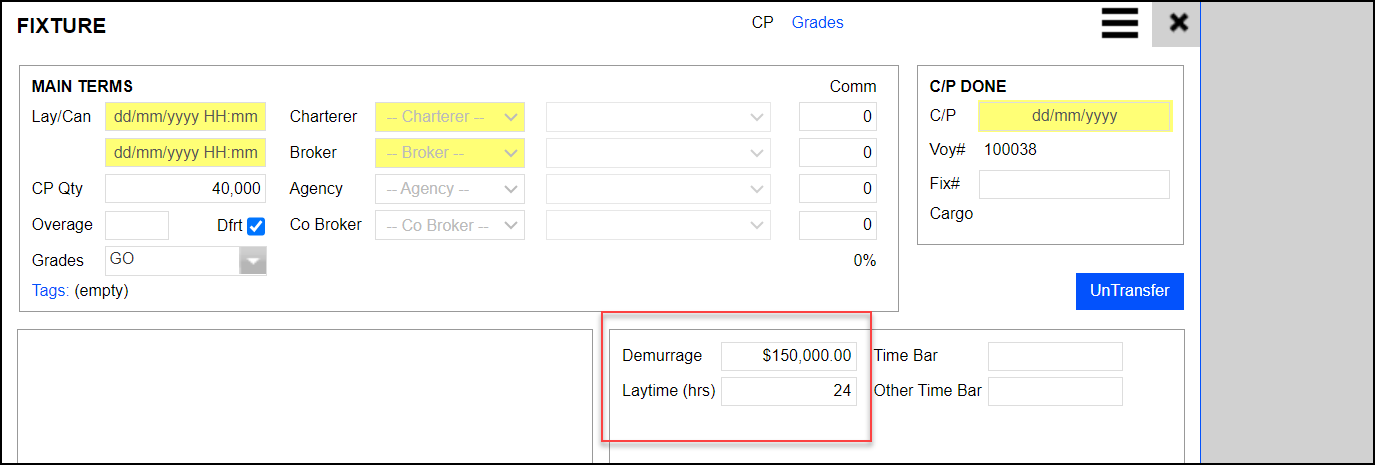
In the example above, we have used the demurrage rate of $150,00.00. This will be multiplied by the demurrage rate/day, and the total demurrage cost will be $110,000.00.
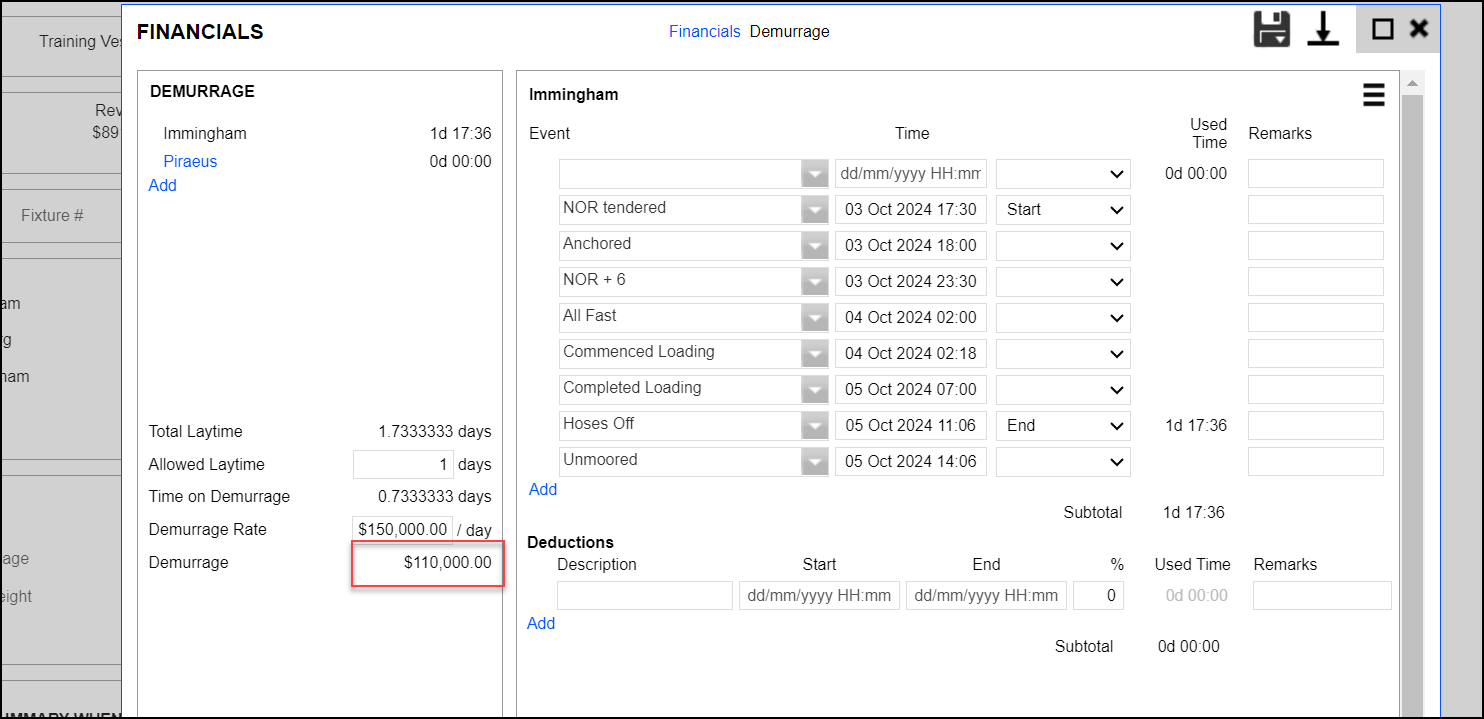
Total Demurrage without any manual adjustments.
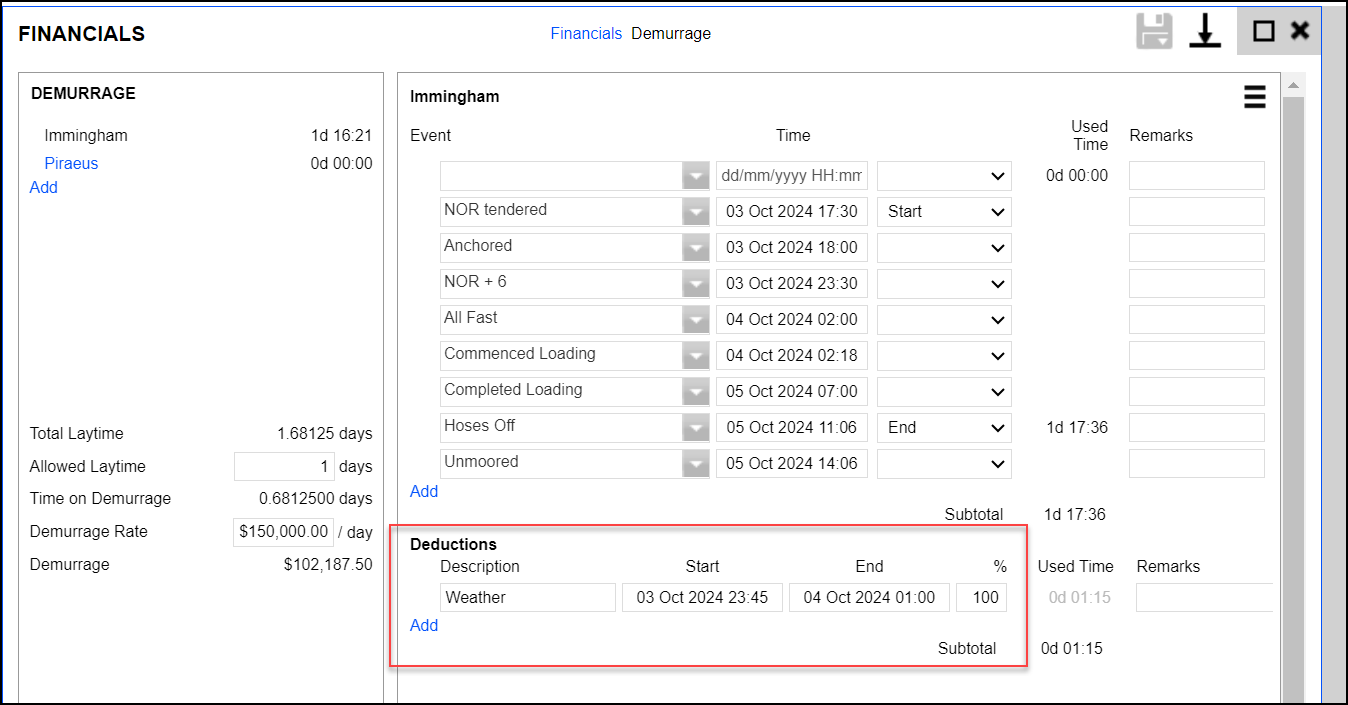
In the Deductions sections, we can add any form of deduction with the start, end time and percentage of deduction. In this example, the description is Weather, we have populated the start and end dates/times, and the percentage has been set to 100%. Once the above is entered, the laytime calculation and the demurrage amount will change accordingly.

Once the Laytime calculations have been finalised, we can click on the save icon. This gives us two options.
Save Calculation: only save the current calculation
Save Calculations & Revenue: saves the calculation based on the populated figures and includes the calculated Laytime to the revenue section of the financials module.
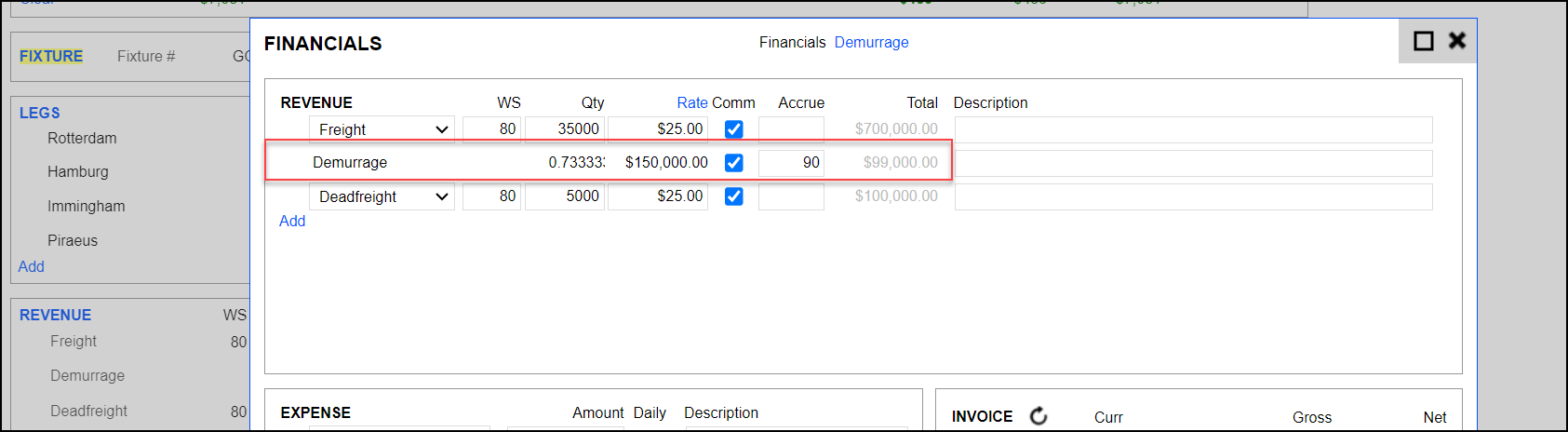
The financials screen displays a demurrage of $150,000.00. We can now click Add under the invoice section to create an invoice for this amount.
DESPATCH
To allow for despatch calculations when a vessel loads/unloads faster than the agreed laytime you can click on the “Time on Demurrage” text in the Demurrage modal
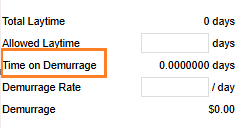
Select Allow Negative Time and the Despatch rate will then show
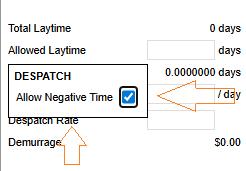
Example:
Allowed laytime: 2 days
Actual laytime used: 1.25 days
Despatch rate: $750 per day
Time saved = Allowed laytime - Actual laytime used
Time saved = 2 - 1.25 = 0.75 daysDespatch money = Time saved × Despatch rate
Despatch money = 0.75 × $750 = $562.50