How do I remove duplicate rows in my report?
When creating a report in the Report Designer, if you have more than one one-to-many join, you might see multiple rows with similar information. You should always limit your report to only one one-to-many join as much as possible.
Tips to remove duplicate rows in your report
Aggregate Table
Look at the columns selected in your report and see if you can remove any table by replacing the associated columns with one from the remaining existing tables.
For example, the column “Voyage No” can be found in the tables “Cargo” and “Voyage.” If you are only using the table “Voyage” for the column “Voyage No,” you can remove the table “Voyage” and replace the column “Voyage No” with the one from the table “Cargo.”
Create a custom filter to select the relevant information in your report.
Depending on your report, aggregating the table may be helpful.
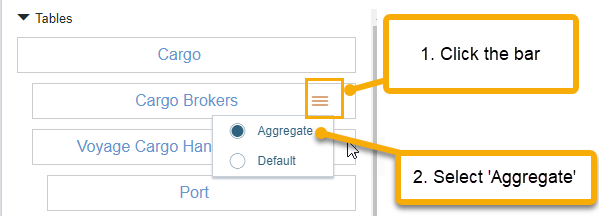
Aggregate Table and Join Type
Use the Aggregate method as shown above.
When reviewing the columns selected in your report, you may notice (Join) or (Sum) appearing after the table is aggregated. This behavior occurs for columns that originate from a one-to-many join.
Click the Edit icon to open Column Properties.
Update the Join Type from “Join” to “Join Distinct.”
Selecting “Join Distinct” may help address duplicate row issues, depending on the structure of your data and the specific requirements of your report.

What if my report has only one one-to-many join and I’m still seeing duplicate rows?
If you have only one one-to-many join, these seemingly duplicated rows are not duplicates; they each carry different information. When you select more columns from the table, you will find the information that differentiates the rows.
For example, the columns “Account Code,” “Amount Curr,” and “Amount Base” are selected from the table “Account Analysis.”
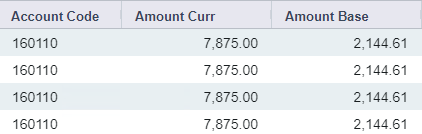
In the above result, it looks like these entries are duplicates when in actuality they are not. If you select the column “Voyage No” from this table, you will see that each row is tied to a unique voyage number.