IMOS - Consolidated Port Activities view in Laytime
Overview
You may want to use the Consolidated Laytime feature in the following scenarios:
You have to perform laytime calculations for multiple cargo handlings per port call (especially when activities overlap)
You want to manage all port activities for a single port call in a single list and apply specific cargoes to each activity in the list.
Setup
To use the consolidated laytime feature, enable the configuration flag CFGConsolidateLaytimeTabs.
When enabled, each port call will have a single tab in the laytime calculator that lists activities and deductions for all cargoes handled at that port. The Cargo ID fields available in the activities and deductions grids indicate when a particular activity or deduction should only apply to some cargoes handled at that port. A blank Cargo ID field in these grids indicates that the activity or deduction applies to all cargoes handled at the port. When the configuration flag is enabled, you will have one Port Activities tab per port call.
Workflow
Here’s a recommended workflow for using the consolidated port activities laytime calculation:
On the Setup screen, select the relevant counterparty and cargo handlings. Select Method: Deduction to use the consolidated tabs calculator.
Import activities from the voyage or enter them manually in the port activities grid for each port
Link specific cargoes to port activities if needed.
In the Port Activities grid, use the Cargo ID field to indicate that a port activity is linked to a specific set of Cargoes handled at that port.
If you leave the Cargo ID field blank, port activities will apply to all cargoes handled at the port. This feature helps split a single port call into multiple berth calls, where different cargoes are loaded at each berth, which is explained more in the next step.
Example 1
Half of the port activities occur at Berth 1 and only apply to Cargo 1. The other port activities are at Berth 2 and only apply to Cargo 2. Use the Cargo ID field to indicate which cargoes apply to port activities at each berth. This indication is critical for correctly calculating Used Time to calculate laytime.
4. If necessary, create multiple Laytime Commenced/Laytime Complete activities to represent different periods of laytime by following the creating multiple laytime steps.
5. If there are any deductions from the laytime period, they may have been automatically created when importing port activities. Now is a good time to review them for accuracy and add any additional ones that might be missing.
5a. The Cargo ID field works for Deductions as it works for port activities, indicating which Cargo(es) the deduction applies to. The deduction applies to all cargoes if the Cargo ID field is blank, as long as the deduction occurred during the cargo’s laytime period.
5b. When adding a deduction, we do our best to figure out which cargo IDs should be added to this deduction based on what laytime period the deduction falls in (continuing with Example 1: if the deduction falls within the first laytime period, we will default applicability to only Cargo 1. If you leave the Cargo ID field blank, but the deduction only occurs during the laytime period of some cargoes, it will only apply to those cargoes.
6. Once the calculation is accurate, a Calculation Report can be printed to save and share with counterparties as needed. With CFGConsolidateLaytimeTabs enabled, the Calculation Report is updated to show a grid per port call instead of a grid per cargo handling, similar to the calculation itself. An additional cargo handling grid (per port call) gives additional contextual cargo information in a consolidated view.
Special cases
Creating multiple Laytime Periods
The Laytime Commenced and Laytime Completed Port Activities are critical for correct laytime calculations. The Cargo ID field logic applies to these activities similarly. Whether the configuration flag CFGConsolidateLaytimeTabs is enabled or disabled, the baseline for calculating laytime is subtracting the Laytime Commenced date from the Laytime Completed date. Assign the correct Cargo IDs to each Laytime Commenced/Completed activity to get an accurate calculation. Make sure to go through the setup to have everything calculated correctly.
Steps
By default, one Laytime Commenced and Laytime Completed activity are imported from voyage port activities, and the cargo ID field is blank. In Example 1, Cargo 1 and Cargo 2 would share a laytime period. To split out Cargo 2 to its own laytime period:
Remove it from the existing Laytime period by opening the Cargo ID dropdown in the Laytime Commenced activity and only selecting Cargo 1. A blank Cargo ID field indicates the activity is for all cargoes, effectively removing Cargo 2.
Repeat for the Laytime Completed activity.
Add new Laytime Commenced and Completed activities representing the time used for Cargo 2. The laytime calculator will automatically select Cargo 2 in the Cargo ID field.

Configuration / Customization
Data Center setup for multiple laytime periods
If you create laytime calculations with multiple laytime periods, add the Laytime Commenced and Completed activities in Data Center > Port Activities. The activities must be spelled correctly and entered in all caps with the activity type NM as shown here:
Cargo Handling Grid customization
When the configuration flag CFGConsolidateLaytimeTabs is enabled, you can make the following changes to the Cargo Handling grid of the laytime calculator:
Re-arrange columns to any order you prefer
Show and hide columns at your discretion
Pin columns to the left / beginning of the grid. While side-scrolling, you will always see the vital information that gives context to the rest of the fields.
To pin a field, drag the column header to the left, keeping it in line with the other column headers. Hold it until you see the pin icon (a couple of seconds); then, you can drop it, and it will be pinned.
Exceptions/Limitations
Consolidated Laytime is not intended for use with the “Continuous Laytime” checkbox.
This configuration flag only applies to the “Deduction mode” of laytime calculations and will not make adjustments for the “Time Counting” mode. You can use the “Time Counting” mode, but the tabs will not be consolidated.